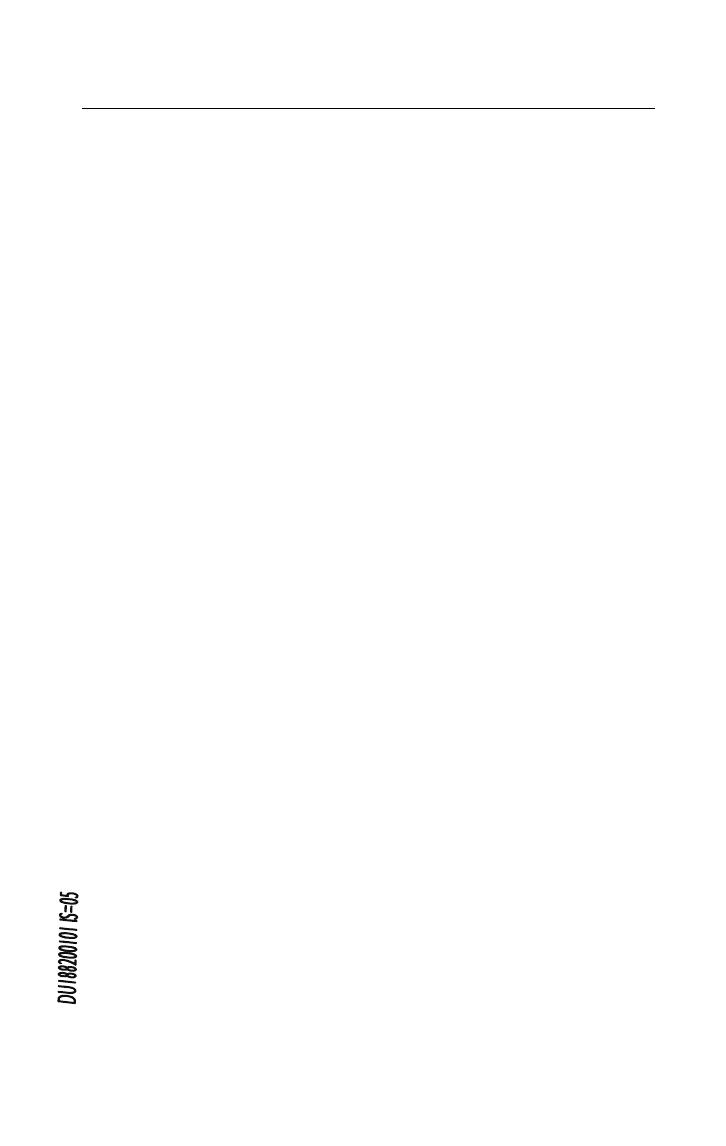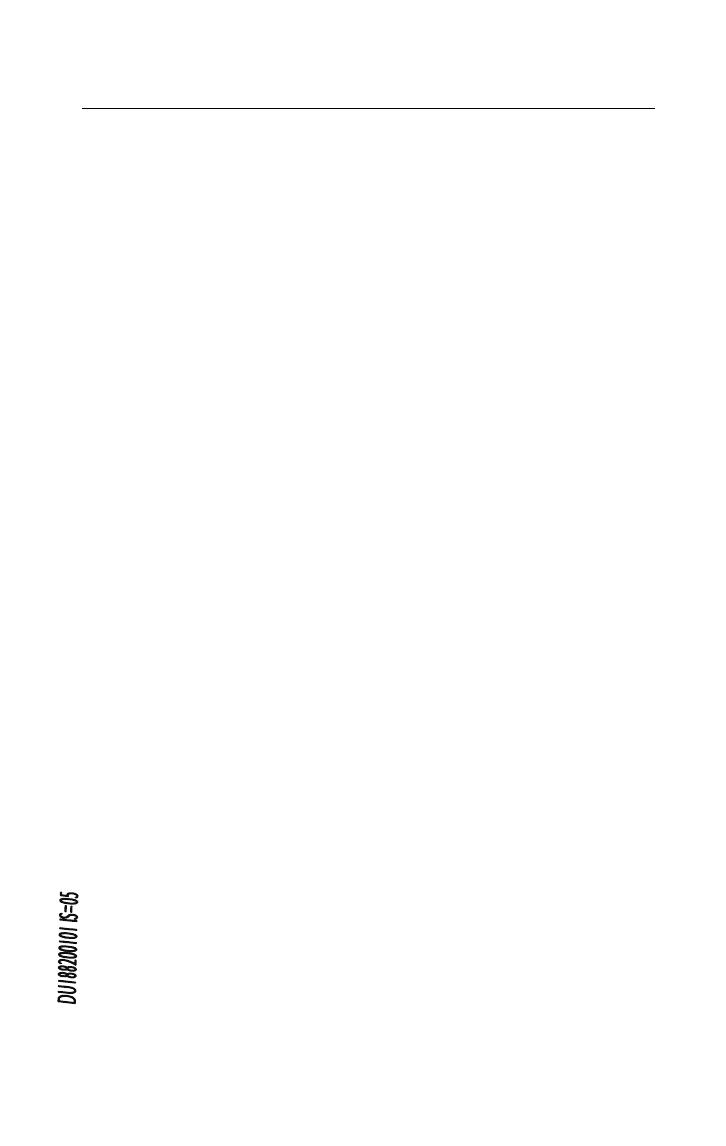
VX1221e & VX1222e
User’s Manual
3
Table of Contents
INFORMATION FOR THE USER
.............................................................................................................
4
IMPORTANT NOTICE
.......................................................................................................................................
5
CONTENTS OF THIS PACKAGE
.............................................................................................................
5
FEATURES
.....................................................................................................................................................................
6
VX1221e main hardware features.........................................................................................................................6
VX1222e main hardware features.........................................................................................................................6
Main software features............................................................................................................................................... 6
REQUIREMENTS
.....................................................................................................................................................
7
Minimum hardware requirements........................................................................................................................... 7
Software requirements................................................................................................................................................ 7
Supported operating systems .................................................................................................................................... 7
HARDWARE INSTALLATION
...................................................................................................................
7
Installing the card ......................................................................................................................................................... 7
Interrupt and memory address................................................................................................................................. 7
SOFTWARE INSTALLATION
......................................................................................................................
8
Standard installation under Windows XP, Windows Server 2003 and Windows Vista .......................... 8
Digigram Control Center...............................................................................................................................10
Removing the driver under Windows XP and Windows Server 2003....................................................... 11
Removing the driver under Windows Vista ........................................................................................................ 11
HOW TO CHECK THE INSTALLATION
........................................................................................
11
THE ‘DIGIGRAM HARDWARE SETTINGS’
(‘DHS’) CONTROL PANEL
.........................................................................................................................
13
SPECIFICATIONS
................................................................................................................................................
14
Configuration.................................................................................................................................................... 14
Inputs .................................................................................................................................................................14
Outputs..............................................................................................................................................................15
Connectors........................................................................................................................................................ 15
Audio specifications........................................................................................................................................15
Audio Performance.........................................................................................................................................16
Development environments.........................................................................................................................16
APPENDICES
...........................................................................................................................................................
17
VX1221e Schematic Diagram....................................................................................................................17
VX1222e Schematic Diagram....................................................................................................................17
Layout.................................................................................................................................................................18
VX1221e cable diagram.............................................................................................................................. 19
VX1221e wiring diagram............................................................................................................................. 19
Adapter cable Sub-D 62
Ù
SCSI 68 MDR............................................................................................. 20
Connection cable VX1222e
Ù
BoB12.................................................................................................... 20
Sub-D 62
Ù
SCSI 68 MDR wiring diagram ........................................................................................... 21
VX1222e cable diagram.............................................................................................................................. 22
VX1222e wiring diagram............................................................................................................................. 23
VX1221e cable pinout..................................................................................................................................24
VX1222e cable pinout..................................................................................................................................24
Copyright 2007 --- 2008 Digigram. All rights reserved.
No portion of this manual may be reproduced without prior written consent from Digigram. The copyright protection
claimed here includes photocopying, translation and/or reformatting of the information contained in this manual.
While every effort has been made to ensure accuracy, Digigram is not responsible for typos, errors, or omissions, and
reserves the right to make improvements or changes in the products and programs described without notice.
Digigram and the Digigram logo, VX1222e, and VX1221e are registered trademarks or trademarks of Digigram S.A.
Other trademarks are property of their respective holders.