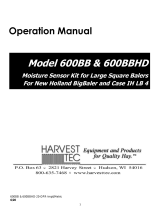Page is loading ...

1
602BB-CNH-17-INST - Imp&Metric
6/22
Installation Manual
Model 602BB
Microwave Moisture Bale Chute System
Case LB & New Holland BB Balers
Forage Harvester

2
DECLARATION OF INCORPORATION
MANUFACTURER: Harvest Tec LLC.
2821 Harvey St.
P.O. Box 63
Hudson, WI 54016, U.S.A.
REPRESENTATIVE ESTABLISHED IN COMMUNITY: Profitable Farming Company
Middle Barlington, Roborough
Winkleigh, Devon, EX19 8AG
ENGLAND
The person above certifies and declares that:
VIRTUAL MACHINE: Equipment mounted on a farm press and for the application of innoculants onto
forage crops.
MODEL: 602BB-INST-17-Imp&Metric
BRAND: Harvest Tec
PATENT NUMBER: US 9,854,743 B2:
This application preservatives for hay Harvest Tec system meets the Directive 2006/42/EC of the
European Parliment and the Council of 17 May 2006 and other applicable European Directives
including Directive 2004/108/EC on the Electromagnetic compatability.
The application of preservatives for hay Harvest Tec system will be turned on after being installed on
a farm press has been declard in conformity with the Machinery Directive.
Person in the community authorized to provide information on the partly completed machinery and
making this statement:
Richard Snell, President, Profitable Farming Company
Signed on May 21, 2011: Middle Barlington, Roborough
Winkleigh, Devon, EX19 8AG
ENGLAND

3
602BB Installation Manual Table of Contents
PAGE
Introduction
4
System Requirements
4
Tools Needed
4
Installation of the 600BB Moisture Sensor Kit
5-11
Mounting the 600BB Dual Channel Processor (DCP)
5
Installation and Routing Wire Harnesses and Baler Interface Harness
6
Installation of Bluetooth Receiver
6
Installation of the Star Wheels
7
Connecting the Star Wheels to the DCP
7
Installation of Star Wheel and Bale Rate Harness
8
Installation of End of Bale Sensor
8
Microwave Sensor Installation
9-10
Wiring Diagram
11
Pin Outs
12-14
Common Questions
15
Troubleshooting
16
Parts Breakdown
17-20
Star wheel Sensor and Bale Rate Sensors
17
Microwave Moisture Bale Chute System
18
Optional iPad Mini Mounting Kit (030-2014MK)
19
Optional iPad Display Kit (030-4670DK)
20
Notes
21-22
Warranty
23

4
Introduction
Congratulations and thank you for purchasing a Harvest Tec Model 602BB Microwave Moisture kit. Please
read this manual carefully to ensure correct steps are taken to attach the system to the baler. This is designed
to read moisture through the baler’s monitor or Apple iPad. A parts break of the system is located in the back
of the manual.
Right and Left sides are determined by facing in the direction of forward travel.
System Requirements
The Baler Control Module (BCM)
must have Version 4.2.0.0 or higher.
*Requirement to run iPad option are
iOS8 or greater operating system, plus the Hay App.
In order for the CNH Baler to receive the ThirtyPlus or CropSaver System messages regarding Status,
Moisture and preservative, and display this information on the Baler Work Screen, the software in the Baler
Control Module (BCM) needs to be updated to version 4.2.0.0 or higher. Dealers can log an ASIST incident
and request the BCM software from CNH Technical Support Services if they need the software prior to those
release dates.
Tools Needed
Standard wrench set
Hammer
Electric drill and bits
Center punch
Side cutter
Plasma cutter
Standard nut driver set
Grinding wheel
Standard socket set

5
Installation of Dual Channel Processor (DCP)
1. Locate the Dual Channel Processor (DCP) 006-6671LS.
2. Lock the baler flywheel brake and lift open the front hood.
3. Locate the four holes by the fly wheel brake (Figure 1).
4. Use four 5/16” x 3” hex bolts with four flat washers (positioning bolt heads on the inside of the baler
frame) and secure to the baler with four 1 1/8” threaded standoffs that will be on the outside of the baler
frame, Position four fender washers between the DCP and standoffs (Figure 2).
5. Mount the DCP with the display cable pointed down to the baler (Figure 3).
6. Attach lock washers and hex nuts to mount the DCP to the baler. Do not tighten down yet.
7. Before tightening hardware install the DCP shield (001-5650X) over the top two 5/16” bolts between the
fender washers and the mounting plate of the DCP. Tighten all hex nuts (Figure 4).
Figure 1
Figure 2
Figure 3
Figure 4

6
Installation and Routing Wire Harnesses and Baler Interface Harness
Installation of Bluetooth Receiver
Locate a safe location in the cab of the tractor to place the Bluetooth
Receiver (030-6672B). Recommended location is as close to the iPad
being used as possible.
Connect the Power / Communication harness (006-6650TM(E)) to the
bottom of the receiver (right).
*New for production year 2018. All Bluetooth receivers (030-6672B) are
now equipped with lights to indicated both power and iPad connection.
Red Light – The Bluetooth receiver has power
Green Light – When the proper active connection is selected in the Hay App menu, the green light will indicate
connection with the iPad.
Route harnesses along inside of the
baler (Left). Keep harnesses away from
moving parts and hydraulic hoses.
Secure with existing cable clamps or use
cable ties. When all connections are
made to the DCP secure wires as shown
above to allow for water to be shed away
from the DCP.
Locate and remove the Active
Terminator (below left) of baler. Attach
Baler Interface Harness (006-6650VA) to
that location. Reconnect Active
Terminator (below) to open port of that
same harness (006-6650VA)

7
Installation of Star Wheel Moisture Sensors
1. Locate the two star wheel moisture sensors (030-4641) and twine diverters (001-4644 & 001-4645).
2. Directly behind the knotters, locate the four predrilled holes per side shown at the arrows. This location
is also beneath the lift points on top of the baler (Figure 5).
3. Install the eight (four per side) 5/16” X 3” Allen head cap screws. Make sure the Allen heads are in the
bale chamber. Secure using 5/16” hex nuts (Figure 6).
4. Install the star wheels below the lift points on the baler.
5. Install the twine diverters over the star wheel sensor. The twine diverter with two extra holes will be
installed on the right star wheel when looking from the rear of the baler toward the tractor.
6. Secure the star wheels and twine diverters with four M8 hex nuts, lock washers, and two flat washers
(Figure 6).
Connecting Star Wheels to the DCP
Locate the moisture harness (006-7303HL).
Remove the four pan head screws on each star
wheel and loosen the grommet. Insert the eye loop of
the wire into the star wheel block and install on the
end of the swivel. Leave a loop in the wire to allow
the star wheel cover space to be reinstalled.
Tighten the swivel nut, followed by the grommet, and
finally install and tighten the four screws. The picture
to the left shows the star wheel block open with the
wire looped and attached to the swivel. Once both
wheels are complete route the harness towards the
DCP. Secure loose wires with cable ties.
Figure 5
Figure 6

8
Installation of Star Wheel and Bale Rate Harness
First, remove the cover from the star wheel block and use a 1/4” nut driver to remove the nut from the
electronic swivel. Next, run the star wheel sensor wire through the black grommet and place the eye terminal
on the star wheel sensor. Tighten the eye loop with the nut on the sensor and put the star wheel cover back on
the base. Next, tighten the grommet to form a tight seal around the wire. The bale rate sensors will be factory
installed on the right side twine guard in the correct position. The sensor with the longer sensor wire should say
“FRONT” which indicates it should be placed in the front sensor hole. The sensor wire with the shorter wire
should say “BACK”.
The tip of the sensor should be placed no more than 1/4” (7mm) away from the star wheel teeth and no less
than 1/8” (3mm) from the star wheel teeth. Each sensor will have an LED light located on the sensor by the
diverter. Once the unit is powered up spin the wheel and make sure that both led lights turn on and off. If they
don’t turn on and off, adjustments may need to be made.
Once the star wheel connection is complete, run the harness along the left side baler frame to the Dual
Channel Processor (DCP). The Dual Channel Processor is located next to the flywheel brake.
Installation of End of Bale Sensor
The end of bale sensor determines the position of the needles on the baler. When the needles cycle the
sensor communicates this information to the Dual Channel Processor. This information is used for job records
and will be used by the optional Bale Identification system.
Mount the end of bale sensor bracket (001-4648) as shown (above) on the ladder side of the baler (and same
side as the main controller). Mark and drill two 3/8” (10mm) holes and attach the bracket using two 5/16” x 1”
self-tapping screws, and 5/16” flange nuts. Keep the sensor 1/4" (7mm) from the needle and tighten both nuts.
New BB Balers have been installing the End of Bale Sensor in the second position and trimming off the excess
steel. Run the sensor cable (006-7400) and extension (006-7400BBEXT) up to the Dual Channel Processor
(DCP) down the ladder side of the baler and secure it properly out of the way of any moving parts and
hydraulics.
A
B
C
2-7/9”
(75mm)
4-3/8”
(10.5cm)
5/8”
(16mm)
New Big Balers utilize the second
position for the End of Bale
Sensor.

9
Microwave Sensor Installation
Locate the mounting holes on the back of both the left and right side of the bale
chute (figure 1).
Mount the rear microwave moisture mounting brackets 001-2601 (figure 2) on
the holes using two 3/8” x 3 1/2" hex bolts, nuts and lock washers located in
parts bag D.
Attach the microwave moisture sensors to each mounting bracket. Sensor 006-4641MRX will be mounted on
the left side of the bale chute (figure 4). Sensor 006-4641MTX will be mounted on the right side (figure 5).
Mount the sensors with the wire connection port toward the baler.
Locate the MWM wiring harness (006-6650MW) in the kit. Start by locating the connector with the white heat
shrink label marked RX. Connect this connector to the sensor mounted on the right side chute (006-
4641MRX).
If connecting to a moisture only system route the MWM harness (006-6650MW) to the DCP on the baler and
remove the green capped terminating resistor (006-5650Z) on the pump modular port, connecting the MWM
sensors. Secure the harness.
If connecting to a complete applicator system route the MWM harness (006-6650MW) to the Pump Controller
(006-5672) on the pump plate next to the tank and remove the green capped terminating resistor (006-5650Z)
on the pump modular port. Connect the MWM harness to the pump controller in the modular port. Secure the
harness. The green resistor is no longer needed.
Figure 1
Figure 2
Figure 3
Figure 4

10
Microwave Sensor Installation (continued)
Locate the 006-7400 harness (stuffer sensor) and the L-shaped
bracket (001-4648SS) from the parts bag. Bend the L-shaped bracket
so it is approximately at 120 degrees. Attach the stuffer sensor to the
bracket loosely and locate the shielding on the right hand side of the
baler ahead of the stuffer (figure 8).
Position the stuffer sensor and bent L-bracket against the outside of
the shield so the sensor is positioned within 3/8” (10mm) of the stuffer
(see below). Mark mounting hole location and attach bracket to the
shielding using at least one of the 5/16-1” hex bolts and a flange nut.
Secure the sensor to the bracket by tightening the jam nuts (figure 9).
Route the wire from the sensor along the existing wiring to the top of the chamber and use the included
extension harness (006-6650FMX) to the MWM harness at the rear of the baler. Secure with cable ties.
The wire from the stuffer sensor will be connected to the 4 pin connector coming off the main harness about 2’
(.6M) from the back of the baler on the left hand side. Secure with cable ties.
Route the MWM harness (006-6650MW) to the DCP on the baler and remove the green capped terminating
resistor (006-5650Z) on the pump modular port, connecting the MWM sensors. Secure the harness.
If connecting to a complete applicator system route the MWM harness (006-6650MW) to the Pump Controller
(006-5672) on the pump plate next to the tank and remove the green capped terminating resistor (006-5650Z)
on the pump modular port. Connect the MWM harness to the pump controller in the modular port. Secure the
harness. The green resistor is no longer needed.
Figure 8
Figure 9
Figure 10
Figure 11

11
Wiring Diagram – Connecting to 600BB Moisture Only System
1. Locate the tractor power/communication harness (006-6650TM(E)).
2. At the back of the tractor run the power leads to the battery.
3. Connect the red power wire with the 50 amp fuse to the positive side (12 volt) of the battery.
a. The power harness must be connected to the battery! The unit will draw more amps than
convenience outlets can handle. Any modifications of the power harness will void systems warranty.
b. This unit will not function on positive ground tractors.
4. Connect the black ground wire to frame of tractor or negative side of (12 volt) battery.
5. Connect the Bluetooth Receiver (030-6672A) to the Communication Harness (006-6650TM(E)). Place in a
safe location in the cab. Behind the seat for example.
6. Connect the orange Keyed Power wire (006-5650K) to a keyed power source.
7. Connect the end to the Communication Harness (006-6650TM(E)) to the Bluetooth Receiver.
8. Connect the orange keyed power wire (006-5650K) to a keyed power source on the tractor.
9. Connect the Chute Wire Harness (006-6650MWL) into the Pump Controller port on the DCP.
10. Connect Microwave Sensors (006-4641MTX & 006-4641MRX) to the Chute Wire Harness.
11. Connect the Stuffer Sensor (006-7400) to the Chute Wire Harness.
12. When running a steamer, connect the Power / Comm extension harness (006-6650FMX) to the baler
mounted Power / Comm Harness (006-6650LS(E)) for an additional 25’ length from the tractor to the baler.
Keyed Power Extension
006-5650K
Dual Channel
Processor (DCP)
006-6671LS
Moisture/Bale Rate
Harness
006-7303HL(E)
Proximity Sensor (2X)
006-7303S
Star Wheel
Assembly (2X)
006-4641
End of Bale Sensor
006-7400
Optional Port
Active Terminator
from Baler Harness
Baler Interface Harness
006-6650VA
Orange Wire to
Keyed Power
Power/Comm Harness on Baler
006-6650LS(E)
Power/Comm Harness on Tractor
006-6650TM(E)
Data
Transfer
Baler
Connection
Bluetooth Receiver
030-6672A
Stuffer Sensor
006-7400
Microwave TX Sensor
006-4641MTX
Microwave RX Sensor
006-4641MRX
Chute Wire Harness
006-6650MWL
BB Extension for Bale Sensor
006-7400BBEXT
*Note: (E) indication is used
for International Dealers

12
Pin Outs
Power/Comm Harness 006-6650TM(E) at Hitch
Pin 1 Red +12V Power to TSD
Pin 2 Red +12V Power to DCP
Pin 3 Orange Keyed Power
Pin 4 Gray Shield
Pin 5 Green HT Can Low
Pin 6 Yellow HT Can Hi
Pin 7 Orange Can1 Hi
Pin 8 Black Ground from TSD
Pin 9 Black Ground from DCP
Pin 10 Blue Can1 Low
Power/Comm Harness 006-6650LS(E) at Hitch
Pin 1 Red +12V Power to TSD
Pin 2 Red +12V Power to DCP
Pin 3 Orange Keyed Power
Pin 4 Gray Shield
Pin 5 Green HT Can Low
Pin 6 Yellow HT Can Hi
Pin 7 Orange Can1 Hi
Pin 8 Black Ground from TSD
Pin 9 Black Ground from DCP
Pin 10 Blue Can1 Low
Bluetooth Receiver on Harness 006-6650TM(E)
Pin 1 Red +12V Power from DCP
Pin 2 Black Ground from TSD
Pin 3 Yellow HT Can Low
Pin 4 Gray Shield
Pin 5 Green HT Can Hi
Pin 6 Orange Can1 Hi
Pin 7 Blue Can1 Low
006-6650VA to DCP Whip
Pin 1 Red Can Power
Pin 2 Black Can Ground
Pin 3 Yellow HT Can Hi
Pin 4 Gray Shield
Pin 5 Green HT Can Low
Pin 6 Orange Can1 Hi
Pin 7 Blue Can1 Low
Chute Wire Harness
006-6650MWL

13
Pin Outs (continued)
006-6650VA to 006-6650LS€
Pin 1 Red Can Power
Pin 2 Black Can Ground
Pin 3 Yellow HT Can Hi
Pin 4 Gray Shield
Pin 5 Green HT Can Low
Pin 6 N/A
Pin 7 N/A
006-6650VA Harness to Baler Plug
Pin A N/A
Pin B Red TBC Power
Pin C N/A
Pin D Gray TBC Ground
Pin E Orange Can1 Hi
Pin F Blue Can1 Low
Main Power Connector on DCP
Pin 1 Red +12V Power from tractor
Pin 2 Black Ground from tractor
Pin 3 Orange Keyed power
Star Wheel and Bale Rate Sensor Connector on DCP
Pin 1 Blue +12V Power
Pin 2 Orange Ground
Pin 3 Black Signal for sensor 1
Pin 4 White Signal for sensor 2
Pin 5 N/A
Pin 6 N/A
Pin 7 N/A
Pin 8 Violet Star wheel input 1
Pin 9 Brown Star wheel input 2
End of Bale Sensor on DCP
Pin 1 Brown Sensor Power
Pin 2 Blue Sensor Ground
Pin 3 N/A
Pin 4 Black Signal from Sensor
D
F
A
F

14
Pin Outs (continued)
Microwave Pre-Compression Chamber Harness 006-6650MWL
Pin 1 Red Power
Pin 2 N/A Not Used
Pin 3 N/A Not Used
Pin 4 Yellow Can H In
Pin 5 Green Can L In
Pin 6 Orange Can H Out
Pin 7 Blue Can L Out
Pin 8 Black Ground
Pin 9 N/A Not Used
Pin 10 N/A Not Used
Microwave Pre-Compression Chamber Harness 006-6650MWL
Pin 1 Red Power
Pin 2 Black Ground
Pin 3 N/A Not Used
Pin 4 Brown Signal
Microwave Pre-Compression Chamber Harness 006-6650MWL (RX)
Pin 1 Black Ground
Pin 2 Red Power
Pin 3 Yellow Can H
Pin 4 Green Can L
Pin 5 Plugged
Pin 6 Plugged
Pin 7 Brown Signal
Pin 8 Black Ground
Microwave Pre-Compression Chamber Harness 006-6650MWL (TX)
Pin 1 Black Ground
Pin 2 Red Power
Pin 3 Yellow Can H
Pin 4 Green Can L
Pin 5 Plugged
Pin 6 Plugged
Pin 7 Plugged
Pin 8 Plugged

15
Common Questions
1. Can microwave sensors function with 500 series PIP?
No, microwave sensors are only compatible w/600 Series unit running software version dcp46227 or later.
2. Can microwave sensors function through a Harvest Tec Touch Screen Display?
No, microwave sensors require an ISOBUS Interface (VT) or iPad system to set the microwave settings.
3. What terminal is required to operate microwave sensor?
Microwave sensors are compatible with VT & iPads.
4. What moisture range will sensors detect?
Pre-Compression Chamber microwave sensors have a moisture range of 6-60% moisture. The Bale Chute
chamber sensors have a range of 6-40%.
5. How do I know if I’m displaying microwave or star wheel moisture?
The sensor type selected is indicated in the upper right corner of the run
screen (right). MC-0 indicates starwheels, MC-1 indicates MWM Pre-
Compression Chamber, MC-2 indicates MWM Bale Chamber System,
MWM-3 indicates other.
6. What crops are the microwave sensors designed for?
The Microwave sensors are designed and calibrated for Alfalfa.
7. Is there a calibration to the microwave sensors for different crops?
No, there is no adjustments needed.
8. Do the sensors emit harmful waves?
No
9. How often should a Zero Adjust (ZA) be performed?
A zero adjust should be performed on initial installation. It is also recommended during a zero adjust
calibration at the beginning of each season.
10. When reading moisture with microwave sensors why can I not select Automatic mode?
MWM Pre-Compression sensors can be used in both Auto and Manual mode.
MWM Bale Chute sensors can only be used in Manual Mode due to the lag time between the application
tops and the sensors.
11. Where does the green terminating resistor plug in to microwave sensors?
The green resistor (006-5650Z) is not used. Store the resistor for potential updates and changes you may
make to the system in the future.
12. Where do I position 840 moisture dye marker spray tip when operating microwave sensors in pre-
compression chamber?
Dye marking tips should be located behind (toward rear end of chute) MWM Chute sensors, with the tips
angled toward the rear at a 45 degree angle. Alternative mounting would locate the dye marking tips above
the bale w/ the brackets mounted off the top cross beam.
When using a Pre-Compression system mount the tips as close to the front of the bale chamber as
possible, either on the side if there is clearance or on the top of the bale.
13. What do the lights on the 030-6672B indicate?
Red Light – The Bluetooth receiver has power. Green Light – When the proper active connection is
selected in the Hay App menu, the green light will indicate connection with the iPad.

16
Troubleshooting
PROBLEM
POSSIBLE CAUSE
SOLUTION
Moisture reading errors (high or
low)
1. Wire disconnected or bad
connection between star wheels and
DCP
1. Reconnect wire.
2. Low power supply to DCP
2. Check voltage at box. (Min of 12
volts required.) See Diagnostics
section of manual.
3. Dry hay lower than 8% moisture
or wet hay over 75%.
3. Pre-Compression System reads
6-60% moisture. The Bale Chute
system read 6-40% moisture.
4. Ground contact with one or both
star wheels and baler mounted
processor.
4. Reconnect.
5. Short in wire between star wheels
and DCP.
5. Replace wire.
6. Check hay with hand tester to
verify.
6. Contact Harvest Tec if conditions
persist.
Moisture readings erratic.
1. Test bales with hand tester to
verify that DCP has more variation
than hand tester.
2. Check all wiring connections for
corrosion or poor contact.
2. Apply dielectric grease to all
connections.
3. Check power supply at tractor.
Voltage should be constant between
12 and 14 volts.
3. Install voltage surge protection on
tractors alternator.
Display reads under or over
power.
1. Verify with multi-meter actual
voltage. Voltage range should be
between 12-14 volts.
1. Clean connections and make sure
applicator is hooked to battery. See
Diagnostics section of manual.
Bale rate displays zero.
1. Bale rate sensors are reversed.
2. Short in cable.
3. Damaged sensor.
4. Sensor too far from starwheel.
1. Switch the sensors next to the
star wheel.
2. Replace cable.
3. Replace sensor.
4. Adjust gap between prox sensor
and star wheel so it is 1/8-1/4” away.
MWM moisture reads low all
the time
1.Stuffer sensor out of adjustment
1. Verify stuffer sensor is not
damage and is sensing the stuffer
moving each time
Bluetooth Receiver lights will
not illuminate
1. Bluetooth receiver not connected
2. Harness disconnected
3. Low power
1. Check connections and voltage.
Minimum 12.5V needed.
Red Light – The Bluetooth receiver has power
Green Light – When the proper active connection is selected in the Hay App
menu, the green light will indicate connection with the iPad.

17
Parts Breakdown
Star Wheel Moisture Sensor and Bale Rate Sensors
Ref
Description
Part Number
Qty
Ref
Description
Part Number
Qty
1.
Block cover
006-4641B
2
9.
Star wheel block
006-4641A
2
2.
Electronic swivel
006-4642A
2
10.
Star wheel sensor
030-4641C
2
3.
Swivel insert
w/ Ref # 10
2
11.
Twine guard-left
001-4645
1
4.
Snap ring (per side)
006-4641K
2
Twine guard-right (prox)
001-4644
1
5.
Washer (per side)
w/006-4641K
2
And with bale rate sensor
6.
Dust seal (per side)
w/006-4641K
2
holes in it
7.
Plug fitting
003-F38
2
1-10
Star wheel assembly
030-4641
2
8.
Wiring grommet
008-0821A
2
Ref
Description
Part Number
Qty
12
Bale rate sensor
006-7303S
2
13
Moisture and bale
rate harness
006-7303HL(E)
1
4
1
5
2
6
7
8
9
13
10
12
11
3
*Note: (E) indication is used
for International Dealers

18
Microwave Moisture Bale Chute System – 701MWM
Ref
Description
Part #
Qty
1
MWM Rear Mounting Bracket
001-2601
2
2
Microwave TX Sensor
006-4641MTX
1
3
End of Bale Extension Harness (20’)
006-7400MXT
1
4
MWM Pre-Compression Harness
006-6650MWL
1
5
Microwave RX Sensor
006-4641MRX
1
6
End of Bale Bracket (Stuffer Bracket)
001-4648SS
1
7
End of Bale Sensor (Stuffer Sensor)
006-7400
1
NP
Power / Comm Extension Harness (25’)
006-6650FMX
1
Complete Assembly
030-0701MWM
(Ref 1-7)
5
6
3
4
2
7
1

19
Optional iPad Mini Mounting Kit (030-2014MK)
Ref
Description
Part #
Qty
1
Suction cup mount
001-2012SCM
1
2
Ram mount
001-2012H
1
3
iPad Mini spring load cradle (Mini 1,2,3)
001-2012SLC
1
4
16 gauge power wire
006-4723P
1
5
Female spade connector
Hardware
2
6
Eye loop connector
Hardware
2
7
iPad Mini Charger 12V
001-2012P
1
8
iPad Mini 4 case
001-2012C4
1
NP
4 amp fuse
Hardware
1
Mounting Kit Assembly
030-2014MK
(Includes All Parts)
Installation Instructions
1. Identify 12V power source for wires to connect.
a. Eye loops included if wiring directly to the battery is desired.
b. Test for key power source if preferred to have power to the USB shut off with the key.
2. Once power source is identified, cut wires to desired length.
3. Crimp the two supplied quick connectors onto each the white and black wire.
4. Remove the round locking plastic nut from USB plug before connecting the wires. Black (+) White (-).
5. The wires will then be hooked to the designated terminals on the bottom of the USB plug
6. Drill a 1 1/8” hole in the preferred mounting location. Be sure to clean any sharp edges after drilling.
7. Feed the wires through the mounting hole.
8. If using the round plastic nut to secure plug in place, slide the nut back over the wiring before
connecting the wires to powered source.
9. Connect the wires to the identified power source if easier to do so before tightening the plug into place.
10. Tighten plug using either the round plastic nut or mounting plate and two screws, both options supplied.
11. Once connected, hook a USB charging cord into the plug and connect a mobile device/tablet to ensure
the plug is operating as you wish (key power working properly if necessary).
NOTE: This plug is not designed to charge two iPads. System damage could occur if this is
attempted. System will charge a mobile phone and iPad simultaneously without problem.
1
2
3
4
5
8
7
6

20
Optional iPad Display Kit (030-4670DK)
Ref
Description
Part #
Qty
Ref
Description
Part #
Qty
1
Suction cup mount
001-2012SCM
1
7
iPad Mini Charger 12V
001-2012P
1
2
Ram mount
001-2012H
1
8
iPad Mini 4 case
001-2012C4
1
3
iPad Mini spring load
cradle (Mini 4)
001-2012SLC
1
9
iPad Mini 4
006-4670IP
1
4
16 gauge power wire
006-4723P
1
NP
4 amp fuse
Hardware
1
5
Female spade connector
Hardware
2
6
Eye loop connector
Hardware
2
Mounting Kit Assembly
030-4670DK
(Includes All Parts)
Installation Instructions
1. Identify 12V power source for wires to connect.
a. Eye loops included if wiring directly to the battery is desired.
b. Test for key power source if preferred to have power to the USB shut off with the key.
2. Once power source is identified, cut wires to desired length.
3. Crimp the two supplied quick connectors onto the white and black wire.
4. Remove the round locking plastic nut from USB plug before connecting the wires. Black (+) White (-).
5. The wires will then be hooked to the designated terminals on the bottom of the USB plug
6. Drill a 1 1/8” hole in the preferred mounting location. Be sure to clean any sharp edges after drilling.
7. Feed the wires through the mounting hole.
8. If using the round plastic nut to secure plug in place, slide the nut back over the wiring before connecting
the wires to powered source.
9. Connect the wires to the identified power source if easier to do so before tightening the plug into place.
10. Tighten plug using either the round plastic nut or mounting plate and two screws, both options supplied.
11. Once connected, hook a USB charging cord into the plug and connect a mobile device/tablet to ensure the
plug is operating as you wish (key power working properly if necessary).
NOTE: This plug is not designed to charge two iPads. System damage could occur if this is
attempted. System will charge a mobile phone and iPad simultaneously without problem.
7
1
2
3
4
5
8
6
9
/