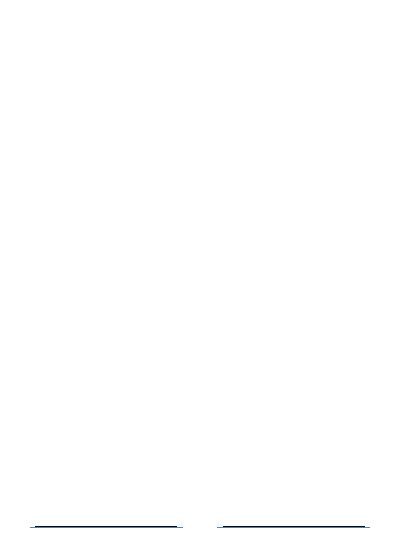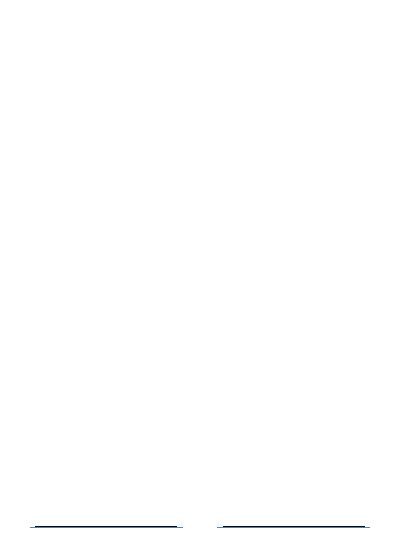
Contents
Contents .............................................................................................................. I
Safety precautions ............................................................................................... 1
BATTERY, CHARGER, AND OTHER ACCESSORIES .................................................... 1
Safety Instructions ............................................................................................... 2
SWITCH OFF IN RESTRICTED AREAS ...................................................................... 2
ROAD SAFETY COMES FIRST ................................................................................. 2
INTERFERENCE .................................................................................................... 2
AUTHORIZED PERSONNEL ..................................................
Only qualified people are authorized to install or repair this product ..................... 2
ACCESSORIES ....................................................................................................... 2
KEEP THE EQUIPMENT DRY .................................................................................. 2
This equipment is not water proof. Keep it dry...................................................... 2
CHILDREN............................................................................................................ 3
EMERGENCY CALLS .............................................................................................. 3
Precautions for use .............................................................................................. 3
Radio frequency interference ............................................................................... 3
Medical implants : ............................................................................................... 4
Hearing : ............................................................................................................. 4
Blasting sites and marked areas :.......................................................................... 4
Operating environment ....................................................................................... 5
1 Your phone ....................................................................................................... 6
1.1 Buttons and Interface
Mobile phones are measured surface figure presents ............................................ 6
Phone keys and functions .................................................................................... 6
1.2 Getting Started .............................................................................................. 6
1.2.1 Installation ................................................................................................. 6
Inserting or removing the SIM card....................................................................... 6
Inserting or removing an SD card .......................................................................... 7
Battery Charging.................................................................................................. 7
1.2.2 Boot ........................................................................................................... 7
1.2.3 Shutdown ................................................................................................... 7
1.2.4 Status Bar ................................................................................................... 7
1.3.3 Lock / Unlock your screen ............................................................................ 7
1.3.5 Adjusting the volume .................................................................................. 7
3 Phone .............................................................................................................. 8
....................................................................................6
.............................. 2
I