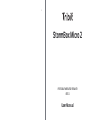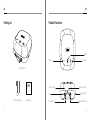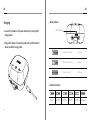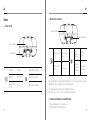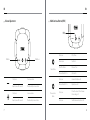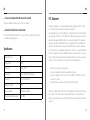Tribit StormBox Micro 2 User manual
- Category
- Bluetooth music receivers
- Type
- User manual

User Manual
StormBox Micro 2
PORTABLE WIRELESS SPEAKER
BTS12
A

EN EN
1 2
Packing List Product Illustration
StormBox Micro 2
USB-C charging cable User Manual
Volume +
MFB
Volume -
Bluetooth Pairing
Charging Port
Battery Indicator
Status Indicator
Power Button
Mic
Stormbox Micro 2

EN EN
3 4
Charging
Connect this speaker to a 5V power outlet via the providing USB-C
charging cable.
Charge other devices: Connect the speaker with your USB-enabled
device via a USB-C charging cable.
Battery Indicator
Indicator Instruction
Battery Indicator
0-30% 30-50% 50-70% 70-80% 80-100% Full charged
Red indicator is flashing Low battery
Charging
Full charged
White indicator is flashing
All indicators turn off

EN EN
5 6
Button
Power on/off
Power Button
Short press
Short press
Press and hold
it for 8s
Power on Blue indicator is flashing
Power off All indicators turn off
Reset Blue indicator is flashing
Bluetooth Connection
Bluetooth Pairing
Status indicator
Press and hold it
for 1s
Enters pairing
mode
Blue
indicator is
flashing
Pairing
status
Bluetooth
indicator is
steadily on
Successfully
connected
Press and hold it
for 10s Factory reset
The StormBox Micro 2 Speaker will automatically connect to the last paired device again
if available. If it fails, the speaker will enter to pairing mode.
The speaker can remember up to 8 paired Bluetooth devices.
Better still, it can connect to 2 devices simultaneously at a time.
Conversion betwen 2 Connected Devices
1)
2)
Pause the playback of the current device
Play the audio file of the other device
Status indicator

EN EN
7 8
Volume Adjustment
Short press
Keep it pressed for seconds
Short press
Keep it pressed for seconds
Decrease volume
Continuously decrease volume
Increase volume
Continuously increase volume
Multifunctional Button (MFB)
Short press
Short press
Double press
Press and hold it for 1s
Press it for 3 times
Short press
Press and hold it for 1s
Short press
Play / Pause
Answer / End phone call
Next Track
Reject phone call
Previous Track
Pause the current call and answer
the incoming call
Activate Siri
Switch between two phone calls
Music Mode
Conversation
Mode
Volume +Volume -
MFB

EN EN
9 10
Party Mode
1. Make sure both two speakers are turned on.
Note: The function of party mode can be realized only when you have 2 Tribit StormBox
Micro 2 speakers.
Stereo Mode
1.
2.
3.
Make sure both two speakers have entered party mode.
Short press the Bluetooth button on any of the two speakers.
Release the buttons when you hear the voice of Stereo Mode. One speaker will sound
“Left” and the other will sound “Right”, and then the stereo mode is activated.
Note: The function of stereo mode can be realized only when you have 2 Tribit StormBox
Micro 2 speakers.
2.
3.
Long press the Bluetooth button of speaker A for 5s to enter the party mode pair-
ing. (Note: this speaker will be regarded as the main speaker)
Long press the Bluetooth button of speaker B for 1s to enter the pairing mode.
(Note: this speaker will be regarded as a secondary speaker). When you hear the
prompt tone “party mode”, the speaker A and B successfully enter the party mode.
① ②
>5S
① ③
>1S
Speaker A Speaker B
StormBox Micro 2

EN EN
11 12
Specifications
Bluetooth Version 5.3
Output Power 10W
Frequency 70Hz - 20KHz
Battery Type 3.6V / 4700mAh Lithium battery
Dimensions 99.8 x 99.8 x 42.9 mm
Waterproof Grade IP67
Frequency band 2.402GHz~2.480GHz
Maximum transmission power ≦6dBm
Conversion between Party Mode and Stereo Mode
Disable the Party Mode or Stereo Mode
Short press the Bluetooth button on any of the two speakers.
Press and hold the Bluetooth button for 5s on any of the two speakers, then both will
re-enter Bluetooth pairing mode.
Changes or modifications not expressly approved by the party responsible for compli-
ance could void the user’s authority to operate the equipment.
This equipment has been tested and found to comply with the limits for a Class B digital
device, pursuant to Part 15 of the FCC Rules. These limits are designed to provide reason-
able protection against harmful interference in a residential installation. This equipment
generates uses and can radiate radio frequency energy and, if not installed and used in
accordance with the instructions, may cause harmful interference to radio communica-
tions. However, there is no guarantee that interference will not occur in a particular instal-
lation. If this equipment does cause harmful interference to radio or television reception,
which can be determined by turning the equipment off and on, the user is encouraged
to try to correct the interference by one or more of the following measures:
This device complies with part 15 of the FCC rules. Operation is subject to the following
two conditions (1)this device may not cause harmful interference, and (2) this device
must accept any interference received, including interference that may cause undesired
operation.
Reorient or relocate the receiving antenna.
Increase the separation between the equipment and receiver.
Connect the equipment into an outlet on a circuit different from that to which the
receiver is connected.
Consult the dealer or an experienced radio/TV technician for help
--
--
--
--
FCC Statement

EN
13
This device complies with Industry Canada licence-exempt RSS standard(s).
Operation is subject to the following two conditions: (1) This device may not cause
interference, and (2) This device must accept any interference, including interference that
may cause undesired operation of the device.
Le présentappareilestconforme aux CNR d’Industrie Canada applicables aux appareils
radio exempts de licence. L’exploitationestautorisée aux deux conditions suivantes: (1)
l’appareil ne doit pas produire de brouillage, et (2) l’utilisateur de l’appareildoit accepter
tout brouillageradioélectriquesubi, mêmesi le brouillageest susceptible d’encomprom-
ettre le fonctionnement.
IC Caution
-
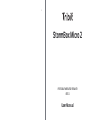 1
1
-
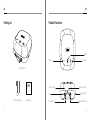 2
2
-
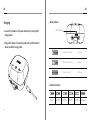 3
3
-
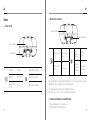 4
4
-
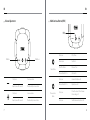 5
5
-
 6
6
-
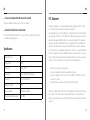 7
7
-
 8
8
Tribit StormBox Micro 2 User manual
- Category
- Bluetooth music receivers
- Type
- User manual
Ask a question and I''ll find the answer in the document
Finding information in a document is now easier with AI
Related papers
Other documents
-
KitSound KS DIGGIT User manual
-
KitSound Hive X Bluetooth Speaker User manual
-
Avantree BTHS-AS9P User manual
-
Skullcandy Y22-SK20130009 User manual
-
Monster MS11902 User guide
-
 iXchange UA-28SE User manual
iXchange UA-28SE User manual
-
BlueAnt Wireless X5i User manual
-
AVI wear STEREO Bluetooth User manual
-
KitSound DIGGIT XL User manual
-
Monster MS11901 User guide