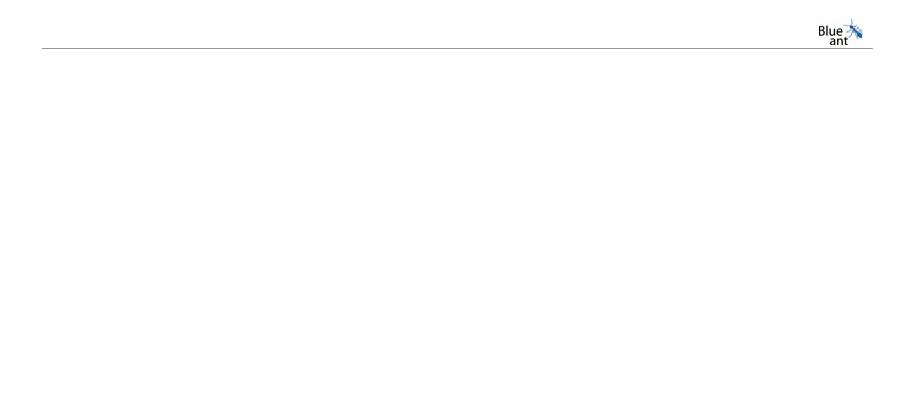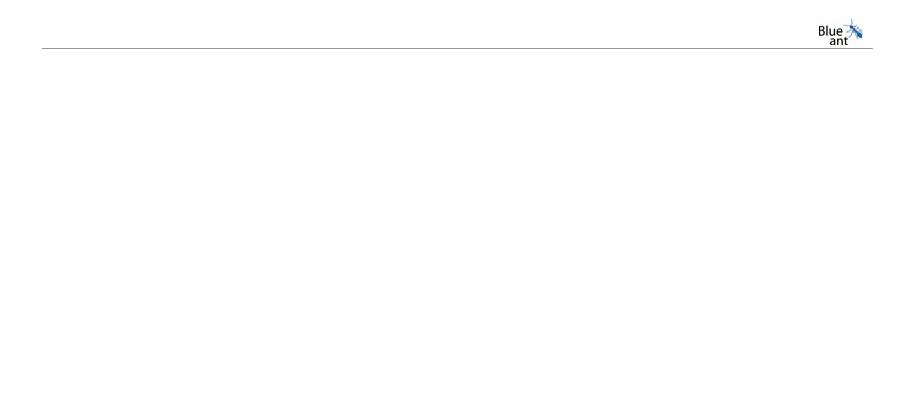
13
X5 Stereo Bluetooth Headset
Switching the Headset ON/OFF
z To switch on the Headset, click and hold ON/OFF for 3-4 seconds until
LED flashes blue rapidly and then release button.
z To switch off the Headset, click and hold ON/OFF for 3-4 seconds until
LED flashes red rapidly and then release button.
Pairing Headset with Bluetooth Devices (Phone, PDA)
z Before pairing the X5 Headset with Bluetooth Devices, please make
sure the host device supports any of the following profiles : A2DP,
AVRCP, Headset/Handsfree profiles.
z With battery mounted onto Headset, click and hold Vol Up & ON/OFF
buttons together for more than 4 seconds. When LED starts to flash red
and blue alternately, release the two buttons. LED will then flash red
and blue continuously. This pairing mode will last for 1 minute and if no
pairing is made within this period, the Headset will return to standby
mode.
z Manipulate the buttons or menus of Bluetooth device to complete
pairing (Refer to device’s manual as the instructions may differ from
device to device). Check if the X5 or corresponding ‘Bluetooth Address’
is displayed in the list of searched devices. If device is not found, repeat
pairing procedure.
z When prompted to enter PinKey, enter 1234 which is the fixed PinKey
for X5 Stereo Bluetooth Headset.
z The Headset can be paired with up to 10 different devices. Pairing is
done just once and not every time a different device is used.
z For pairing of Headset with Audio Streamer, refer to the instructions on
page 15.
This following is an example of how to pair with your phone/PDA. This
procedure may differ depending on the mobile phone you’re using.
1.Put your X5 into Pairing mode as above.
2.Turn Bluetooth ON in your mobile phone or PDA(Refer to your Phone
User Guide) and perform a device discovery to Search/Add the X5
3.When devices are displayed, select the X5. Enter Passkey “1234”.
4. Set the X5 as a trusted/authorized device, if it is an option in your
phone.
5. Finish and exit. (Refer to your Phone User Guide for any additional steps)
6.To pair up more devices; Repeat steps 3-6 for each device you want to
pair.
Note: Some devices require you to pair once for High Quality Audio/A2DP
profile and again for Handsfree/Headset profile, E.G HP 6515. Other
phones require pairing only once but will enable both profiles E.G Samsung
D600, O2 XDA Atom)