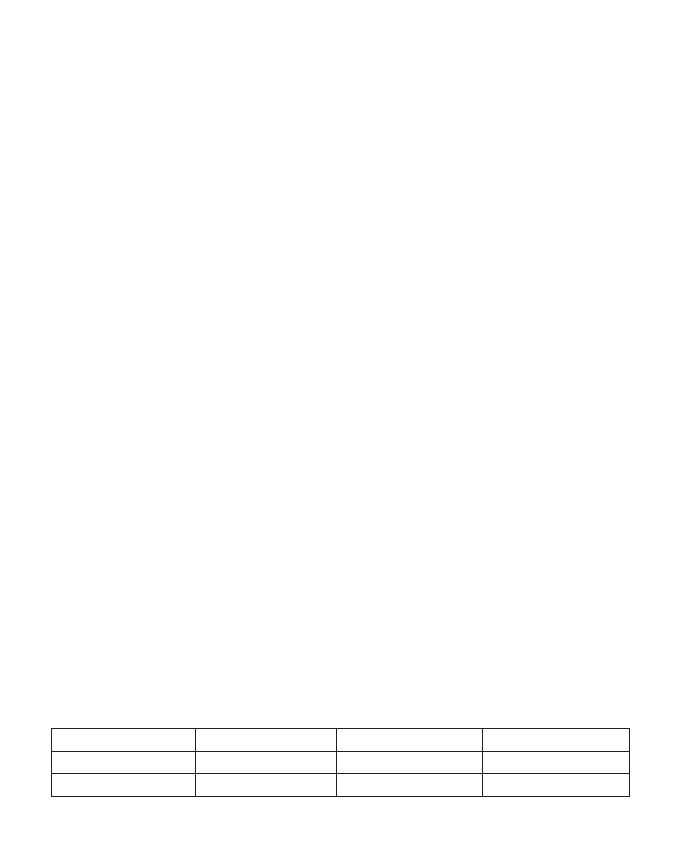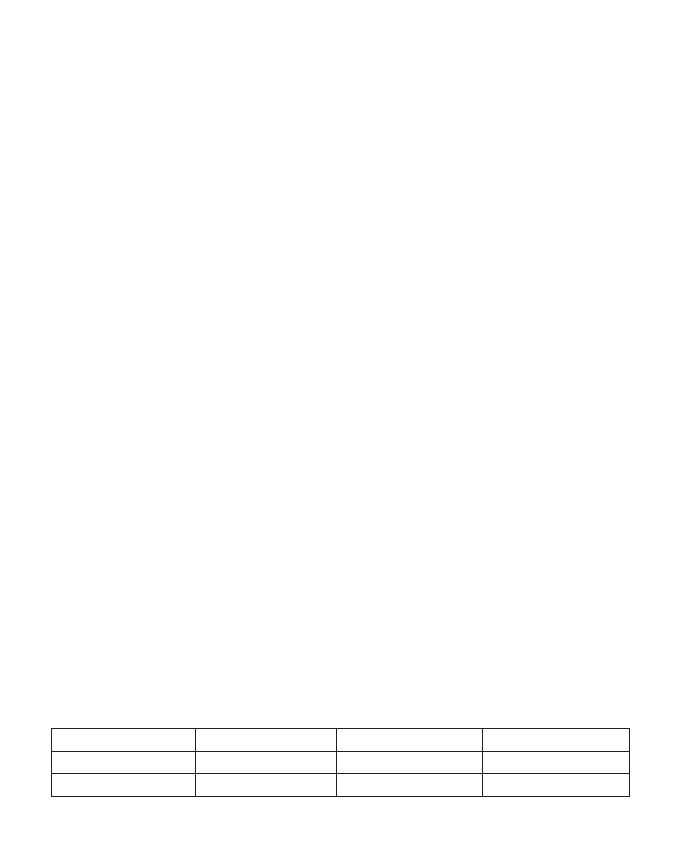
(ii) where applicable, antenna type(s), antenna models(s), and worst-case tilt angle(s) necessary to
remain compliant with the e.i.r.p. elevation mask requirement set forth in section 6.2.2.3 shall be clearly
indicated.
(ii) lorsqu'il y a lieu, les types d'antennes (s'il y en a plusieurs), les numéros de modèle de l'antenne et
les pires angles d'inclinaison nécessaires pour rester conforme à l'exigence de la p.i.r.e. applicable au
masque d'élévation, énoncée à la section 6.2.2.3, doivent être clairement indiqués.
Caution:
Le présent appareil est conforme aux CNR d' ISED applicables aux appareils radio exempts de licence.
L'exploitation est autorisée aux deux conditions suivantes : (1) le dispositif ne doit pas produire de
brouillage préjudiciable, et (2) ce dispositif doit accepter tout brouillage reçu, y compris un brouillage
susceptible de provoquer un fonctionnement indésirable.
(i) for devices with detachable antenna(s), the maximum antenna gain permitted for devices in the band
5725-5850 MHz shall be such that the equipment still complies with the e.i.r.p. limits as appropriate;
Avertissement:
Industry Canada statement:
This device complies with ISED's license-exempt RSSs. Operation is subject to the following two
conditions: (1) This device may not cause harmful interference, and (2) this device must accept any
interference received, including interference that may cause undesired operation.
(i) pour les dispositifs munis d'antennes amovibles, le gain maximal d'antenne permis (pour les
dispositifs utilisant la bande de 5 725 à 5 850 MHz) doit être conforme à la limite de la p.i.r.e. spécifiée,
selon le cas;
Type Gain Brand Manufacturer
Patch Antenna 13.35
SENAO NETWORKS SENAO NETWORKS
Patch Antenna 13.42 SENAO NETWORKS SENAO NETWORKS
Approved Antenna list
This equipment complies with ISED radiation exposure limits set forth for an uncontrolled environment.
This equipment should be installed and operated with greater than 25cm between the radiator & your
body.
Déclaration d'exposition aux radiations:
Cet équipement est conforme aux limites d'exposition aux rayonnements ISED établies pour un
environnement non contrôlé. Cet équipement doit être installé et utilisé à plus de 25cm entre le
radiateur et votre corps.
Radiation Exposure Statement: