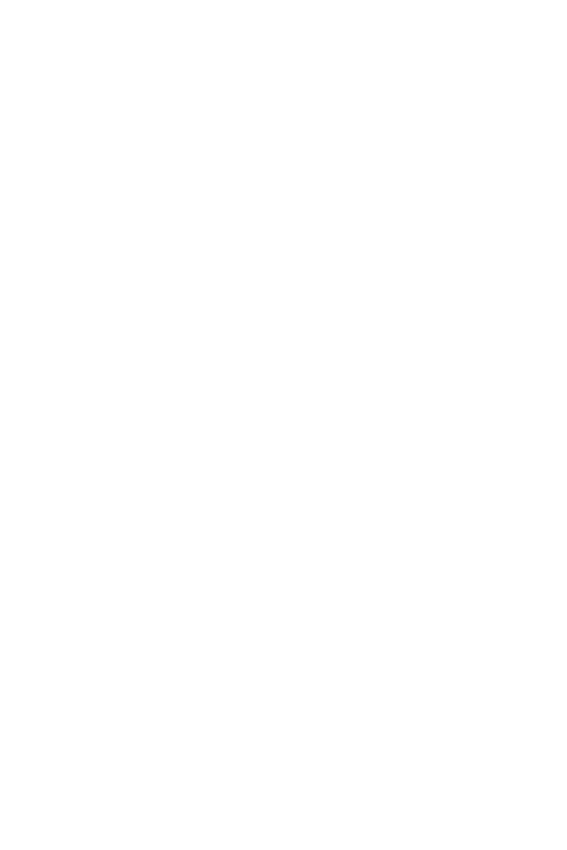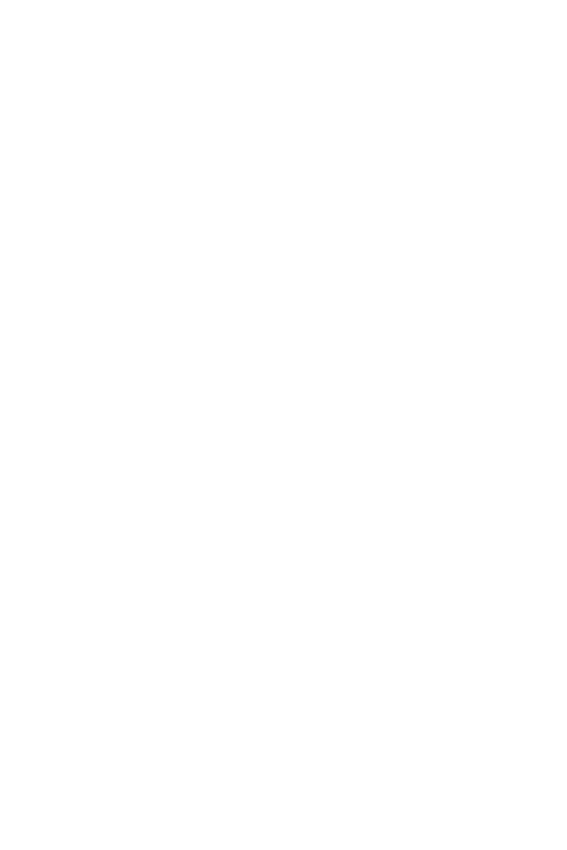
3
Searching for a contact ........................................39
Adding a new contact ...........................................39
Favourites contacts ................................................39
Creating a group ......................................................40
Messaging................................................40
Sending a message .................................................40
Conversation view...................................................41
Changing your messaging settings ...............41
Camera.....................................................41
Taking a photo ...........................................................41
Cameraoptionsontheviewnder.................42
Once you have taken a photo ...........................43
Recording a video ....................................................43
After recording a video ........................................43
Gallery......................................................44
Viewing pictures .......................................................44
Editing photos ...........................................................44
Setting wallpaper ....................................................44
Zooming in and out ................................................45
Playing a video ..........................................................45
Deleting photos/videos ........................................46
E-mail........................................................46
Adding an account ..................................................46
Composing and sending email..........................46
Changing an email general settings ..............46
Clock.........................................................47
Alarm..............................................................................47
World clock .................................................................47
Timer ..............................................................................47
Stopwatch ...................................................................48
Calculator.................................................48
Calendar...................................................48
SoundRecorder........................................49
Recording a sound or voice ................................49
Downloads................................................49
FMRadio..................................................49
Googleapps..............................................50
Settings....................................... 52
AccesstheSettingsmenu......................53
Wireless&networks................................53
Wi-Fi ...............................................................................53
Wi-Fi Direct ................................................................53
Bluetooth .....................................................................54
SIM cards .....................................................................55
Data usage ..................................................................56
Airplane mode ...........................................................56
Default SMS app ....................................................56
Wi-Fi hotspot ............................................................56
USB tethering ............................................................57
Bluetooth tethering ...............................................57
VPN .................................................................................57
Mobile networks ......................................................57
Device.......................................................58
Display ...........................................................................58
Sound¬ication ..............................................58
Storage .........................................................................59
Battery ..........................................................................59
Apps ................................................................................59
Users ..............................................................................59
Personal....................................................60
Location ........................................................................60
Security .........................................................................60
Accounts ......................................................................61
Language & input ....................................................61
Backup & reset .........................................................62
System......................................................62
Date & time ................................................................62
Accessibility ................................................................62