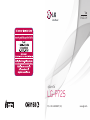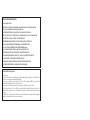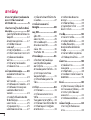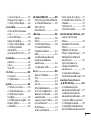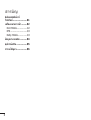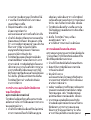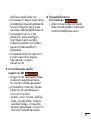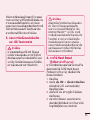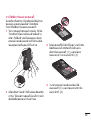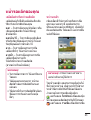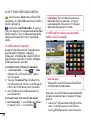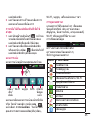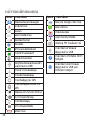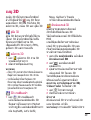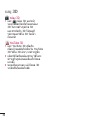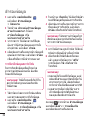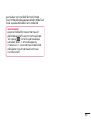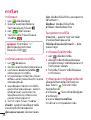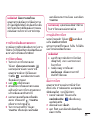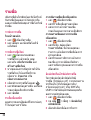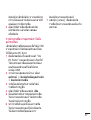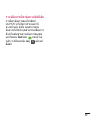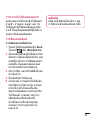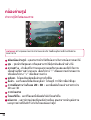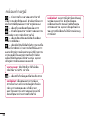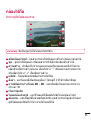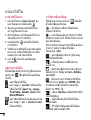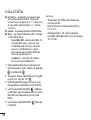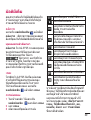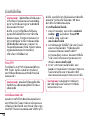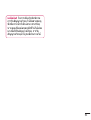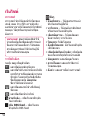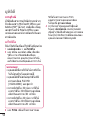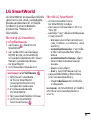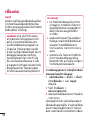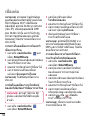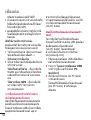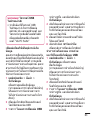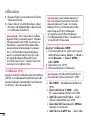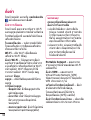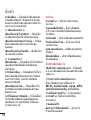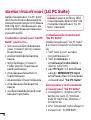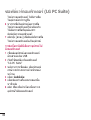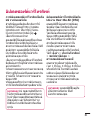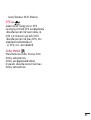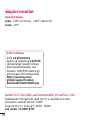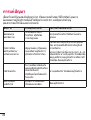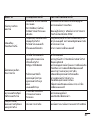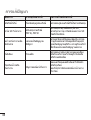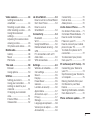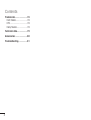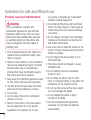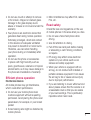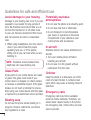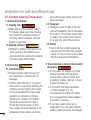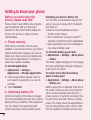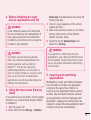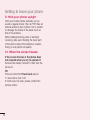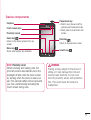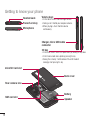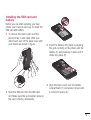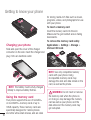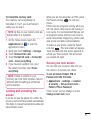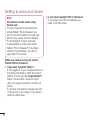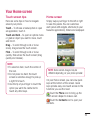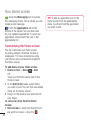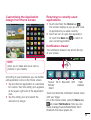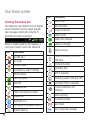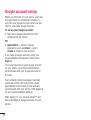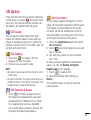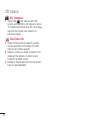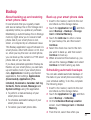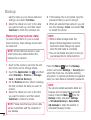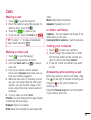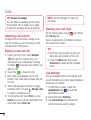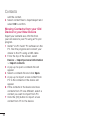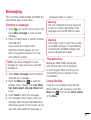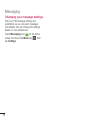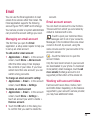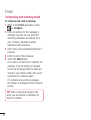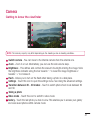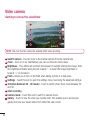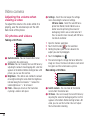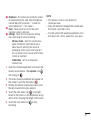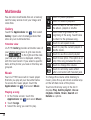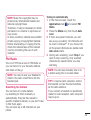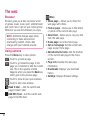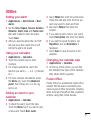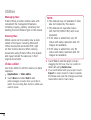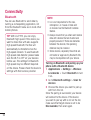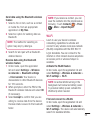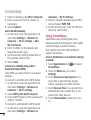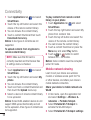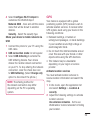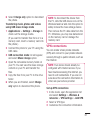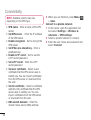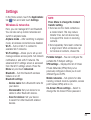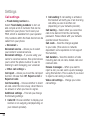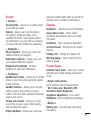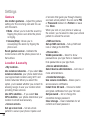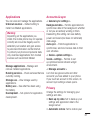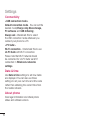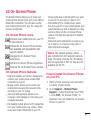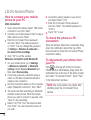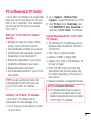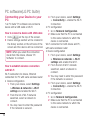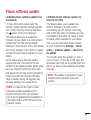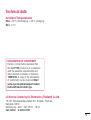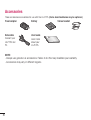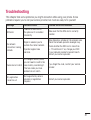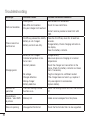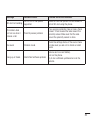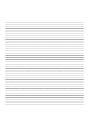คู่มือการใช้
LG-P725
P/N : MFL67600807 (1.0) www.lg.com
ไทย
E N G L I S H

โปรแกรมรับรองผลิตภัณฑ์ LG
เรียน ท่านผู้มีอุปการะคุณ
ขณะนี้ บริษัท LG ได้ดำเนินงานตรวจสอบสินค้าและผลิตภัณฑ์ของทาง LG เพื่อคุ้มครองผู้บริโภค
จากการจำหน่ายผลิตภัณฑ์ลอกเลียนแบบจากตลาดลักลอบ
นำเข้าสินค้ารวมถึงเพื่อให้แน่ใจว่าลูกค้าได้รับบริการทางด้านการประกันสินค้าอย่าง
เป็นทางการ เพื่อ ให้ แน่ใจ ว่าโทรศัพท์ของท่าน เป็นผลิตภัณฑ์แท้จากทาง LG, หนึ่งข้อความพร้อม
ด้วย IMEI เครื่อง จะถูกส่งมายัง บริษัท LG โดยอัตโนมัติ นับตั้ง
แต่วันที่ซื้อผลิตภัณฑ์และเริ่มใช้บริการ ทั้งนี้ LG จะเป็นผู้ชำระค่าบริการ SMS สำหรับ
โปรแกรมตรวจสอบผลิตภัณฑ์นี้ สำหรับสิทธิพิเศษ ท่านจะได้รับสิทธิในการต่อ
ระยะเวลาการรับประกันฟรีเพิ่มขึ้นหนึ่งเดือน โดยสิทธิพิเศษนี้ครอบคลุม
เฉพาะการรับประกันตัวเครื่อง ไม่รวมแบตเตอรี่ และ อุปกรณ์เสริมอื่นๆ ทันที
ที่โทรศัพท์ของคุณได้รับการตรวจสอบและรับรอง คุณจะได้รับข้อความรับรอง
“โทรศัพท์เครื่องนี้ คือผลิตภัณฑ์ จากบริษัท LG” โดยทุกหมายเลข IMEI ที่ส่งถึงบริษัท LG
สามารถการันตีได้ว่า จะได้รับสิทธิการรับประกันสินค้า อันเนื่อง
จากข้อบกพร่องจากมาตรฐานในขั้นตอนการผลิต โดยไม่จำเป็นต้องแสดงหลักฐาน
ในการซื้อหรือ บัตรรับประกันสินค้า นับตั้งแต่วันแรกที่ท่านซื้อผลิตภัณฑ์
Product Authentication program
Dear Customers,
To protect all LG customers from counterfeit and grey market products and make sure that you receive official warranty
service, LG is now running a product authentication program.
To make sure your handset is a genuine product of LG, ONLY one SMS containing the IMEI No. of your purchased
handset will be automatically sent to LG on the date of purchase.
Once your phone is authenticated, you will receive the message ‘Your handset is a genuine LG product.’
The customer shall bear the cost of one SMS for the product authentication program. In return, you will receive one
additional month of warranty for free. One additional month of warranty covers only mobile phone, not batteries and
accessories.
The IMEI No. sent to LG guarantees your handset to be free from manufacturing defects during the warranty period from
the date of purchase without proof of purchase or warranty card.
Page is loading ...
Page is loading ...
Page is loading ...
Page is loading ...
Page is loading ...
Page is loading ...
Page is loading ...
Page is loading ...
Page is loading ...
Page is loading ...
Page is loading ...
Page is loading ...
Page is loading ...
Page is loading ...
Page is loading ...
Page is loading ...
Page is loading ...
Page is loading ...
Page is loading ...
Page is loading ...
Page is loading ...
Page is loading ...
Page is loading ...
Page is loading ...
Page is loading ...
Page is loading ...
Page is loading ...
Page is loading ...
Page is loading ...
Page is loading ...
Page is loading ...
Page is loading ...
Page is loading ...
Page is loading ...
Page is loading ...
Page is loading ...
Page is loading ...
Page is loading ...
Page is loading ...
Page is loading ...
Page is loading ...
Page is loading ...
Page is loading ...
Page is loading ...
Page is loading ...
Page is loading ...
Page is loading ...
Page is loading ...
Page is loading ...
Page is loading ...
Page is loading ...
Page is loading ...
Page is loading ...
Page is loading ...
Page is loading ...
Page is loading ...
Page is loading ...
Page is loading ...
Page is loading ...
Page is loading ...
Page is loading ...
Page is loading ...
Page is loading ...
Page is loading ...
Page is loading ...
Page is loading ...
Page is loading ...
Page is loading ...
Page is loading ...
Page is loading ...
Page is loading ...
Page is loading ...
Page is loading ...
Page is loading ...
Page is loading ...
Page is loading ...
Page is loading ...
Page is loading ...
Page is loading ...
Page is loading ...
Page is loading ...
Page is loading ...
Page is loading ...
Page is loading ...
Page is loading ...
Page is loading ...
Page is loading ...
Page is loading ...

Some of the contents of this manual may not •
apply to your phone, depending on the software
and your service provider.
This handset is not suitable for people who have •
a visual impairment due to the touch screen
keyboard.
Copyright ©2012 LG Electronics, Inc. All rights •
reserved. LG and the LG logo are registered
trademarks of LG Group and its related entities.
All other trademarks are the property of their
respective owners.
Google™, Google Maps™, Gmail™, YouTube™, •
Google Talk™ and Android Market™ are
trademarks of Google, Inc.
LG-P725 User Guide
English
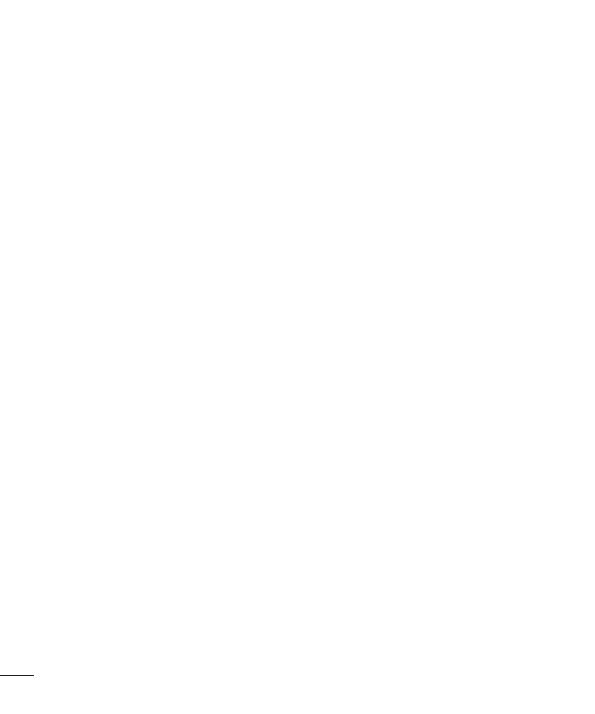
2
Contents
Guidelines for safe and
efficient use ........................ 5
Getting to know your
phone ................................ 12
Before you start using the
phone, please read this! ... 12
Device components ......... 17
Installing the SIM card and
battery ............................ 19
Charging your phone ........ 20
Using the memory card .... 20
Locking and unlocking the
screen ............................ 21
Secure your lock screen ... 21
Your Home screen............. 23
Touch screen tips ............ 23
Home screen ................... 23
Customising the Home
screen ............................ 24
Customising the Application
design from Home screen 25
Returning to recently-used
applications ..................... 25
Notification drawer ........... 25
Viewing the status bar ...... 26
Onscreen keyboard .......... 27
Entering accented letters . . 27
Google account set up ...... 28
3D Space .......................... 29
3D Guide ......................... 29
3D Gallery ....................... 29
3D Games & Apps ........... 29
3D Converter ................... 29
3D Camera...................... 30
YouTube 3D ..................... 30
Backup .............................. 31
About backing up and
restoring smart phone
data ................................ 31
Back up your smart phone
data ................................ 31
Scheduling automatic
backups .......................... 31
Restoring smart phone
data ................................ 32
Calls .................................. 33
Making a call ................... 33
Making a video call .......... 33
In Video call Menu .......... 33
Calling your contacts ........ 33
Answering and rejecting a
call ................................. 33
Adjusting call volume ....... 34
Making a second call ....... 34
Viewing your call logs....... 34
Call settings .................... 34
Contacts ............................ 35
Searching for a contact .... 35
Adding a new contact ...... 35
Favourite contacts ........... 35
Import or export contacts . 35
Moving Contacts from your
Old Device to your New
Device ............................ 36
Messaging ........................ 37
Sending a message ......... 37
Threaded box ................. 37
Using Smilies................... 37
Changing your message
settings ........................... 38
Email ................................. 39
Managing an email
account ........................... 39
Email account screen ....... 39
Working with account
folders ............................ 39
Composing and sending
email .............................. 40
Camera ............................. 41
Getting to know the
viewfinder ....................... 41
Taking a quick photo ....... 42
Once you've taken the
photo .............................. 42
Using the advanced
settings ........................... 42

3
Video camera .................... 44
Getting to know the
viewfinder ....................... 44
Shooting a quick video ..... 45
After shooting a video ...... 45
Using the advanced
settings ........................... 45
Adjusting the volume when
viewing a video ................ 46
3D photos and videos ...... 46
Multimedia ........................ 48
Gallery ............................ 48
Music ............................. 48
FM Radio ........................ 49
The web ............................ 50
Browser .......................... 50
Using options .................. 50
Utilities .............................. 51
Setting your alarm ........... 51
Using your calculator........ 51
Adding an event to your
calendar .......................... 51
Changing your calendar
view ................................ 51
Polaris Office ................... 51
Video editor ..................... 52
LG SmartWorld ................. 53
How to Get to LG SmartWorld
from Your Phone .............. 53
How to use LG
SmartWorld .................... 53
Connectivity ...................... 54
Bluetooth ........................ 54
Wi-Fi ............................... 55
Using SmartShare ............ 56
Mobile network sharing .... 58
GPS ................................ 59
PC connections with a PC
data cable ....................... 60
VPN connections ............. 61
Settings ............................ 63
Wireless & networks ........ 63
Call settings .................... 64
Sound ............................. 65
Display ............................ 65
Power Saver .................... 65
Gesture ........................... 66
Location & security .......... 66
Applications .................... 67
Accounts & sync .............. 67
Privacy ............................ 67
Storage ........................... 68
Language & keyboard ...... 68
Voice input & output......... 68
Accessibility .................... 69
Connectivity..................... 70
Date & time ..................... 70
About phone .................... 70
LG On-Screen Phone ......... 71
On-Screen Phone icons.... 71
On-Screen Phone features . . 71
How to install On-Screen
Phone on your PC ............ 71
How to connect your mobile
phone to your PC ............. 72
To check the phone-to-PC
connection ..................... 72
To disconnect your phone
from your PC ................... 72
PC software(LG PC Suite) . . 73
Connecting your Device to
your PC ........................... 74
Synchronising your Device to
a Computer ..................... 75
Moving Contacts from your
Old Device to your New
Device ............................ 76
Sending Multimedia contents
from Device to PC ............ 76
Phone software update ..... 77

5
Please read these simple guidelines. Not
following these guidelines may be dangerous
or illegal.
Exposure to radio frequency
energy
Radio wave exposure and Specific
Absorption Rate (SAR) information. This
mobile phone model LG-P725 has been
designed to comply with applicable safety
requirements for exposure to radio waves.
These requirements are based on scientific
guidelines that include safety margins
designed to ensure the safety of all persons,
regardless of age and health.
The radio wave exposure guidelines •
employ a unit of measurement known as
the Specific Absorption Rate, or SAR. Tests
for SAR are conducted using standardised
methods with the phone transmitting at
its highest certified power level in all used
frequency bands.
While there may be differences between •
the SAR levels of various LG phone
models, they are all designed to meet the
relevant guidelines for exposure to radio
waves.
The SAR limit recommended by the •
International Commission on Non-Ionizing
Radiation Protection (ICNIRP) is 2 W/kg
averaged over 10g of tissue.
The highest SAR value for this model •
phone tested by DASY4 for use at the ear
is 0.692 W/kg (10 g) and when worn on
the body is 0.836 W/kg (10 g).
This device meets RF exposure guidelines •
when used either in the normal use
position against the ear or when
positioned at least 1.5 cm away from
the body. When a carry case, belt clip or
holder is used for body-worn operation,
it should not contain metal and should
position the product at least 1.5 cm away
from your body. In order to transmit data
files or messages, this device requires
a quality connection to the network. In
some cases, transmission of data files
or messages may be delayed until such
a connection is available. Ensure the
above separation distance instructions
are followed until the transmission is
completed.
Guidelines for safe and efficient use

6
Product care and maintenance
WARNING
Only use batteries, chargers and
accessories approved for use with this
particular phone model. The use of any
other types may invalidate any approval
or warranty applying to the phone, and
may be dangerous, and may cause a
touching error.
Do not disassemble this unit. Take it to a •
qualified service technician when repair
work is required.
Repairs under warranty, at LG’s discretion, •
may include replacement parts or boards
that are either new or reconditioned,
provided they have functionality equal to
that of the parts being replaced.
Keep away from electrical appliances such •
as TVs, radios, and personal computers.
The unit should be kept away from heat •
sources such as radiators or cookers.
Do not drop.•
Do not subject this unit to mechanical •
vibration or shock.
Switch off the phone in any area where •
you are required to do so by special
regulations. For example, do not use
your phone in hospitals as it may affect
sensitive medical equipment.
Do not handle the phone with wet hands •
while it is being charged. It may cause an
electric shock and can seriously damage
your phone.
Do not charge a handset near flammable •
material as the handset can become hot
and create a fire hazard.
Use a dry cloth to clean the exterior of the •
unit (do not use solvents such as benzene,
thinner or alcohol).
Do not charge the phone when it is on •
soft furnishings.
The phone should be charged in a well •
ventilated area.
Do not subject this unit to excessive •
smoke or dust.
Do not keep the phone next to credit •
cards or transport tickets; it can affect the
information on the magnetic strips.
Do not tap the screen with a sharp object •
as it may damage the phone.
Do not expose the phone to liquid, •
moisture or humidity.
Use the accessories like earphones •
cautiously. Do not touch the antenna
unnecessarily.
Guidelines for safe and efficient use

7
Do not use, touch or attempt to remove •
or fix broken, chipped or cracked glass.
Damage to the glass display due to
abuse or misuse is not covered under the
warranty.
Your phone is an electronic device that •
generates heat during normal operation.
Extremely prolonged, direct skin contact
in the absence of adequate ventilation
may result in discomfort or minor burns.
Therefore, use care when handling
your phone during or immediately after
operation.
Do not use the phone or accessories •
in places with high humidity such as
pools, greenhouses, solariums or tropical
environments, as it may cause damage to
the phone and invalidation of warranty.
Efficient phone operation
Electronics devices
All mobile phones may get interference,
which could affect performance.
Do not use your mobile phone near •
medical equipment without requesting
permission. Avoid placing the phone over
pacemakers, for example, in your breast
pocket.
Some hearing aids might be disturbed by •
mobile phones.
Minor interference may affect TVs, radios, •
PCs, etc.
Road safety
Check the laws and regulations on the use
of mobile phones in the area when you drive.
Do not use a hand-held phone while •
driving.
Give full attention to driving.•
Pull off the road and park before making •
or answering a call if driving conditions
so require.
RF energy may affect some electronic •
systems in your vehicle such as car
stereos and safety equipment.
When your vehicle is equipped with an •
air bag, do not obstruct with installed or
portable wireless equipment. It can cause
the air bag to fail or cause serious injury
due to improper performance.
If you are listening to music whilst out and •
about, please ensure that the volume is at
a reasonable level so that you are aware
of your surroundings. This is particularly
imperative when near roads.

8
Avoid damage to your hearing
Damage to your hearing can occur if you are
exposed to loud sound for long periods of
time. We therefore recommend that you do
not turn the handset on or off when close
to your ear. We also recommend that music
and call volumes are set to a reasonable
level.
When using headphones, turn the volume •
down if you cannot hear the people
speaking near you, or if the person
sitting next to you can hear what you are
listening to.
NOTE: Excessive sound pressure from
earphones can cause hearing loss.
Glass Parts
Some parts of your mobile device are made
of glass. This glass could break if your
mobile device is dropped on a hard surface
or receives a substantial impact. If the glass
breaks, do not touch or attempt to remove.
Stop using your mobile device until the glass
is replaced by an authorised service provider.
Blasting area
Do not use the phone where blasting is in
progress. Observe restrictions, and follow
any regulations or rules.
Potentially explosive
atmospheres
Do not use the phone at a refuelling point.•
Do not use near fuel or chemicals.•
Do not transport or store flammable •
gas, liquid, or explosives in the same
compartment of your vehicle as your
mobile phone and accessories.
In aircraft
Wireless devices can cause interference in
aircraft.
Turn your mobile phone off before •
boarding any aircraft.
Do not use it on the ground without •
permission from the crew.
Children
Keep the phone in a safe place out of the
reach of small children. It contains small
parts which may cause a choking hazard if
detached.
Emergency calls
Emergency calls may not be available
under all mobile networks. Therefore, you
should never depend solely on the phone
for emergency calls. Check with your local
service provider.
Guidelines for safe and efficient use

9
Battery information and care
You do not need to completely discharge •
the battery before recharging. Unlike other
battery systems, there is no memory
effect that could compromise the battery’s
performance.
Use only LG batteries and chargers. LG •
chargers are designed to maximise the
battery life.
Do not disassemble or short-circuit the •
battery pack.
Keep the metal contacts of the battery •
pack clean.
Replace the battery when it no longer •
provides acceptable performance. The
battery pack may be recharged hundreds
of times until it needs replacing.
Recharge the battery if it has not been •
used for a long time to maximise usability.
Do not expose the battery charger to •
direct sunlight or use it in high humidity,
such as in the bathroom.
Do not leave the battery in hot or cold •
places as this may deteriorate the battery
performance.
There is risk of explosion if the battery is •
replaced by an incorrect type.
Dispose of used batteries according to •
the manufacturer’s instructions. Please
recycle when possible. Do not dispose as
household waste.
If you need to replace the battery, take it •
to the nearest authorised LG Electronics
service point or dealer for assistance.
Always unplug the charger from the wall •
socket after the phone is fully charged to
save unnecessary power consumption of
the charger.
Actual battery life will depend on network •
configuration, product settings, usage
patterns, battery and environmental
conditions.
Make sure that no sharp-edged items •
such as animal’s teeth or nails, come
into contact with the battery. This could
cause a fire.

10
3D Content Viewing Precautions
1. Viewing Environment
1.1 Viewing Time
WARNING
•Whenwatching3Dcontents,take5-
15 minute breaks every hour. Viewing
3D contents for extended periods of
time may cause headache, dizziness,
fatigue or eye strain.
1.2 Viewing Distance
CAUTION
•Maintainadistanceofatleast30cm
when watching 3D contents. If you
feel discomfort in viewing 3D contents,
hold the screen further away.
2. Viewing Age
CAUTION
2.1 Infants/Children
•Preventchildrenundertheageof5
from watching or operating the 3D
television.
•Childrenundertheageof10maybe
more prone to react while watching 3D
contents such as touching the screen,
or jumping towards the image. Extra
monitoring is required for children
watching 3D contents. For children,
the distance between their eyes is
shorter than that of adults, so they
have greater binocular disparity of 3D
presentations than adults, perceiving
more stereoscopic depth even for the
same 3D image.
2.2 Teenagers
•Teenagersundertheageof19may
react with sensitivity due to stimulation
from light in 3D contents. Advise them
to refrain from watching 3D contents
for a long time when they are tired.
2.3 Elderly
•Duetotheage,elderlypeoplemay
perceive less 3D effect than younger
people. Do not sit closer to the screen
than the recommended distance.
3 Those that had a chronic illness and/or
pregnancy
WARNING
•Donotwatch3Dimagesifyoufeel
nausea frequently, are pregnancy
and/ or have a chronic illness such
as epilepsy, cardiac disorder, or blood
pressure disease, etc.
•Ifyousufferfromstereoblindness
or stereo anomaly, it is not
recommended to watch 3D images.
You may experience double images or
discomfort in viewing.
•Ifyouhavesquint,amblyopicor
astigmatism, you may have difficulty
sensing depth and easily feel fatigued
Guidelines for safe and efficient use

11
due to double images. It is advised to
take a break more often than general
adults do.
•Ifyouhavedifferenteyesightbetween
your right and left eyes, ensure to use
your eye glasses (spectacles) before
watching 3D images.
4 Symptoms requiring you to refrain
from or stop watching 3D images
WARNING
•Donotwatch3Dimageswhenyoufeel
fatigue due to lack of sleep, overwork
or drinking .
•Ifyouexperiencethosesymptoms,stop
using/watching 3D images and rest
until the symptom disappears.
- Headache, eye strain, dizziness,
nausea, palpitation, blurriness,
discomfort, double image, visual
inconvenience or fatigue If your
symptoms persist, please consult your
doctor.
5 Photosensitive seizure
WARNING
•Someusersmayexperienceaseizure
or other abnormal symptoms when
they are exposed to a flashing light or
particular pattern.

12
Getting to know your phone
Before you start using the
phone, please read this!
Please check to see whether any problems
you encountered with your phone are
described in this section before taking the
phone in for service or calling a service
representative.
1. Phone memory
When there is less than 10% of space
available in your phone memory, your phone
cannot receive new messages. You need to
check your phone memory and delete some
data, such as applications or messages, to
make more memory available.
To uninstall applications:
Applications1 > Settings >
Applications > Manage applications.
Once all applications appear, scroll to 2
and select the application you want to
uninstall.
Touch 3 Uninstall.
2. Optimising battery life
Extend your battery's life between charges
by turning off features that you don't need to
having running constantly in the background.
You can monitor how applications and
system resources consume battery power.
Extending your phone's battery life:
Turn off radio communications you are not
using. If you are not using Wi-Fi, Bluetooth,
turn them off.
Reduce screen brightness and set a •
shorter screen timeout.
Turn off automatic syncing for Gmail™, •
Calendar, Contacts and other applications.
Some applications you have downloaded •
may reduce battery power.
To check the battery power level:
Applications• > Settings > About phone
> Status.
The battery status (charging or not charging)
and level (percentage charged) is displayed
at the top of the screen.
To monitor and control how battery
power is being used:
Applications • > Settings > About phone
> Battery use
Battery usage time is displayed at the top of
the screen. It tells you how long it has been
since you last connected your phone to a
power source or, if currently connected, how
long the phone was last running on battery
power. The screen shows the applications or
services using battery power, listed in order
from the greatest to smallest amount used.

13
3. Before installing an open
source application and OS
WARNING
If you install and use an OS other than
the one provided by the manufacturer it
may cause your phone to malfunction.
In addition, your phone will no longer be
covered by the warranty.
WARNING
To protect your phone and personal
data, only download applications from
trusted sources, such as Android
Market™. If there are improperly
installed applications on your phone, it
may not work normally or a serious error
may occur. You must uninstall those
applications and all associated data and
settings from the phone.
4. Using the hard reset (Factory
reset)
If your phone does not restore to the original
condition, use a Hard Reset (Factory Reset)
to initialise it.
Turn the power off.1
Press and hold the 2 3D key + Volume
Down key simultaneously and press the
Power/Lock key.
Once LG Logo appears on the screen, 3
release all Keys.
After some seconds, allow you to select 4
factory reset fuction in the Android
system recovery utility.
Scroll the list by 5 Volume keys and
select it by 3D key.
WARNING
If you perform a Hard Reset, all user
applications, user data and DRM licenses
will be deleted. Please remember to back
up any important data before performing
a Hard Reset.
5. Opening and switching
applications
Multitasking is easy with Android because
you can keep more than one application
running at the same time. There's no
need to quit an application before opening
another. Use and switch between several
open applications. Android manages each
application, stopping and starting them as
needed to ensure that idle applications don't
consume resources unnecessarily.

14
To stop applications:
1 Applications > Settings >
Applications > Running services
Scroll to the desired application and 2
touch Stop to stop it.
TIP! To return to recent application,
press and hold the Home key. The screen
then displays a list of applications you
have recently used.
6. Installing PC Software(LG PC
Suite)
"LG PC Suite" PC Software is a program that
helps you connect your device to a PC via a
USB cable and Wi-Fi. Once connected, you
can use the functions of your device from
your PC.
With your "LG PC Suite" PC Software,
You Can...
Manage and play your media contents •
(music, movie, pictures) on your PC.
Send multimedia contents to your device.•
Synchronises data (schedules, contacts, •
bookmarks) in your device and PC.
Backup the applications in your device.•
Update the softwares in your device.•
Backup and restore the device.•
Play multimedia contents of your PC from •
other device.
TIP! You can use the Help menu from
the application to find out how to use
your "LG PC Suite" PC software.
Installing "LG PC Suite" PC Software
"LG PC Suite" PC software can be
downloaded from the webpage of LG.
Go to www.lg.com and select a country 1
of your choice.
Go to 2 Support > Mobile Phone
Support > Select the Model (LG-P725).
Click 3 PC Sync from Downloads, and
click WINDOW PC Sync Download to
download “LG PC Suite” PC software.
System Requirements for “LG PC Suite”
PC software
OS: Windows XP 32 bit(Service pack 2), •
Windows Vista 32 bit/64 bit, Windows 7
32 bit/64 bit
CPU: 1GHz or higher processor•
Memory: 512MB or higher RAM•
Graphic card: 1024 x 768 resolution, 32 •
bit color or higher
Getting to know your phone

15
HDD: 100 MB or more free hard disk •
space (More free hard disk space may
be needed depending on the volume of
data stored.)
Required software: LG integrated drivers.•
NOTE: LG Integrated USB Driver
LG integrated USB driver is required
to connect an LG device and PC and
installed automatically when you install
“LG PC Suite” PC software.
7. Synchronising your phone to a
Computer
Data of your device and PC can be
synchronised easily with "LG PC Suite" PC
software for your convenience. Contacts,
schedules, and bookmarks can be
synchronised.
The procedure is as follows:
Connect your device to PC. (Use a USB 1
cable or Wi-Fi connection.)
After connection, run the program 2
and select the device section from the
category on the left side of the screen.
Click [Personal information] to select.3
Select the checkbox of contents to 4
synchronise and click the Sync button.
8. Transferring music, photos
and videos using USB mass
storage devices
NOTE: LG Integrated USB Driver
LG integrated USB driver is required
to connect an LG device and PC and
installed automatically when you install
“LG PC Suite” PC software.
Applications1 > Settings > Storage
to check out the storage media. (If
you want to transfer files from or to a
memory card, insert a memory card into
the phone.)
Connect the phone to your PC using the 2
USB cable.
USB connection mode3 list will appear,
and select Mass storage option.
Open the removable memory folder on 4
your PC. You can view the mass storage
content on your PC and transfer the
files.
Copy the files from your PC to the drive 5
folder.
When you are finished, select 6 Charge
only option to disconnect the phone.

16
9. Hold your phone upright
Hold your mobile phone vertically, as you
would a regular phone. The LG-P725 has an
internal antenna. Also mention not to scratch
or damage the inside of the back cover as
this is the antenna.
While making/receiving calls or sending/
receiving data, avoid holding the lower part
of the phone where the antenna is located.
Doing so may affect call quality.
10. When the screen freezes
If the screen freezes or the phone does
not respond when you try to operate it:
Remove the battery, reinsert it, then turn the
phone on.
OR
Press and hold the Power/Lock key for
10 seconds to turn it off.
If it still does not work, please contact the
service centre.
Getting to know your phone

17
Device components
Earpiece
Front camera lens
Proximity sensor
Home key
Return to the Home screen from any
screen.
Menu key
Check what options are available.
Power/Lock key
•Switchyourphoneon/offby
pressing and holding this key.
•Shortpresstolock/unlockthe
screen.
Back key
Return to the previous screen.
Search key
NOTE: Proximity sensor
When receiving and making calls, the
proximity sensor automatically turns the
backlight off and locks the touch screen
by sensing when the phone is near your
ear. This extends battery life and prevents
you from unintentionally activating the
touch screen during calls.
WARNING
Placing a heavy object on the phone or
sitting on it can damage the LCD and
touch screen functions. Do not cover
the LCD proximity sensor with protective
film. This could cause the sensor to
malfunction.

18
Volume keys
•IntheHomescreen:Controlringervolume.
•Duringacall:Controlyourearpiecevolume.
•Whenplayingatrack:Controlvolume
continuously.
Headset Jack
Power/Lock key
Microphone
Charger, micro USB cable
connector
3D key
•IntheHomescreen:access3DSpacedirectlybyholdingthiskeydown.
•IntheCameramode:takeaphotobypressingthiskey.
•ViewingfilesinGallery:Switchbetween2Dand3Dmodeof
viewing by short pressing this key.
Rear camera lens
Back cover
Battery
microSD Card slot
Speaker
SIM card slot
Getting to know your phone
Page is loading ...
Page is loading ...
Page is loading ...
Page is loading ...
Page is loading ...
Page is loading ...
Page is loading ...
Page is loading ...
Page is loading ...
Page is loading ...
Page is loading ...
Page is loading ...
Page is loading ...
Page is loading ...
Page is loading ...
Page is loading ...
Page is loading ...
Page is loading ...
Page is loading ...
Page is loading ...
Page is loading ...
Page is loading ...
Page is loading ...
Page is loading ...
Page is loading ...
Page is loading ...
Page is loading ...
Page is loading ...
Page is loading ...
Page is loading ...
Page is loading ...
Page is loading ...
Page is loading ...
Page is loading ...
Page is loading ...
Page is loading ...
Page is loading ...
Page is loading ...
Page is loading ...
Page is loading ...
Page is loading ...
Page is loading ...
Page is loading ...
Page is loading ...
Page is loading ...
Page is loading ...
Page is loading ...
Page is loading ...
Page is loading ...
Page is loading ...
Page is loading ...
Page is loading ...
Page is loading ...
Page is loading ...
Page is loading ...
Page is loading ...
Page is loading ...
Page is loading ...
Page is loading ...
Page is loading ...
Page is loading ...
Page is loading ...
Page is loading ...
Page is loading ...
Page is loading ...
Page is loading ...
-
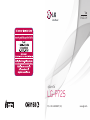 1
1
-
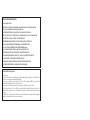 2
2
-
 3
3
-
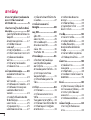 4
4
-
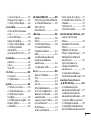 5
5
-
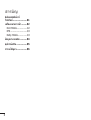 6
6
-
 7
7
-
 8
8
-
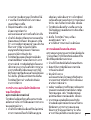 9
9
-
 10
10
-
 11
11
-
 12
12
-
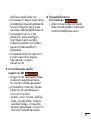 13
13
-
 14
14
-
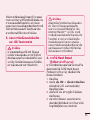 15
15
-
 16
16
-
 17
17
-
 18
18
-
 19
19
-
 20
20
-
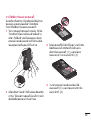 21
21
-
 22
22
-
 23
23
-
 24
24
-
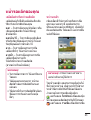 25
25
-
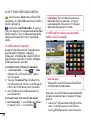 26
26
-
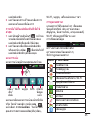 27
27
-
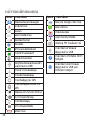 28
28
-
 29
29
-
 30
30
-
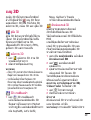 31
31
-
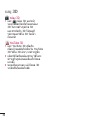 32
32
-
 33
33
-
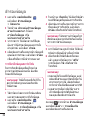 34
34
-
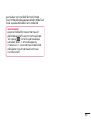 35
35
-
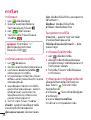 36
36
-
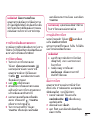 37
37
-
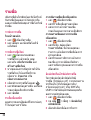 38
38
-
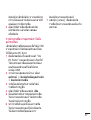 39
39
-
 40
40
-
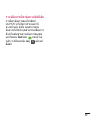 41
41
-
 42
42
-
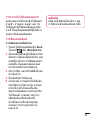 43
43
-
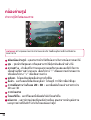 44
44
-
 45
45
-
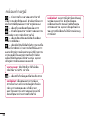 46
46
-
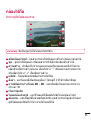 47
47
-
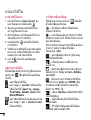 48
48
-
 49
49
-
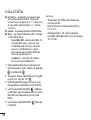 50
50
-
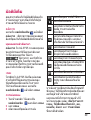 51
51
-
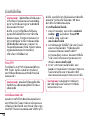 52
52
-
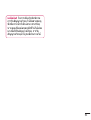 53
53
-
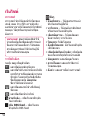 54
54
-
 55
55
-
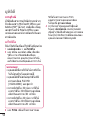 56
56
-
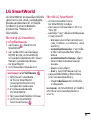 57
57
-
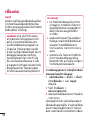 58
58
-
 59
59
-
 60
60
-
 61
61
-
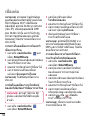 62
62
-
 63
63
-
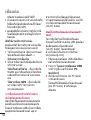 64
64
-
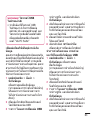 65
65
-
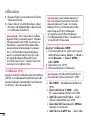 66
66
-
 67
67
-
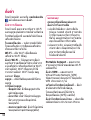 68
68
-
 69
69
-
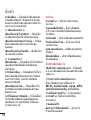 70
70
-
 71
71
-
 72
72
-
 73
73
-
 74
74
-
 75
75
-
 76
76
-
 77
77
-
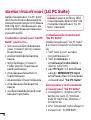 78
78
-
 79
79
-
 80
80
-
 81
81
-
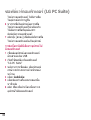 82
82
-
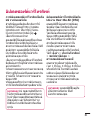 83
83
-
 84
84
-
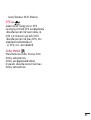 85
85
-
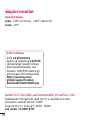 86
86
-
 87
87
-
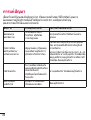 88
88
-
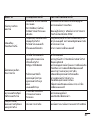 89
89
-
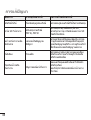 90
90
-
 91
91
-
 92
92
-
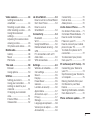 93
93
-
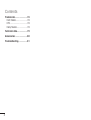 94
94
-
 95
95
-
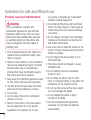 96
96
-
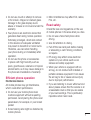 97
97
-
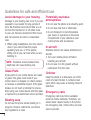 98
98
-
 99
99
-
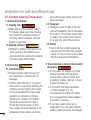 100
100
-
 101
101
-
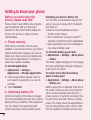 102
102
-
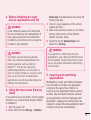 103
103
-
 104
104
-
 105
105
-
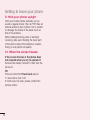 106
106
-
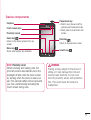 107
107
-
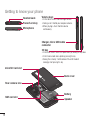 108
108
-
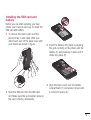 109
109
-
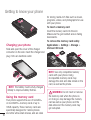 110
110
-
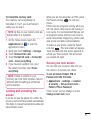 111
111
-
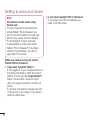 112
112
-
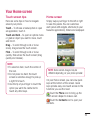 113
113
-
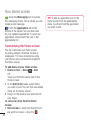 114
114
-
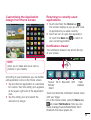 115
115
-
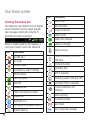 116
116
-
 117
117
-
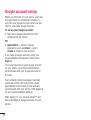 118
118
-
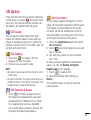 119
119
-
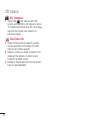 120
120
-
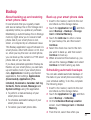 121
121
-
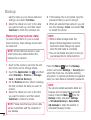 122
122
-
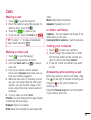 123
123
-
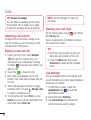 124
124
-
 125
125
-
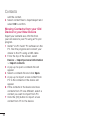 126
126
-
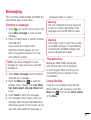 127
127
-
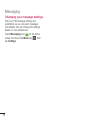 128
128
-
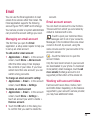 129
129
-
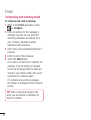 130
130
-
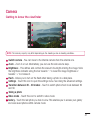 131
131
-
 132
132
-
 133
133
-
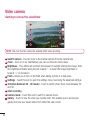 134
134
-
 135
135
-
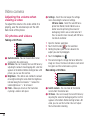 136
136
-
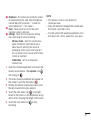 137
137
-
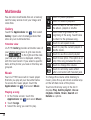 138
138
-
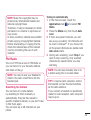 139
139
-
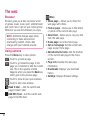 140
140
-
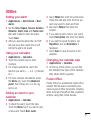 141
141
-
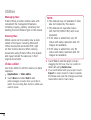 142
142
-
 143
143
-
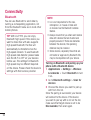 144
144
-
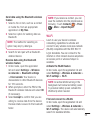 145
145
-
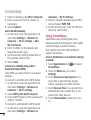 146
146
-
 147
147
-
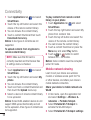 148
148
-
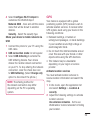 149
149
-
 150
150
-
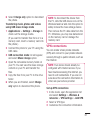 151
151
-
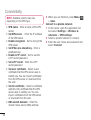 152
152
-
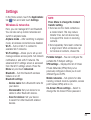 153
153
-
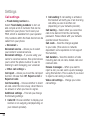 154
154
-
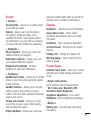 155
155
-
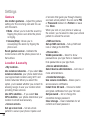 156
156
-
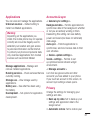 157
157
-
 158
158
-
 159
159
-
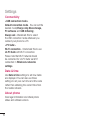 160
160
-
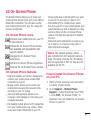 161
161
-
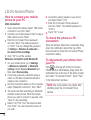 162
162
-
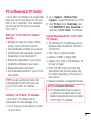 163
163
-
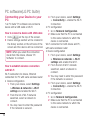 164
164
-
 165
165
-
 166
166
-
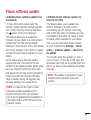 167
167
-
 168
168
-
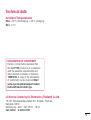 169
169
-
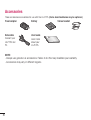 170
170
-
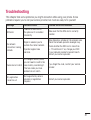 171
171
-
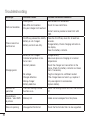 172
172
-
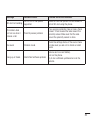 173
173
-
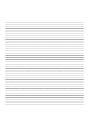 174
174