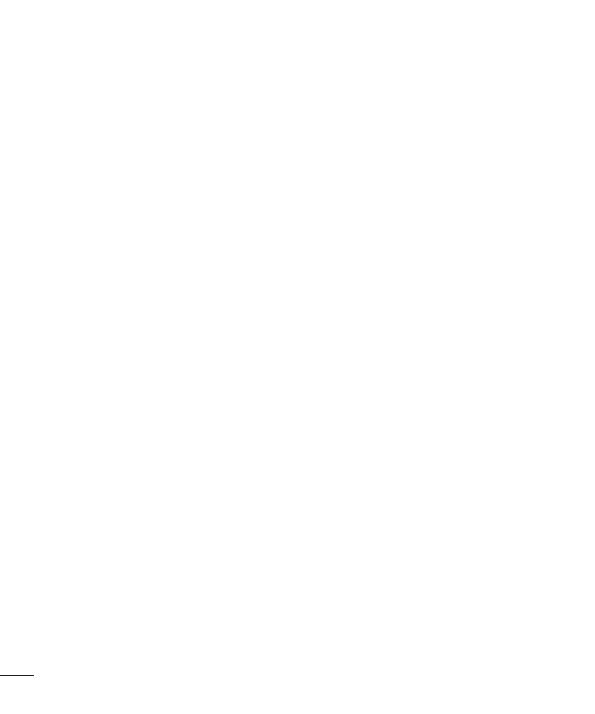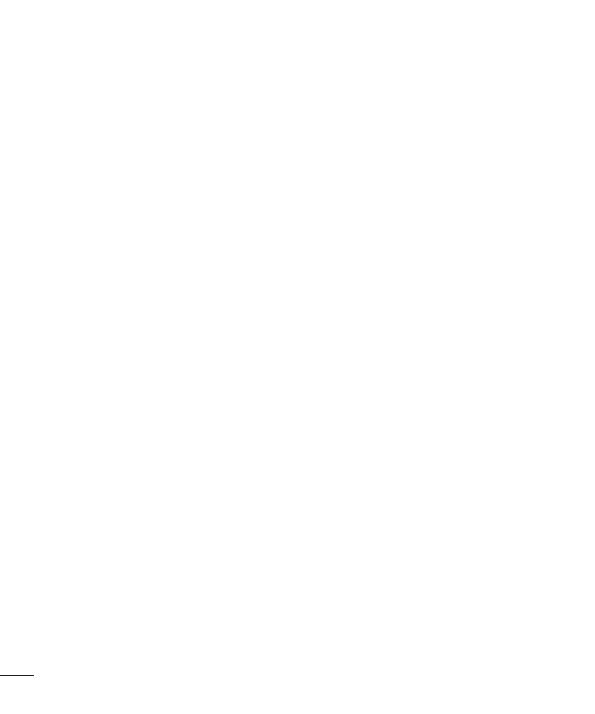
2
Contents
Guidelines for safe and
efficient use ........................ 5
Getting to know your
phone ................................ 12
Before you start using the
phone, please read this! ... 12
Device components ......... 17
Installing the SIM card and
battery ............................ 19
Charging your phone ........ 20
Using the memory card .... 20
Locking and unlocking the
screen ............................ 21
Secure your lock screen ... 21
Your Home screen............. 23
Touch screen tips ............ 23
Home screen ................... 23
Customising the Home
screen ............................ 24
Customising the Application
design from Home screen 25
Returning to recently-used
applications ..................... 25
Notification drawer ........... 25
Viewing the status bar ...... 26
Onscreen keyboard .......... 27
Entering accented letters . . 27
Google account set up ...... 28
3D Space .......................... 29
3D Guide ......................... 29
3D Gallery ....................... 29
3D Games & Apps ........... 29
3D Converter ................... 29
3D Camera...................... 30
YouTube 3D ..................... 30
Backup .............................. 31
About backing up and
restoring smart phone
data ................................ 31
Back up your smart phone
data ................................ 31
Scheduling automatic
backups .......................... 31
Restoring smart phone
data ................................ 32
Calls .................................. 33
Making a call ................... 33
Making a video call .......... 33
In Video call Menu .......... 33
Calling your contacts ........ 33
Answering and rejecting a
call ................................. 33
Adjusting call volume ....... 34
Making a second call ....... 34
Viewing your call logs....... 34
Call settings .................... 34
Contacts ............................ 35
Searching for a contact .... 35
Adding a new contact ...... 35
Favourite contacts ........... 35
Import or export contacts . 35
Moving Contacts from your
Old Device to your New
Device ............................ 36
Messaging ........................ 37
Sending a message ......... 37
Threaded box ................. 37
Using Smilies................... 37
Changing your message
settings ........................... 38
Email ................................. 39
Managing an email
account ........................... 39
Email account screen ....... 39
Working with account
folders ............................ 39
Composing and sending
email .............................. 40
Camera ............................. 41
Getting to know the
viewfinder ....................... 41
Taking a quick photo ....... 42
Once you've taken the
photo .............................. 42
Using the advanced
settings ........................... 42