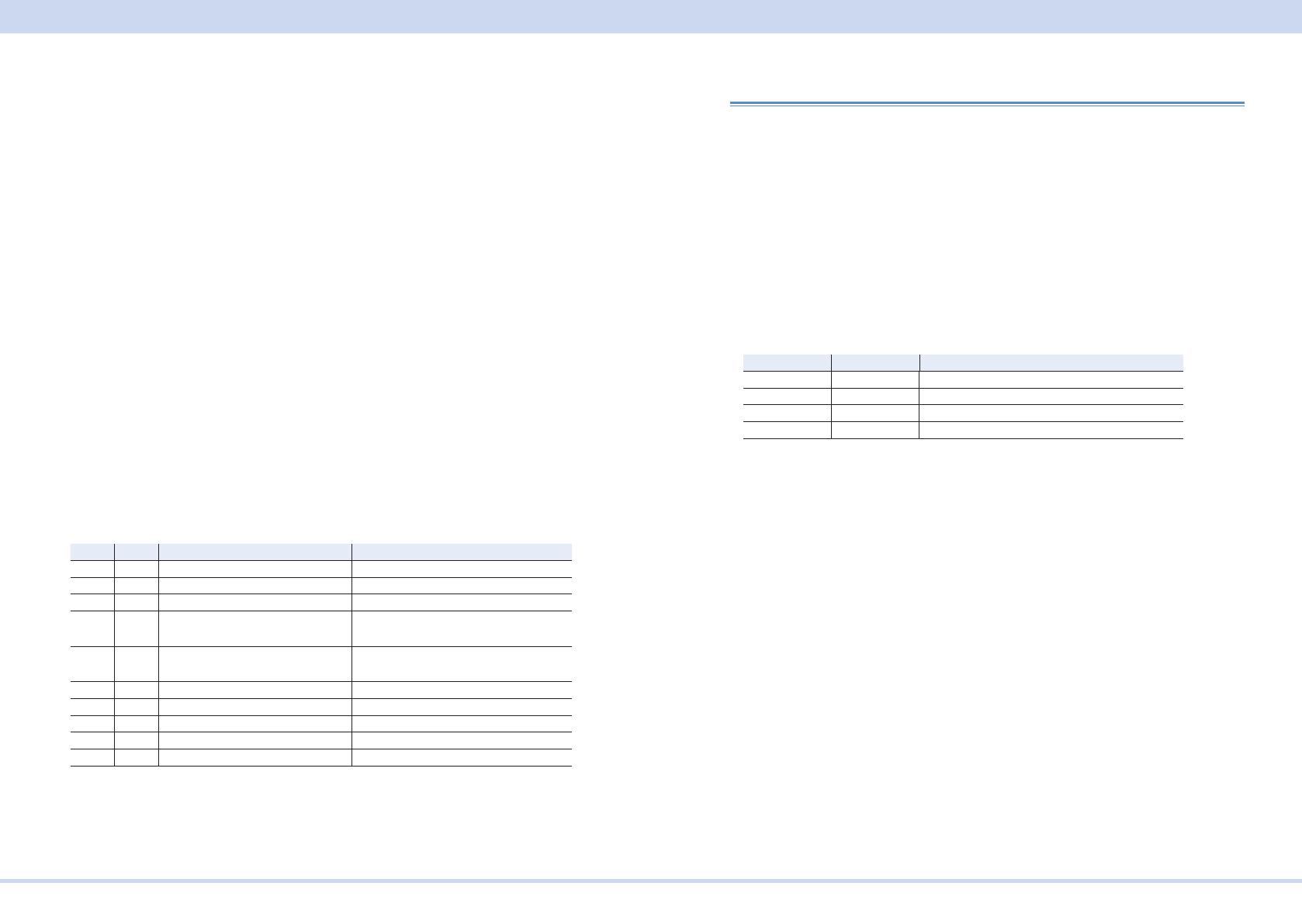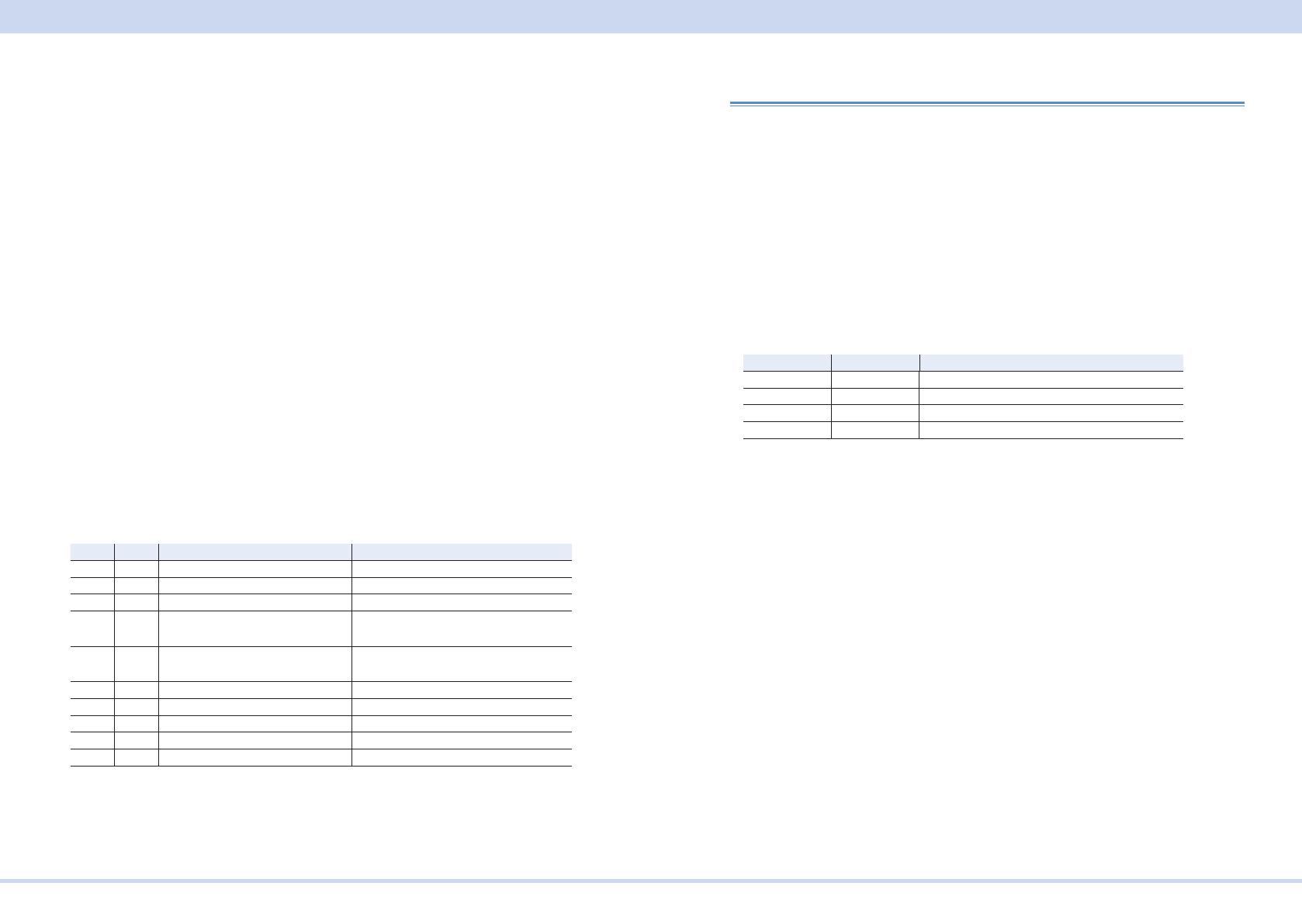
Interface Setup
KIKUSUI Electronics Corp. PWR-01 Interface Manual
■ LAN function
The PWR-01 may require an Internet connection depending on the how the PWR-
01 is accessed through a Web browser.
Complies with the LXI 1.4 Core 2011
Complies with the SCPI-Telnet/ VXI-11/ HiSLIP/ SCPI-RAW protocol
Communication speed: Maximum 100 Mbps (Auto negotiation)
AUTO MDIX function
Web browser access
Instrument information, network information, display of VISA resource informa-
tion, checking the connected PWR-01, remote control from browser, changing
network settings, system status information, license information, password set-
ting
■ Restarting the LAN interface (APPL)
You can use the CONFIG settings to restart the LAN interface (CF60: APPL). How-
ever, the setting condition of LAN interface will not be changed.
This operation does not affect the PWR-01's panel settings.
■ Resetting the LAN interface (LCI/ DEF)
You can use the CONFIG settings to reset the LAN interface (CF60: LCI/ DEF).
When reset, network settings are changed as follows.
The items with an X mark are returned to their default values.
LCI DEF Item Default Value
X X Assignment Method DHCP:ON, Auto-IP:ON, Static:OFF
X DNS Server Assignment 0.0.0.0
X WINS Server Assignment 0.0.0.0
X Desired Hostname <Model name> - <Last 5 digits of serial
number>
X Desired Description KIKUSUI <Model name> Electronic
Load - <Serial number>
X X Enable Dynamic DNS Enable
X X Enable mDNS Enable
X X Enable NetBIOS Over TCP/IP Enable
X X Password Security Not set
X VMCB Setting 0
Accessing and Operating the PWR-01 from a Web Browser (LAN
interface)
You can use the LAN interface to congure detailed settings from a Web browser
on your PC. Use latest version of browser.
The Web site's URL is dened by adding "http://" in front of the PWR-01's IP ad-
dress.
You can enter the URL directly in the address bar of your Web browser by using
the CONFIG settings (CF50 to CF53) to view the IP address.
When you are using a VISA library, a function is available that enables the applica-
tion program (such as National Instruments NI-MAX, Keysight Connection Expert,
and Kikusui KI-VISA Instrument Explorer) to retrieve the VXI-11 measuring instru-
ment. This function is provided by VISA vendors. You can access the PWR-01 by
clicking on the hyperlink that is provided in the retrieval results.
CONFIG Display Description
CF50 0 to 255 Display the 1st number of the IP address
CF51 0 to 255 Display the 2nd number of the IP address
CF52 0 to 255 Display the 3rd number of the IP address
CF53 0 to 255 Display the 4th number of the IP address
(Example) When the IP address is 169.254.7.8
http://169.254.7.8