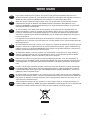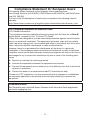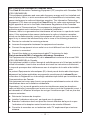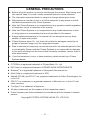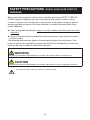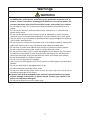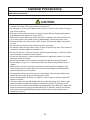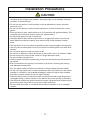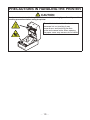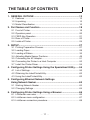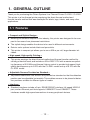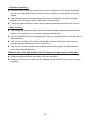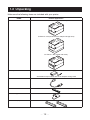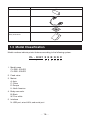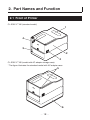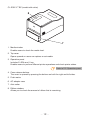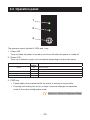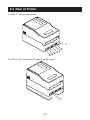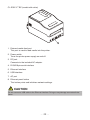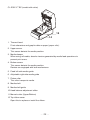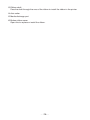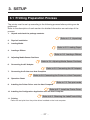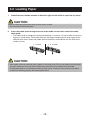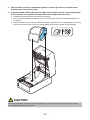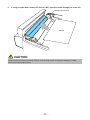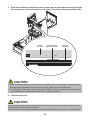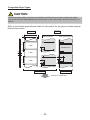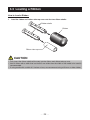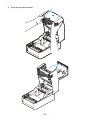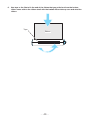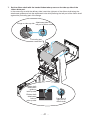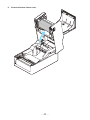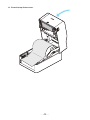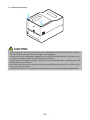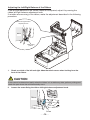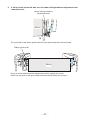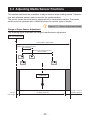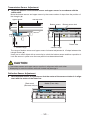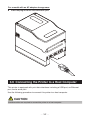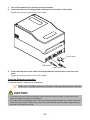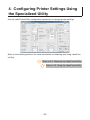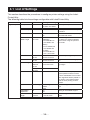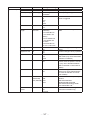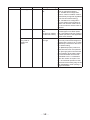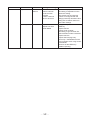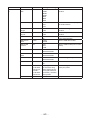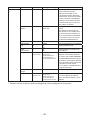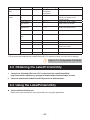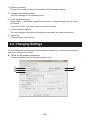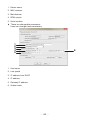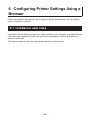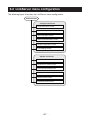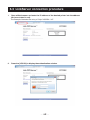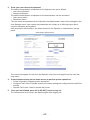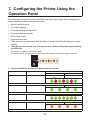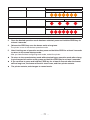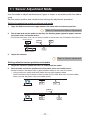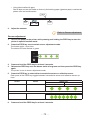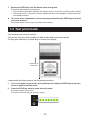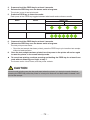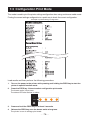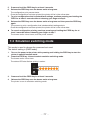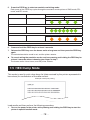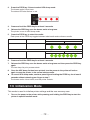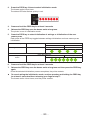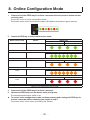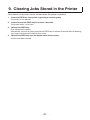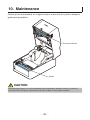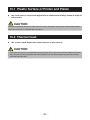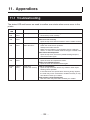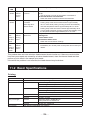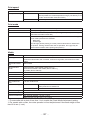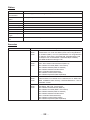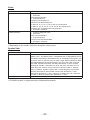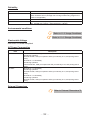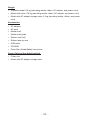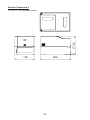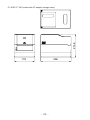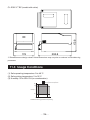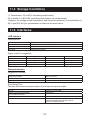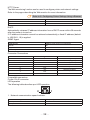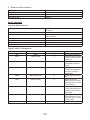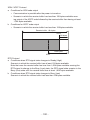Citizen CL-E331 User manual
- Category
- Label printers
- Type
- User manual
This manual is also suitable for

LINE THERMAL PRINTER
MODEL CL-E321/CL-E331
User’s Manual

2
——
WEEE MARK
En
If you want to dispose of this product, do not mix it with general household waste. There is a
separate collection systems for used electronics products in accordance with legislation under the
WEEE Directive (Directive 2002/96/EC) and is effective only within European Union.
Ge
Wenn Sie dieses Produkt entsorgen wollen, dann tun Sie dies bitte nicht zusammen mit dem
Haushaltsmüll. Es gibt im Rahmen der WEEE-Direktive innerhalb der Europäischen Union
(Direktive 2002/96/EC) gesetzliche Bestimmungen für separate Sammelsysteme für gebrauchte
elektronische Geräte und Produkte.
Ge
Fr
Si vous souhaitez vous débarrasser de cet appareil, ne le mettez pas à la poubelle avec vos
ordures ménagères. Il existe un système de récupération distinct pour les vieux appareils élec-
troniques conformément à la législation WEEE sur le recyclage des déchets des équipements
électriques et électroniques (Directive 2002/96/EC) qui est uniquement valable dans les pays de
l’Union européenne.
Les appareils et les machines électriques et électroniques contiennent souvent des matières
dangereuses pour l’homme et l’environnement si vous les utilisez et vous vous en débarrassez de
façon inappropriée.
Ge
Fr
Sp
Si desea deshacerse de este producto, no lo mezcle con residuos domésticos de carácter general.
Existe un sistema de recogida selectiva de aparatos electrónicos usados, según establece la leg-
islación prevista por la Directiva 2002/96/CE sobre residuos de aparatos eléctricos y electrónicos
(RAEE), vigente únicamente en la Unión Europea.
Ge
Fr
Sp
It
Se desiderate gettare via questo prodotto, non mescolatelo ai riuti generici di casa. Esiste un
sistema di raccolta separato per i prodotti elettronici usati in conformità alla legislazione RAEE
(Direttiva 2002/96/CE), valida solo all’interno dell’Unione Europea.
Ge
Fr
Sp
It
Du
Deponeer dit product niet bij het gewone huishoudelijk afval wanneer u het wilt verwijderen. Er
bestaat ingevolge de WEEE-richtlijn (Richtlijn 2002/96/EG) een speciaal wettelijk voorgeschreven
verzamelsysteem voor gebruikte elektronische producten, welk alleen geldt binnen de Europese
Unie.
Ge
Fr
Sp
It
Du
Da
Hvis du vil skille dig af med dette produkt, må du ikke smide det ud sammen med dit almindelige
husholdningsaffald. Der ndes et separat indsamlingssystem for udtjente elektroniske produkter
i overensstemmelse med lovgivningen under WEEE-direktivet (direktiv 2002/96/EC), som kun er
gældende i den Europæiske Union.
Ge
Fr
Sp
It
Du
Da
Por
Se quiser deitar fora este produto, não o misture com o lixo comum. De acordo com a legislação
que decorre da Directiva REEE – Resíduos de Equipamentos Eléctricos e Electrónicos (2002/ 96/
CE), existe um sistema de recolha separado para os equipamentos electrónicos fora de uso, em
vigor apenas na União Europeia.
Ge
Fr
Sp
It
Du
Da
Por
Pol
Jeżeli zamierzasz pozbyć się tego produktu, nie wyrzucaj go razem ze zwykłymi domowymi od-
padkami. Według dyrektywy WEEE (Dyrektywa 2002/96/EC) obowiązującej w Unii Europejskiej dla
używanych produktów elektronicznych należy stosować oddzielne sposoby utylizacji.

3
——
Compliance Statement for European Users
CE marking shows conformity to the following criteria and provisions:
Low Voltage Directive (2014/35/EU), EMC Directive (2014/30/EU), and RoHS direc-
tive (2011/65/EU)
Full text of the EU declaration of conformity is available at the following internet
address:
http://www.citizen-systems.co.jp/english/support/download/printer/others/eu_doc/
FCC Compliance Statement for American Users
FCC Related Information
This equipment has been tested and found to comply with the limits for a Class B
digital device, pursuant to Part 15 of the FCC Rules.
These limits are designed to provide reasonable protection against harmful interfer-
ence in a residential installation. This equipment generates, uses and can radiate
radio frequency energy and, if not installed and used in accordance with the instruc-
tions, may cause harmful interference to radio communications.
However, there is no guarantee that interference will not occur in a particular
installation. If this equipment does cause harmful interference to radio or television
reception, which can be determined by turning the equipment off and on, the user is
encouraged to try to correct the interference by one or more of the following mea-
sures:
Reorient or relocate the receiving antenna.
Increase the separation between the equipment and receiver.
Connect the equipment into an outlet on a circuit different from that to which the
receiver is connected.
Consult the dealer or an experienced radio/TV technician for help.
Pursuant to FCC regulations, you are cautioned that any changes or modications
not expressly approved in this manual could void your authority to operate this
equipment.
Sicherheitshinweis
Die Steckdose zum Anschluß dieses Druckers muß nahe dem Gerät angebracht
und leicht zugänglich sein.

4
——
EMI Compliance Statement for Canadian Users
This Class B Information Technology Equipment (ITE) complies with Canadian CAN
ICES-3(B)/NMB-3(B).
This equipment generates and uses radio frequency energy and if not installed and
used properly, that is, in strict accordance with the manufacturer’s instructions, may
cause interference to radio and television reception. This Information Technology
Equipment (ITE) does not exceed the Class B limits for radio noise emissions from
digital apparatus set out in the Radio Interference Regulations of the Canadian
Department of Communications. This equipment is designed to provide reasonable
protection against such interference in a residential installation.
However, there is no guarantee that interference will not occur in a particular instal-
lation. If this equipment does cause interference to radio or television reception,
which can be determined by turning the equipment off and on, the user is encour-
aged to try to correct the interference by one or more of the following measures:
Reorient or relocate the receiving antenna.
Increase the separation between the equipment and receiver.
Connect the equipment into an outlet on a circuit different from that to which the
receiver is connected.
Consult the dealer or an experienced radio/TV technician for help.
État de conformité EMI à l’usage des utilisateurs Canadiens
Cet Équipements informatiques (EI) de la classe B est conforme à la norme CAN
ICES-3(B)/NMB-3(B) du Canada.
Cet équipment produit et utilise l’énergie à radiofréquences et s’iln’est pas installé et
utilisé correctment, c’esst à dire en accord strict avec les instructions du fabricant,
il risque de provoquer des intérferences avec la réception de la radio et de latélévi-
sion.
Le présent Équipements informatiques (EI) n’émet pas de bruite radio électriques
dépassant les limites applicables aux appareils numériques de la classe B pres-
crites dans le Réglement sur le brouillage radioélectrique édicté par le ministère des
Communications du Canada.
Cet équipment est conçu pour fournir une protection satisfaisante contre de telles
interférences dans une installation résidentielle.
Cependant, il n’y a pas de garantie contre les interférences avec les réceptions
radio ou télévision, provoquées par la mise en et hors circuit de l’équipment; aussi, il
est demandé a l’utilisateur d’essayer de corriger l’interférence par l’une ou plus des
mesures suivantes:
Réorienter l’antenne de réception.
Installer l’ordinateur autre part, par égard pour le récepteur.
Brancher l’ordinateur dans une prise de courant différente de façon à ce que
l’ordinateur et le récepteur soient branchés sur des circuits différents.
Consulter le revendeur ou un technicien radio/ TV expérimenté pour toute as-
sistance.

5
——
GENERAL PRECAUTIONS
Before using this product, be sure to read through this manual. After having read
this manual, keep it in a safe, readily accessible place for future reference.
The information contained herein is subject to change without prior notice.
Reproduction or transfer of part or all of this document in any means is prohib-
ited without permission from Citizen Systems.
Note that Citizen Systems is not responsible for any operation results regardless
of omissions, errors, or misprints in this manual.
Note that Citizen Systems is not responsible for any trouble caused as a result
of using options or consumables that are not specied in this manual.
Except explained elsewhere in this manual, do not attempt to service, disas-
semble, or repair this product.
Citizen Systems Japan Co., Ltd. shall not be liable for damages caused by im-
proper or incorrect usage or by the usage environment.
Data is basically for temporary use and not stored for an extended period of time
or permanently. Please note that Citizen Systems is not responsible for damage
or lost prot resulting from the loss of data caused by accidents, repairs, tests or
other occurrences.
If you nd omissions, errors, or have questions, please contact your Citizen
Systems dealer.
CITIZEN is a registered trademark of Citizen Watch Co., Ltd.
QR Code is a registered trademark of DENSO WAVE INCORPORATED.
Datamax
®
is a registered trademark of Honeywell International Inc.
Maxi Code is a registered trademark of UPS.
Zebra®, ZPL2®, and EPL2™ are registered trademarks of Zebra Technologies, Inc.
in the U.S.
PDF417 is a trademark or registered trademark of Motorola, Inc. in the U.S. and
other countries.
TrueType™ is a trademark of Apple Inc.
All other trademarks are the property of their respective owners.
Citizen Systems use these trademarks in accordance with the license of relevant
owners.
Copyright© CITIZEN SYSTEMS JAPAN CO., LTD. 2018

6
——
SAFETY PRECAUTIONS...WHICH SHOULD BE STRICTLY
OBSERVED
Before using this product for the rst time, carefully read these SAFETY PRECAU-
TIONS. Improper handling may result in accidents (re, electric shock or injury).
In order to prevent injury to operators, third parties, or damage to property, special
warning symbols are used in the User’s Manual to indicate important items to be
strictly observed.
After having read this Manual, keep it in a safe, readily accessible place for future
reference.
Some of the descriptions contained in this manual may not be relevant to some
printer models.
The following describes the degree of hazard and damage that could occur if the
printer is improperly operated by ignoring the instructions indicated by the warning
symbols. Be sure to read this information carefully.
WARNING
Neglecting precautions indicated by this symbol may result in fatal or serious injury.
CAUTION
Neglecting precautions indicated by this symbol may result in injury or damage to property.
This symbol is used to alert your attention to important items.

7
——
Warnings
WARNING
Do not perform any of the following actions as they may result in damage
or malfunction of the device, overheating, the generation of smoke, re, or
electric shock. If the device is damaged or defective, turn off the power, dis-
connect the power plug from the electrical outlet, and contact your retailer.
Do not step on, drop, hit, or otherwise subject the device to signicant force or
impact.
Do not use the device in environments of poor ventilation or in a manner that
blocks device vents.
Do not use the device in environments, such as laboratories, where chemical
reactions occur or environments exposed to air that contains salt or toxic gases.
Use the device in environments at specied power supply voltage and frequency
(100 to 240 V and 50/60 Hz).
Do not connect or disconnect the power cord or an interface cable by holding the
cable itself. Do not pull or carry the device while cables are under load.
Do not drop or insert small objects such as clips or push-pins into the device.
Do not connect too many power cords to a single electrical outlet.
Do not spill tea, coffee, juice, or other beverages onto the device. Do not subject
the device to insecticides. If liquid is spilled onto the device, turn off the power,
disconnect the power plug from the electrical outlet, and contact your retailer.
Do not disassemble or modify the device.
Do not use non-specied AC adapters.
Use only the included power cord. Do not use the included power cord with other
devices.
Do not use deformed or damaged power cords.
Do not unnecessary process power cords.
Do not print while the top ribbon cover is open. An injury may occur due to hair or
clothing being caught in the ribbon.
Exposed wire due to damaged power cords or melted sheaths may cause
current leakage, malfunction, or electric shock. Contact your retailer if the
power cord becomes damaged.
Do not place objects around the power plug.

8
——
General Precautions
Observe these precautions to ensure proper use of the device. Make sure to
read these precautions.
CAUTION
Do not touch the area around the thermal head during or right after the printing
process. This area will be hot and may cause burns.
Do not drop or insert small objects such as clips or pins into the printer. Doing so
may result in failure.
Exercise caution when carrying or transporting the device. Dropping the device
may damage other objects or cause injury.
Make sure to open the printer cover fully when it needs to be opened. Failure to
do so may result in the printer closing unexpectedly, which may cause injury.
Exercise caution when the printer cover is open. Contact with edges may result
in injury.
Do not open the printer cover while the printer is printing.
Do not print while the top ribbon cover is open. A failure may occur if the ribbon is
touched or a foreign object is dropped on it.
Do not use thinner, trichlene, benzene, ketone-based solvents, or cleaning cloths
with chemicals to clean the case surface.
Do not use the device in environments exposed to signicant levels of oil, metal
shavings, waste, and dust.
Do not spill liquids onto the device or expose the device to spray chemicals.
Do not step on, drop, hit, or otherwise subject the device to signicant force or
impact.
Make sure to use the control panel correctly. Pressing buttons randomly may
cause malfunction and even failure. Do not use sharp objects including tips of
pens to operate the control panel.
If some abnormality occurs during use, immediately stop using the device and
disconnect the power plug from the electrical outlet.
Do not disassemble the device for repairs in case of failure. Always contact the
dealer for repairs.
The auto cutter has internal blades near the media discharge port. Never insert
hands inside the media discharge port whether the printer is operating or not.
There is a risk of the thermal head being damaged by static electricity. Take mea-
sures to prevent the charging of static electricity in advance, and do not directly
touch the thermal head heating element and connector terminal parts when
handling the printer.

9
——
Installation Precautions
CAUTION
Do not use or store the device in environments exposed to excessive heat,
moisture, direct sunlight, near heaters, extremely high or low altitudes, excessive
humidity, or excessive dust.
Do not use the device in environments, such as laboratories, where chemical
reactions occur.
Do not use the device in environments exposed to air that contains salt or toxic
gases.
Place printers on level, stable surfaces in environments with good ventilation. (Do
not place the printer such that the vents are against walls.)
Do not place objects on top of the device.
Using the device near radios or televisions or plugging the power cord into the
same electrical outlet as used by such devices may cause reception interfer-
ence.
Use the device in environments at specied power supply voltage and frequency.
Use only the included power cord. Do not use the included power cord with other
devices.
Do not place objects or step on power cords.
Do not pull or attempt to carry the device by the power cord or an interface cable.
Do not connect too many power cords to a single electrical outlet.
Do not bundle the power cord.
Hold the power cord by the power plug to connect and disconnect to/from electri-
cal outlets.
Ensure connectors are properly connected. In particular, reversing the polarity
may damage internal parts.
Turn the power switch off before connecting or disconnecting interface cables.
Do not run long signal lines or make connections with noisy devices to the extent
possible. If necessary, use shielded twisted pair cables for signal lines and take
any other necessary steps to ensure signal integrity.
Place the device near an electrical outlet and ensure that the power plug can be
unplugged easily so that the power to the device can be cut quickly if necessary.
Use electrical outlets with ground terminal screws. Using electrical outlets without
ground terminals may result in injury due to static electricity.
Do not install the printer in a location where there is vibration or in an unstable
location.

10
——
PRECAUTIONS IN HANDLING THE PRINTER
CAUTION
Caution label is attached in the position shown in the following gure. Carefully read the
handling precautions before using the printer.
These labels indicate that the head
becomes hot, so touching it may
cause burns, and touching the auto
cutter and manual cutter when opening
the paper cover may cause cuts on hands.

11
——
THE TABLE OF CONTENTS
1. GENERAL OUTLINE .....................................................................13
1.1 Features ............................................................................................13
1.2 Unpacking .........................................................................................15
1.3 Model Classication ..........................................................................16
2. Part Names and Function ............................................................18
2.1 Front of Printer ...................................................................................18
2.2 Operation panel ................................................................................. 20
2.3 FEED Key Operation .........................................................................21
2.4 Rear of Printer ................................................................................... 22
2.5 Inside of Printer .................................................................................24
3. SETUP ............................................................................................ 27
3.1 Printing Preparation Process .............................................................27
3.2 Loading Paper ...................................................................................28
3.3 Loading a Ribbon ..............................................................................35
3.4 Adjusting Media Sensor Positions ..................................................... 49
3.5 Connecting the AC Adapter ...............................................................51
3.6 Connecting the Printer to a Host Computer ......................................52
3.7 Install the Printer Driver ..................................................................... 54
4. Conguring Printer Settings Using the Specialized Utility.......55
4.1 List of Settings ...................................................................................56
4.2 Obtaining the LabelPrinterUtility ........................................................62
4.3 Using the LabelPrinterUtility .............................................................. 62
5. Conguring Ethernet Network Settings
Using Network Seeker ..................................................................63
5.1 Starting Network Seeker ...................................................................63
5.2 Changing Settings .............................................................................64
6. Conguring Printer Settings Using a Browser ..........................66
6.1 LinkServer user roles ........................................................................66
6.2 LinkServer menu conguration ..........................................................67
6.3 LinkServer connection procedure ......................................................68

12
——
7. Conguring the Printer Using the Operation Panel ..................70
7.1 Sensor Adjustment Mode ..................................................................72
7.2 Test print mode .................................................................................. 74
7.3 Conguration Print Mode ...................................................................76
7.4 Emulation switching mode .................................................................77
7.5 HEX Dump Mode ..............................................................................78
7.6 Initialization Mode ..............................................................................79
8. Online Conguration Mode..........................................................81
9. Clearing Jobs Stored in the Printer ............................................82
10. Maintenance ................................................................................83
10.1 Plastic Surface of Printer and Platen ...............................................84
10.2 Thermal head ..................................................................................84
11. Appendices .................................................................................85
11.1 Troubleshooting ...............................................................................85
11.2 Basic Specications ........................................................................86
11.3 Usage Conditions ............................................................................96
11.4 Storage Conditions .......................................................................... 97
11.5 Interfaces .........................................................................................97

13
——
1. GENERAL OUTLINE
Thank you for purchasing the Citizen Systems Line Thermal Printer CL-E321 / CL-E331.
This printer is a line thermal printer employing the direct-thermal method and
thermal-transfer method that was developed for labels, tags, tickets, and many other
applications.
1.1 Features
< Compact and Stylish Design >
Boasting the smallest footprint in the industry, this printer was designed to be com-
pact to free users from placement restrictions.
The stylish design enables the device to be used in different environments.
Exterior color options include black and pure white.
This printer is compact yet allows you to use a 300 m per roll, large-diameter ink
ribbon.
< High-speed, High-quality Printing >
This printer employs the direct-thermal method and thermal-transfer method by
utilizing a thermal head, and includes a 32-bit RISC CPU with a maximum operat-
ing frequency of 216 MHz and thermal history control to provide high-speed, high-
quality performance up to 8 IPS with the CL-E321 model and up to 6 IPS with the
CL-E331 model.
< Adjustable Sensors Provided as Standard >
Adjustable media/black line sensors are provided as standard so that the detection
position can be adjustable horizontally. This enables sensors to be placed at detec-
tion positions suitable for different types of media.
< Interface >
Standard interfaces include a 9-pin, DSUB RS232C interface, full-speed USB 2.0
port, and an Ethernet port that supports 100BASE-TX and 10BASE-T. These
interfaces enable high-speed connections to many peripheral devices.

14
——
< Excellent Usability >
Manual media cutters are installed at the top and bottom of the media discharge
port to cut media after being printed for better usability in many different environ-
ments.
The operation panel has been designed to have a different color than the main
exterior color for better visibility and stress-free operation.
Thermal heads and platen rollers can be easily replaced without the use of tools.
< Easy to Use >
The ribbon loading section has a structure that facilitates easy loading of a ribbon
thanks to the adoption of an up/down opening mechanism.
Use the LabelPrinterUtility developed by Citizen to congure printer settings from a
host computer.
The built-in LinkServer™ printer tool can be used over Ethernet connections to
change settings and perform other operations.
The printer includes mechanisms to allow you to easily adjust the head balance
and ribbon left/right balance.
<Models with cutter and models with AC adapter storage case are available>
Models equipped with an auto cutter are also available.
Models that allow you to store the AC adapter at the bottom of the printer are also
available.

15
——
1.2 Unpacking
Make sure the following items are included with your printer.
NAME Exterior appearance
Printer CL-E321X***NX (standard model)
CL-E321X***NS (model with AC adapter storage case)
CL-E321X***BC (model with cutter)
AC adapter
* All models except models with an AC adapter storage case
AC cord
Media shaft
Media shaft guide
Ribbon shaft (x2)

16
——
NAME Exterior appearance
Ribbon take-up core
USB cable
CD-ROM
Quick Start Guide
Safety Instructions
1.3 Model Classication
Model numbers indicate printer features according to the following system.
CL - E321 X E B N N X
1 2 3 4 5 6 7
1. Model name
CL-E321: 203 DPI
CL-E331: 300 DPI
2. Fixed value
3. Market
A: Asia
C: China
E: Europe
U: North America
4. Body case color
B: Black
W: Pure white
5. Interface
N: USB port, wired LAN, and serial port

17
——
6. Cutter
N: None
BC: Available
7. AC adapter storage case
X: Not available
S: Available
Certain combinations may not be available. Please contact us for inquiries on desired
congurations.

18
——
2. Part Names and Function
2.1 Front of Printer
CL-E321X***NX (standard model)
1
2
4
4
3
CL-E321X***NS (model with AC adapter storage case)
* The gure illustrates the standard model with AC adapter case.
5
6

19
——
CL-E321X***BC (model with cutter)
7
8
1. Media window
Enables users to check the media level.
2. Top cover
Opens upward so users can replace or set media.
3. Operation panel
Includes 2 LEDs and 1 key.
Enables users to perform different printer operations and check printer status.
Refer to 2.2 Operation panel
4. Cover release buttons
The cover is opened by pressing the buttons on both the right and left sides.
5. Push marks
6. AC adapter case
7. Auto cutter
8. Ribbon window
Allows you to check the amount of ribbon that is remaining.

20
——
2.2 Operation panel
1
2
3
The operation panel includes 2 LEDs and 1 key.
1. Power LED
Turns on when the power is turned on and turns off when the power is turned off.
2. Status LED
Turns on or ashes in green, red, and amber depending on the printer status.
Color Lights/
ashes
Status
Green On Printer is online
Flashes Receiving data
Amber On Startup
Red, green, amber Flashes Error or alarm
- Off Paused
3. FEED key
Feeds media when pressed while the printer is waiting to receive data.
Pressing and holding this key for at least 3 seconds changes the operation
mode to the online conguration mode.
Refer to 8. Online Conguration Mode
Page is loading ...
Page is loading ...
Page is loading ...
Page is loading ...
Page is loading ...
Page is loading ...
Page is loading ...
Page is loading ...
Page is loading ...
Page is loading ...
Page is loading ...
Page is loading ...
Page is loading ...
Page is loading ...
Page is loading ...
Page is loading ...
Page is loading ...
Page is loading ...
Page is loading ...
Page is loading ...
Page is loading ...
Page is loading ...
Page is loading ...
Page is loading ...
Page is loading ...
Page is loading ...
Page is loading ...
Page is loading ...
Page is loading ...
Page is loading ...
Page is loading ...
Page is loading ...
Page is loading ...
Page is loading ...
Page is loading ...
Page is loading ...
Page is loading ...
Page is loading ...
Page is loading ...
Page is loading ...
Page is loading ...
Page is loading ...
Page is loading ...
Page is loading ...
Page is loading ...
Page is loading ...
Page is loading ...
Page is loading ...
Page is loading ...
Page is loading ...
Page is loading ...
Page is loading ...
Page is loading ...
Page is loading ...
Page is loading ...
Page is loading ...
Page is loading ...
Page is loading ...
Page is loading ...
Page is loading ...
Page is loading ...
Page is loading ...
Page is loading ...
Page is loading ...
Page is loading ...
Page is loading ...
Page is loading ...
Page is loading ...
Page is loading ...
Page is loading ...
Page is loading ...
Page is loading ...
Page is loading ...
Page is loading ...
Page is loading ...
Page is loading ...
Page is loading ...
Page is loading ...
Page is loading ...
Page is loading ...
Page is loading ...
-
 1
1
-
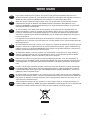 2
2
-
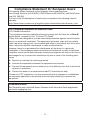 3
3
-
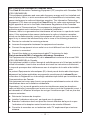 4
4
-
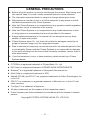 5
5
-
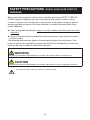 6
6
-
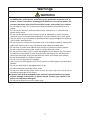 7
7
-
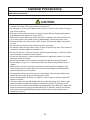 8
8
-
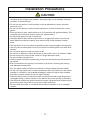 9
9
-
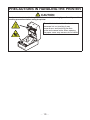 10
10
-
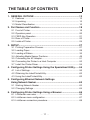 11
11
-
 12
12
-
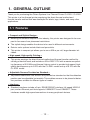 13
13
-
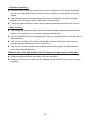 14
14
-
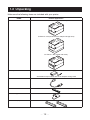 15
15
-
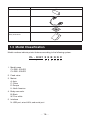 16
16
-
 17
17
-
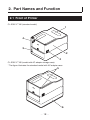 18
18
-
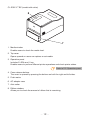 19
19
-
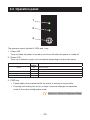 20
20
-
 21
21
-
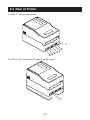 22
22
-
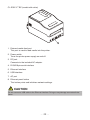 23
23
-
 24
24
-
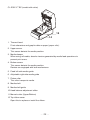 25
25
-
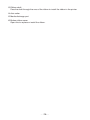 26
26
-
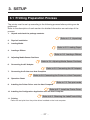 27
27
-
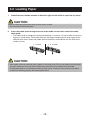 28
28
-
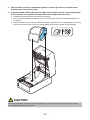 29
29
-
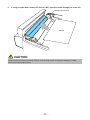 30
30
-
 31
31
-
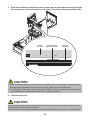 32
32
-
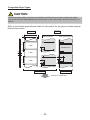 33
33
-
 34
34
-
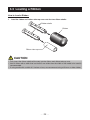 35
35
-
 36
36
-
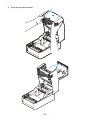 37
37
-
 38
38
-
 39
39
-
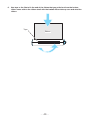 40
40
-
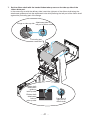 41
41
-
 42
42
-
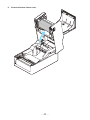 43
43
-
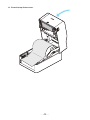 44
44
-
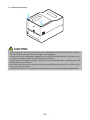 45
45
-
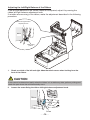 46
46
-
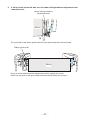 47
47
-
 48
48
-
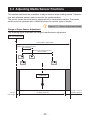 49
49
-
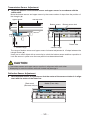 50
50
-
 51
51
-
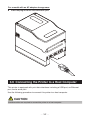 52
52
-
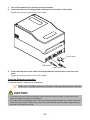 53
53
-
 54
54
-
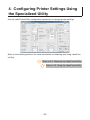 55
55
-
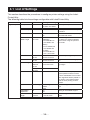 56
56
-
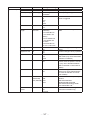 57
57
-
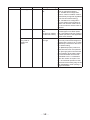 58
58
-
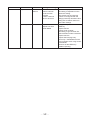 59
59
-
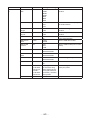 60
60
-
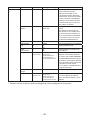 61
61
-
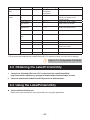 62
62
-
 63
63
-
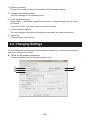 64
64
-
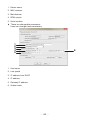 65
65
-
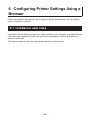 66
66
-
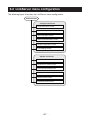 67
67
-
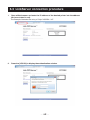 68
68
-
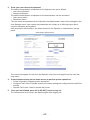 69
69
-
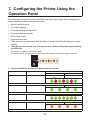 70
70
-
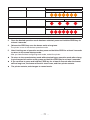 71
71
-
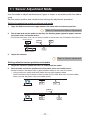 72
72
-
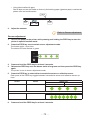 73
73
-
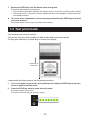 74
74
-
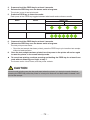 75
75
-
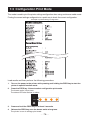 76
76
-
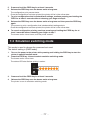 77
77
-
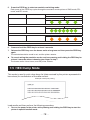 78
78
-
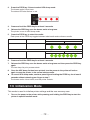 79
79
-
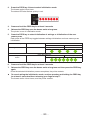 80
80
-
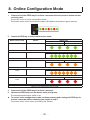 81
81
-
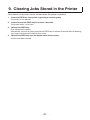 82
82
-
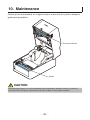 83
83
-
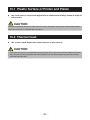 84
84
-
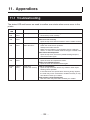 85
85
-
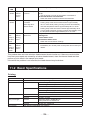 86
86
-
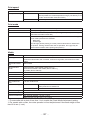 87
87
-
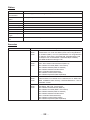 88
88
-
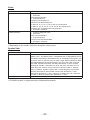 89
89
-
 90
90
-
 91
91
-
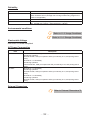 92
92
-
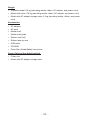 93
93
-
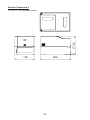 94
94
-
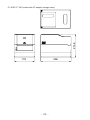 95
95
-
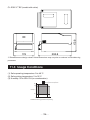 96
96
-
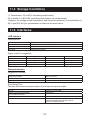 97
97
-
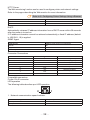 98
98
-
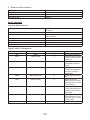 99
99
-
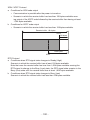 100
100
-
 101
101
Citizen CL-E331 User manual
- Category
- Label printers
- Type
- User manual
- This manual is also suitable for
Ask a question and I''ll find the answer in the document
Finding information in a document is now easier with AI
Related papers
-
Citizen CT-S281L User manual
-
Citizen CL-S700DT User manual
-
Citizen CL-S700 User manual
-
Citizen CT-S281L User manual
-
Citizen CT-S281 User manual
-
Citizen CL-S700DTII User manual
-
Citizen CL-H300SV User manual
-
Citizen Citizen CT-S801 User manual
-
Citizen CT-S801II User manual
-
Citizen CT-S4500 Line Thermal Printer User manual