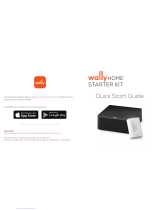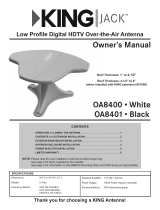Page is loading ...

KOP4800 Owner’s Manual
DISH
®
& Wally
®
Receivers
This manual contains detailed information on your KING One Pro.
To start using your KING One Pro right away,
see the Quick Reference Guide.
IMPORTANT!
The KING One Pro works with DIRECTV
®
, DISH, and Bell
™
TV. This manual is for DISH
subscribers with Wally receivers. Manuals for DISH (with other receivers), DIRECTV and
Bell subscribers are available at kingconnect.com. Use this manual only if you have a Wally
receiver.


Page 1
IMPORTANT!
The satellite TV market is expanding and changing. The information in this manual was accurate at the time
of printing. If your KING One Pro Satellite Antenna does not operate as outlined in this manual, please call
KING
®
at (952) 345-8147 or visit our website at kingconnect.com. KING is not responsible for changes outside
of its control.
INTRODUCTION ...................................................... 2-3
IMPORTANT SAFETY AND CARE INFORMATION....................2
ABOUT SIGNAL LOSS ..........................................3
SECURITY ...................................................3
SETUP ................................................................4
CONTENTS ..................................................4
APPLY RUBBER FEET TO ANTENNA UNIT .........................4
CONNECTIONS.........................................................5
ANTENNA CONFIGURATION ............................................ 6-7
OPERATION......................................................... 8-18
NEW AND UNACTIVATED WALLY RECEIVER .................... 8-13
STANDARD OPERATION ................................... 14-17
SECOND RECEIVER OPERATION ...............................18
ACCESSORIES . . . . . . . . . . . . . . . . . . . . . . . . . . . . . . . . . . . . . . . . . . . . . . . . . . . . . . . . 19
TROUBLESHOOTING ................................................ 20-23
LIMITED WARRANTY ...................................................24
FCC GUIDELINES ......................................................25
PRODUCT REGISTRATION
To provide ongoing technical support and to better
facilitate warranty processing, please register your product at
kingconnect.com/support.

Page 2
Thank you for choosing the premium KING One Pro Portable HDTV System!
You are about to experience the excitement of satellite television programming and the convenience
of the KING One Pro portable antenna, which delivers the very best HD picture and sound quality
wherever you go.
INTRODUCTION
IMPORTANT SAFETY AND CARE INFORMATION
QUESTIONS? (952) 345-8147
1. Keep the Quick Reference Guide and Installation Guide that came with your KING One Pro in
a safe place for future reference. You may also print this on-line manual and keep it for future
reference as well.
2. Follow all instructions and warnings. Set up and operate the KING One Pro in accordance with
the instructions.
3. To avoid risk of electric shock, unplug your receiver before connecting/disconnecting the KING
One Pro in damp or wet conditions.
4. Tighten all of the coax cable connections only by hand. If you use a wrench, you may
over-tighten the connections and damage your equipment.
5. Always handle the KING One Pro carefully. Do not drop the KING One Pro. Avoid excessive
shock or vibration to the KING One Pro.
6. Use caution when carrying the KING One Pro. Always carry the KING One Pro by the handle.
7. Do not remove the cover of the KING One Pro without authorization. Doing so will void the
limited warranty.
8. Do not stack the KING One Pro on top of or below other electronic devices as this can cause
heat build-up or block the satellite signal from reaching the KING One Pro.
9. Do not operate or store near any indoor or outdoor heat source such as radiators, heat registers,
stoves, barbecues, campres, or other items that produce heat.
6. Servicing may be required if the unit has been dropped or damaged in any way or if the unit does
not operate normally. Call KING Customer Service at (952) 345-8147.
10. Do not power wash the KING One Pro.
11. Do not submerge the KING One Pro or place in standing water.
12. Keep the enclosure clean from dirt, bugs, and other debris by hand washing with mild soap and
water.
13. Do not coat or paint the KING One Pro with any substance.
The KING One Pro has been designed to be maintenance and trouble free. If not using the KING
One Pro for long periods of time, it is recommended that you set up the system on a quarterly basis
(every three months) to keep all moving parts of the KING One Pro in good working order.
If you have any comments or questions, please contact KING Customer Service at (952) 345-8147,
or by email at [email protected].

Page 3
ABOUT SIGNAL LOSS
SECURITY
OBSTRUCTIONS
The KING One Pro requires an unobstructed view of the southern sky for the best signal reception.
Be sure to place the KING One Pro in a location free from obstructions such as people, trees,
buildings, vehicles, etc. This will allow for the strongest signal and will help prevent any interruption to
your programming. Point the handle approximately north to speed up scan time.
RAIN AND SNOW FADE
Though rare, heavy rain, snow, or dense cloud cover
can reduce the satellite signal, which may interrupt
your programming. Your programming should return
as conditions improve.
ANTENNA
UNIT
OBSTRUCTIONS
SATELLITES IN
SOUTHERN SKY
KC1148
Place on a reasonably level surface
Pointing the handle approximately north
may speed up scan time, but is not
required for a successsful search
WHILE IN USE, DO NOT BLOCK THE ANTENNA
UNIT’S LINE OF SIGHT TO THE SATELLITES IN
THE SOUTHERN SKY AT ANY TIME!
IMPORTANT!
If you move the antenna unit any
time during or after the scan, you
will have to repeat the scan.
KC1168
The KING Antenna can be secured to an object by
looping a cable thru the handle.
Cable sold separately.

Page 4
SETUP
You will also need (sold separately):
DISH Programming
Subscription
(3) Rubber
Feet
Short
Coax Cable
50’ RG-6
Coax Cable
Power Inserter
with Power Supply
Installation
Guide
Quick
Reference
Guide
Registration
Card
Antenna Unit
DISH Wally
Receiver
Cable(s)
KC1210
TV
ANT REC
CONTENTS
APPLY RUBBER FEET TO ANTENNA UNIT
Do not
apply here.
Apply (3)
rubber feet
Soft, non-scratching surface
KC1153
IMPORTANT!
Do not apply rubber feet if roof-mounting the antenna unit.
See the Installation Guide included in the box.

Page 5
After connecting and plugging in all components, wait for the power inserter
LED to turn steady green.
The Mobile Antenna Setup screen should appear on your TV.
Go to the next page.
CONNECTIONS
LEDButton
Receivers sold separately
Coax sold separately
50’ Coax Short
Coax
AUX MAIN
110 AC/DC
Power Supply
110 AC
To TV
To TV
110 AC
KING Power
Inserter
ANT REC
SAT IN
SAT IN
KC1187
MAIN Receiver
Optional AUX
Receiver
HAND-TIGHTEN COAX.
OVER-TIGHTENING CAN
DAMAGE CONNECTIONS.
Connect components in following order.
Power inserter is for indoor use only.
Place the power inserter in an accessible location.
Do not over-tighten the coax connections.
Do not put sharp bends or kinks in the cables.
Do not route the cables where they can be tripped on
or run over by a vehicle.
A Connect coax cables. B Plug in power inserter. C Plug in receiver(s).
A
A A
C
C
B
NOTE: If your main receiver has two SAT IN ports: AUX coax may be connected to
second SAT IN port for dual tuner usage.

Page 6
ANTENNA CONFIGURATION
DISH with Wally receivers and the ViP models listed below (in the gray box) use mode 1. The KING
One Pro comes factory preset for mode 1. If your antenna is new, you will not need to congure it.
IF YOUR ANTENNA IS NEW, SKIP THIS STEP AND GO TO PAGE 8.
MODE SERVICE SATELLITES
1
DIRECTV
DISH
101, 119
61.5, 110, 119, 129
DIRECTV subscribers
DISH subscribers with Wally, ViP211z, 211k, 411or 211 receivers
2 DISH 110, 119, 129
DISH subscribers with receivers not listed in MODE 1
3 Bell TV 82, 91
Bell TV subscribers
4 DISH 61.5, 110, 119
DISH subscribers with receivers not listed in MODE 1

Page 7
IF YOUR ANTENNA IS NEW, SKIP THIS STEP AND GO TO PAGE 8.
Press and release as needed to
choose Mode1
MODE 1 (DISH)
MODE 2
MODE 4
MODE 3
2
To enter Configuration Mode,
press and hold (~3 sec) the power
inserter button until one of the
options below appears
Make sure the LED is steady green
1
pattern repeats...
BLUE
GREEN
pattern repeats...
RED RED
pattern repeats...
GREEN
GREEN GREEN
pattern repeats...
RED RED
RED RED
KC1218
Press and hold (~3 sec) until LED turns steady green
3
KC1220
GREEN
Go to next page to start a scan.

Page 8
IF YOUR RECEIVER IS NEW AND UNACTIVATED, START HERE.
Otherwise go to STANDARD OPERATION on page 14.
NEW AND UNACTIVATED WALLY RECEIVER
1. After connecting and turning on
your equipment, the Wally Startup
screens will appear (this may take
several minutes).
IMPORTANT!
Your TV screen may look different from what
is shown in this manual. Screen information
may vary depending on choices you make
during the setup process.
For best results,
follow the on-screen instructions.
ANTENNA
UNIT
OBSTRUCTIONS
SATELLITES IN
SOUTHERN SKY
KC1148
Place on a reasonably level surface
Pointing the handle approximately north
may speed up scan time, but is not
required for a successsful search
WHILE IN USE, DO NOT BLOCK THE ANTENNA
UNIT’S LINE OF SIGHT TO THE SATELLITES IN
THE SOUTHERN SKY AT ANY TIME!
IMPORTANT!
If you move the antenna unit any
time during or after the scan, you
will have to repeat the scan.
OPERATION
NEW AND UNACTIVATED RECEIVER

Page 9
3. Use the arrow buttons on your re-
mote to highlight “Next” and press
Select.
2. Follow the on-screen instructions
to pair your remote control.
4. Follow the on-screen instructions
to select your display resolution.
Pair Your DISH Remote Control
Install • Pair Remote Control
Receiver ID XXXXXXXXXX-XX
Smart Card ID XXXXXXXXXX-XX
Press the SAT button to pair your remote control to your receiver. Your
timers and other settings will automatically be restored from your remote.
Note: To avoid pairing the remote with multiple receivers, ensure no other DISH
receivers in the home are on the Pair Remote Control step or in Diagnostics.
Status No remote paired. Press the SAT button now
Pair Remote Control
Test Installation
Activate Receiver
Download Software
Summary
Please keep your remote control in
the vicinity of your receiver
throughout the installation process.
SATTVAUX
SAT
Pair
INPUT
MODES
AUX
PAGE
GUIDE
VOLUME
MUTE
TV
MENU
TV DVD
or
KC944
Pair Your DISH Remote Control
Text to Speech
Install • Pair Remote Control
Receiver ID XXXXXXXXXX-XX
Smart Card ID XXXXXXXXXX-XX
Now that you’ve paired your remote successfully, let us
know whether you would like text to speech turned
on. If so, select Continue with Text to Speech below.
Status Remote successfully paired
Pair Remote Control
Test Installation
Activate Receiver
Download Software
Summary
Please keep your remote control in
the vicinity of your receiver
throughout the installation process.
Continue with Text to Speech
Next
Next step begins automatically in 30 seconds.
KC945
Pair Your DISH Remote Control
Text to Speech
Install • Pair Remote Control
Receiver ID XXXXXXXXXX-XX
Smart Card ID XXXXXXXXXX-XX
Now that you’ve paired your remote successfully, let us
know whether you would like text to speech turned
on. If so, select Continue with Text to Speech below.
Status Remote successfully paired
Pair Remote Control
Test Installation
Activate Receiver
Download Software
Summary
Please keep your remote control in
the vicinity of your receiver
throughout the installation process.
Continue with Text to Speech
Next
Next step begins automatically in 30 seconds.
Testing Display Settings 756
RevertKeep
Display set to: 720p
Reverting to previous settings in 6 seconds
Please select Keep to save this display setting.
KC946
5. The Mobile Antenna Setup screen
will appear.
Mobile Antenna Setup
Install • Test Installation
Receiver ID XXXXXXXXXX-XX
Smart Card ID XXXXXXXXXX-XX
Please ensure your antenna is placed on a stable surface with a clear view
of the southern sky. If applicable, point the handle towards the north.
Once you have completed the selections below, please select Scan.
Pair Remote Control
Test Installation
Activate Receiver
Download Software
Summary
Please keep your remote control in
the vicinity of your receiver
throughout the installation process.
State: Select State
?
?
Mode: Select mode type
Scan
KC1110
IMPORTANT!
If present, pull out the protec-
tive battery tab from the bat-
tery compartment on the back
of the remote.
NEW AND UNACTIVATED RECEIVER

Page 10
NEW AND UNACTIVATED RECEIVER
Mobile Antenna Setup
Install • Test Installation
Receiver ID XXXXXXXXXX-XX
Smart Card ID XXXXXXXXXX-XX
Please ensure your antenna is placed on a stable surface with a clear view
of the southern sky. If applicable, point the handle towards the north.
Once you have completed the selections below, please select Scan.
Pair Remote Control
Test Installation
Activate Receiver
Download Software
Summary
Please keep your remote control in
the vicinity of your receiver
throughout the installation process.
Scan
Mode: Select mode type
State: M innesota
?
?
KC1094
Select State
Alabama
Alaska
Arizona
Arkansas
Mobile Antenna Setup
Install • Test Installation
Receiver ID XXXXXXXXXX-XX
Smart Card ID XXXXXXXXXX-XX
Please ensure your antenna is placed on a stable surface with a clear view
of the southern sky. If applicable, point the handle towards the north.
Once you have completed the selections below, please select Scan.
Pair Remote Control
Test Installation
Activate Receiver
Download Software
Summary
Please keep your remote control in
the vicinity of your receiver
throughout the installation process.
Scan
Mode: Select mode type
State: M innesota
?
?
Select mode type
WA 1 TV(110, 119, 129)
WA 1 TV(61.5, 110, 119)
KC1093
6. Use the arrow buttons on your
remote to highlight the state menu.
Press Select on your remote to open
the state menu.
Use the arrow buttons on your
remote to highlight the state you
are currently in.
Press Select on your remote.
(State selection will be saved.)
7. Use the arrow buttons on your
remote to highlight the mode menu.
Press Select on your remote to
open the mode menu.
Use the arrow buttons on your
remote to highlight the mode you
wish to select.
Press Select on your remote.
NOTE FOR STEP 7: The
mode menu may not be
present on all receivers.
The 110, 119, 129 trio will
work for most of the country.
The antenna unit may have
trouble locking onto the 129
when in the northeastern
United States (you can use
the Dish Diagnostics Screen
after a scan to check this).
If the antenna unit does not
lock onto the 129, choose the
61.5, 110, 119 trio.
Any programming from the
129 will not be available when
using the 61.5, 110, 119 trio.
KC1149
110119129 61.5
Reception from the 129 may be
difficult in this area.
Choose the 61.5, 110, 119 trio.

Page 11
NEW AND UNACTIVATED RECEIVER
8. Use the arrow buttons to highlight
“Scan” and press Select.
This screen will appear while the
antenna scans for satellites.
Mobile Antenna Setup
Install • Test Installation
Receiver ID XXXXXXXXXX-XX
Smart Card ID XXXXXXXXXX-XX
Please ensure your antenna is placed on a stable surface with a clear view
of the southern sky. If applicable, point the handle towards the north.
Once you have completed the selections below, please select Scan.
Pair Remote Control
Test Installation
Activate Receiver
Download Software
Summary
Please keep your remote control in
the vicinity of your receiver
throughout the installation process.
Scan
Mode: WA 1 TV(110, 119, 129)
State: M innesota
?
?
KC1111
Testing Installation
Install • Test Installation
Receiver ID XXXXXXXXXX-XX
Smart Card ID XXXXXXXXXX-XX
Please wait while satellite signals are
acquired. When complete, the system will
proceed to the next step automatically.
Do not move or disturb your mobile
antenna during the installation process.
Select Turn Alternate On
if you live outside of
the continental U.S.
Pair Remote Control
Test Installation
Activate Receiver
Download Software
Summary
Please keep your remote control in
the vicinity of your receiver
throughout the installation process.
Retest Installation
Turn Alternate On
Acquiring satellite signals
4 minutes remaining
Tuner 1
Satellite 110
Check Switch Status Progress 058
Stop
Please wait while your switch installation is checked.
KC951
The satellite signals are being
acquired. When complete, the
system will proceed to the next
step automatically.
9. You are now ready to activate your
receiver. Call a DISH mobile antenna
specialist to activate your receiver.
Testing Installation
Install • Test Installation
Receiver ID XXXXXXXXXX-XX
Smart Card ID XXXXXXXXXX-XX
Please wait while satellite signals are
acquired. When complete, the system will
proceed to the next step automatically.
Do not move or disturb your mobile
antenna during the installation process.
Select Turn Alternate On
if you live outside of
the continental U.S.
Pair Remote Control
Test Installation
Activate Receiver
Download Software
Summary
Please keep your remote control in
the vicinity of your receiver
throughout the installation process.
Retest Installation
Turn Alternate On
Acquiring satellite signals
4 minutes remaining
Tuner 1
Satellite 110 119 129 Conn
KC952
Activate your Receiver
Install • Activate Receiver
Call 1-800-333-DISH (3474) Receiver ID XXXXXXXXXX-XX
for assistance. Smart Card ID XXXXXXXXXX-XX
Satellites 110,119,129,Conn
Receiver ID XXXXXXXXXX-XX Software version U418
Smart Card ID XXXXXXXXXX-XXSwitch Mobile
Activation Status
To activate your receiver, please call 1-800-333-DISH (3474).
Pair Remote Control
Test Installation
Activate Receiver
Download Software
Summary
Please keep your remote control in
the vicinity of your receiver
throughout the installation process.
Waiting for activation signal...
KC953
1-800-963-DISH (3474)

Page 12
NEW AND UNACTIVATED RECEIVER
The receiver activates.
This may take a while.
PLEASE BE PATIENT.
The installation summary screen
conrms receiver activation.
Activate your Receiver
Install • Activate Receiver
Call 1-800-333-DISH (3474) Receiver ID XXXXXXXXXX-XX
for assistance Smart Card ID XXXXXXXXXX-XX
Satellites 110,119,129,Conn
Receiver ID XXXXXXXXXX-XX Software version U418
Smart Card ID XXXXXXXXXX-XX Switch Mobile
Activation Status
To activate your receiver, please call 1-800-333-DISH (3474).
Pair Remote Control
Test Installation
Activate Receiver
Download Software
Summary
Please keep your remote control in
the vicinity of your receiver
throughout the installation process.
Activating....
KC956
Install • Summary
Software Version U418 Receiver ID XXXXXXXXXX-XX
Call 1-800-333-DISH (3474) for assistance. Smart Card ID XXXXXXXXXX-XX
Get Connected
Set Resolution
Pair to your TV
Activate Receiver
Watch TV
Use your internet connection to access free and paid
on-demand titles, get proactive customer support, and more.
Set up your remote to control your TV.
Not ConnectedInternet:
Resolution:
Paired TV:
Status:
480p
Not Set
Activated
Press the SYS INFO button on the front of your receiver for more information.
Internet Connectivity
TV Settings
Remote Control Settings
Receiver Activation
!
!
KC957
10. When the download is complete, the
installation summary will appear.
Use the arrow buttons on your remote
to highlight “Activate Receiver” and
press Select.
After calling to activate your receiver,
a software download will begin.
Do not disturb or unplug your receiver
during this process!
Downloading Wally software.
Install • Test Installation
Call 1-800-333-DISH (3474) Receiver ID XXXXXXXXXX-XX
for assistance. Smart Card ID XXXXXXXXXX-XX
Please do not disturb or unplug your DISH
receiver during the download. This step should
take no longer than 20 minutes to complete.
When complete, the receiver will reboot
automatically.
Pair Remote Control
Test Installation
Activate Receiver
Download Software
Summary
Please keep your remote control in
the vicinity of your receiver
throughout the installation process.
Waiting to download...
Checking for available downloads.
Please remain on the line if you are in the process of activating your receiver.
KC954
Install • Summary
Software Version U418 Receiver ID XXXXXXXXXX-XX
Call 1-800-333-DISH (3474) for assistance. Smart Card ID XXXXXXXXXX-XX
Get Connected
Set Resolution
Pair to your TV
Activate Receiver
Watch TV
Use your internet connection to access free and paid
on-demand titles, get proactive customer support, and more.
Set up your remote to control your TV.
Not ConnectedInternet:
Resolution:
Paired TV:
Status:
480p
Not Set
Not Activated
Press the SYS INFO button on the front of your receiver for more information.
Internet Connectivity
TV Settings
Remote Control Settings
Receiver Activation
!
!
KC955

Page 13
NEW AND UNACTIVATED RECEIVER
11. Use the arrow buttons on your re-
mote to highlight “Watch TV” and
press Select.
The receiver will acquire signal.
Install • Summary
Software Version U418 Receiver ID XXXXXXXXXX-XX
Call 1-800-333-DISH (3474) for assistance. Smart Card ID XXXXXXXXXX-XX
Get Connected
Set Resolution
Pair to your TV
Activate Receiver
Watch TV
Use your internet connection to access free and paid
on-demand titles, get proactive customer support, and more.
Set up your remote to control your TV.
Not ConnectedInternet:
Resolution:
Paired TV:
Status:
480p
Not Set
Activated
Press the SYS INFO button on the front of your receiver for more information.
Internet Connectivity
TV Settings
Remote Control Settings
Receiver Activation
!
!
KC958
Acquiring Signal 535
This should take no more than 5 minutes to
complete...
KC959
12. Watch TV!
NOTE: Your Wally should have downloaded its program guide already. Check and make sure the full guide is
available. If it is not, you will need to reset the Wally for it to download the full guide.
If there is a software update available for your Wally, it will automatically download when you put your
Wally in standby mode.
You can now use STANDARD OPERATION on page 14.

Page 14
STANDARD OPERATION
IF YOUR RECEIVER IS NEW AND UNACTIVATED, MAKE SURE TO
DO THE FIRST-TIME SETUP PROCEDURE ON PAGES 8-13 FIRST.
IMPORTANT!
Your TV screen may look different from what
is shown in this manual. Screen information
may vary depending on choices you make.
For best results,
follow the on-screen instructions.
NOTE: This manual shows graphics for a DISH Wally receiver. If you have a ViP model receiver, you can access the
KING One with ViP Receiver Owner’s Manual by going to kingconnect.com/support. Click on “Owners Manu-
als” and choose the manual for KING One with ViP receiver.
1. After connecting and turning on
your equipment, the Wally Startup
screens will appear (this may take
several minutes).
NOTE: If the Wally Standby screen
appears, press any button on your
remote to continue.
STANDARD OPERATION
ANTENNA
UNIT
OBSTRUCTIONS
SATELLITES IN
SOUTHERN SKY
KC1148
Place on a reasonably level surface
Pointing the handle approximately north
may speed up scan time, but is not
required for a successsful search
WHILE IN USE, DO NOT BLOCK THE ANTENNA
UNIT’S LINE OF SIGHT TO THE SATELLITES IN
THE SOUTHERN SKY AT ANY TIME!
IMPORTANT!
If you move the antenna unit any
time during or after the scan, you
will have to repeat the scan.

Page 15
STANDARD OPERATION
2. After the Wally starts up, the Mobile
Antenna Setup screen will appear.
NOTE FOR STEP 3: The
mode menu may not be
present on all receivers.
The 110, 119, 129 trio will
work for most of the country.
The antenna unit may have
trouble locking onto the 129
when in the northeastern
United States (you can use
the Dish Diagnostics Screen
after a scan to check this).
If the antenna unit does not
lock onto the 129, choose the
61.5, 110, 119 trio.
Any programming from the
129 will not be available when
using the 61.5, 110, 119 trio.
3. Use the arrow buttons on your re-
mote to highlight the mode menu.
Press Select on your remote to
open the mode menu.
Use the arrow buttons on your re-
mote to highlight the mode you
wish to select.
Press Select on your remote.
KC1149
110119129 61.5
Reception from the 129 may be
difficult in this area.
Choose the 61.5, 110, 119 trio.

Page 16
STANDARD OPERATION
The scan will begin and may
take up to several minutes to
complete.
This screen will appear during
the scan.
When the scan is complete,
the Acquiring Signal screen
will appear.
5. Use the arrow buttons on your
remote to highlight “Scan.”
Press Select on your remote.
4. Use the arrow buttons on your
remote to highlight the state
menu. Press Select on your
remote to open the state menu.
Use the arrow buttons on your
remote to highlight the state you
are currently in.
Press Select on your remote.
(State selection will be saved.)

Page 17
STANDARD OPERATION
OPERATING NOTES:
If you move the KING One Pro while in use, or get a screen indicating complete signal loss, you will
have to perform a new scan to restore programming by going to the Mobile Antenna Setup screen as
follows:
Press the HOME button to return to the home page. Choose “Settings” and then “Diagnostics.”
Choose “Dish 3” and then “Test Installation 5.” This will take you back to the Mobile Antenna Setup
screen. Initiate a new scan.
When in the northeastern United States, television programming from the 129 satellite may not be
available (see page 15).
If your system is inactive for an extended period of time, you may have to call DISH Customer Service
at 1-800-333-DISH (3474) to reauthorize your receiver.
If your receiver has not been used for a while the 013 error message may appear.
Call 1-800-333-DISH (3474) and follow the prompts to reauthorize your receiver.
Note that if channel 101 appears, scroll channel up or down to make sure 013 er-
ror message does not appear.
You can view your programming when your receiver has been authorized and the
guide has nished downloading.
After your receiver has acquired
the signal, the program guide will
download. This may take up to 10
minutes to complete (potentially
longer if an external hard drive is
connected).
6. When the guide has downloaded,
live TV will appear.
Enjoy!

Page 18
SECOND RECEIVER OPERATION
INITIAL SETUP FOR SECOND RECEIVER
1. Make sure your second receiver has been properly set up and activated (while connected to the
MAIN port) as described in the New and Unactivated Receiver Section (page 8).
2. Connect your properly activated main
receiver to the MAIN port. Run a scan to
lock onto the satellites.
3. Connect the second receiver to the
AUX port.
4. Run a check switch test on second receiver.
When test is complete, save the results.
Antenna must be locked
on with main receiver
connected to MAIN port.
DOWNLOADING PROGRAMMING TO THE SECOND RECEIVER
5. After completing the check switch test, reset the second receiver by pressing the POWER button
on the front panel for 10 seconds. The receiver will reboot and go into sleep mode (green light
on front panel will be off). Press Select to wake it up.
The receiver will then download the program guide to show only the channels available on the
current satellite as determined by the channel selected on the main receiver. Downloading the
new program guide can take up to ve minutes to complete.
The channels available on the second receiver are determined by the channel/satellite selected on
the main receiver. For example, if you select a channel on the main receiver that is broadcast from
the 119 satellite, then the second receiver will be able to view any channel broadcast from the 119
satellite.
If you switch channels on the main receiver to one that is broadcast from a different satellite, (for
example, your channel was broadcast from satellite 119 but your new channel is broadcast from the
110), the antenna will automatically switch to the 110 satellite and programming will be lost on the
second receiver until you either:
• Select a channel on the main receiver that is broadcast from the previous satellite (satellite 119
in this example).
(or)
• Reset the second receiver by running another check switch test to download the program guide
for the newly selected satellite (satellite 110 in this example).
NOTE: If you choose a channel on the main TV that causes the antenna to switch satellites, you may have to run a
check switch on the second receiver.
IMPORTANT! If your second receiver is new and unactivated, you must rst connect it to the MAIN port and do
an initial setup as described in the New and Unactivated Receiver Section starting on page 8.
/