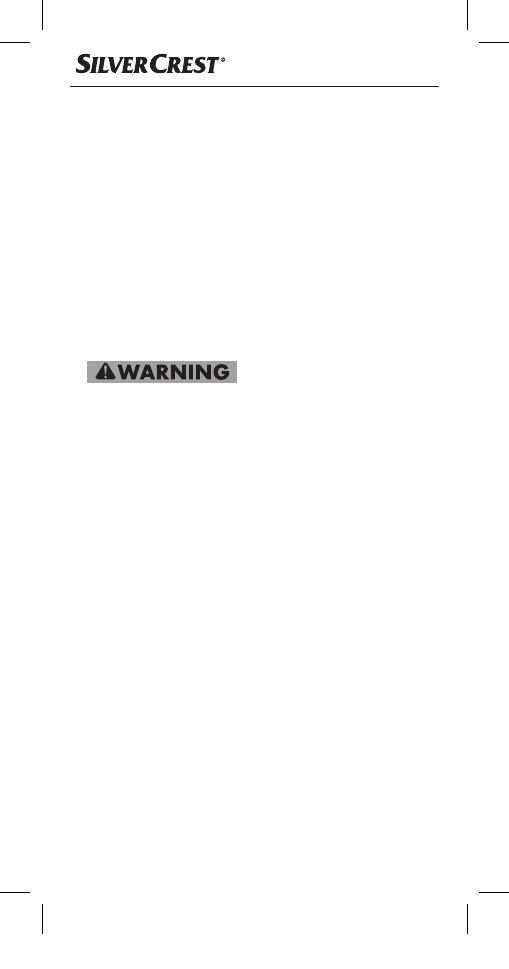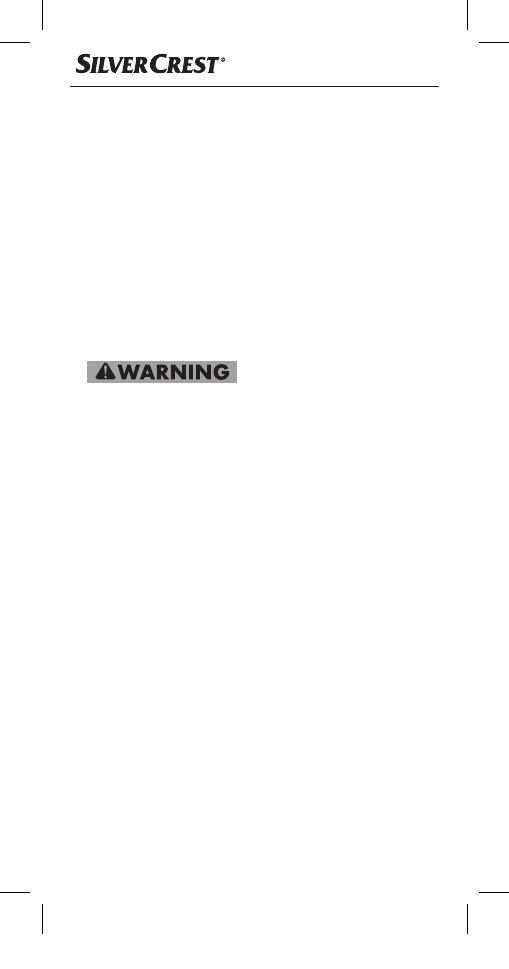
■ 6
│
US - EN
■ The mains power socket that is used must be easily
accessible at all times so that the power adapter
can be quickly removed from the mains power
socket in the event of an emergency.
■ Do not expose the device to moisture or direct
sunlight.
■ Do not look directly into the light from the projec-
tion
lens, as this can cause permanent damage to
your eyes. Never aim the light directly at people
or animals
.
Safety instructions for batteries
Mishandling the batteries can cause fires, ex-
plosions, leakages, or other hazards! In order
to handle batteries safely, please observe the
following safety instructions:
► Do not throw the batteries into a fire and do not
subject them to high temperatures.
► Do not open, deform, or short-circuit batteries,
since this can lead to chemical leakage.
► Do not attempt to recharge the batteries. Do
not charge batteries unless they are explicitly
labeled as "rechargeable". There is a risk of
explosion!
► Never heat batteries in order to revive them.
► Check the condition of the batteries at regular
intervals. Leaking chemicals can cause perma-
nent damage to the device. Take particular care
when handling damaged or leaking batteries.
Risk of acid burns! Wear protective gloves.
IB_330014_SFPW360B1_LB9.indb 6 03.09.19 12:25