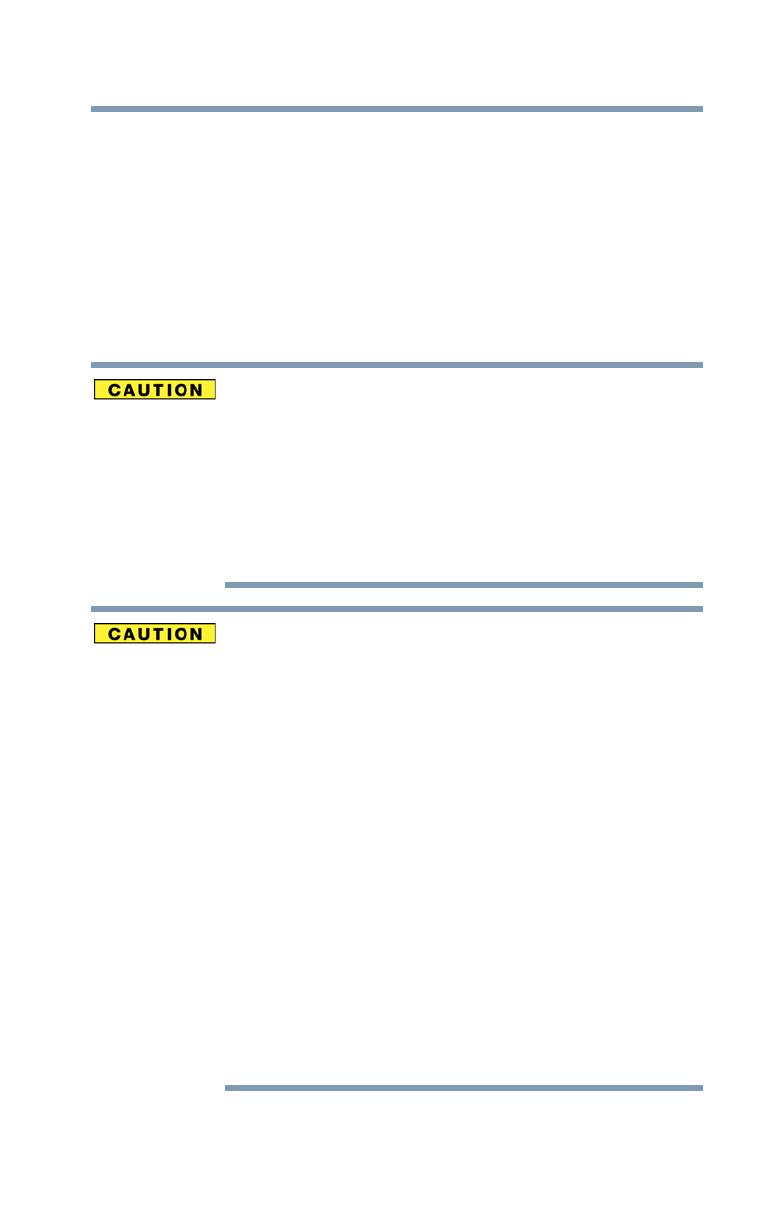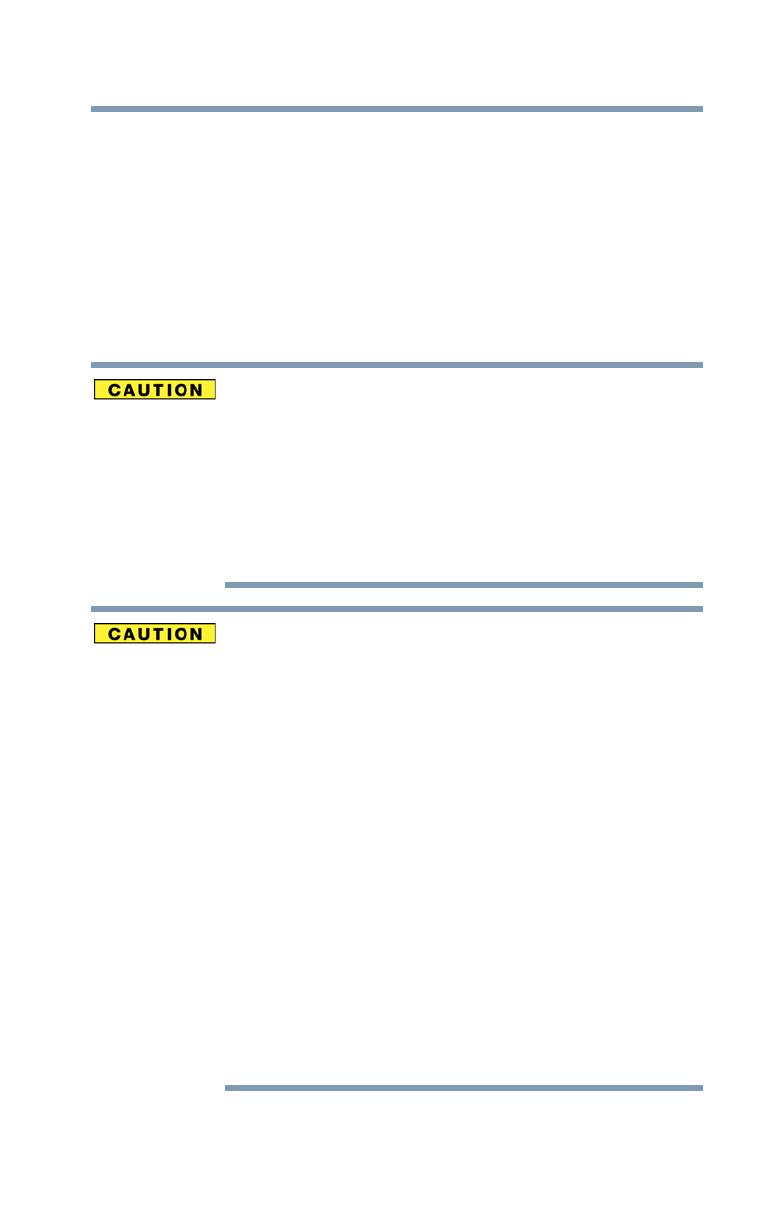
7
Safety icons
Waterproof* feature
This camcorder complies with Japanese Industrial Standards (JIS)
IPX8 (formerly JIS protection grade 8) waterproof standard and can
be used in water. Note, however, that failing to heed the following
precautions may result in damage or injury that is not covered by
the warranty. Please take the time to carefully read and heed the
following cautions.
*Can be submerged up to a maximum depth of 6.56 ft. (2.0m), for up to
60 minutes.
Before using the camcorder
❖ When closing the slot cover and port cover, make sure that no
foreign objects such as sand, hair, dust, etc. are caught in the
rubber seal.
❖ Make sure that the slot cover and port cover are completely and
securely closed to prevent water from getting inside the
camcorder and damaging it.
❖ Please note that the camcorder accessories are not waterproof.
Cautions concerning use in water
❖ The waterproof properties of the camcorder apply to fresh water
and saltwater only; they do not apply to cleaning substances,
chemicals or water from spas, etc. In case of a splash,
immediately wipe off any moisture.
❖ Do not immerse in water at a depth greater than 6.56 ft. (2.0m).
❖ Do not subject the camcorder to high-pressure water.
❖ Do not immerse in water for longer than 60 minutes. After 60
minutes of use in water, allow it to dry for at least 10 minutes.
❖ Do not immerse in water that is warmer that 104 °F (40 °C).
❖ Do not open and close the slot cover or port cover when the
camcorder is wet or while it is immersed in water.
❖ Do not open and close the slot cover or port cover with wet
hands.
❖ Do not open the slot cover or port cover on the beach or at the
pool side.
❖ Do not jolt the camcorder while it is immersed in water. Doing so
may cause the slot cover or port cover to open.