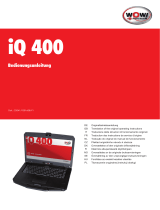Page is loading ...

8
User‘s Manual
110 W Notebook adapter 12-22 V up to max. 6.5 A incl. USB + 8 DC-Adapters
ATTENTION! Please read the user User‘s Manual completely and carefully. It is
part of the product and includes important information for proper installation and
use. Keep this guide to have it available, when there are uncertainties, or the
product will be passed on.
Content: Page:
1 Description and Function 8
2 Intended Use 8
3 Notes on Safety 9
4 Parts Package 9
5 Graphic Diagram 10
6 Operating 10
6.1 Using the Power Supply for Notebooks 10
6.2 Using the USB Function 11
7 Care, Maintenance, Storage and Transport 12
8 Troubleshooting 12
9 Warranty and Liability 12
10 Specications 13
11 Notes on Waste Disposal 13
12 EC Declaration 13
1 Description and Function:
The product is an universal, environmental friendly and safe power supply for Notebooks,
N@tbooks, LC Displays, etc. It comes with 8 adaptor plugs for lots of models and a
seperated 5V DC USB output for charging or operating MP3-Players, Camcorders, Mobile
Phones, etc. The device is useable worldwide. You can select the prefered output voltage
User‘s Manually.
Security Features: - short circuit safe
- over charging protection
- inverse-polarity protection
2 Intended Use:
Your product is made for charging and operating devices like described in
chapter 1. We do not permit using the product in other ways. Use the product
only in dry interior rooms. If not attending to these regulations and notes on
safety, it might causes fatal accidents, injuries and damages to persons and property.

9
3 Notes on Safety:
ATTENTION! Only skilled electricians may assemble and disassemble the
housing of the product. There is a risk of electric shock and short circuit!
• Your product is not a toy and is not meant for children, because it contains small parts
which can be swallowed and injured when used inappropriately!
• Install and store the product and its accessories in a way persons cannot be
injured, or objects not be damaged for example by dropping or stumbling.
• Please remove or store the packing materials well, because children may cut themsel-
ves on them while playing. Furthermore, there is a risk of swallowing and inhalating of
incidentals and insulating material.
• Also read the User‘s Manual of your device, which is to be charged or operated, like
Notebook, Mobile Phone, etc. for checking the compatibility and tting of the connec-
tors to the power supply, and the other way round.
• A defective device may not be put into operation, but must be disconnected from mains
and protected against further use. Repairing, such as assembling and disassembling
the housing is only allowed to skilled professionals. By repairing it yourself you will
loose all warranties and there is a risk of electric shock and short circuit.
• Drive the product only with 100 to 240 V ~ / 50-60 Hz a.c. networks.
• Unplug the mains cable when not in use and during thunder storms.
• Avoid places with high humidity, or places which might come into contact with water.
• Do not place things on the device.
• Mind and follow the terms of law and health care for using the device in industry.
• Never expose the product to high mechanical pressure.
• Do not modify or change the product or its accessories! Also mind chapter “warranty
and liability“.
• Do not use damaged parts.
• The device may only be installed and used in dry interior rooms.
• The device may growing warm during use.
• Do not short circuit the DC connection.
• Do not overload the device. The maximum power is 110 Watts.
4 Parts Package:
- 1 pc power supply
- 8 pcs DC adaptor plugs with reverse polarity protection
- 1 pc user User‘s Manual

10
User‘s Manual
5 Graphic Diagram:
AC mains connection
Housing
Selection key for
output voltage
DC connection
6 Operating:
6.1 Using the Power Supply for Notebooks:
You can operate and charge a Notebook and its battery by using this function.
1. Select the required output voltage of the device, needed by your Notebook. You nd it on
your device, in its User‘s Manual or on the original power supply. The arrowhead shows
the selected output voltage. (Fig. 1)
possible adjustments:
12V DC - max. 6,5A
14/15/16/18V DC - max. 6A
18.5/19V DC - max. 5,75A
19,5/20V DC - max. 5,5A
21/22V DC - max. 5A
USB 5V DC - max. 0,5A
2. Connect the tting DC adaptor plug to the DC socket of the device. Mind the right
polarity and size of the DC plug. You will nd detailed Information in the User‘s Manual of
your device on the original power supply.
positive polarity:
A wrong polarity can damage your device or there is no function at all.
This polarity is the most
common one.
NOTE:
Fig. 1

11
3. Make sure of not overloading the product by a too high power consumption of your
electricity consumer. The maximum output power is 110 Watts including USB
connection.
4. Connect the device with its AC mains cable.
5. Connect your notebook with the DC adaptor plug after selecting and plugging the right
one to the device.
6. Plug the mains cable into a mains socket. The LED indicator ashes on and lights
continuously independent from the selected output voltage until you plug off the power
supply from mains. You must select any output voltage.
7. Now switch on your notebook.
6.2 Using the USB Function:
You can operate and charge an USB device independently from operating or charging a
notebook simultaneously.
1. Connect your USB device, like MP3-Player, Mobile Phone or PDA to the USB outlet of
the unit by using a tting USB cable. The maximum output voltage is 2,5 Watts.
2. Make sure of not overloading the product by a too high power consumption of your
USB device.
3. Connect the product to its AC mains cable.
4. Plug the mains cable into a mains socket. The LED indicator ashes on and lights
continuously independent from the selected output voltage until you plug off the power
supply from mains.
5. Switch on your USB device.

12
User‘s Manual
7 Care, Maintenance, Storage and Transport:
ATTENTION! There is a risk of electric shock and short circuit!
• The device is maintenance-free.
• Always disconnect the mains plug from mains at rst!
• Use a dry and soft cloth to clean your product, or use a slightly moist cloth for heavy
stains. Look out for live cables of your device during cleaning! Do not use any cleaning
supplies and avoid liquid entry to the device.
• Avoid places with high temperatures, humidity, or places which can become wet, also
during care, maintenance, storage, and transport.
• Mind the notes on safety also regarding care, maintenance, storage and transport.
• Keep the product away from children!
• Reposit the original packaging as protection from dust and humidity for transporting.
• Follow the safety symbols on the packing during transport.
8 Troubleshooting:
Problem Help
The adjustment of the power supply does
not work.
Mind assembling in right order in chapter
6.1. Check all cable connections for proper
tting.
The charging function of the battery does
not work.
Mind assembling in right order. Check
the charging status of the battery before
charging and mind proper connections of
all cables. Also read chapter 6.2.
The USB charging function does not work. Read chapter 6.3 and mind proper connec-
tions of all cables.
other questions Contact your dealer.
9 Warranty and Liability:
• The producer grants a 2 years warranty to a new device.
• As the manufacturer has no inuence on installation, warranty of the product only
applies to the product.
• If any fault or damage is detected on your device, please contact your dealer and provide
your sales slip or invoice as evidence of the purchase, if necessary. Your dealer will
repair the fault either on site, or send the device to the manufacturer. You make the work
of our technicians considerably easier, describing possible faults in detail – only then you
can be assured that faults, occurring only rarely, will be found and repaired with
certainty! If your dealer cannot be contacted, you can also contact us directly.
• The manufacturer is not liable for damages to persons or property caused by improper
installation or operation not described in this guide. This includes, among others, any
alteration and modication of the product and its accessories.
• Any use other than described in this user User‘s Manual is not permitted, and causes
loss of warranty, loss of guarantee, and non-liability.
• We reserve our right for misprints and changes of the device, packing, or User‘s
Manual.

13
10 Specications:
Input 100-240V~ AC 50/60Hz 2A
Output DC 12V, 6.5A max. / 14/15/16/18V, 6A max. /
18.5/19V, 5.75A max. / 21/22V, 5A max.
USB 5V DC, 0.5A max.
max. output power 110W
dimensions 148 x 61 x 36 mm
weight 480g (without AC power cord & plugs)
cable length AC/DC 1200/1600 mm
Plug Size (mm) supported Models
D 6.30 x 3.00 x 14.00 Toshiba
E 6.50 x 1.40 x 12.00 Fujitsu, Panasonic, Sony, Samsung
G 5.00 x 1.00 x 11.50 Samsung
P 5.50 x 2.50 x 12.00 Fujitsu, Acer, Asus, Compaq, Gateway, HP, IBM,
Panasonic, Samsung, Sharp, Toshiba, Hitachi
T 4.75 x 1.70 x 10.0 HP Pavilion series
X 5.50 x 1.70 x 12.00 Acer
N 7.90 x 0.90 (pin) x 11.50 IBM, Lenovo
QV2 7.40 x 0.60 (pin) x 12.50 HP
11 Note on Waste Disposal:
In according to the European WEEE directive, electrical and electronic
equipment must not be disposed with consumers waste. The consumer is
committed by law to reposit electrical and electronic devices to public collec
ting points or to the dealer at the end of the devices lifetime for free. Particulars
are regulated in national right. The symbol on the product, in the User‘s Manual
or at the packaging alludes to these terms. With this kind of application of used devices
you achieve an important share to environmental protection.
12 EC Declaration:
With the CE sign Goobay
®
, a registered trademark of the
Wentronic GmbH ensures, that the product is conformed to the basic
standards and directives.
/