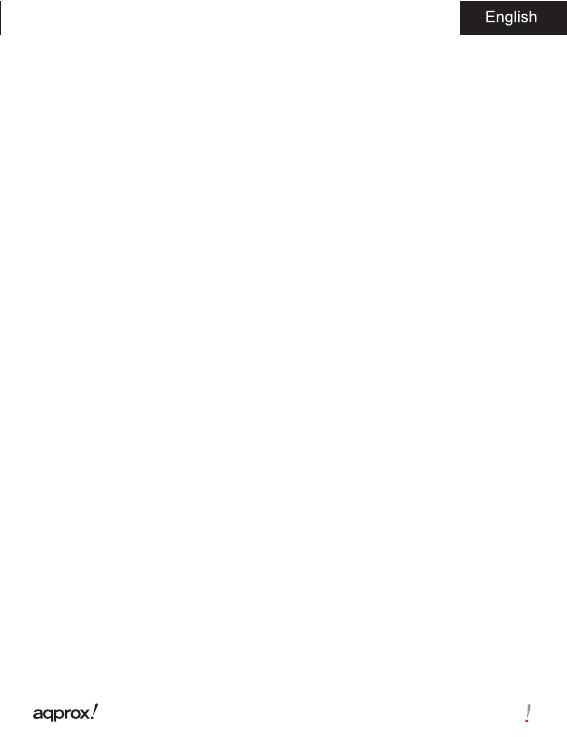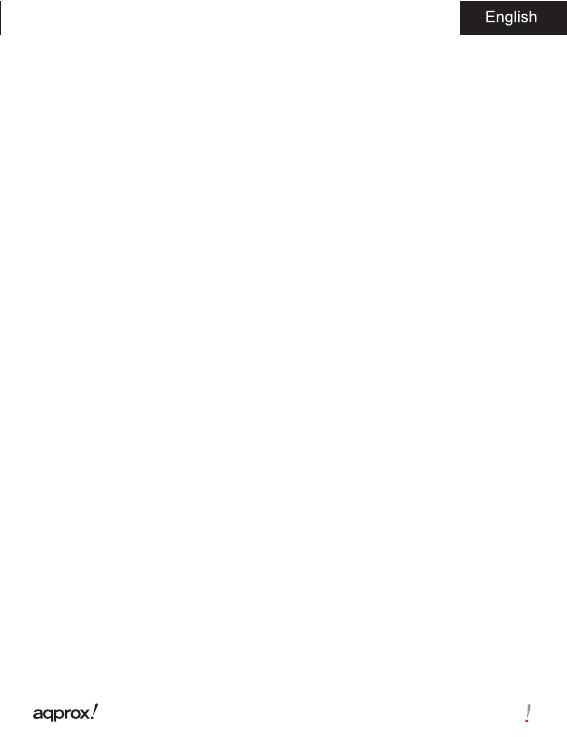
9
1.6 Basics
Use the Directional buttons to move the cursor to the desired item from
the list.
Press the Enter button to con rm the selection.
Press the Menu button to display option menu.
Press the Return button to cancel selection or return to previous menu,
press and hold to return to Main Menu.
Press the Keyboard button to display/hide the keyboard.
1.7 Settings
From Main menu, select Settings and press the Enter button.
Use the Directional/Enter buttons to set system language and time.
1.8 Reading Books
From the Main menu, select Library and press the Enter button to enter
book library.
· From home screen or book library, use the Directional buttons to select a
book and press the Enter button to open.
· When reading, press Page up/down or Directional buttons to turn page.
· In reading page, press the Menu button to use the Option Menu.
1.9 Viewing photos
From Main menu, Select Photo and press the Enter button to enter photo
viewer.
Select a photo and press the Enter button to full screen view.
Press the Menu button to use the option Menu.