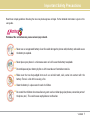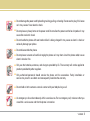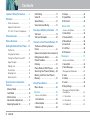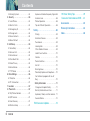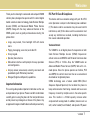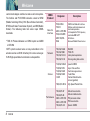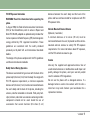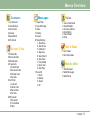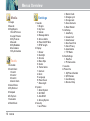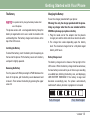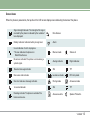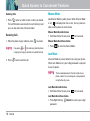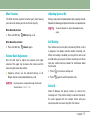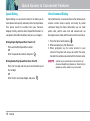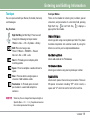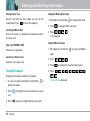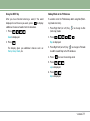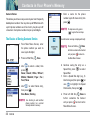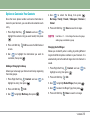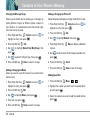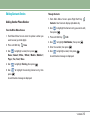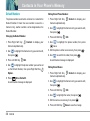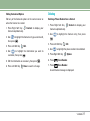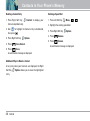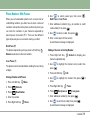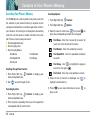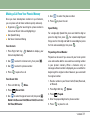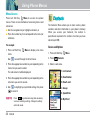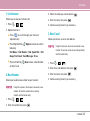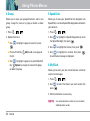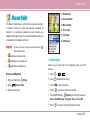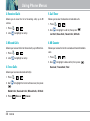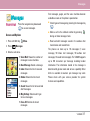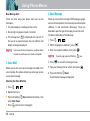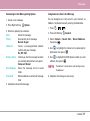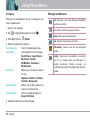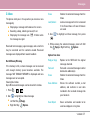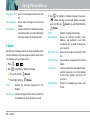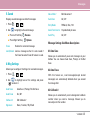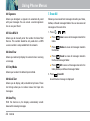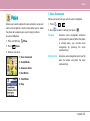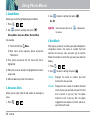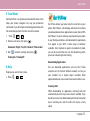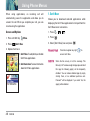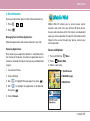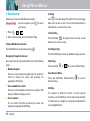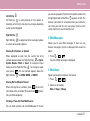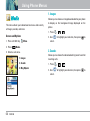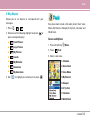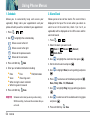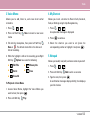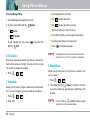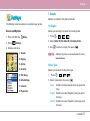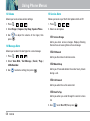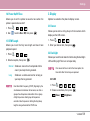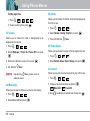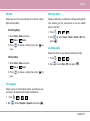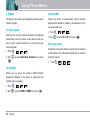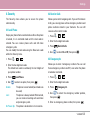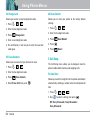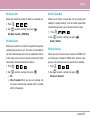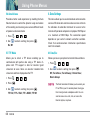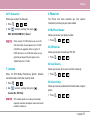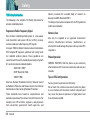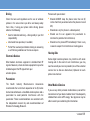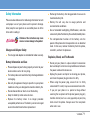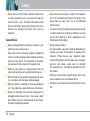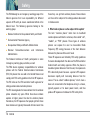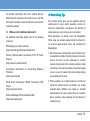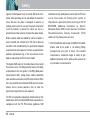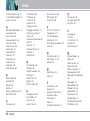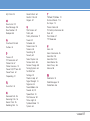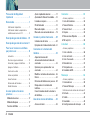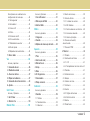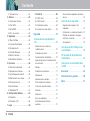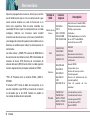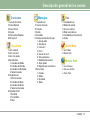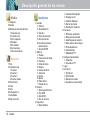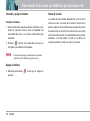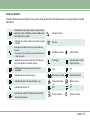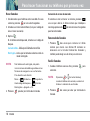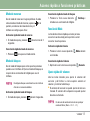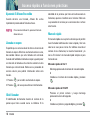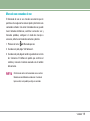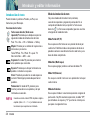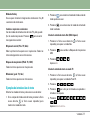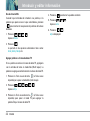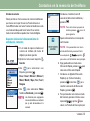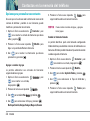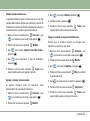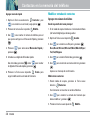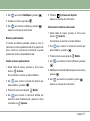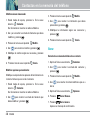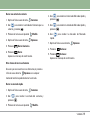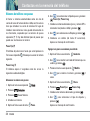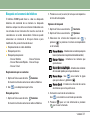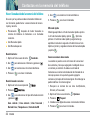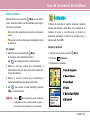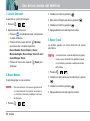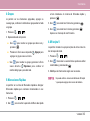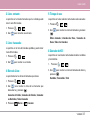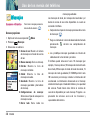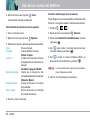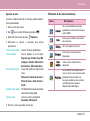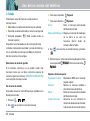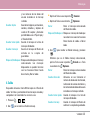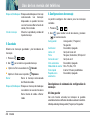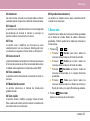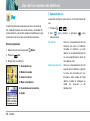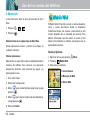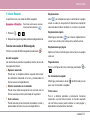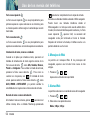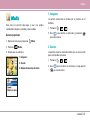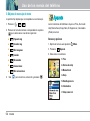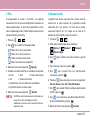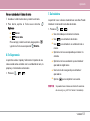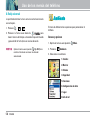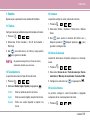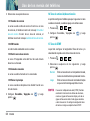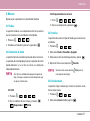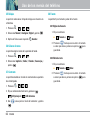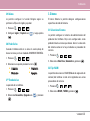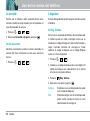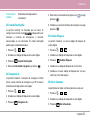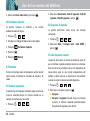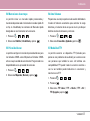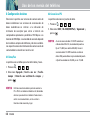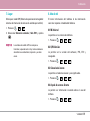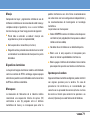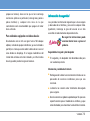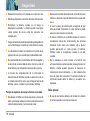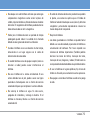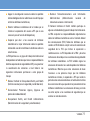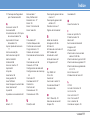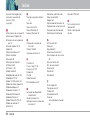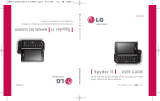LG VX4650 Verizon Wireless User manual
- Category
- Mobile phones
- Type
- User manual
This manual is also suitable for
Page is loading ...

VX4650 1
Important Safety Precautions
Read these simple guidelines. Breaking the rules may be dangerous or illegal. Further detalied information is given in this
user guide.
Violation of the instructions may cause serious injury or death.
Never use an unapproved battery since this could damage the phone and/or battery and could cause
the battery to explode.
Never place your phone in a microwave oven as it will cause the battery to explode.
Do not dispose of your battery by fire or with hazardous or flammable materials.
Make sure that no sharp-edged items such as animal’s teeth, nails, come into contact with the
battery. There is a risk of this causing a fire.
Store the battery in a place out of reach of children.
Be careful that children do not swallow any parts such as rubber plugs (earphone, connection parts of
the phone, etc.). This could cause asphyxiation or suffocation.
Warning

2 VX4650
Important Safety Precautions
Unplug the power cord and charger during lightning storms to avoid electric shock or fire.
When riding in a car, do not leave your phone or set up the hands-free kit near to the air bag. If
wireless equipment is improperly installed and the air bag is activated, you may be seriously injured.
Do not use a hand-held phone while driving.
Do not use the phone in areas where its use is prohibited. (For example: aircraft).
Do not expose the battery charger or adapter to direct sunlight or use it in places with high humidity,
such as a bathroom.
Never store your phone in temperatures less than -4°F or greater than 122°F.
Do not use harsh chemicals(such as alcohol, benzene, thinners, etc.) or detergents to clean your
phone. There is a risk of this causing a fire.
Do not drop, strike, or shake your phone severely. Such actions may harm the internal circuit boards
of the phone.
Do not use your phone in high explosive areas as the phone may generate sparks.

VX4650 3
Do not damage the power cord by bending, twisting, pulling, or heating. Do not use the plug if it is loose
as it may cause a fire or electric shock.
Do not place any heavy items on the power cord. Do not allow the power cord to be crimped as it may
cause fire or electric shock.
Do not handle the phone with wet hands while it is being charged. It may cause an electric shock or
seriously damage your phone.
Do not disassemble the phone.
Do not place or answer calls while charging the phone as it may short-circuit the phone and/or cause
electric shock or fire.
Only use the batteries, antennas, and chargers provided by LG. The warranty will not be applied to
products provided by other suppliers.
Only authorized personnel should service the phone and its accessories. Faulty installation or
service may result in accidents and consequently invalidate the warranty.
Do not hold or let the antenna come in contact with your body during a call.
An emergency call can be made only within a service area. For an emergency call, make sure that you
are within a service area and that the phone is turned on.

4 VX4650
Contents
Important Safety Precautions . . . . .1
Welcome . . . . . . . . . . . . . . . . . . . . . . . . .7
Check Accessories . . . . . . . . . . . . . . .7
Important Information . . . . . . . . . . . . .7
FCC Part 15 Class B Compliance . . .7
Phone Overview . . . . . . . . . . . . . . . . .10
Menus Overview . . . . . . . . . . . . . . . . .11
Getting Started with Your Phone . .13
The Battery . . . . . . . . . . . . . . . . . . . .13
Charging the Battery . . . . . . . . . . . . .13
Turning the Phone On and Off . . . . .14
Signal Strength . . . . . . . . . . . . . . . . .14
Making Calls . . . . . . . . . . . . . . . . . . .14
Screen Icons . . . . . . . . . . . . . . . . . . .15
Redialing Calls . . . . . . . . . . . . . . . . . .16
Receiving Calls . . . . . . . . . . . . . . . . .16
Quick Access to Convenient
Features . . . . . . . . . . . . . . . . . . . . . . . . .16
Manner Mode . . . . . . . . . . . . . . . . . . .16
Lock Mode . . . . . . . . . . . . . . . . . . . . . .16
Mute Function . . . . . . . . . . . . . . . . . . .17
Volume Quick Adjustment . . . . . . . .17
Adjusting Speaker On . . . . . . . . . . . .17
Call Waiting . . . . . . . . . . . . . . . . . . . . .17
Caller ID . . . . . . . . . . . . . . . . . . . . . . . . .17
Speed Dialing . . . . . . . . . . . . . . . . . . .18
Voice Command Dialing . . . . . . . . . .18
Entering and Editing Information . .19
Text Input . . . . . . . . . . . . . . . . . . . . . . .19
Text Input Examples . . . . . . . . . . . . . .20
Contacts in Your Phone’s Memory .22
The Basics of Storing Contacts
Entries . . . . . . . . . . . . . . . . . . . . . . . . . .22
Options to Customize Your Contacts 23
Editing Contacts Entries . . . . . . . . . .25
Default Numbers . . . . . . . . . . . . . . . . .26
Deleting . . . . . . . . . . . . . . . . . . . . . . . . .27
Phone Numbers With Pauses . . . . .29
Searching Your Phone’s Memory . .30
Making a Call From Your Phone’s
Memory . . . . . . . . . . . . . . . . . . . . . . . . .31
Using Phone Menus . . . . . . . . . . . . .32
Menu Access . . . . . . . . . . . . . . . . . . .32
Contacts . . . . . . . . . . . . . . . . . . . . . . .32
Access and Options . . . . . . . . . . . . .32
1. List Contacts . . . . . . . . . . . . . . . . . .33
2. New Number . . . . . . . . . . . . . . . . . .33
3. New E-mail . . . . . . . . . . . . . . . . . . . .33
4. Groups . . . . . . . . . . . . . . . . . . . . . . . .34
5. Speed Dials . . . . . . . . . . . . . . . . . . .34
6. My VCard . . . . . . . . . . . . . . . . . . . . .34
Recent Calls . . . . . . . . . . . . . . . . . . .35
Access and Options . . . . . . . . . . . . .35
1. Dialed Calls . . . . . . . . . . . . . . . . . . .35
2. Received Calls . . . . . . . . . . . . . . . .36
3. Missed Calls . . . . . . . . . . . . . . . . . .36
4. Erase Calls . . . . . . . . . . . . . . . . . . . .36
5. Call Timer . . . . . . . . . . . . . . . . . . . . .36
6. KB Counter . . . . . . . . . . . . . . . . . . . .36
Messages . . . . . . . . . . . . . . . . . . . . .37
Access and Options . . . . . . . . . . . . .37
1. Voice Mail . . . . . . . . . . . . . . . . . . . . .38
2. New Message . . . . . . . . . . . . . . . . .38
Message Icon Reference . . . . . . . . .40
3. Inbox . . . . . . . . . . . . . . . . . . . . . . . .41
4. Outbox . . . . . . . . . . . . . . . . . . . . . . . .42
5. Saved . . . . . . . . . . . . . . . . . . . . . . . . .43
6. Msg Settings . . . . . . . . . . . . . . . . . .43
Message Settings Sub-Menu
Descriptions . . . . . . . . . . . . . . . . . . . .43
6.1 Auto Save . . . . . . . . . . . . . . . . . .43
6.2 Auto Erase . . . . . . . . . . . . . . . . . .43
6.3 Callback # . . . . . . . . . . . . . . . . . .43

VX4650 5
6.4 Signature . . . . . . . . . . . . . . . . . . .44
6.5 Voice Mail # . . . . . . . . . . . . . . . .44
6.6 Auto View . . . . . . . . . . . . . . . . . .44
6.7 Entry Mode . . . . . . . . . . . . . . . . .44
6.8 Quick-Text . . . . . . . . . . . . . . . . . .44
6.9 Auto Play . . . . . . . . . . . . . . . . . . .44
7. Erase All . . . . . . . . . . . . . . . . . . . . . .44
Voice . . . . . . . . . . . . . . . . . . . . . . . . . .45
1. Voice Commands . . . . . . . . . . . . . .45
2. Sound Modes . . . . . . . . . . . . . . . . .46
3. Announce Alerts . . . . . . . . . . . . . . .46
4. Best Match . . . . . . . . . . . . . . . . . . .46
5. Train Words . . . . . . . . . . . . . . . . . . .47
6. Help . . . . . . . . . . . . . . . . . . . . . . . . . .47
Get It Now . . . . . . . . . . . . . . . . . . . . .47
1. Get It Now . . . . . . . . . . . . . . . . . . . .48
2. Get Information . . . . . . . . . . . . . . .49
Mobile Web . . . . . . . . . . . . . . . . . . . .49
Access and Options . . . . . . . . . . . . .49
1. Start Browser . . . . . . . . . . . . . . . . .50
Ending a MiniBrowser Session . . . .50
2. Web Messages . . . . . . . . . . . . . . . .51
3. Web Alerts . . . . . . . . . . . . . . . . . . . .51
Media . . . . . . . . . . . . . . . . . . . . . . . . .52
Access and Options . . . . . . . . . . . . .52
1. Images . . . . . . . . . . . . . . . . . . . . . . . .52
2. Sounds . . . . . . . . . . . . . . . . . . . . . . .52
3. Msg Objects . . . . . . . . . . . . . . . . . . .53
Tools . . . . . . . . . . . . . . . . . . . . . . . . . .53
Access and Options . . . . . . . . . . . . .53
1. Schedule . . . . . . . . . . . . . . . . . . . . . .54
2. Alarm Clock . . . . . . . . . . . . . . . . . . .54
3. Voice Memo . . . . . . . . . . . . . . . . . . .55
To Playback a Voice Memo . . . . . . .55
4. My Shortcut . . . . . . . . . . . . . . . . . . .55
5. Notepad . . . . . . . . . . . . . . . . . . . . . .55
Viewing a Notepad Entry . . . . . . . . .56
6. Ez Tip Calc . . . . . . . . . . . . . . . . . . . .56
7. Calculator . . . . . . . . . . . . . . . . . . . .56
8. World Clock . . . . . . . . . . . . . . . . . . .56
Settings . . . . . . . . . . . . . . . . . . . . . . . .57
Access and Options . . . . . . . . . . . . .57
1. Sounds . . . . . . . . . . . . . . . . . . . . . . .57
1.1 Ringers . . . . . . . . . . . . . . . . . . . . .57
1.2 Key Tone . . . . . . . . . . . . . . . . . . .57
1.3 Volume . . . . . . . . . . . . . . . . . . . . .58
1.4 Message Alerts . . . . . . . . . . . . . .58
1.5 Service Alerts . . . . . . . . . . . . . . .58
1.5.1 Service Change . . . . . . . . . . .58
1.5.2 ERI Sounds . . . . . . . . . . . . . .58
1.5.3 Minute Beep . . . . . . . . . . . . .58
1.5.4 Call Connect . . . . . . . . . . . . . .58
1.5.5 Back To Top . . . . . . . . . . . . . .58
1.6 Power On/Off Tone . . . . . . . . . .59
1.7 DTMF Length . . . . . . . . . . . . . . .59
2. Display . . . . . . . . . . . . . . . . . . . . . . . .59
2.1 Banner . . . . . . . . . . . . . . . . . . . .59
2.2 Backlight . . . . . . . . . . . . . . . . . . .59
2.2.1 LCD . . . . . . . . . . . . . . . . . . . . .59
2.2.2 Key Light Timer . . . . . . . . . . .60
2.3 Screens . . . . . . . . . . . . . . . . . . . .60
2.4 Menu Style . . . . . . . . . . . . . . . . .60
2.5 Clocks . . . . . . . . . . . . . . . . . . . . .60
2.6 Theme Colors . . . . . . . . . . . . . . .60
2.7 Contrast . . . . . . . . . . . . . . . . . . . .60
2.8 Fonts . . . . . . . . . . . . . . . . . . . . . .61
2.8.1 Calling Digits . . . . . . . . . . . . . .61
2.8.2 Text Editor . . . . . . . . . . . . . . . .61
2.9 Language . . . . . . . . . . . . . . . . . . .61
2.0 Power Saver . . . . . . . . . . . . . . . .61
2.* Status Light . . . . . . . . . . . . . . . . .61
3. System . . . . . . . . . . . . . . . . . . . . . . . .62
3.1 Select System . . . . . . . . . . . . . . .62
3.2 Set NAM . . . . . . . . . . . . . . . . . . .62
3.3 Auto NAM . . . . . . . . . . . . . . . . . .62

6 VX4650
Contents
3.4 Serving System . . . . . . . . . . . . . .62
4. Security . . . . . . . . . . . . . . . . . . . . . . .63
4.1 Lock Phone . . . . . . . . . . . . . . . . .63
4.2 Restrict Calls . . . . . . . . . . . . . . . .63
4.3 Emergency #s . . . . . . . . . . . . . .63
4.4 Change Lock . . . . . . . . . . . . . . . .64
4.5 Erase Contacts . . . . . . . . . . . . . .64
4.6 Reset Default . . . . . . . . . . . . . . .64
5. Call Setup . . . . . . . . . . . . . . . . . . . . .64
5.1 Auto Retry . . . . . . . . . . . . . . . . . .64
5.2 Answer Call . . . . . . . . . . . . . . . . .65
5.3 Auto Answer . . . . . . . . . . . . . . . .65
5.4 One-Touch Dial . . . . . . . . . . . . . .65
5.5 Voice Privacy . . . . . . . . . . . . . . . .65
5.6 Auto Volume . . . . . . . . . . . . . . .66
5.7 TTY Mode . . . . . . . . . . . . . . . . . .66
6. Data Settings . . . . . . . . . . . . . . . . . .66
6.1 Data/Fax . . . . . . . . . . . . . . . . . . . .66
6.2 PC Connection . . . . . . . . . . . . . .67
7. Location . . . . . . . . . . . . . . . . . . . . . .67
8. Phone Info . . . . . . . . . . . . . . . . . . . .67
8.1 My Phone Number . . . . . . . . . . .67
8.2 S/W Version . . . . . . . . . . . . . . . . .67
8.3 Icon Glossary . . . . . . . . . . . . . . . .67
8.4 Shortcut Help . . . . . . . . . . . . . . .67
Exposure to Radio Frequency Signal 68
Antenna Care . . . . . . . . . . . . . . . . . . .68
Phone Operation . . . . . . . . . . . . . . . .68
Tips on Efficient Operation . . . . . . . .68
Safety . . . . . . . . . . . . . . . . . . . . . . . . . . .68
Driving . . . . . . . . . . . . . . . . . . . . . . . .69
Electronic Devices . . . . . . . . . . . . . . .69
Pacemakers . . . . . . . . . . . . . . . . . . . .69
Hearing Aids . . . . . . . . . . . . . . . . . . .69
Other Medical Devices . . . . . . . . . . .69
Health Care Facilities . . . . . . . . . . . . .70
Vehicles . . . . . . . . . . . . . . . . . . . . . . .70
Posted Facilities . . . . . . . . . . . . . . . . .70
Aircraft . . . . . . . . . . . . . . . . . . . . . . . .70
Blasting Areas . . . . . . . . . . . . . . . . . .70
Potentially Explosive Atmosphere . .70
For Vehicles Equipped with an Air
Bag . . . . . . . . . . . . . . . . . . . . . . . . . . .70
Safety Information . . . . . . . . . . . . . . .71
Charger and Adapter Safety . . . . . . .71
Battery Information and Care . . . . . .71
Explosion, Shock, and Fire Hazards .71
General Notice . . . . . . . . . . . . . . . . . .72
FDA Consumer Update . . . . . . . . . .73
10 Driver Safety Tips . . . . . . . . . . . .79
Consumer Information on SAR . .81
Accessories . . . . . . . . . . . . . . . . . . . . .83
Warranty Information . . . . . . . . . . . .84
Index . . . . . . . . . . . . . . . . . . . . . . . . . . . .86

VX4650 7
Welcome
Thank you for choosing the advanced and compact VX4650
cellular phone, designed to operate with the latest digital
mobile communication technology, Code Division Multiple
Access (CDMA) and Advanced Mobile Phone Service
(AMPS). Along with the many advanced features of the
CDMA system, such as greatly enhanced voice clarity, this
phone offers:
Large, easy-to-read, 7-line backlight LCD with status
icons.
Paging, messaging, voice mail, and caller ID.
18-key keypad.
Speaker phone feature.
Menu-driven interface with prompts for easy operation
and configuration.
Any key answer, auto answer, auto retry, one-touch and
speed dialing with 99 memory locations.
Bilingual (English and Spanish) capabilities.
Important Information
This user’s guide provides important information on the use
and operation of your phone. Please read all the information
carefully prior to using the phone for the best performance
and to prevent any damage to or misuse of the phone. Any
unapproved changes or modifications will void your warranty.
FCC Part 15 Class B Compliance
This device and its accessories comply with part 15 of FCC
rules. Operation is subject to the following two conditions:
(1) This device and its accessories may not cause harmful
interference, and (2) this device and its accessories must
accept any interference received, including interference
that causes undesired operation.
Technical Details
The VX4650 is an all digital phone that operates on both
Code Division Multiple Access (CDMA) frequencies:
cellular services at 800 MHz and Personal Communication
Services (PCS) at 1.9 Ghz. Also, the VX4650 works on
Advanced Mobile Phone Service (AMPS). We call it a tri-
mode phone. Since the phone operates on Cellular, PCS
and AMPS, the call fail rate is less than on a conventional
dual-mode or singlemode phone.
CDMA technology uses a feature called DSSS (Direct
Sequence Spread Spectrum) that enables the phone to
keep communication from being crossed and to use one
frequency channel by multiple users in the same specific
area. This results in a 10-fold capacity increase when
compared with analog mode. In addition, features such as
soft / softer handoff, hard Handoff, and dynamic RF power

8 VX4650
Welcome
control technologies combine to reduce call interruptions.
The Cellular and PCS CDMA networks consist of MSO
(Mobile Switching Office), BSC (Base Station Controller),
BTS (Base Station Transmission System), and MS (Mobile
Station). The following table lists some major CDMA
standards.
*
TSB -74: Protocol between an IS-95A system and ANSI
J-STD-008
1xRTT system receives twice as many subscribers in the
wireless section as IS-95. Its battery life is twice as long as
IS-95. High-speed data transmission is also possible.
CDMA
Standard
Basic Air
Interface
TIA/EIA-95A
TSB-74
ANSI J-STD-008
TIA/EIA-IS2000
ANSI TIA/EIA
553A
CDMA Dual-Mode Air Interface
14.4kbps radio link protocol and
inter-band operations
IS-95 adapted for PCS frequency
band cdma2000 1xRTT
AirInterface
Advanced Mobile Phone Service
MAS-BS
PCSC-RS
Intersystem operations
Nom-signaling data comm.
Cellular base station
Cellular mobile station
PCS personal station
PCS base station
Speech CODEC
TIA/EIA/IS-634
TIA/EIA/IS/651
TIA/EIA/IS-41-C
TIA/EIA/IS-124
TIA/EIA/IS-97
TIA/EIA/IS-98
ANSI J-STD-018
ANSI J-STD-019
TIA/EIA/IS-125
TIA/EIA/IS-96-B
TIA/EIA/IS-99
TIA/EIA/IS-637
TIA/EIA/IS-657
IS-801
TIA/EIA/IS-707-A
Speech CODEC
Async Data and Fax
Short message service
Packet Data
Position Determination
Service (gpsOne)
High Speed Packet Data
Network
Service
Performance
Designator Description

VX4650 9
FCC RF Exposure Information
WARNING! Read this information before operating the
phone.
In August 1996, the Federal Communications Commission
(FCC) of the United States, with its action in Report and
Order FCC 96-326, adopted an updated safety standard for
human exposure to Radio Frequency (RF) electromagnetic
energy emitted by FCC regulated transmitters. Those
guidelines are consistent with the safety standard
previously set by both U.S. and international standards
bodies.
The design of this phone complies with the FCC guidelines
and these international standards.
Bodily Contact During Operation
This device was tested for typical use with the back of the
phone kept 3/4 inches (2 cm) from the body. To comply with
FCC RF exposure requirements, a minimum separation
distance of 3/4 inches (2 cm) must be maintained between
the user’s body and the back of the phone, including the
antenna, whether extended or retracted. Third-party belt-
clips, holsters, and similar accessories containing metallic
components should not be used. Avoid the use of
accessories that cannot maintain 3/4 inches (2 cm)
distance between the user’s body and the back of the
phone and have not been tested for compliance with FCC
RF exposure limits.
Vehicle-Mounted External Antenna
(Optional, if available.)
A minimum distance of 8 inches (20 cm) must be
maintained between the user / bystander and the vehicle-
mounted external antenna to satisfy FCC RF exposure
requirements. For more information about RF exposure,
visit the FCC website at www.fcc.gov.
Caution
Use only the supplied and approved antenna. Use of
unauthorized antennas or modifications could impair call
quality, damage the phone, void your warranty and/or
result in violation of FCC regulations.
Do not use the phone with a damaged antenna. If a
damaged antenna comes into contact with the skin a
minor burn may result. Contact your local dealer for a
replacement antenna.

10 VX4650
Phone Overview
1
2
3
4
5
6
17
8
7
9
10
11
12
13
14
15
1616
1. Earpiece
2. Flip Flip open the case to answer an incoming call and close
to end the call.
3. LCD Screen Displays messages and indicator icons.
4. Left Soft Key Use to display the function setting menu.
5. Side Keys Use to adjust the ringer volume in Main Menu
Screen and the earpiece volume during a call.
6. Send Key Use to place or answer calls.
7. Voice Command Key Use for access to Voice Commands and
Driving Mode.
8. Manner Mode Key Use to set the Manner Mode (from Main
Menu Screen press and hold for about 3 seconds).
9. Right Soft Key Use to select an action within a menu.
10. Navigation Key Use for quick access to Messages, My
Shortcut, Get It Now and Mobile Web.
11. Speakerphone Key Use to set the Speaker Phone Mode.
12. End/Power Key Use to turn the power on/off and to end a call.
Also use to return to the main menu display screen.
13. Clear Key Press to delete a single space or character. Press
and hold to delete entire words. Press this key once in a menu
to go back one level.
14. Alphanumeric Keypad Use to enter numbers and characters
and select menu items.
15. Lock Mode Key Use in Main Menu Screen to set the lock function
by pressing and holding the key for about 3 seconds.
16. Microphone
17. Headset Jack

VX4650 11
Menus Overview
Contacts
1. List Contacts
2. New Number
3. New E-mail
4. Groups
5. Speed Dials
6. My VCard
Recent Calls
1. Dialed Calls
2. Received Calls
3. Missed Calls
4. Erase Calls
1. Dialed Calls
2. Received Calls
3. Missed Calls
4. All Calls
5. Call Timer
1. Last Call
2. Home Calls
3. Roam Calls
4. All Calls
6. KB Counter
1. Received
2. Transmitted
3. Total
Messages
1. Voice Mail
2. New Message
3. Inbox
4. Outbox
5. Saved
6. Msg Settings
1. Auto Save
2. Auto Erase
3. Callback #
4. Signature
5. Voice Mail #
6. Auto View
7. Entry Mode
8. Quick-Text
9. Auto Play
7. Erase All
1. Inbox
2. Outbox
3. Saved
4. All
Voice
1. Voice Commands
2. Sound Modes
3. Announce Alerts
4. Best Match
5. Train Words
6. Help
Get It Now
1. Get It Now
2. Get Information
Mobile Web
1. Start Browser
2. Web Messages
3. Web Alerts

12 VX4650
Menus Overview
Media
1. Images
2. Sounds
3. Msg Objects
1. Small Pictures
2. Large Pictures
3. My Pictures
4. Sounds
5. My Melodies
6. Animations
7. My Animations
Tools
1. Schedule
2. Alarm Clock
1. Alarm 1
2. Alarm 2
3. Alarm 3
4. Quick Alarm
3. Voice Memo
4. My Shortcut
5. Notepad
6. Ez Tip Calc
7. Calculator
8. World Clock
Settings
1. Sounds
1. Ringers
2. Key Tone
3. Volume
4. Message Alerts
5. Service Alerts
6. Power On/Off Tone
7. DTMF Length
2. Display
1. Banner
2. Backlight
3. Screens
4. Menu Style
5. Clocks
6. Theme Colors
7. Contrast
8. Fonts
9. Language
0. Power Saver
*. Status Light
3. System
1. Select System
2. Set NAM
3. Auto NAM
4. Serving System
4. Security
1. Lock Phone
2. Restrict Calls
3. Emergency #s
4. Change Lock
5. Erase Contacts
6. Reset Default
5. Call Setup
1. Auto Retry
2. Answer Call
3. Auto Answer
4. One-Touch Dial
5. Voice Privacy
6. Auto Volume
7. TTY Mode
6. Data Settings
1. Data/Fax
2. PC Connection
7. Location
8. Phone Info
1. My Phone Number
2. S/W Version
3. Icon Glossary
4. Shortcut Help

VX4650 13
Getting Started with Your Phone
The Battery
NNOOTTEE
It is important to fully charge the battery before initial
use of the phone.
The phone comes with a rechargeable battery. Keep the
battery charged while not in use in order to maximize talk
and standby time. The battery charge level is shown at the
top of the LCD screen.
Installing the Battery
To install the battery, insert the battery into the opening on
the back of the phone. Put the battery cover on the battery
and push it slightly upwards.
Removing the Battery
Turn the power off. While pressing the PUSH button on the
back of the phone, pull the battery cover downward and
remove it. Then remove the battery by pressing the upper
area of it.
Charging the Battery
To use the charger provided with your phone:
Warning! Use only the charger provided with the phone.
Using any charger other than the one included with the
VX4650 may damage your phone or battery.
1. Plug the round end of the adapter into the phone’s
charger jack and the other end into an electrical outlet.
2. The charge time varies depending upon the battery
level. The maximum charge time for a fully discharged
battery is 3.5 hours.
Battery Charge Level
The battery charge level is shown at the top right of the
LCD screen. When the battery charge level becomes low,
the low battery sensor alerts you in three ways: sounding
an audible tone, blinking the battery icon, and displaying
LOW BATTERY WARNING! If the battery charge level
becomes exceedingly low, the phone automatically
switches off and any function in progress is not saved.
Fully DischargedFully Charged

14 VX4650
Getting Started with Your Phone
Turning the Phone On and Off
Turning the Phone On
1. Install a charged battery or connect the phone to an
external power source such as a vehicle power
charger or hands-free car kit.
2. Press for a few seconds until the LCD screen lights
up.
NNOOTTEE
Like any other radio device, avoid any unnecessary
contact with the antenna while your phone is on.
Turning the Phone Off
1. Press and hold until the display turns off.
Signal Strength
Call quality depends on the signal strength in your area.
The signal strength is indicated on the screen as the
number of bars next to the signal strength icon: The more
bars, the better the signal strength. If the signal quality is
poor, move to an open area. If you are in a building, the
reception may be better near a window.
Making Calls
1. Make sure the phone is turned on. If not, press for
about 3 seconds.
2. Enter the phone number (include the area code if
needed).
3. Press .
lf the phone is locked, enter the lock code.
Call Failed - indicates the call did not go through.
Restricted - indicates outgoing calls are in restricted
mode.
NNOOTTEE
If the phone is restricted, you can only dial phone
numbers saved in the Emergency Numbers or your
Contacts. To turn off this function:
Menu -> Settings -> Security -> Enter
Lock Code -> Restrict Calls -> Off -> OK
4. Press to end the call.
Correcting Dialing Mistakes
If you make a mistake while dialing a number, press
once to erase the last digit entered, or hold down
for at least 2 seconds to delete all digits.

VX4650 15
Screen Icons
When the phone is powered on, the top line of the LCD screen displays icons indicating the status of the phone.
Signal strength indicator. The strength of the signal
received by the phone is indicaed by the number of
bars displayed.
Battery indicator. Indicates battery charge level.
In use indicator. A call is in progress.
* No icon indicates the phone is in
Main Menu Screen.
No service indicator. The phone is not receiving a
system signal.
New text message indicator.
New voice mail indicator.
New text and voice message indicator.
Roaming indicator. The phone is outside of the
home service area.
Data Session
1x service indicator.
Alarm
Manner mode Silence all
Analog indicator. Digital indicator.
SSL TTY
Location on mode. E911 only mode.
SSL TTY
Driving mode. Announce mode.
SSL TTY
Announce alerts. Speaker Phone On.

16 VX4650
Quick Access to Convenient Features
Redialing Calls
1. Press twice to redial the last number you dialed.
The last 30 numbers are stored in the call history list and
you can also select one of these to redial.
Receiving Calls
1. When the phone rings or vibrates, press to answer.
NNOOTTEE
If you press or (the side keys) while the phone
is ringing, the ringing or vibration is muted for that call.
2. Press twice to end the call.
Manner Mode
Use Manner Mode in public places. When Manner Mode
is set, is displayed on the screen, the key tones are
silent, and the phone is set to vibrate.
Manner Mode Quick Activation
1. From Main Menu Screen press for 3 seconds.
Manner Mode Quick Cancellation
1. Press to switch to Normal Mode.
Lock Mode
Use Lock Mode to prevent others from using your phone.
When Lock Mode is set, your 4-digit password is required
to use the phone.
NNOOTTEE
The lock code/password is the last 4 digits of your
phone number. You can change to a new password
using the Security menu.
Lock Mode Quick Activation
1. From Main Menu Screen press for 3 seconds.
Lock Mode Quick Cancellation
1. Press Right Soft Key Unlock then enter your 4-digit
password.

VX4650 17
Mute Function
The Mute function prevents the other party from hearing
your voice, but allows you to hear the other party.
Mute Quick Activation
1. Press Left Soft Key Mute during a call.
Mute Quick Cancellation
1. Press Left Soft Key Unmute again.
Volume Quick Adjustment
Use the side keys to adjust the earpiece and ringer
volumes. The upper key increases the volume and the
lower key decreases the volume.
Earpiece volume can be adjusted during a call.
Ringer volume can be adjusted during a call.
NNOOTTEE
Key beep volume is adjusted through the Sounds
Volume (Menu -> 9 -> 1 -> 3).
Adjusting Speaker On
During a call, press the Speakerphone key to quickly activate
Speaker On allowing your phone to function as a speaker box.
NNOOTTEE
To cancel Speaker On, press Speakerphone Key
again.
Call Waiting
Your cellular service may offer call waiting. While a call is
in progress, two beeps indicate another incoming call.
When call waiting is enabled, you may put the active call
on hold while you answer the other incoming call. Check
with your cellular service provider for information about
this function.
1. Press to receive a waiting call.
2. Press again to switch between calls.
Caller ID
Caller ID displays the phone number or name of the
incoming call. If the caller’s identity is stored in Contacts,
the name appears with the number. Check with your
service provider to ensure they offer this feature.

18 VX4650
Quick Access to Convenient Features
Speed Dialing
Speed dialing is a convenient feature that allows you to
make phone calls quickly and easily with a few keystrokes.
Your phone recalls the number from your Contacts,
displays it briefly, and then dials it. Speed Dial Number 1 is
assigned to Voice Mail by default, but you can change it.
Dialing Single Digit Speed Dials (from 2 to 9)
Press and hold the Speed Dial number.
OR
Enter the speed dial number and press .
Dialing Double Digit Speed Dials (from 10 to 99)
Press the first digit and then press and hold the key of
the last digit.
OR
Enter the first and second digits and press .
Voice Command Dialing
Voice Command is a convenient feature that allows you to
activate certain feature quickly and easily by verbal
command. Using this Voice Commands, you can make
phone calls, confirm voice mail and missed calls, set
driving/announce mode, edit the contact entries and so on.
1. Press the Voice Command key ( ).
2. When prompted, say "Call Someone."
3. When prompted, say the name entered in your
contacts. The phone will ask you to confirm the name,
then dial the number associated with the Contact name.
NNOOTTEE
Another way to activate Voice Command is to set
Announce Mode/Driving Mode to on. When the flip is
opened you will be asked to say a command.

VX4650 19
Entering and Editing Information
Text Input
You can input and edit your Banner, Schedule, Contacts,
and messages.
Key Functions
Right Soft Key (Left Soft Key): Press to scroll
through the following text input modes:
T9Word -> Abc -> 123 -> Symbols -> Smiley.
Shift: Press to change case.
T9 text : T9Word -> T9WORD -> T9word
Abc text : Abc -> ABC -> abc
Next : In T9 mode, press to display other
matching words.
Space : Press to complete a word and insert a
space.
Clear : Press to delete a single space or
character. Hold to delete words.
Punctuation : In T9 mode, press to insert
punctuation in a word and complete a
sentence.
NNOOTTEE
When Key Tone is changed from Beep to English or
Spanish (Menu -> 9 -> 1 -> 2), the phone announces
the numbers pressed on the keypad.
Text Input Modes
There are five modes for entering text, numbers, special
characters, and punctuation. In a text entry field, pressing
Right Soft Key (or Left Soft Key ) displays a
pop-up list of text modes.
TT99WWoorrdd ((TT99)) MMooddee
Use to type text using one keystroke per letter. The phone
translates keystrokes into common words by using the
letters on each key and a compressed database.
AAbbcc ((MMuullttii--ttaapp)) MMooddee
Use to add words to the T9 database.
112233 ((NNuummbbeerrss)) MMooddee
Use to type numbers using one keystroke per number.
SSyymmbboollss MMooddee
Use to insert special characters or punctuation. There are
39 special characters including “SP” which inserts a
space and “LF” which forces the text to the next line.
( )

20 VX4650
Entering and Editing Information
Changing Letter Case
Using T9 and Abc text input modes you can set the
capitalization. Press to reach the following:
Initial Cap (T9Word / Abc)
Only the first letter is capitalized and subsequent letters
are lower case.
Caps Lock (T9WORD / ABC)
All letters are capitalized.
Lower Case (T9word / abc)
All letters are in lower case.
Text Input Examples
Display the text modes and select a text mode:
1. In a text entry field, press Right (or Left) Soft Key to
display text modes.
2. Press to highlight the text input mode you want to
use.
3. Press to select the highlighted text input mode.
Using Abc (Multi-tap) Text Input
1. Press Right (or Left) Soft Key to change to Abc mode.
2. Press to change to ABC Caps Lock.
3. Press .
LG is displayed.
Using T9 Mode Text Input
1. Press Right (or Left) Soft Key to change to T9Word
mode.
2. Press .
3. Press to complete the word and add a space.
4. Press
.
Call the office. is displayed.
Page is loading ...
Page is loading ...
Page is loading ...
Page is loading ...
Page is loading ...
Page is loading ...
Page is loading ...
Page is loading ...
Page is loading ...
Page is loading ...
Page is loading ...
Page is loading ...
Page is loading ...
Page is loading ...
Page is loading ...
Page is loading ...
Page is loading ...
Page is loading ...
Page is loading ...
Page is loading ...
Page is loading ...
Page is loading ...
Page is loading ...
Page is loading ...
Page is loading ...
Page is loading ...
Page is loading ...
Page is loading ...
Page is loading ...
Page is loading ...
Page is loading ...
Page is loading ...
Page is loading ...
Page is loading ...
Page is loading ...
Page is loading ...
Page is loading ...
Page is loading ...
Page is loading ...
Page is loading ...
Page is loading ...
Page is loading ...
Page is loading ...
Page is loading ...
Page is loading ...
Page is loading ...
Page is loading ...
Page is loading ...
Page is loading ...
Page is loading ...
Page is loading ...
Page is loading ...
Page is loading ...
Page is loading ...
Page is loading ...
Page is loading ...
Page is loading ...
Page is loading ...
Page is loading ...
Page is loading ...
Page is loading ...
Page is loading ...
Page is loading ...
Page is loading ...
Page is loading ...
Page is loading ...
Page is loading ...
Page is loading ...
Page is loading ...
Page is loading ...
Page is loading ...
Page is loading ...
Page is loading ...
Page is loading ...
Page is loading ...
Page is loading ...
Page is loading ...
Page is loading ...
Page is loading ...
Page is loading ...
Page is loading ...
Page is loading ...
Page is loading ...
Page is loading ...
Page is loading ...
Page is loading ...
Page is loading ...
Page is loading ...
Page is loading ...
Page is loading ...
Page is loading ...
Page is loading ...
Page is loading ...
Page is loading ...
Page is loading ...
Page is loading ...
Page is loading ...
Page is loading ...
Page is loading ...
Page is loading ...
Page is loading ...
Page is loading ...
Page is loading ...
Page is loading ...
Page is loading ...
Page is loading ...
Page is loading ...
Page is loading ...
Page is loading ...
Page is loading ...
Page is loading ...
Page is loading ...
Page is loading ...
Page is loading ...
Page is loading ...
Page is loading ...
Page is loading ...
Page is loading ...
Page is loading ...
Page is loading ...
Page is loading ...
Page is loading ...
Page is loading ...
Page is loading ...
Page is loading ...
Page is loading ...
Page is loading ...
Page is loading ...
Page is loading ...
Page is loading ...
Page is loading ...
Page is loading ...
Page is loading ...
Page is loading ...
Page is loading ...
Page is loading ...
Page is loading ...
Page is loading ...
Page is loading ...
Page is loading ...
Page is loading ...
Page is loading ...
Page is loading ...
Page is loading ...
Page is loading ...
Page is loading ...
Page is loading ...
Page is loading ...
Page is loading ...
Page is loading ...
Page is loading ...
Page is loading ...
Page is loading ...
Page is loading ...
Page is loading ...
Page is loading ...
Page is loading ...
Page is loading ...
Page is loading ...
-
 1
1
-
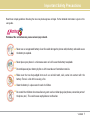 2
2
-
 3
3
-
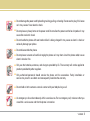 4
4
-
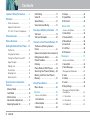 5
5
-
 6
6
-
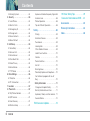 7
7
-
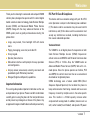 8
8
-
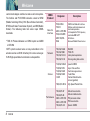 9
9
-
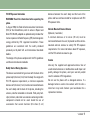 10
10
-
 11
11
-
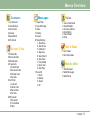 12
12
-
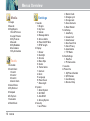 13
13
-
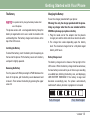 14
14
-
 15
15
-
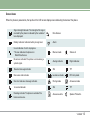 16
16
-
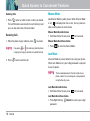 17
17
-
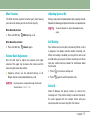 18
18
-
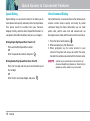 19
19
-
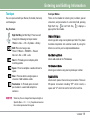 20
20
-
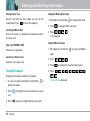 21
21
-
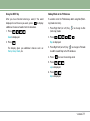 22
22
-
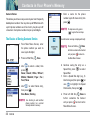 23
23
-
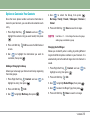 24
24
-
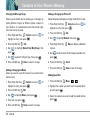 25
25
-
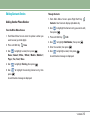 26
26
-
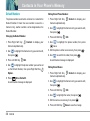 27
27
-
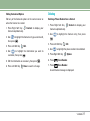 28
28
-
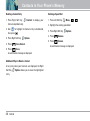 29
29
-
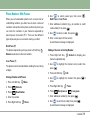 30
30
-
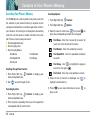 31
31
-
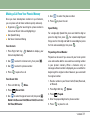 32
32
-
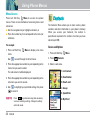 33
33
-
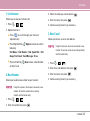 34
34
-
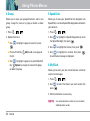 35
35
-
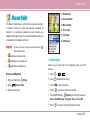 36
36
-
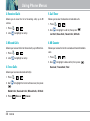 37
37
-
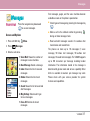 38
38
-
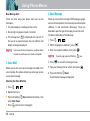 39
39
-
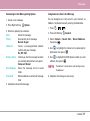 40
40
-
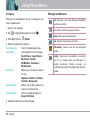 41
41
-
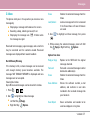 42
42
-
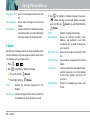 43
43
-
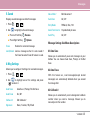 44
44
-
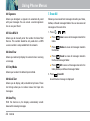 45
45
-
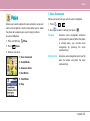 46
46
-
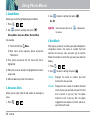 47
47
-
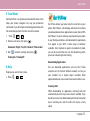 48
48
-
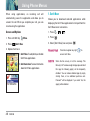 49
49
-
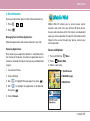 50
50
-
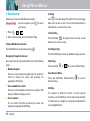 51
51
-
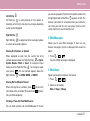 52
52
-
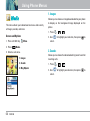 53
53
-
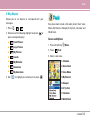 54
54
-
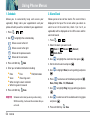 55
55
-
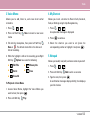 56
56
-
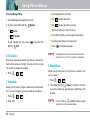 57
57
-
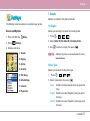 58
58
-
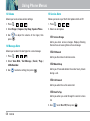 59
59
-
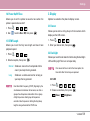 60
60
-
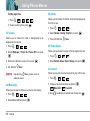 61
61
-
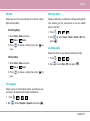 62
62
-
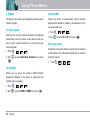 63
63
-
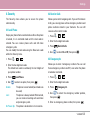 64
64
-
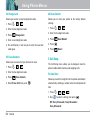 65
65
-
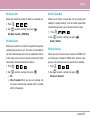 66
66
-
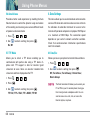 67
67
-
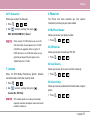 68
68
-
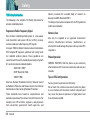 69
69
-
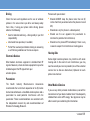 70
70
-
 71
71
-
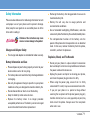 72
72
-
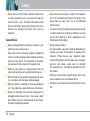 73
73
-
 74
74
-
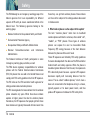 75
75
-
 76
76
-
 77
77
-
 78
78
-
 79
79
-
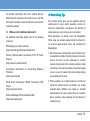 80
80
-
 81
81
-
 82
82
-
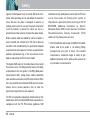 83
83
-
 84
84
-
 85
85
-
 86
86
-
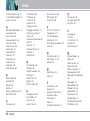 87
87
-
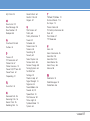 88
88
-
 89
89
-
 90
90
-
 91
91
-
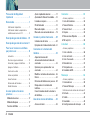 92
92
-
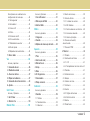 93
93
-
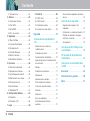 94
94
-
 95
95
-
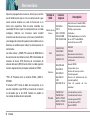 96
96
-
 97
97
-
 98
98
-
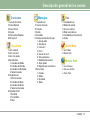 99
99
-
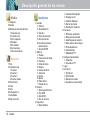 100
100
-
 101
101
-
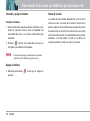 102
102
-
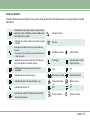 103
103
-
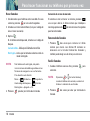 104
104
-
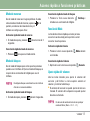 105
105
-
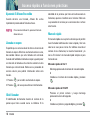 106
106
-
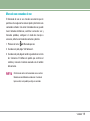 107
107
-
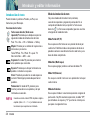 108
108
-
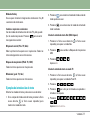 109
109
-
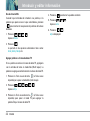 110
110
-
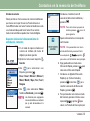 111
111
-
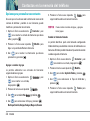 112
112
-
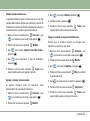 113
113
-
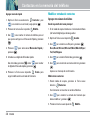 114
114
-
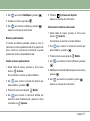 115
115
-
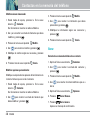 116
116
-
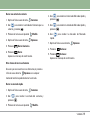 117
117
-
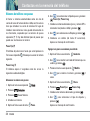 118
118
-
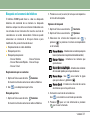 119
119
-
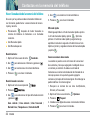 120
120
-
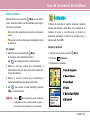 121
121
-
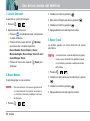 122
122
-
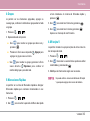 123
123
-
 124
124
-
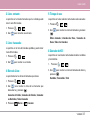 125
125
-
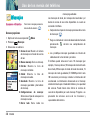 126
126
-
 127
127
-
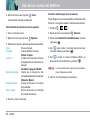 128
128
-
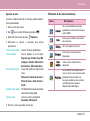 129
129
-
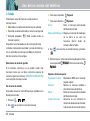 130
130
-
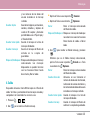 131
131
-
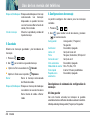 132
132
-
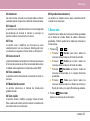 133
133
-
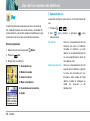 134
134
-
 135
135
-
 136
136
-
 137
137
-
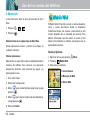 138
138
-
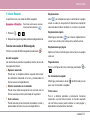 139
139
-
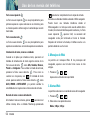 140
140
-
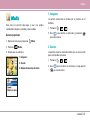 141
141
-
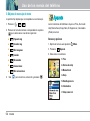 142
142
-
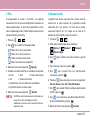 143
143
-
 144
144
-
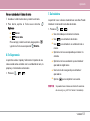 145
145
-
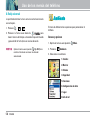 146
146
-
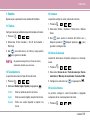 147
147
-
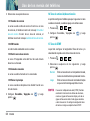 148
148
-
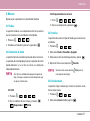 149
149
-
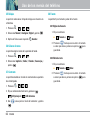 150
150
-
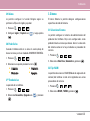 151
151
-
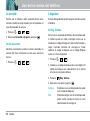 152
152
-
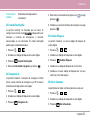 153
153
-
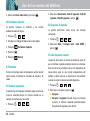 154
154
-
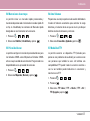 155
155
-
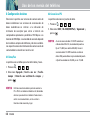 156
156
-
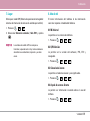 157
157
-
 158
158
-
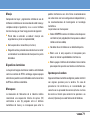 159
159
-
 160
160
-
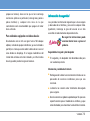 161
161
-
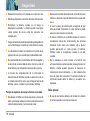 162
162
-
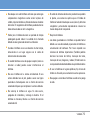 163
163
-
 164
164
-
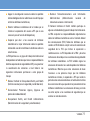 165
165
-
 166
166
-
 167
167
-
 168
168
-
 169
169
-
 170
170
-
 171
171
-
 172
172
-
 173
173
-
 174
174
-
 175
175
-
 176
176
-
 177
177
-
 178
178
-
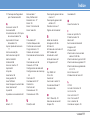 179
179
-
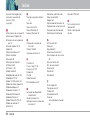 180
180
LG VX4650 Verizon Wireless User manual
- Category
- Mobile phones
- Type
- User manual
- This manual is also suitable for
Ask a question and I''ll find the answer in the document
Finding information in a document is now easier with AI
in other languages
Related papers
Other documents
-
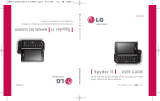 LG Spyder MMBB0343601 User manual
LG Spyder MMBB0343601 User manual
-
LG VX VX3200 Verizon Wireless User guide
-
 Acoustic Preference GRACIOSO 1.0 User guide
Acoustic Preference GRACIOSO 1.0 User guide
-
 LG Chocolate 3 User manual
LG Chocolate 3 User manual
-
Mitel VX6100 User manual
-
 LG Chocolate Chocolate Verizon Wireless User guide
LG Chocolate Chocolate Verizon Wireless User guide
-
 LG LG LG210 User guide
LG LG LG210 User guide
-
LG VX VX5500 Verizon Wireless User guide
-
LG Electronics VX1 User manual
-
 LG AN Wine II User guide
LG AN Wine II User guide