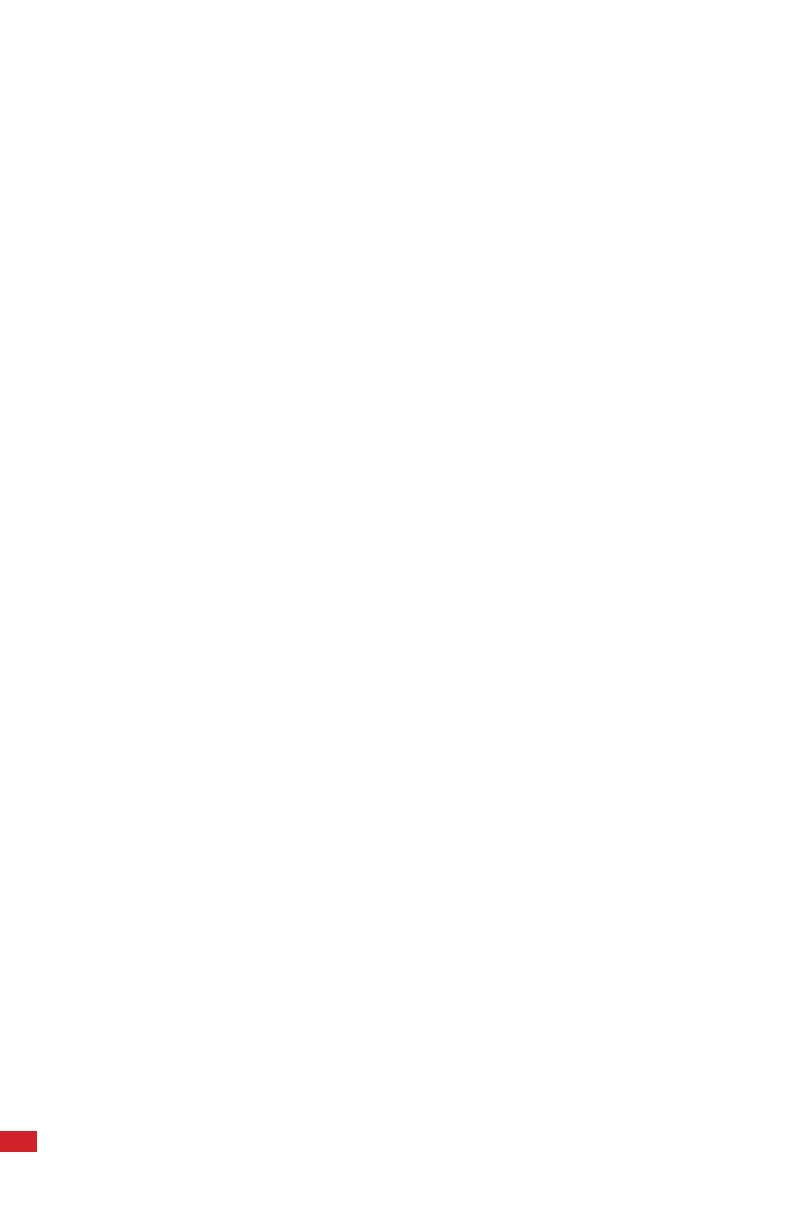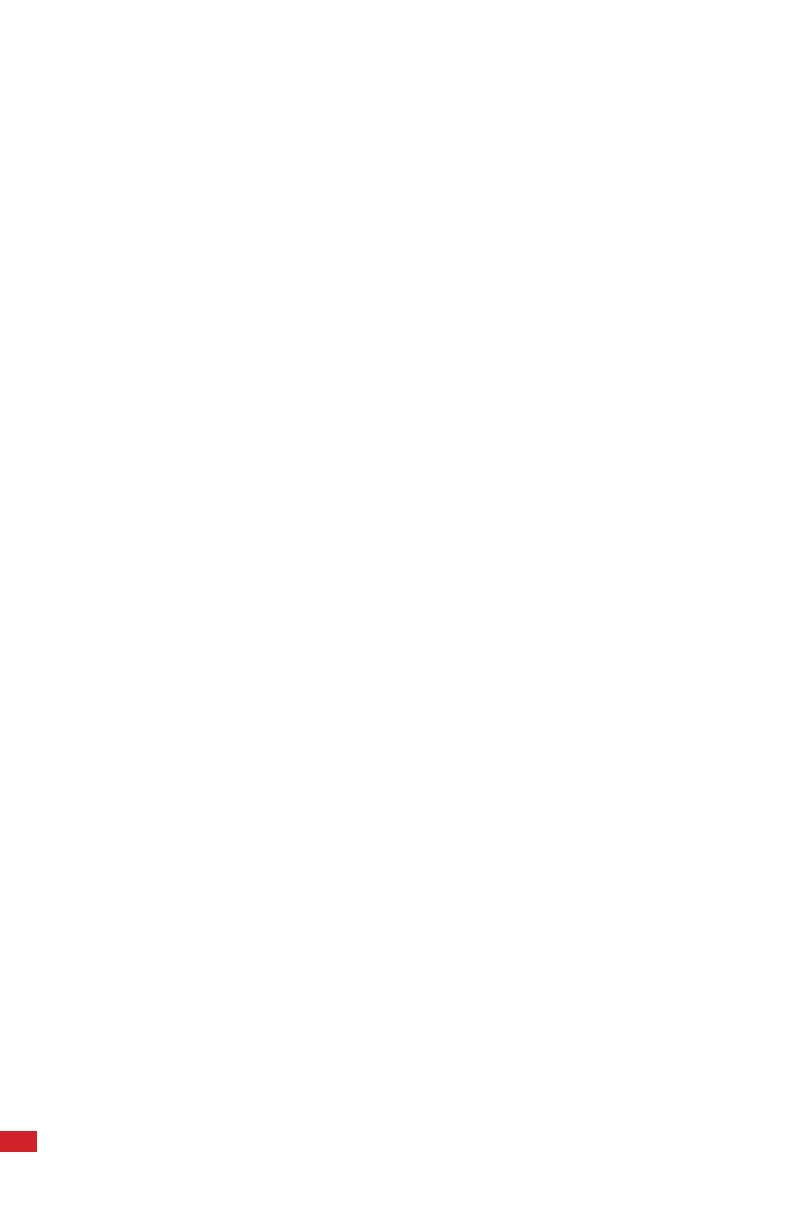
2
©Copyright 2022, Infrared Cameras, Inc. - All rights reserved. The
contents of this document may not be reproduced in whole or in parts
without the written consent of the copyright owner.
Printed in the United States of America.
2105 W. Cardinal Dr.
Beaumont, TX 77705
(866) 861-0788
www.infraredcameras.com
THE MANUFACTURER RESERVES THE RIGHT TO ALTER THE
SPECIFICATIONS OF THE PRODUCT WITHOUT PRIOR NOTIFICATION. THE
MANUFACTURER ALLOWS HIMSELF THE RIGHT TO MODIFY WITHOUT
ANY PRELIMINARY OPINION THE TECHNICAL SPECIFICATIONS OF THE
PRODUCT. THIS MANUAL MAY CONTAIN TECHNICAL INACCURACIES OR
TYPOGRAPHICAL ERRORS.
NOTICE ALL STATEMENTS, INFORMATION, AND RECOMMENDATIONS IN
THIS MANUAL ARE BELIEVED TO BE ACCURATE BUT ARE PRESENTED
WITHOUT WARRANTY OF ANY KIND. NOTWITHSTANDING ANY OTHER
WARRANTY HEREIN, ALL DOCUMENT FILES AND SOFTWARE ARE
PROVIDED “AS IS” WITH ALL FAULTS. ICI DISCLAIMS ALL WARRANTIES,
EXPRESSED OR IMPLIED, INCLUDING, WITHOUT LIMITATION, THOSE
OF MERCHANTABILITY, FITNESS FOR A PARTICULAR PURPOSE AND
NONINFRINGEMENT OR ARISING FROM A COURSE OF DEALING, USAGE,
OR TRADE PRACTICE.
THE SOFTWARE LICENSE AND LIMITED WARRANTY FOR THE
ACCOMPANYING PRODUCT ARE SET FORTH IN THE INFORMATION
PACKET THAT SHIPPED WITH THE PRODUCT AND ARE INCORPORATED
HEREIN BY THIS REFERENCE. IF YOU ARE UNABLE TO LOCATE THE
SOFTWARE LICENSE OR LIMITED WARRANTY, CONTACT YOUR ICI
REPRESENTATIVE FOR A COPY.
IN NO EVENT SHALL ICI BE LIABLE FOR ANY INDIRECT, SPECIAL,
CONSEQUENTIAL, OR INCIDENTAL DAMAGES, INCLUDING, WITHOUT
LIMITATION, LOST PROFITS OR LOSS OR DAMAGE TO DATA ARISING
OUT OF THE USE OR INABILITY TO USE THIS MANUAL, EVEN IF ICI HAS
BEEN ADVISED OF THE POSSIBILITY OF SUCH DAMAGES.