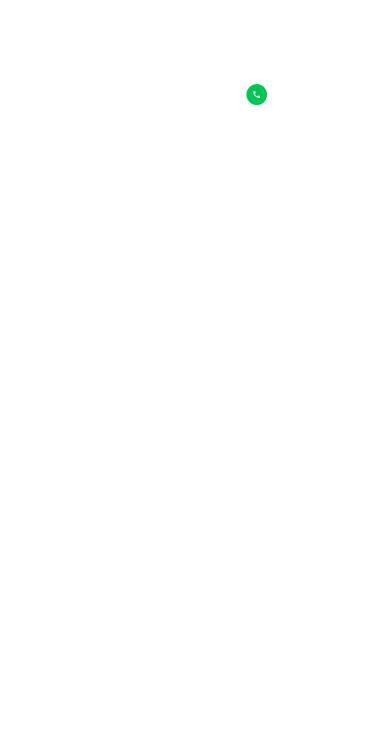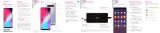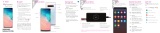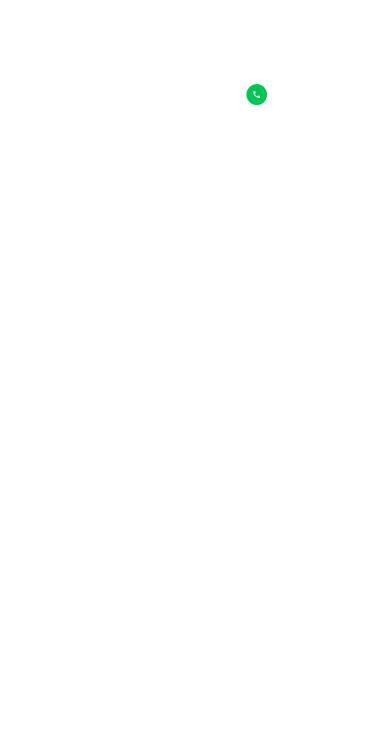
8
Emergency call
If your phone has network coverage, dial the
emergency number and touch to make an
emergency call. This works even without a SIM
card and without typing the PIN code.
Although all phones are equipped with 9-1-1
emergency calling, this phone may or may not
permit its location to be approximated during a
9-1-1 call. Be prepared to report your location
when dialing 911*.
* Availability of this feature depends on upgrades
to the (a) wireless network and (b) 9-1-1 calling
system that are required to be installed by the local
9-1-1 response agency or public safety answering
point (PSAP); these upgrades may not be available
everywhere within your wireless service provider’s
coverage area or roaming area. This approximation
of the phone’s location and the transmittal of
location information are subject to emergency
situations, transmission limits, network problems/
limitations, interconnecting carrier problems, your
phone, buildings/tunnels, signal strength and
atmospheric/topographical conditions, and may
be curtailed, interrupted, dropped, or refused. The
phone’s approximate location may be transmitted
to the local 9-1-1 response agency or PSAP while
the call is in progress; this approximation is intended
solely to aid the PSAP in dispatching emergency
assistance or to limit the search area for emergency
services personnel. You should not rely solely on a
mobile phone for essential communications (such
as a medical or other emergency). Please see your
wireless carrier’s Terms and Conditions, and Privacy
Policy for additional service restrictions and details.