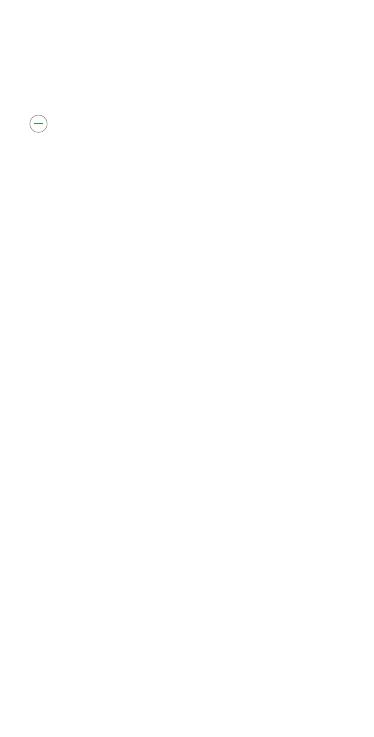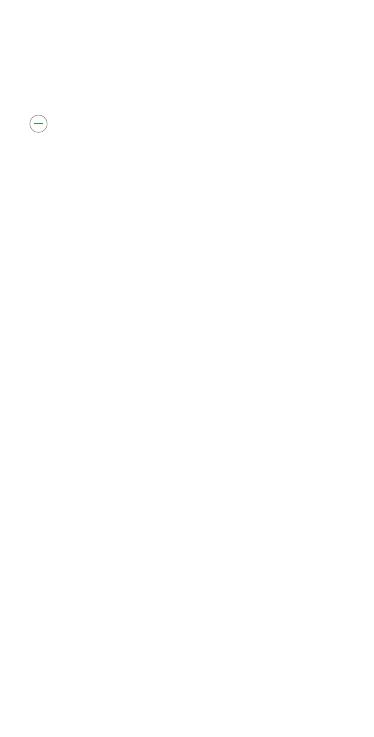
11
Emergency call
If your phone has network coverage, dial the
emergency number and press the Call Key
to make an emergency call. This works
even without a SIM card and without typing
the PIN code.
Although all phones are equipped with 9-1-1
emergency calling, this phone may or may not
permit its location to be approximated during
a 9-1-1 call. Be prepared to report your
location when dialing 911*.
* Availability of this feature depends on
upgrades to the (a) wireless network and
(b) 9-1-1 calling system that are required
to be installed by the local 9-1-1 response
agency or public safety answering point
(PSAP); these upgrades may not be
available everywhere within our wireless
coverage area or your roaming area. This
approximation of the phone’s location and
the transmittal of location information are
subject to emergency situations, transmission
limits, network problems/limitations,
interconnecting carrier problems, your
phone, buildings/tunnels, signal strength and
atmospheric/topographical conditions, and
may be curtailed, interrupted, dropped, or
refused. The phone’s approximate location
is transmitted to the local 9-1-1 response
agency or PSAP while the call is in progress;