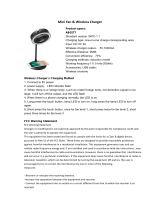Mounting Your Outdoor Sensor
OUTDOOR SENSOR
• Use the hanging hole on the top to mount the sensor
from the back using a nail, or from the front with a
mounting screw.
• Mount the sensor vertically on a north-facing wall or
in any shaded area to avoid high temperatures caused
by the sun. Under an eave is preferred, as it will also
provide protection from direct weather elements.
• The maximum wireless transmission range to the
station is up to 100 meters (330ft) in open air. Not
included walls, floors, or windows.
• For more senor mounting information, visit:
bit.ly/th_sensor_mounting
If the sensor loses connection, the station will show NO, and search for the sensor
every hour.
While searching, dashes will show and the Reception Icon will animate. The icon
will be solid when sensor is connected.
Searching For Outdoor Sensor
APPENDIX
Specifications
WIRELESS CHARGING STATION (CA77932)
Power Requirements: 5.0V Power Cord (Included)
HX13-0502500-AU-001
The plug on the power adapter is intended to serve
as the disconnect device, the socket-outlet shall
be installed near the equipment and shall be easily
accessible.
LCD Brightness: 4 Intensity Levels + OFF
(Programmable Auto-Dim Backlight Option)
Glow Light Brightness: 4 Intensity Levels + OFF
Programmable Snooze Duration: 5 to 120 Minutes
Indoor Temperature Range: 0°C to 37°C (32°F to 99°F)
Wireless Charger Power Output: 5 Watts
USB Charging Port: 1 Amp Maximum Current
(Charging Cord Not Included)
Settings Backup: The time and alarm settings will be
saved for 3 minutes in the event it loses power. Full
battery backup for extended times is not available.
Dimensions: 12.62 cm L x 13.56 cm W x 7.24 cm H
(4.97” L x 5.34” W x 2.85” H)
OUTDOOR SENSOR (TX141-Bv3)
Outdoor Temperature Range: -40C to 60C (-40 F to 140F )
Transmission Range: Over 100 meters (330 feet) in
open air RF 433MHz
Power Requirements: 2 “AA” LR6 Batteries (not included)
Battery Life: Over 24 months with reputable batteries
Dimensions: 3.98cm L x 2.0cm W x 13.0cm H
(1.57” L x 0.79” W x 5.11” H)
Factory Reset
Factory Reset: If you’re experiencing issues
with your station, use a pen or paper clip to
press the factory RESET button on the back.
APPENDIX
La Crosse Technology is not responsible for any damage
or loss of performance with iPhone, iPod, or iPad while
being used in associated with this accessory.
Apple is not responsible for the operation of this device
or its compliance with safety and regulatory standards.
Please note that the use of this accessory with iPhone,
iPod, or iPad may aect wireless performance.
Apple, the Apple logo, iPad, iPhone, iPod, iPod touch,
iTunes, Retina, Mac, Mac OS and OS X are trademarks of
Apple Inc., registered in the U.S. and other countries.
Other company names and product names including
Samsung, Galaxy, and Note are registered trademarks or
trademarks of the respective companies.
13 14
Phone, charging accessories, not included.
RESET