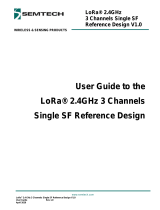Raspberry Pi Camera User Manual
2.1. CONNECTING THE CAMERA
1)
Please download Raspbian OS from http://www.raspberrypi.org/
2)
Format your TF card with the SDFormatter.exe.
Notices: The capability of TF card in used here should be more than 4GB. In this operation, a TF
card reader is also required, which has to be purchased separately.
3)
Start the Win32DiskImager.exe, and select the system image file copied into your PC, then, click
the button to program the system image file.
Figure 1: Programming the system image file with Win32DiskImager.exe
The flex cable inserts into the connector situated between the Ethernet and HDMI ports, with the
silver connectors facing the HDMI port. The flex cable connector should be opened by pulling the tabs
on the top of the connector upwards then towards the Ethernet port. The flex cable should be
inserted firmly into the connector, with care taken not to bend the flex at too acute an angle. The top
part of the connector should then be pushed towards the HDMI connector and down, while the flex
cable is held in place.
1)
Update and upgrade Raspbian from the Terminal:
apt-get update
apt-get upgrade
2)
Open the raspi-config tool from the Terminal:
sudo raspi-config