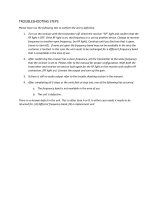Page is loading ...


Making a Distress Call
Speak slowly -- clearly -- calmly.
Make sure your radio is on.
Press the 16/9-TRI button to switch to Channel 16
(156.8 MHz). (If the corner of the display does not
show 16, press the 16/9-TRI button again until it does.)
Press the PUSH TO TALK button and say,
“MAYDAY --MAYDAY-- MAYDAY.”
Say, “THIS IS {name or call sign of your boat}.”
Say, “MAYDAY{name or call sign of your boat}.”
Tell where you are (what navigational aids or land-
marks are near, or give your position from a GPS).
State the nature of your distress (e.g. sinking, medical
emergency, man overboard, re, adrift, etc.).
Give the number of persons aboard and describe the
condition of any injured persons.
Estimate present seaworthiness of your ship (e.g.
how immediate is the danger due to ooding or re or
proximity to shore).
Briey describe your ship (length, type, color, hull).
Say, “I WILL BE LISTENING ON CHANNEL 16.”
End message by saying,
“THIS IS {name or call sign of your boat} OVER.”
Release the PUSH TO TALK button and listen for a
response.
If you do not get an answer after 30 seconds,
repeat your call, beginning at step 3, above.
1.
2.
3.
4.
5.
6.
7.
8.
9.
10.
11.
12.
For future reference, write your boat’s name & call sign here:
West Marine VHF250 Radio Owner’s Manual

West Marine VHF250 Radio Owner’s Manual
1
Table of Contents
Making a Distress Call ..................................... inside front cover
Introduction ....................................................................................4
Features.......................................................................................4
Manual conventions .....................................................................5
Getting Started ...............................................................................5
What’s included ...........................................................................5
Parts of the VHF250 ....................................................................6
Front view ...............................................................................6
Back view ...............................................................................8
Parts of the charger ................................................................9
Using the menus ..........................................................................9
How It Works ................................................................................10
Normal mode operation .............................................................11
Normal mode with Weather Alert Watch ...............................11
Normal mode with Triple Watch or Dual Watch ....................12
Both Weather Alert and Triple/Dual Watch in normal mode .12
Scan mode operation.................................................................13
Using the radio in scan mode ..............................................13
Scan mode with Weather Alert Watch ..................................14
Scan mode with Triple Watch or Dual Watch .......................14
Both Weather Alert and Triple/Dual Watch in scan mode .....15
Weather mode ...........................................................................15
Using the radio in weather mode ..........................................15
Weather mode with Weather Alert Watch .............................16
Weather mode with Triple Watch or Dual Watch ..................16
Setting Up the Hardware .............................................................17
Installing the battery...................................................................17
Using the alkaline battery case .............................................18
Attaching the belt clip.................................................................19
Mounting the charger ................................................................20
Mounting on a at surface ....................................................20
Mounting on a wall ................................................................20

West Marine VHF250 Radio Owner’s Manual
2
Using the Radio (General Operation) ........................................21
Setting the volume .....................................................................21
Setting the squelch level ............................................................21
Changing the channel ................................................................21
Contrast .....................................................................................22
Lamp adjust ...............................................................................22
Turning the key beep on and off ................................................22
Using the external speaker/mic jack .........................................23
Using the Marine VHF Band .......................................................23
Reading the marine band screen ..............................................23
Marine band status messages ...................................................24
Marine VHF band menu options ................................................24
Making a transmission ...............................................................25
Boosting the transmission power ..........................................26
Choosing Triple Watch or Dual Watch .......................................27
Setting the UIC channel mode (USA/CAN/INT).........................27
Changing channel names ..........................................................27
Using FIPS codes for weather alerts .........................................28
Using the Family Radio Service (FRS) Band ............................30
Reading the FRS band screen ..................................................30
FRS band status messages.......................................................30
FRS band menu options ............................................................31
Setting CTCSS privacy codes ...................................................31
Using the AM Band ......................................................................33
Reading the AM band screen ....................................................33
AM band menu reference ..........................................................34
Using the FM Band ......................................................................34
Reading the FM band screen ....................................................35
FM band menu options ..............................................................35
Using the Aircraft Band ..............................................................36
Reading the aircraft band screen ..............................................36
Aircraft band menu options ........................................................37
Maintenance and Troubleshooting ............................................37
Common questions ....................................................................38

West Marine VHF250 Radio Owner’s Manual
3
Specications ..............................................................................39
General Specications ...............................................................39
Receiver Specications .............................................................40
Transmitter Specications .........................................................41
Channels and Frequencies ........................................................42
US channel frequencies and names .....................................42
Canadian channel frequencies and names ..........................43
International channel frequencies and names ......................45
Weather channel frequencies ...............................................46
FRS channel frequencies .....................................................46
FRS privacy codes (CTCSS and DSC codes) ...........................46
CEA2009-SAME event codes....................................................48
Regulations and Safety Warnings .............................................50
Maritime radio services operation ..............................................50
Basic radio guidelines ................................................................50
FCC/Industry Canada information .............................................51
FCC RF exposure information ...................................................51
Lithium ion battery warning ........................................................52
Three Year Limited Warranty Statement....................................52

West Marine VHF250 Radio Owner’s Manual
4
Introduction
Features
The VHF250 provides the following key features:
Submersible design
Complies with JIS8 water-resistant standards, which
means the radio can be submerged in 1.5 meters of
water for 30 minutes without damage.
Family Radio Service (FRS) band with privacy codes
Provides 2-way communication using the 14 FRS
channels, and Continuous Tone Coded Squelch
System/Digital Squelch Control (CTCSS/DSC) privacy
codes reduce interference from nearby FRS units.
Standard AM and FM broadcast bands
Aircraft broadcast reception (108-137MHz)
Lets you monitor aircraft-to-ground transmissions.
Memory scan mode
Lets you save channels to memory and monitor them in
quick succession.
Transmitter power level select
Lets you boost the transmitter power from 1 Watt to 2.5
or 5 Watts for added transmission distance.
Battery level display and low battery alert.
Triple or dual watch operation
Checks the Coast Guard Distress/Hailing channels 16
and 9 in the background.
All marine VHF channels for the U.S., Canada, and
international waters
National Oceanic and Atmospheric Administration
(NOAA) weather channel watch
Sounds a warning tone when a hazard alert is issued
for your area.
•
•
•
•
•
•
•
•
•
•

West Marine VHF250 Radio Owner’s Manual
5
Manual conventions
This manual uses several different type styles to help you
distinguish between different parts of the radio:
BOLD SMALL CAPITALS indicates an actual button or
knob on the radio.
Italics indicate text on the display, such as menu
options, prompts, and conrmation messages.
Getting Started
What’s included
If any pieces are missing or damaged, contact West Marine
(see back cover for contact information).
•
•
VHF250
Radio
Charger
(RSC250)
DC Adapter
(DC250)
AC Adapter
(AC250)
Lithium Ion
Battery
(BP250LI)
Alkaline
Battery Case
(BT250)
(batteries not
included)
Belt Clip
(CLIP250)
Wrist Strap
Mounting Hardware
VHF250
Radio
Charger
(RSC250)
DC Adapter
(DC250)
AC Adapter
(AC250)
Lithium Ion
Battery
(BP250LI)
Alkaline
Battery Case
(BT250)
(batteries not
included)
Belt Clip
(CLIP250)
Wrist Strap
Mounting Hardware

West Marine VHF250 Radio Owner’s Manual
6
Parts of the VHF250
Front view
Antenna
LCD
display
BAND-1/2.5/5W
button
CHANNEL UP &
DOWN buttons
VOLUME-POWER
knob
(Turn clockwise
to increase
volume.)
Microphone
16/9-TRI
(triple/dual
watch)
button
WX-ALERT
(weather-
alert) button
SCAN-MEM
(scan-
memory)
button
MENU button
SQUELCH knob
(Turn clockwise
to decrease
channel noise.)
ENTER button
PUSH TO
TALK
button
Speaker
Jack for
external
microphone
or speaker
Wrist strap
anchor
Antenna
LCD
display
BAND-1/2.5/5W
button
CHANNEL UP &
DOWN buttons
VOLUME-POWER
knob
(Turn clockwise
to increase
volume.)
Microphone
16/9-TRI
(triple/dual
watch)
button
WX-ALERT
(weather-
alert) button
SCAN-MEM
(scan-
memory)
button
MENU button
SQUELCH knob
(Turn clockwise
to decrease
channel noise.)
ENTER button
PUSH TO
TALK
button
Speaker
Jack for
external
microphone
or speaker
Wrist strap
anchor

West Marine VHF250 Radio Owner’s Manual
7
BUTTON
Press to... Press and hold to...
PUSH-TO -
TALK
Transmit on a channel.
Note: You cannot trans-
mit while the radio is in
the charger.
16/9-TRI
1
st
press: Go to Channel 16.
2
nd
press: Go to Channel 9.
3
rd
press: Go back to the
original channel.
Turn on Triple Watch or
Dual Watch mode (see
page 27).
MENU
Display the radio menu.
ENTER
Choose an option on a menu.
CHANNEL UP
Move up one channel at a time
or move up one option at a
time in a menu screen.
Move quickly up the
channels.
CHANNEL
DOWN
Move down one channel at a
time or move down one option
at a time in a menu screen.
Move quickly down the
channels.
WX-ALERT
Listen to the current weather
conditions in your area.
Monitor weather chan-
nels for alerts (any area).
SCAN-MEM
Start scanning the channels
saved in memory.
Save a channel into
memory or remove a
channel from memory.
BAND-1/2.5/5W
Cycle through the radio bands:
marine/VHF, FRS, AM, FM,
and aircraft band
Change the transmit
power (see page 27)
KNOB
Turn clockwise to...: Turn counter-clockwise to...:
VOLUME-
POWER
Turn on the radio or
increase the volume.
Decrease the volume or turn off
the radio.
SQUELCH
Raise the squelch level
to reduce channel noise.
Lower the squelch level to hear
weaker signals.

West Marine VHF250 Radio Owner’s Manual
8
Back view
BUTTON
Press to... Press and hold to...
PUSH-TO -
TALK
Transmit on a channel. Note:
You cannot transmit while
the radio is in the charger.
BACKLIGHT/
KEY LOCK
Turn on the LCD and
keypad backlight.
Lock and unlock the keypad.
(BACKLIGHT/
KEY LOCK)
button
PUSH TO TALK
button
Battery latch
Belt clip
Battery
charging
contacts
(BACKLIGHT/
KEY LOCK)
button
PUSH TO TALK
button
Battery latch
Belt clip
Battery
charging
contacts

West Marine VHF250 Radio Owner’s Manual
9
Parts of the charger
CHARGE LED
Lights while the battery is charging and turns off when
the battery is fully charged. (If a fully charged battery
is placed in the cradle, the LED does not light.)
Power input jack
(DC 12V-13.8V)
Use ONLY the AC or DC adapter that came with your
radio! The DC adapter must connect to a 12-13.8V
power supply with a negative ground.
Using the menus
Here are some general hints on operating the VHF250
menu screens. The specic screens and menu options are
different for each radio band. For details, see the operation
instructions for each radio band starting on page 23.
The current item is highlighted in reversed out text.
Use the CHANNEL UP button to move up a line in the
menu.
Use the CHANNEL DOWN button to move down a line in
the menu.
Press the ENTER button to choose the selected item.
Select Exit to close the menu.
•
•
•
•
•
DC 12V-13.8V
input jack
charge
LED
charging
latch
Screw holes
for wall
mounting
Screw
holes for
flat surface
mounting
DC 12V-13.8V
input jack
charge
LED
charging
latch
Screw holes
for wall
mounting
Screw
holes for
flat surface
mounting

West Marine VHF250 Radio Owner’s Manual
10
How It Works
The VHF250 radio has three main operation modes, normal
mode, scan mode, and weather mode.
Mode What it does
Use it when you
want to...:
To turn it
on/off
Normal
mode
Monitors a single chan-
nel. In marine and FRS
bands, it allows you to
talk on that channel, too.
Monitor a channel or
talk to another radio.
(default
mode for
each radio
band)
Scan
mode
Monitors all the channels
you save into memory
Check a small group
of regularly-used
channels for trafc
Press SCAN-
MEM.
Weather
mode
Monitor the selected
NOAA weather channel.
You want to hear the
current or forecasted
weather in your area
Press WX-
ALERT.
In addition to the three operation modes, the VHF250
provides three different watch modes which you can activate
during any operation mode. In the watch modes, the radio
briey checks for activity on a specic channel, then returns
to its previous operation.
Watch mode What it does To turn it on/off
Weather Alert
Watch
Checks the last-used
weather channel for hazard
alerts every 7 seconds
Press and hold WX-ALERT
for 2 seconds
Triple Watch
Checks channels 16 and 9
for activity every 2 seconds
Press and hold 16/9-TRI for
two seconds
Dual Watch
Checks channel 16 for
activity every 2 seconds
Change Triple Watch to
Dual Watch in the menu,
then press and hold 16/9-
TRI for 2 seconds
Note: Private boats must monitor channel 16 when-
ever they are underway. Water-going vessels should
have either Triple Watch or Dual Watch on at all times.

West Marine VHF250 Radio Owner’s Manual
11
Normal mode operation
Press the CHANNEL UP button to move up one channel
at a time. Press and hold the button to scroll quickly up
the channels.
Press the CHANNEL DOWN button to move down one
channel at a time. Press and hold the button to scroll
quickly down the channels.
You can listen to all of the available radio bands. You
can transmit on FRS channels and most marine VHF
channels.
To transmit, press and hold the PUSH TO TALK button
to transmit. Release the button when you nish talking.
For the best sound quality, hold the microphone about
two inches from your mouth while you’re talking.
To change the transmit power, press and hold the
BAND-1/2.5/5W button for about 2 seconds. The radio
switches to the next transmit power each time you
press and hold the BAND-1/2.5/5W button.
Normal mode with Weather Alert Watch
If you activate Weather Alert Watch while operating in normal
mode, the radio checks the most recently-used weather
channel every seven seconds. If it detects a weather alert for
your area, it will switch to the last-used weather channel. (If
you are actively transmitting, the radio waits until you nish
your transmission before checking the weather channel.
•
•
•
•
•
•
wx
WX-ALERT on:
Every 7 seconds, the
radio checks the last-
used weather channel.
Monitoring Channel 25
wx
WX-ALERT on:
Every 7 seconds, the
radio checks the last-
used weather channel.
Monitoring Channel 25

West Marine VHF250 Radio Owner’s Manual
12
Normal mode with Triple Watch or Dual Watch
If you activate Triple Watch while operating in normal mode,
the radio checks channels 16 and 9 every two seconds; with
Dual Watch turned on, the radio only checks channel 16. The
radio will not check channels 16 or 9 while you are actively
transmitting; it waits until your transmission is nished and
then checks the channels.
Both Weather Alert and Triple/Dual Watch in normal mode
You can activate Weather Alert Watch and Triple/Dual Watch
at the same time. The radio performs both checks at their
scheduled time:
09
16
09
16
09
16
Triple Watch on:
Every 2 seconds, the radio checks channels 9 & 16.
Monitoring Channel 25
09
16
09
16
09
16
Triple Watch on:
Every 2 seconds, the radio checks channels 9 & 16.
Monitoring Channel 25
wx
Every 7 seconds, the
radio checks the last-
used weather channel.
WX Alert Watch
09
16
09
16
09
16
Every 2 seconds, the radio
checks channels 9 & 16.
Triple Watch
Monitoring Channel 25
wx
Every 7 seconds, the
radio checks the last-
used weather channel.
WX Alert Watch
09
16
09
16
09
16
Every 2 seconds, the radio
checks channels 9 & 16.
Triple Watch
Monitoring Channel 25

West Marine VHF250 Radio Owner’s Manual
13
Scan mode operation
You can save channels into memory and then use scan
mode to monitor those channels from lowest to highest. If the
radio detects a signal on a channel, it stays on that channel
as long as the signal is received; when the signal stops, the
radio continues scanning.
Using the radio in scan mode
To activate scan mode, press SCAN-MEM.
You cannot transmit while in scan mode.
You must have at least two channels in memory to start
a scan.
To save a channel into memory, select the channel,
then press and hold the SCAN-MEM button for two
seconds. Memory shows on the display whenever you
tune to that channel.
To remove a channel from memory, set the radio to that
channel, then press and hold the SCAN-MEM button for
two seconds. Memory no longer shows on the display.
When the radio stays on a channel, press CHANNEL UP
to leave that channel and resume scanning.
To end the scan, press the SCAN-MEM button again;
the radio remains on the last scanned channel.
•
•
•
•
•
•
•
11
1008 1312
The radio scans about
5 channels in 0.5 seconds.
When it detects a signal, the radio
stays on the channel until you press the
CHANNEL UP button or the signal stops.
14
17
15
20
Resume scan
11
1008 1312
The radio scans about
5 channels in 0.5 seconds.
When it detects a signal, the radio
stays on the channel until you press the
CHANNEL UP button or the signal stops.
14
17
15
20
Resume scan

West Marine VHF250 Radio Owner’s Manual
14
Scan mode with Weather Alert Watch
If you activate Weather Alert Watch while in scan mode, the
radio checks the most recently-used weather channel every
seven seconds, then continues scanning the next channel in
memory:
Scan mode with Triple Watch or Dual Watch
If you activate Triple Watch while operating in scan mode,
the radio checks channels 16 and 9 every two seconds, then
goes on to scan the next channel; with Dual Watch turned
on, the radio only checks channel 16:
Every 7 seconds, the
radio checks the
last-used weather
channel, then scans
the next channel.
wx
WX Alert Watch on
Memory Channel Scan
08 252417151413121110 20
Every 7 seconds, the
radio checks the
last-used weather
channel, then scans
the next channel.
wx
WX Alert Watch on
Memory Channel Scan
08 252417151413121110 20
09 16
Every 2 seconds,
the radio checks
channels 9 & 16,
then scans the
next channel.
Triple Watch on
Memory Channel Scan
08 252417151413121110 20
09 16
Every 2 seconds,
the radio checks
channels 9 & 16,
then scans the
next channel.
Triple Watch on
Memory Channel Scan
08 252417151413121110 20

West Marine VHF250 Radio Owner’s Manual
15
Both Weather Alert and Triple/Dual Watch in scan mode
You can activate Weather Alert Watch and Triple/Dual Watch
at the same time. The radio performs both checks at their
scheduled time:
Weather mode
The NOAA weather channels now cooperate with the FCC to
alert you of other hazards besides weather (child abduction
alerts, nuclear, biological, etc.). In weather mode, the radio
monitors one of the ten NOAA weather channels. If any type
of alert is received for your area, the radio sounds an alert
tone and displays the type of alert.
Using the radio in weather mode
You cannot transmit while in weather mode.
To enter weather mode, press the WX-ALERT button.
Weather mode can lter out alerts that do not affect
your location if the location code (FIPS code) of the
alert is entered in your radio (see page 28). If you have
no FIPS codes programmed into your radio, the radio
will notify you of all alerts in any area.
To turn off the radio’s alert tone, press any button.
To cancel weather mode and return to the previous
marine channel, press the WX-ALERT button again.
•
•
•
•
•
09 16
Every 2 seconds,
the radio checks
channels 9 & 16,
then scans the
next channel.
Triple Watch on
Every 7 seconds, the
radio checks the
last-used weather
channel, then scans
the next channel.
wx
WX Alert Watch on
Memory Channel Scan
08 252417151413121110 20
09 16
Every 2 seconds,
the radio checks
channels 9 & 16,
then scans the
next channel.
Triple Watch on
Every 7 seconds, the
radio checks the
last-used weather
channel, then scans
the next channel.
wx
WX Alert Watch on
Memory Channel Scan
08 252417151413121110 20

West Marine VHF250 Radio Owner’s Manual
16
Weather mode with Weather Alert Watch
Because weather mode already monitors the weather
channels, you don’t need Weather Alert Watch to check
the weather channel every seven seconds. If you activate
Weather Alert Watch while operating in weather mode,
it operates as a type of “sleep mode”: the radio stays on
the weather channel and mutes the speaker. If an alert is
detected for your area, the radio sounds an alert tone and
turns the speaker back on. This mode is very useful when
you are anchoring the night but want to stay informed of any
hazards in your area.
Weather mode with Triple Watch or Dual Watch
If you activate Triple Watch while operating in weather mode,
the radio checks channels 16 and 9 every two seconds; with
Dual Watch turned on, the radio only checks channel 16.
09
16
09
16
09
16
Every 2 seconds, the radio checks
channel 9, then channel 16
with Triple Watch on
Monitoring Weather Channel WX08
09
16
09
16
09
16
Every 2 seconds, the radio checks
channel 9, then channel 16
with Triple Watch on
Monitoring Weather Channel WX08

West Marine VHF250 Radio Owner’s Manual
17
Setting Up the Hardware
Installing the battery
Your VHF250 comes with a rechargeable Lithium Ion battery.
For shipping safety, the battery is not installed at the factory;
the empty alkaline battery case is installed as a placeholder.
Note: Charge the
battery fully before
using the radio.
Unlock the latch at
the base of the radio
and remove the
alkaline battery case.
Insert the hooks on
the battery into the
notches on the top of
the battery
compartment.
Note: Each time you remove the battery, check the
rubber seal around the battery compartment. Make
sure the rubber seal is seated in the groove and there
is no dirt or debris on it. If the seal looks worn or
damaged, contact customer service to order a
replacement (see back cover for contact information).
1.
2.
1
2
1
2
Rubber
seal
Rubber
seal

West Marine VHF250 Radio Owner’s Manual
18
Lower the battery until it rests at in the compartment.
Bring the battery latch up and snap it into place.
Using the alkaline battery case
The radio also comes with a battery case that holds four AAA
type alkaline batteries (not supplied). You can use alkaline
batteries as a backup for the Li-Ion battery, so you can still
use your radio while your Li-Ion battery is recharging. For
best performance, West Marine recommends using extra-
strength alkaline batteries, such as Duracell Ultra
®
batteries.
Note: When using alkaline batteries, transmit power is
limited to a maximum of 2.5 watts.
Follow the steps below to use the alkaline battery case:
Hold the lower part of the
case in one hand with the
three battery contacts facing
down. Use your thumb to
hold the notch on the lower
part of the case.
With your other hand, grip
the upper part of the case
and lift the cover open.
Align the batteries’ positive
and negative terminals with
the drawing in the case, and
snap each battery into place.
Insert the two hooks on
the lower part of the case
into the notches on the
cover, and close the cover.
(The cover ts snugly but
you should not have to force
it closed.)
Note: Each time you open
the battery case, check the
3.
4.
1.
2.
3.
4.
Thumb
notch
Thumb
notch
Rubber
seal
Rubber
seal
/