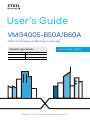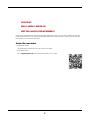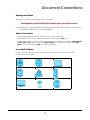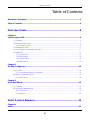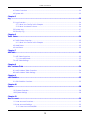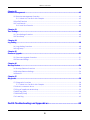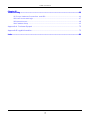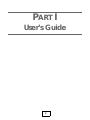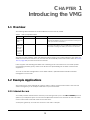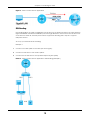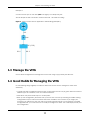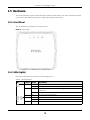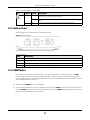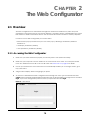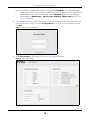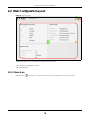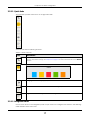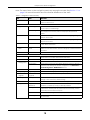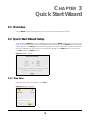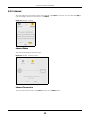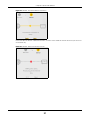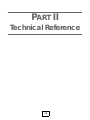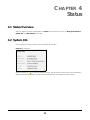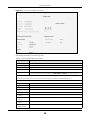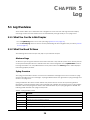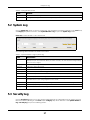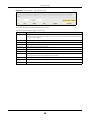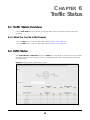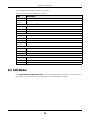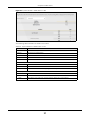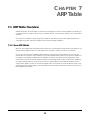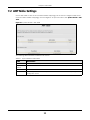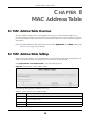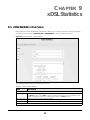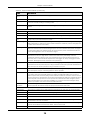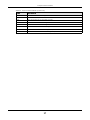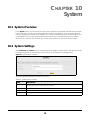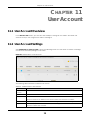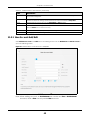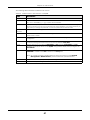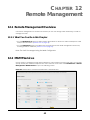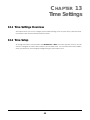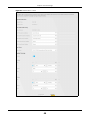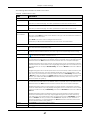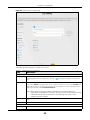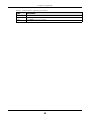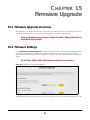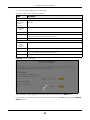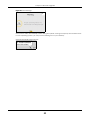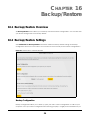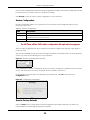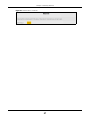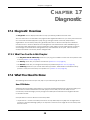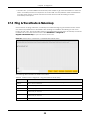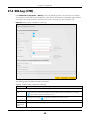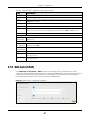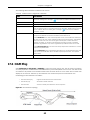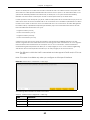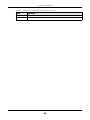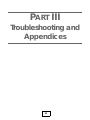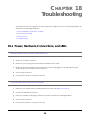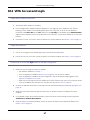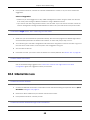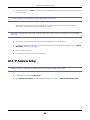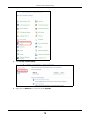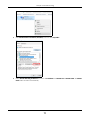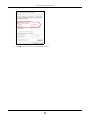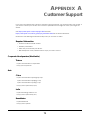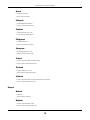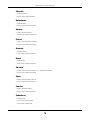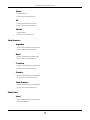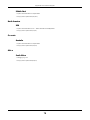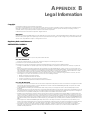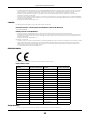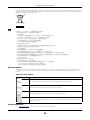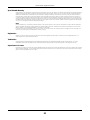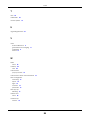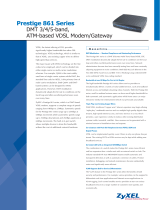Default Login Details
User’s Guide
VMG4005-B50A/B60A
VDSL2 17a Bonding and 35b Single Line Bridge
Copyright © 2019 Zyxel Communications Corporation
LAN IP Address http://192.168.1.1
Login admin
Password See the device label
Version 5.15 Ed 1, 9/2019

VMG4005-B50A/B60A User’s Guide
2
IMPORTANT!
READ CAREFULLY BEFORE USE.
KEEP THIS GUIDE FOR FUTURE REFERENCE.
Screenshots and graphics in this book may differ slightly from what you see due to differences in your
product firmware or your computer operating system. Every effort has been made to ensure that the
information in this manual is accurate.
Related Documentation
•Quick Start Guide
The Quick Start Guide shows how to connect the VMG.
•More Information
Go to support.zyxel.com to find other information on the VMG
.

VMG4005-B50A/B60A User’s Guide
3
Document Conventions
Warnings and Notes
These are how warnings and notes are shown in this guide.
Warnings tell you about things that could harm you or your device.
Note: Notes tell you other important information (for example, other things you may need to
configure or helpful tips) or recommendations.
Syntax Conventions
• The VMG4005-B50A/B60A may be referred to as the “VMG” in this guide.
• Product labels, screen names, field labels and field choices are all in bold font.
• A right angle bracket ( > ) within a screen name denotes a mouse click. For example, System Monitor
> Traffic Status > LAN means you first click System Monitor in the navigation panel, then the Traffic
Status sub menu and finally the LAN tab to get to that screen.
Icons Used in Figures
Figures in this user guide may use the following generic icons. The VMG icon is not an exact
representation of your device.
VMG Generic Router Laptop Computer
Switch Firewall Server
Internet User Wireless Device

Table of Contents
VMG4005-B50A/B60A User’s Guide
4
Table of Contents
Document Conventions ......................................................................................................................3
Table of Contents.................................................................................................................................4
Part I: User’s Guide............................................................................................8
Chapter 1
Introducing the VMG...........................................................................................................................9
1.1 Overview ........................................................................................................................................... 9
1.2 Example Applications ...................................................................................................................... 9
1.2.1 Internet Access ........................................................................................................................ 9
1.3 Manage the VMG .......................................................................................................................... 11
1.4 Good Habits for Managing the VMG .......................................................................................... 11
1.5 Hardware ......................................................................................................................................... 12
1.5.1 Front Panel ............................................................................................................................. 12
1.5.2 LEDs (Lights) ........................................................................................................................... 12
1.5.3 Bottom Panel ......................................................................................................................... 13
1.5.4 RESET Button ........................................................................................................................... 13
Chapter 2
The Web Configurator........................................................................................................................14
2.1 Overview ......................................................................................................................................... 14
2.1.1 Accessing the Web Configurator ....................................................................................... 14
2.2 Web Configurator Layout .............................................................................................................. 16
2.2.1 Menu Icon .............................................................................................................................. 16
Chapter 3
Quick Start Wizard..............................................................................................................................19
3.1 Overview ......................................................................................................................................... 19
3.2 Quick Start Wizard Setup ............................................................................................................... 19
3.2.1 Time Zone ............................................................................................................................... 19
3.2.2 Internet ................................................................................................................................... 20
Part II: Technical Reference...........................................................................22
Chapter 4
Status...................................................................................................................................................23

Table of Contents
VMG4005-B50A/B60A User’s Guide
5
4.1 Status Overview .............................................................................................................................. 23
4.2 System Info ...................................................................................................................................... 23
Chapter 5
Log ......................................................................................................................................................26
5.1 Log Overview .................................................................................................................................. 26
5.1.1 What You Can Do in this Chapter ....................................................................................... 26
5.1.2 What You Need To Know ..................................................................................................... 26
5.2 System Log ...................................................................................................................................... 27
5.3 Security Log ..................................................................................................................................... 27
Chapter 6
Traffic Status .......................................................................................................................................29
6.1 Traffic Status Overview ................................................................................................................... 29
6.1.1 What You Can Do in this Chapter ....................................................................................... 29
6.2 WAN Status ...................................................................................................................................... 29
6.3 LAN Status ........................................................................................................................................ 30
Chapter 7
ARP Table............................................................................................................................................32
7.1 ARP Table Overview ....................................................................................................................... 32
7.1.1 How ARP Works ...................................................................................................................... 32
7.2 ARP Table Settings .......................................................................................................................... 33
Chapter 8
MAC Address Table...........................................................................................................................34
8.1 MAC Address Table Overview ...................................................................................................... 34
8.2 MAC Address Table Settings ......................................................................................................... 34
Chapter 9
xDSL Statistics .....................................................................................................................................35
9.1 xDSL Statistics Overview ................................................................................................................. 35
Chapter 10
System.................................................................................................................................................38
10.1 System Overview .......................................................................................................................... 38
10.2 System Settings .............................................................................................................................. 38
Chapter 11
User Account......................................................................................................................................39
11.1 User Account Overview ............................................................................................................... 39
11.2 User Account Settings .................................................................................................................. 39
11.2.1 User Account Add/Edit ...................................................................................................... 40

Table of Contents
VMG4005-B50A/B60A User’s Guide
6
Chapter 12
Remote Management.......................................................................................................................42
12.1 Remote Management Overview ............................................................................................... 42
12.1.1 What You Can Do in this Chapter ..................................................................................... 42
12.2 MGMT Services .............................................................................................................................. 42
12.3 Trust Domain .................................................................................................................................. 43
12.3.1 Add Trust Domain ................................................................................................................ 44
Chapter 13
Time Settings.......................................................................................................................................45
13.1 Time Settings Overview ................................................................................................................ 45
13.2 Time Setup ..................................................................................................................................... 45
Chapter 14
Log Setting .........................................................................................................................................48
14.1 Logs Setting Overview .................................................................................................................. 48
14.2 Log Setup ....................................................................................................................................... 48
Chapter 15
Firmware Upgrade.............................................................................................................................51
15.1 Firmware Upgrade Overview ...................................................................................................... 51
15.2 Firmware Settings .......................................................................................................................... 51
Chapter 16
Backup/Restore .................................................................................................................................54
16.1 Backup/Restore Overview .......................................................................................................... 54
16.2 Backup/Restore Settings .............................................................................................................. 54
16.3 Reboot ........................................................................................................................................... 56
Chapter 17
Diagnostic...........................................................................................................................................58
17.1 Diagnostic Overview .................................................................................................................... 58
17.1.1 What You Can Do in this Chapter ..................................................................................... 58
17.2 What You Need to Know ............................................................................................................. 58
17.3 Ping & TraceRoute & NsLookup .................................................................................................. 59
17.4 802.1ag (CFM) .............................................................................................................................. 60
17.5 802.3ah (OAM) .............................................................................................................................. 61
17.6 OAM Ping ...................................................................................................................................... 62
Part III: Troubleshooting and Appendices....................................................65

Table of Contents
VMG4005-B50A/B60A User’s Guide
7
Chapter 18
Troubleshooting..................................................................................................................................66
18.1 Power, Hardware Connections, and LEDs ................................................................................. 66
18.2 VMG Access and Login ............................................................................................................... 67
18.3 Internet Access ............................................................................................................................. 68
18.4 IP Address Setup ........................................................................................................................... 69
Appendix A Customer Support ....................................................................................................... 73
Appendix B Legal Information......................................................................................................... 79
Index...................................................................................................................................................84

8
PART I
User’s Guide

VMG4005-B50A/B60A User’s Guide
9
CHAPTER 1
Introducing the VMG
1.1 Overview
The following table describes the feature difference of the VMG by model.
The VMG is a VDSL modem, which provides fast Internet access over a plain telephone wire. After you
make the connections and turn it on, the VMG can automatically access the Internet. Refer to Section
18.3 on page 68 if you cannot access the Internet.
It also supports VDSL bonding that allows the combining of DSL connections for even faster speeds.
Universal Plug and Play (UPnP) where UPnP devices can dynamically join the VMG network is also
supported.
You can use the Web Configurator to view traffic statistics, upload firmware and allow external
management of the VMG.
1.2 Example Applications
This section shows a few examples of using the VMG in various network environments. Note that the
VMG in the figure is just an example VMG and not your actual VMG.
1.2.1 Internet Access
Your VMG provides shared Internet access by connecting the DSL port to the DSL or MODEM jack on a
splitter or your telephone jack. You can have multiple WAN services over one ADSL or VDSL. The VMG
cannot work in ADSL and VDSL mode at the same time.
A computer, gateway, or router can connect to the VMG’s LAN port.
Table 1 VMG Comparison Table
VMG4005-B50A VMG4005-B60A DESCRIPTION
Annex A
(ADSL over
POTS)
V - The telephone line carries voice and ADSL. If you have
standard analog lines (POTS) and your ADSL is coming over
POTS, you need to use Annex A.
Annex B
(ADSL over
ISDN, can
be used
on normal
POTS lines
as well)
- V Voice, ISDN (Integrated Services Digital Network) and ADSL
are on the same line. If you have ISDN line or telephone and
your ADSL is coming over ISDN, you need to use Annex B.

Chapter 1 Introducing the VMG
VMG4005-B50A/B60A User’s Guide
10
Figure 1 VMG’s Internet Access Application
DSL Bonding
DSL bonding allows the VMG to aggregate two DSL lines into a virtual connection. The VMG will have
higher bandwidth and faster transmission speed at longer distances. Note that the two DSL lines must
come from the same ISP, and they both need to support DSL bonding. Also, only DSL 1 supports
telephone service.
To set up your network for DSL bonding:
Example 1
1 Connect a two-line splitter to the VMG (DSL in the figure).
2 Connect two DSL lines to the two-line splitter.
3 Connect the two DSL lines to two separate telephone jacks (Wall).
Figure 2 VMG’s Internet Access Application: DSL Bonding (Example 1)
Line
Line
DSL
Tel
DSL
DSL 1
DSL 2
Wall

Chapter 1 Introducing the VMG
VMG4005-B50A/B60A User’s Guide
11
Example 2
Connect the DSL port on the VMG (DSL in the figure) to a telephone jack.
The ISP will split the DSL connection at their end for DSL 1 and DSL 2 bonding.
Figure 3 VMG’s Internet Access Application: DSL Bonding (Example 2)
1.3 Manage the VMG
Use the Web Configurator for management of the VMG using a (supported) web browser.
1.4 Good Habits for Managing the VMG
Do the following things regularly to make the VMG more secure and to manage the VMG more
effectively.
• Change the Web Configurator password. Use a password that is not easy to guess and that consists of
different types of characters, such as numbers and letters.
• Write down the password and put it in a safe place.
• Back up the configuration (and make sure you know how to restore it). Restoring an earlier working
configuration may be useful if the device becomes unstable or even crashes. If you forget your
password, you will have to reset the VMG to its factory default settings. If you backed up an earlier
configuration file, you would not have to totally re-configure the VMG. You could simply restore your
last configuration.
Line
Line
DSL
DSL 1
DSL 2
Wall
DSL
ISP (COE)

Chapter 1 Introducing the VMG
VMG4005-B50A/B60A User’s Guide
12
1.5 Hardware
This section describes the front and rear panels for each model. Refer to the VMG’s Quick Start Guides
to see the product drawings and how to make the hardware connections.
1.5.1 Front Panel
The LED indicators are located on the front panel.
Figure 4 Front Panel
1.5.2 LEDs (Lights)
None of the LEDs are on if the VMG is not receiving power.
Table 2 LED Descriptions
LED COLOR STATUS DESCRIPTION
Power
Green On The VMG is receiving power and ready for use.
Blinking The VMG is in the booting state and getting ready for use.
Red On The VMG detected an error while self-testing, or there is a device
malfunction.
Blinking The VMG is uploading firmware.
Off The VMG is not receiving power.
DSL1
DSL2
Green On The ADSL/VDSL line is up.
Blinking The VMG is initializing the ADSL/VDSL line.
Off The DSL line is down.

Chapter 1 Introducing the VMG
VMG4005-B50A/B60A User’s Guide
13
1.5.3 Bottom Panel
The connection ports are located on the bottom panel.
Figure 5 Bottom Panel
The following table describes the items on the bottom panel.
1.5.4 RESET Button
If you forget your password or cannot access the Web Configurator, you will need to use the RESET
button to reload the factory-default configuration file. This means that you will lose all configurations
that you had previously. The password will be reset to the factory default (see the device label), and the
LAN IP address will be “192.168.1.1”.
1 Make sure the POWER LED is on (not blinking).
2 To set the device back to the factory default settings, press the RESET button for more than 5 seconds or
until the POWER LED begins to blink and then release it. When the POWER LED begins to blink, the defaults
have been restored and the device restarts.
Ethernet
Green On The VMG has a successful 10/100/1000 Mbps Ethernet connection with a
device on the Local Area Network (LAN).
Blinking The VMG is sending or receiving data to/from the LAN at 10/100/1000
Mbps.
Off The VMG does not have an Ethernet connection with the LAN.
Table 2 LED Descriptions (continued)
LED COLOR STATUS DESCRIPTION
Rear Panel Ports
LABEL DESCRIPTION
DSL Connect a RJ-45 cable to the DSL port for Internet access.
LAN Connect a router/gateway to the Ethernet port for Internet access.
Reset Press the button to return the VMG to the factory defaults.
Power Connect the power adapter and then can press the power button to start the VMG.

VMG4005-B50A/B60A User’s Guide
14
CHAPTER 2
The Web Configurator
2.1 Overview
The Web Configurator is an HTML-based management interface that allows easy VMG setup and
management via Internet browser. Use Internet Explorer 11 and later versions or Mozilla Firefox 67.0.2 and
later versions or Safari 5.0 and later versions. The recommended screen resolution is 1024 by 768 pixels.
In order to use the Web Configurator you need to allow:
• Web browser pop-up windows from your
VMG. Web pop-up blocking is enabled by default in
Windows 10.
• JavaScript (enabled by default).
• Java permissions (enabled by default).
2.1.1 Accessing the Web Configurator
1 Make sure your VMG hardware is properly connected (refer to the Quick Start Guide).
2 Make sure your computer has an IP address in the same subnet as the VMG. Your computer should
have an IP address from 192.168.1.2 to 192.168.1.254. See Section 18.4 on page 69 for details.
3 Launch your web browser. If the VMG does not automatically re-direct you to the login screen, go to
http://192.168.1.1.
4 A login screen displays. Select a language you prefer.
5 To access the administrative Web Configurator and manage the VMG, type the default username
admin and the randomly assigned default password (see the device label) in the login screen and click
Login. If you have changed the password, enter your password and click Login.
Figure 6 Login Screen

Chapter 2 The Web Configurator
VMG4005-B50A/B60A User’s Guide
15
Note: The default allowable times that you can enter the Password is 3. If you entered the
wrong password for the fourth time, by default the Web Configurator will lock itself for 5
minutes before you can try entering the correct Password again. You can change
these settings in Maintenance > User Account > Add New / Edit Account (see Section
11.2.1 on page 40).
6 The following screen may display when you log into the Web Configurator for the first time. Enter a new
password, retype it to confirm, and click Change password. If you prefer to use the default password,
click Skip.
Figure 7 Change Password Screen
7 The Connection Status page appears. See Chapter 4 on page 23 for details.
Figure 8 Connection Status

Chapter 2 The Web Configurator
VMG4005-B50A/B60A User’s Guide
16
2.2 Web Configurator Layout
Figure 9 Screen Layout
As illustrated above, the main screen is divided into these parts:
• A - Menu Icon (Navigation Panel)
• B - Main Window
2.2.1 Menu Icon
Click this icon ( ) to display the navigation panel that contains configuration menus and quick links.
A
B

Chapter 2 The Web Configurator
VMG4005-B50A/B60A User’s Guide
17
2.2.1.1 Quick Links
The quick links provides some icons on the right hand side.
The icons provide the following functions.
2.2.1.2 Navigation Panel
Use the menu items on the navigation panel to open screens to configure VMG features. The following
tables describe each menu item.
Table 3 Quick Link Icons
ICON DESCRIPTION
Wizard: Click this icon to open screens where you can configure the VMG’s time zone Internet
access, and wireless settings. See Chapter 3 on page 19 for more information about the Wizard
screens.
Theme: Click this icon to select a color that you prefer and apply it to the Web Configurator.
Language: Select the language you prefer.
Restart: Click this icon to reboot the VMG without turning the power off.
Logout: Click this icon to log out of the Web Configurator.

Chapter 2 The Web Configurator
VMG4005-B50A/B60A User’s Guide
18
Note: The menu items on the navigation panel vary among the models. See Section 1.1 on
page 9 for more information about the feature differences of the VMG.
Table 4 Navigation Panel Summary
LINK TAB FUNCTION
Connection Status Use this screen to view the network status of the VMG and computers/
devices connected to it.
System Monitor
Log System Log Use this screen to view the status of events that occurred to the VMG.
You can export or email the logs.
Security Log Use this screen to view all security related events. You can select level
and category of the security events in their proper drop-down list
window.
Traffic Status WAN Use this screen to view the status of all network traffic going through the
WAN port of the VMG.
LAN Use this screen to view the status of all network traffic going through the
LAN ports of the VMG.
ARP Table ARP Table Use this screen to view the ARP table. It displays the IP and MAC address
of each DHCP connection.
MAC Address
Table
MAC Address
Table
Use this screen to view the MAC address table. It displays the MAC
address of each client device and the VLAN group of each associated
wired client.
xDSL Statistics xDSL Statistics Use this screen to view the VMG’s xDSL traffic statistics.
Maintenance
System System
Use this screen to set VMG name and Domain name.
User Account User Account Use this screen to change user password on the VMG.
Remote
Management
MGMT Services Use this screen to enable specific traffic directions for network services.
Trust Domain Use this screen to view a list of public IP addresses which are allowed to
access the VMG through the services configured in the Maintenance >
Remote Management > MGMT Services screen.
Time Time Use this screen to change your VMG’s time and date.
Log Settings Log Setting Use this screen to change your VMG’s log settings.
Firmware
Upgrade
Firmware
Upgrade
Use this screen to upload firmware to your VMG.
Backup/Restore Backup/Restore Use this screen to backup and restore your VMG’s configuration
(settings) or reset the factory default settings.
Reboot Reboot Use this screen to reboot the VMG without turning the power off.
Diagnostic Ping&Traceroute
&Nslookup
Use this screen to identify problems with the VMG. You can use Ping,
TraceRoute, or Nslookup to help you identify problems.
802.1ag Use this screen to configure CFM (Connectivity Fault Management) MD
(maintenance domain) and MA (maintenance association), perform
connectivity tests and view test reports.
802.3ah Use this screen to configure link OAM port parameters,
OAM Ping Use this screen to view information to help you identify problems with the
DSL connection.

VMG4005-B50A/B60A User’s Guide
19
CHAPTER 3
Quick Start Wizard
3.1 Overview
Use the Wizard screens to configure the VMG’s time zone and check Internet access.
3.2 Quick Start Wizard Setup
You can click the Wizard icon in the navigation panel to open the Wizard screens. See Section 2.2.1.1 on
page 17 for more information about the navigation panel. After you click the Wizard icon, the following
screen appears. Click Let’s go to proceed with settings on time zone, basic Internet access, and wireless
networks. It will take you a few minutes to complete the settings on the Wizard screens. You can also
click Skip to leave the Wizard screens.
Figure 10 Wizard - Home
3.2.1 Time Zone
Select the time zone of your location. Click Next.
Figure 11 Wizard - Time Zone

Chapter 3 Quick Start Wizard
VMG4005-B50A/B60A User’s Guide
20
3.2.2 Internet
The VMG will check the Internet status automatically. Click Next to proceed. You can also click Skip to
pass checking of Internet connectivity in the Wizard.
Figure 12 Wizard - Internet
Internet Status
The VMG is checking the Internet status.
Figure 13 Wizard - Internet Check
Internet Connection
The VMG has Internet access. Click Next to return to the Status screen.
Page is loading ...
Page is loading ...
Page is loading ...
Page is loading ...
Page is loading ...
Page is loading ...
Page is loading ...
Page is loading ...
Page is loading ...
Page is loading ...
Page is loading ...
Page is loading ...
Page is loading ...
Page is loading ...
Page is loading ...
Page is loading ...
Page is loading ...
Page is loading ...
Page is loading ...
Page is loading ...
Page is loading ...
Page is loading ...
Page is loading ...
Page is loading ...
Page is loading ...
Page is loading ...
Page is loading ...
Page is loading ...
Page is loading ...
Page is loading ...
Page is loading ...
Page is loading ...
Page is loading ...
Page is loading ...
Page is loading ...
Page is loading ...
Page is loading ...
Page is loading ...
Page is loading ...
Page is loading ...
Page is loading ...
Page is loading ...
Page is loading ...
Page is loading ...
Page is loading ...
Page is loading ...
Page is loading ...
Page is loading ...
Page is loading ...
Page is loading ...
Page is loading ...
Page is loading ...
Page is loading ...
Page is loading ...
Page is loading ...
Page is loading ...
Page is loading ...
Page is loading ...
Page is loading ...
Page is loading ...
Page is loading ...
Page is loading ...
Page is loading ...
Page is loading ...
Page is loading ...
Page is loading ...
-
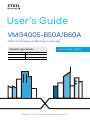 1
1
-
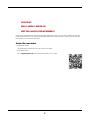 2
2
-
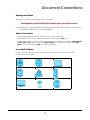 3
3
-
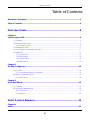 4
4
-
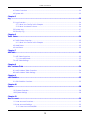 5
5
-
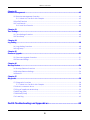 6
6
-
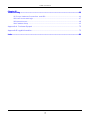 7
7
-
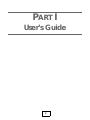 8
8
-
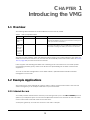 9
9
-
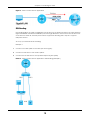 10
10
-
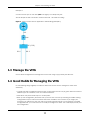 11
11
-
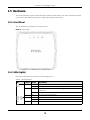 12
12
-
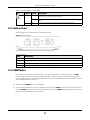 13
13
-
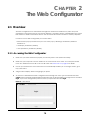 14
14
-
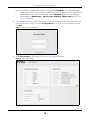 15
15
-
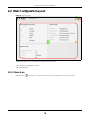 16
16
-
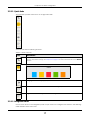 17
17
-
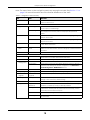 18
18
-
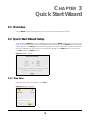 19
19
-
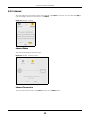 20
20
-
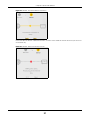 21
21
-
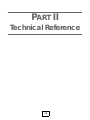 22
22
-
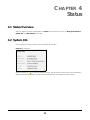 23
23
-
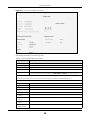 24
24
-
 25
25
-
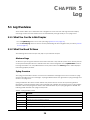 26
26
-
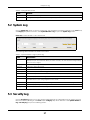 27
27
-
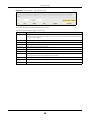 28
28
-
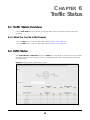 29
29
-
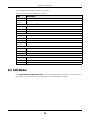 30
30
-
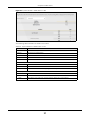 31
31
-
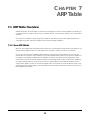 32
32
-
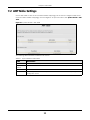 33
33
-
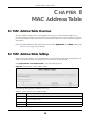 34
34
-
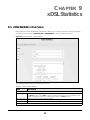 35
35
-
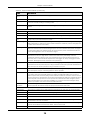 36
36
-
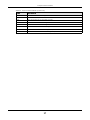 37
37
-
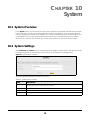 38
38
-
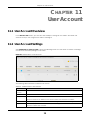 39
39
-
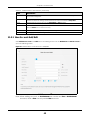 40
40
-
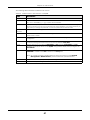 41
41
-
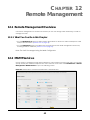 42
42
-
 43
43
-
 44
44
-
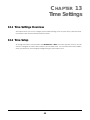 45
45
-
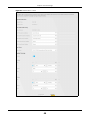 46
46
-
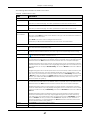 47
47
-
 48
48
-
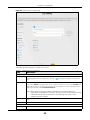 49
49
-
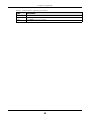 50
50
-
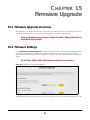 51
51
-
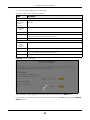 52
52
-
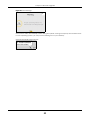 53
53
-
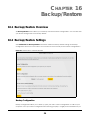 54
54
-
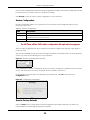 55
55
-
 56
56
-
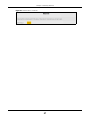 57
57
-
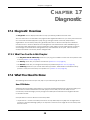 58
58
-
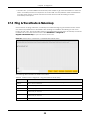 59
59
-
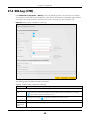 60
60
-
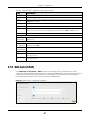 61
61
-
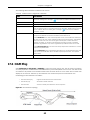 62
62
-
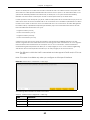 63
63
-
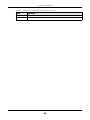 64
64
-
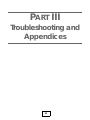 65
65
-
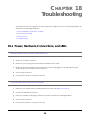 66
66
-
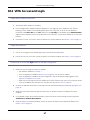 67
67
-
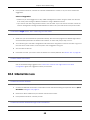 68
68
-
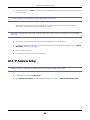 69
69
-
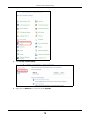 70
70
-
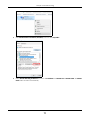 71
71
-
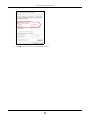 72
72
-
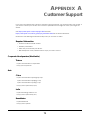 73
73
-
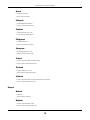 74
74
-
 75
75
-
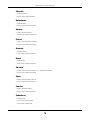 76
76
-
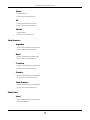 77
77
-
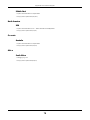 78
78
-
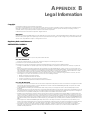 79
79
-
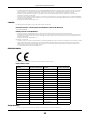 80
80
-
 81
81
-
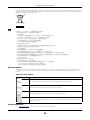 82
82
-
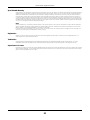 83
83
-
 84
84
-
 85
85
-
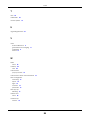 86
86
Ask a question and I''ll find the answer in the document
Finding information in a document is now easier with AI
Related papers
-
ZyXEL P-660HU-T1 Quick start guide
-
ZyXEL P-663HN-51 User manual
-
ZyXEL PK5001Z User manual
-
ZyXEL P-870MH-C1 User manual
-
ZyXEL VMG4825B-10A Owner's manual
-
ZyXEL VMG4927-B50A User guide
-
ZyXEL CAM5525 User guide
-
ZyXEL VMG4005-B50B Quick start guide
-
ZyXEL VMG8825-B series Owner's manual
-
ZyXEL VMG5313-B10B User guide
Other documents
-
 ZyXEL Communications ES-2024PWR Declaration of Conformity
ZyXEL Communications ES-2024PWR Declaration of Conformity
-
 ZyXEL Communications C2100Z User manual
ZyXEL Communications C2100Z User manual
-
 ZyXEL Communications I88VMG1312B10D User manual
ZyXEL Communications I88VMG1312B10D User manual
-
ZyXEL Communications XGS3700 Series User manual
-
Zoom 5590E User manual
-
Microsoft Motorcycle Accessories 2005 User manual
-
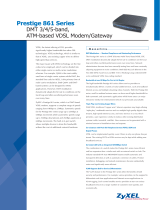 Prestige Portraits PRESTIGE 861 User manual
Prestige Portraits PRESTIGE 861 User manual
-
Hitron Cable Modem User manual
-
TDS 206930 Zyxel Operating instructions
-
Furuno FI503 User manual