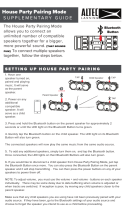3
GB
MHC-V90DW.GB.4-694-841-35(1)
In case of products that for safety,
performance or data integrity reasons
require a permanent connection with
an incorporated battery, this battery
should be replaced by qualified service
staff only. To ensure that the battery
and the electrical and electronic
equipment will be treated properly,
hand over these products at end-of-
life to the applicable collection point
for the recycling of electrical and
electronic equipment. For all other
batteries, please view the section on
how to remove the battery from the
product safely. Hand the battery over
to the applicable collection point for
the recycling of waste batteries.
For more detailed information about
recycling of this product or battery,
please contact your local Civic Office,
your household waste disposal service
or the shop where you purchased the
product or battery.
Notice for customers: the
following information is only
applicable to equipment sold
in countries applying EU
directives.
This product has been manufactured
by or on behalf of Sony Corporation,
1-7-1 Konan Minato-ku Tokyo, 108-0075
Japan. Inquiries related to product
compliance based on European
Union legislation shall be addressed
to the authorized representative,
Sony Belgium, bijkantoor van Sony
Europe Limited, Da Vincilaan 7-D1, 1935
Zaventem, Belgium. For any service or
guarantee matters, please refer to the
addresses provided in the separate
service or guarantee documents.
Hereby, Sony Corporation declares
that this equipment is in compliance
with Directive 2014/53/EU. The full text
of the EU declaration of conformity
is available at the following internet
address:
http://www.compliance.sony.de/
For this radio equipment, the following
restrictions on putting into service or
of requirements for authorisation of
use apply in BE, BG, CZ, DK, DE, EE, IE,
EL, ES, FR, HR, IT, CY, LV, LT, LU, HU, MT,
NL, AT, PL, PT, RO, SI, SK, FI, SE, UK, IS, LI,
NO, CH, AL, BA, MK, MD, RS, ME, XK, TR:
5150 - 5350 MHz band is restricted to
indoor operations only.
This equipment has been tested
and found to comply with the limits
set out in the EMC regulation using
a connection cable shorter than
3meters.
This system is designed to be used for
the following purposes:
• Playing back music/video sources
on discs or USB devices
• Transferring music to USB devices
• Listening to radio stations
• Listening to TV sound
• Playing back music sources on
BLUETOOTH devices
• Enjoying social gatherings with the
“Party Chain” function
• Streaming music through network
connection
For customers in Australia and
New Zealand
This equipment should be installed
and operated with at least 20 cm
and more between the radiator and
person’s body (excluding extremities:
hands, wrists, feet and ankles).