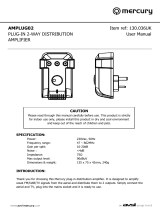V 1.1 Order No. 9103-0350
B
USER MANUAL
K1 AV

Manufactured under license from one or more of the following DTS, Inc. U.S. Pat. No's:
5,451,942; 5,956,674; 5,974,380; 5,978,762; 6,487,535 and other U.S. and world-wide patents
issued and pending. “DTS“ is a registered trademark of DTS, Inc. and “DTS 2.0 + Digital Out“ is a
trademark of DTS, Inc. Copyright 1996, 2002-2006 DTS, Inc.
All rights Reserved.
0
Manufactured under license from Dolby Laboratories.
“Dolby“ and the double-D Symbol are trademarks of Dolby Laboratories.
For your own safety please be sure to read right through these operating instructions. It is especially
important to observe the directions regarding setting up and operating the equipment, and the safety notes.
This product fulfils the low voltage directives (73/23/EEC), the EMV directives (89/336/EEC and
92/31/EEC) and the CD marking directive (93/68/EEC).
2

Welcome.
We are delighted that you have purchased a product. The K1 AV is a superb piece of equipment whose overall
design and comprehensive facilities have been developed with the requirements of the audiophile music lover as top
priority.
Solid, carefully thought-out design, the synthesis of a user-friendly control philosophy and a set of technical features
which simply leaves nothing to be desired; all this combined with carefully selected components and materials of the
highest quality ensure that this machine will fulfil your most exacting requirements over a period of many years.
Stringent quality control of all materials, painstaking production by qualified technical staff, and a final, fully automatic
computer-controlled checking process ensure consistently high product quality and the maintenance of all specifications.
In our equipment production processes we avoid the use of materials which are environmentally harmful and injurious to
health, such as chlorine-based solvents and CFCs. As far as possible we avoid the use of plastics - especially PVC - in
our equipment; instead we use metals or other non-harmful materials which are easily recycled and also provide effective
electrical shielding.
The heavy, all-metal case of the K1 AV eliminates the possibility of external sources of interference adversely affecting
reproduction quality.
This reliance on metal also ensures that electro-magnetic radiation (electro-smog) generated by the machine is
effectively shielded, and reduced to an absolute minimum.
We are grateful to you for placing your faith in us, and hope that you will enjoy many hours of pleasure with your
K1 AV.
T elektroakustik
CAUTION !
This device contains a laser diode classed higher than category 1. To guarantee safe operation for an
indefinite period it is not permissible to remove any covers, nor to attempt to gain access to the interior of the
machine in any other way. Maintenance work must be carried out exclusively by qualified technical servicing
personnel.
The following warning labels are attached to the machine:
On the back panel:
CLASS 1
LASER PRODUCT
On the inner shielding cover of the DVD mechanism:
CAUTION:
VISIBLE AND INVISIBLE LASER RADIATION WHEN OPEN.
AVOID EXPOSURE TO BEAM
VORSICHT:
SICHTBARE UND UNSICHTBARE LASERSTRAHLUNG,
WENN ABDECKUNG GEÖFFNET NICHT DEM STRAHL AUSSETZEN
ATTENTION:
RAYONNEMENT LASER VISIBLE ET INVISIBLE EN CAS
D'OUVERTURE EXPOSITION DANGEREUSE AU FAISCEAU
DANGER:
VISIBLE AND INVISIBLE LASER RADIATION WHEN OPEN.
AVOID DIRECT EXPOSURE TO BEAM
3

About these instructions
All the controls and functions of the K1 AV which are frequently used are described in the first section of these operating
instructions.
The second part - ‘Basic settings, Installation, Using the K1 AV for the first time’ covers connections and settings which
are very seldom required; they are generally required only when the machine is set up and used for the first time.
Symbols used in these instructions
Text passages marked with this symbol contain important information which must be observed if the
machine is to operate safely and without problems.
This symbol marks text passages which provide supplementary notes and background information; they
are intended to help the user understand how to get the best out of the machine.
Italic
Technical terms printed in italics are explained in detail at the end of the instructions.
4

Contents
Operating the K1 AV
Front panel controls ......................................................................................................................... 6
Operating the K1 AV by remote control ........................................................................................... 8
The amplifier .............................................................................................................................. 10
Basic functions ................................................................................................................................ 10
Multi-room mode ............................................................................................................................. 11
Amplifier menu ................................................................................................................................ 11
• Balance ...................................................................................................................................... 13
• Treble ........................................................................................................................................ 13
• Bass ........................................................................................................................................... 13
• Loudness ................................................................................................................................... 13
• Bass (low bass lift) ..................................................................................................................... 14
• Sub-woofer volume .................................................................................................................... 14
• Centre volume ........................................................................................................................... 14
The tuner ..................................................................................................................................... 15
Basic operation ............................................................................................................................... 15
Alarm timer ...................................................................................................................................... 16
Special tuner functions .................................................................................................................... 16
• RCVM (reception types) ............................................................................................................ 17
• Presets ...................................................................................................................................... 18
The disc player .......................................................................................................................... 20
Special functions ............................................................................................................................. 21
Manual cursor control ...................................................................................................................... 21
Playing MP3 / JPEG / Picture CDs ................................................................................................. 22
Compatible formats ......................................................................................................................... 23
Compatibility with recordable media ............................................................................................... 23
Basic disc player settings ................................................................................................................ 24
Player setup menu .......................................................................................................................... 25
• General setup menu .................................................................................................................. 26
• Audio setup menu ...................................................................................................................... 27
• Video setup ................................................................................................................................ 29
• Basic settings ............................................................................................................................ 31
Basic settings, Installation, Using the K1 AV for the first time
Amplifier Setup Menu ...................................................................................................................... 34
• Main loudspeakers .................................................................................................................... 36
• Centre loudspeaker ................................................................................................................... 36
• Sub-woofer cut-off frequency .................................................................................................... 36
• Volume setting, separate ........................................................................................................... 37
• Screen brightness ...................................................................................................................... 38
• Clock (automatic setting via RDS) ............................................................................................. 39
• Setting the time .......................................................................................................................... 39
• Time display brightness ............................................................................................................. 40
• AUX input sensitivity .................................................................................................................. 40
Sockets ........................................................................................................................................ 42
Setting up the K1 AV ...................................................................................................................... 43
Wiring .............................................................................................................................................. 44
F6 remote control handset .............................................................................................................. 45
• Replacing the batteries .............................................................................................................. 45
• Switching the remote control address ....................................................................................... 45
Wiring diagrams............................................................................................................................... 46
Safety notes .................................................................................................................................... 47
Glossary .......................................................................................................................................... 49
Trouble-shooting ............................................................................................................................. 52
Specification .................................................................................................................................... 56
5

Front panel controls
Disc drawer
The drawer of the K1 AV is made of a material with very
high acoustic damping characteristics. Its flexible, floating
support system eliminates the transmission of
mechanical vibration to the disc, which would otherwise
have an adverse effect on sound quality.
You will find information on inserting the disc and
compatible disc formats in the chapter ‘The disc player /
Compatible formats’.
HEADPHONES
Barrel socket (3.5 mm ∅) for stereo headphones with an
impedance of at least 30 Ω.
When listening via headphones the surround
mode STEREO should always be selected,
otherwise the centre channel information will be
lost (see chapter 'The amplifier / Basic
functions, surround modes').
ON
The machine’s On / Off button.
When you switch the K1 AV on, the screen displays the
selected listening source of a machine-specific message.
When switched on, the machine always reverts to the
setting in which it was last auditioned. The volume is
limited to ‘room volume” when switched on.
Caution:
The On / Off button on the front panel is not
a mains isolation switch, and a few of the
machine’s sub-assemblies remain
connected to the mains supply when it is
switched off. If you know that the system will
not be used for a protracted period, we
recommend that you isolate it from the
mains power supply by disconnecting the
mains plug from the wall socket.
Auto-Off function
(disc mode only)
The K1 AV features an automatic power-off
function in disc mode. If the player goes into
‘STOP’ mode at the end of playing a disc, and if no
controls are operated in the next twenty minutes,
the K1 AV automatically switches itself off.
Source select
Pressing this button selects the listening source you wish to
use. Press the button repeatedly until the screen displays
the source to which you wish to listen.
The signal from the selected source can now be played
via the loudspeaker groups A and B. The same signal is
also present at the TAPE-OUT output sockets for
recording.
Monitor
Pressing this button toggles between the currently
selected listening source and the tape monitor signal of a
recording device connected to the K1 AV. Press it a
second time to return to the original signal.
When the tape monitor signal is being played, the
symbol glows on the screen.
For more information on the MONITOR function
please refer to the chapter ‘The Amplifier / Basic
functions, Monitor’.
(Stop) / (Open)
Pressing this button ends disc playback (STOP).
When the disc has stopped playing, pressing this button
opens and closes the disc drawer (OPEN).
If you wish to open the drawer while the disc is
playing, hold the button pressed in until the
screen displays the message ‘OPEN’. The
drawer now opens as soon as the disc has
stopped spinning.
6

(PLAY/PAUSE) / (Timer)
Combi-button for starting the disc and activating the
timer.
In disc mode:
brief press: PLAY
Starts the disc from the operating mode
‘STOP’.
long press: PAUSE
Temporarily halts disc playback.
Pressing the same button again
resumes playback.
In Tuner mode:
When the tuner is in use, this button is used to switch the
alarm timer on and off.
See the chapter ‘The tuner / alarm timer’ for
an explanation of the Timer function.
Combi-button for skipping to the next or previous track
during disc playback, or for switching presets in tuner
mode.
During disc playback:
brief press: Skips to the start of the next track.
long press: Skips to the start of the previous track.
Im Tuner Betrieb:
brief press: Selects the next preset
long press: Selects the previous preset
Holding the button pressed in skips
backwards by several tracks or presets. Simply
hold the button pressed in until the desired track
or preset appears on the screen.
Volume
Every time you briefly press one of the VOLUME buttons,
the volume is increased (+) or reduced (-). The current
volume is also displayed for a few moments on the
screen. If you hold a Volume button pressed in for longer
than about one second, the volume alters continuously
until you release the button again.
The enormous volume range (0 … 78.75 dB) and the
perfectly even graduations provide extremely fine and
accurate volume control.
When you are programming the Timer, these buttons are
also used to change the alarm time.
Screen
All the display elements of the K1 AV are grouped
together in a single, clearly arranged screen window.
WDR 5 BI
Alpha-numeric display field for displaying
information such as track title, playing time
or operating mode.
Context-sensitive messages are also
displayed here, such as when operating the
'Amplifier menu'.
Loudspeaker group A (main room)
Glows when loudspeaker output A is
switched on.
CENTRE (main room)
Glows when the Centre loudspeaker output
is switched on.
Loudspeaker group B (adjacent room)
Glows when loudspeaker output B is
switched on.
LOUDNESS
Glows when the volume-dependent
loudness control is switched on.
Glows when low bass lift is switched on.
TIMER
Glows when the alarm is active (see the
chapter 'The tuner / alarm timer').
Repeat (repeat function)
Glows when a disc is playing in Repeat
mode.
Glows when tape monitor function is
switched on.
Field strength display
The field strength, and the reception quality
you can expect from the selected station,
can be assessed by observing this symbol:
if the symbol lights up, hiss-free mono
reception should be possible. If you set such
a station to stereo reception, slight
background hiss may be audible.
Stereo indicator
Glows when the selected station is
broadcasting a stereo programme.
The indicator does not light up if the station
is only broadcasting a mono programme, or
if you have manually set the tuner’s
reception mode to MONO (see the chapter
'Special tuner functions / RCVM MONO').
7

Remote control of the K1 AV
The F6 remote control
handset controls all the
functions of the K1 AV. The
adjustments you make are
displayed on the machine’s
integral screen and also on
any TV set which is
connected to the system.
ON
This button switches the K1 AV on and off.
• If the system is being operated in single-room mode, the
loudspeaker outputs A and B are always at the setting
which was last used when the machine is switched on.
• If the system is set to multi-room mode, only the speakers in
the operator’s room are switched on; the other pair of
loudspeakers are muted.
Volume control
Rocker switches for volume control: a brief press changes the volume
by one increment. If the rocker is held in one position, the volume
changes continuously until it is released again. The screen briefly
displays the current volume value.
Loudspeaker outputs
This button toggles the loudspeaker outputs on and off. The speaker
groups are switched OFF in the following sequence: A (main room), B
(adjacent room), A + B (main and adjacent rooms), OFF. The
corresponding symbols light up on the K1 AV’s integral screen to
indicate the current operating mode.
A long press on the button switches all the
loudspeaker groups off directly (Mute setting).
Selecting the listening source
Pressing a source button selects the corresponding device as the
listening source, even if the K1 AV was previously switched off. The
signal from this source is then reproduced by the system.
It is only possible to remotely control the device which is currently
selected as the listening source.
Selects the integral disc player.
Selects the integral tuner.
Selects the AUX input.
Selects the TAPE input (recording device).
Selects the TV set connected to the Scart socket.
When you switch to a new listening source, the screen briefly
displays the new source. After this it reverts to a standard
machine-specific display.
Playback mode
Cycles through the playback modes when the button is repeatedly
pressed.
STEREO Stereo playback via the left and right loudspeakers
MUSIC Three-channel music playback (left, right, centre)
MOVIE Three-channel film reproduction (left, right, centre)
It is only possible to set the playback mode if a Centre
loudspeaker is present in the system, and if it has been
activated in the 'Amplifier Setup menu / Centre
loudspeaker').
brief press: Amplifier
long press: Amplifier Setup menu
8

In Disc mode In Tuner mode
brief press: when playing a CD the screen
can be toggled between track
display and display of playing
time.
long press: in conjunction with a Metz TV
this switches the screen off, e.g.
with music CDs or DVDs
/
Skip track
Cursor navigation in menus
Mirror the picture (Picture Disc)
Preset select
Calls up the preset with the next smaller / larger
number; vacant memories are automatically
skipped.
/
Rewind / Fast forward
Cursor navigation in menus
MP3-CD: selects the previous / next album
Picture Disk: rotate picture
brief press: manual tuning
Changes the reception
frequency by one 25 kHz step
up / down
long press: starts Station search.
Start playback (PLAY)
During playback:
brief press: ends operating mode:
PAUSE / SEARCH / SCAN
long press: switches to cursor control (see
chapter 'The disc player -
manual cursor control').
If you press this button instead of the RDS station
name, the current preset number and the
associated reception frequency are displayed for
about one second.
d
brief press: halts playback (PAUSE)
Repeated press: continues with DVD single
frame
llong press: slow motion:
1
/
2
,
1
/
4
,
1
/
8
speed
e
brief press: stops playback (STOP)
long press: opens drawer
Halts station search
..
Numeric buttons
Direct track / chapter select
Numeric buttons
Direct preset select
Switch REPEAT modes
=
brief press: switches sound track (DVD)
long press: camera angle (DVD)
brief press: opens Disc menu
(see chapter '‘Disc player -
during playback')
long press: switches DVD SETUP menu on
(see chapter 'The disc player -
basic settings')
Opens Special tuner functions menu
(see chapter 'Special TUNER functions')
<
Switches sub-title language, switches sub-titles off Switches Radiotext on / off
9

The Amplifier
All the functions described in this chapter apply to the amplifier section of the K1 AV. They are available for all source
devices, i.e. both for the integral disc player and tuner and also for external machines connected to the receiver.
The basic amplifier functions can be controlled directly using the buttons on the front panel or those on the remote
control handset. Seldom required functions such as the Balance and Tone controls are grouped together in a Setup
menu (‘Amplifier menu’).
Basic settings, which are generally only required once when the K1 AV is installed, are adjusted using the Amplifier
Setup menu; see chapter ‘Basic settings / Installation / Using the K1 AV for the first time’.
Basic functions
Switching on
The K1 AV is switched on and off using the On / Off
button () on the front panel or on the remote
control handset.
It can also be switched on directly using any of the
source buttons on the remote control handset ( /
/ / / ).
Selecting a listening source
Select the desired listening source with the
button on the front panel, or using one of the source
device buttons on the remote control handset.
Volume
The volume can be set either on the machine or using
the VOLUME buttons on the remote control
handset.
A brief press on the buttons changes the volume by one
increment (1.25 dB). Holding the button pressed in
causes the volume to change continuously.
The K1 AV features loudspeaker outputs for two
listening rooms or zones. The volume can be
set separately or in common for both zones (see
chapter 'Multi-room mode').
Surround mode
The K1 AV is equipped with an analogue room
sound processor. Basically it can be operated with
two or three loudspeakers in the main room. Three
speakers (Left / Centre / Right) provide a more
natural and spacious playback overall, eliminating
the ”acoustic hole” in the middle. When you are
playing a film, the third speaker also helps to
localise speech and sound events on the screen.
If the K1 AV is operated with two loudspeakers
(left / right), then only the STEREO mode is
available.
If a Centre loudspeaker is present, the K1 AV can be
switched between the playback modes STEREO, 3-CH
MUSIC and 3CH MOVIE by repeatedly pressing the
button on the remote control handset.
For music playback we recommend the modes STEREO
or 3CH MUSIC, and for film playback the mode 3CH
MOVIE.
The K1 AV remembers the surround mode you last used
for each source, and reverts to it next time you switch to
the same source. For example, if you select ‘STEREO’
for the tuner, then the K1 AV automatically reverts to
stereo mode next time you select the Tuner source.
DVDs can also be played optionally in Virtual
Surround mode (see chapter 'The disc player /
Player setup menu / Audio setup menu'). If you
activate Virtual Surround for the disc player, you can
use the button to select whether the sound
is to be reproduced via two or three loudspeakers.
MONITOR
The MONITOR function of the K1 AV is designed to
allow you to monitor the recording process when using a
tape or cassette recorder, provided that your recorder
features a ‘tape monitor’ button.
If you wish to make a recording, select the source device
to be recorded as described under ‘Select listening
source’. Start the recording process on your recorder.
A long press on the button now switches to the
recorder’s tape monitor signal while the recording
continues. In this way you can check the quality of the
recorded signal while the recording process is still under
way.
When you switch to tape monitor the screen of the K1 AV
briefly displays the message ‘MONITOR’, and the
monitor indicator lamp lights up.
To halt the monitor function, press the button
again briefly. For a moment the screen displays the
message ‘SOURCE’, and the monitor LED goes out. You
are now hearing the direct signal of the source device
again.
If you switch the monitor function on when there
is no audio recorder with monitor facility
connected and set to record mode, the
loudspeakers will be muted.
10

Multi-room mode
The K1 AV can supply sound to a second room (e.g.
your office or the kitchen - multi-room mode) in addition
to the main listening room. Alternatively it can deliver
sound to a second zone in the main room (multi-zone
mode).
The K1 AV can be remote-controlled from the main room
using its integral remote control receiver, and can also be
remote-controlled from the second listening area using
an external E2000 remote control receiver.
If the K1 AV picks up a volume command via the external
remote control receiver, it will either control the volume of
the loudspeaker group B (VOL A/B, multi-room mode) or
the volume of the loudspeaker groups A and B in
common (zone mode) (see chapter 'Amplifier setup
menu / Volume setting, separate').
For the adjacent room the following limitations apply:
• It is only possible to listen to the same source as the
one selected in the main room.
• The difference in volume is limited to 38.75 dB.
In all other respects the use of the system in the main
room is not affected by its use in the adjacent room.
The method of connecting and wiring the
additional components for multi-room and multi-
zone operation is described in the chapter
'Wiring diagrams'.
Amplifier menu
The Amplifier menu groups together the Balance and
Tone control functions of the K1 AV.
The Amplifier menu is opened with a brief press on the
yellow button on the F6 remote control handset.
The K1 AV’s integral screen now displays the first menu
point ‘BAL’ (= Balance). You can now use the and
buttons on the remote control handset to adjust the
balance to left or right. The current value is displayed on
the screen.
Press the and buttons to call up the other menu
points; the set values are changed as described above.
An overview of the Amplifier menu and its adjustment
facilities is shown in the picture on the next page. The
individual menu points and their adjustment facilities are
described in detail in the following section.
Basic settings for the amplifier section of the
K1 AV, such as Loudspeaker configuration,
Bass management etc. are adjusted in the
Amplifier Setup menu, which is described in
detail in the chapter 'Basic settings,
Installation, Using the K1 AV for the first
time'.
The Amplifier Setup menu is opened with a
long press on the yellow button on the
F6 remote control handset.
11

Amplifier menu
12
BAL LR 0
BASS 00
BASS NORM
loudn off
TREBLE 00
AMP
C-lev 00
swlev 00
Adjustment facility
1x
brief
press

Amplifier menu point Balance (BAL)
Explanation:
The ‘BALANCE’ function is used to adjust the balance in volume between the left and
right channels, e.g. if the loudspeakers are not set up symmetrically.
Operation:
The current setting can be shifted to left or right in small increments using the Õ or Ö
button. The screen shows the pre-amplifier’s current Balance setting, e.g.:
'BAL LR 0' (= stereo centre neutral)
Available adjustment range:
'BAL L 30' (= stereo centre fully left)
to
'BAL R 30' (= stereo centre fully right).
If the stereo centre is not set to neutral, the offset is shown on the screen
every time you alter the volume, e.g. ‘VOL 27 L’, i.e. the stereo centre is
offset to the left.
Amplifier menu point Treble
Amplifier menu point Bass (tone controls)
Explanation:
The unit features active tone controls which can be used to compensate for adverse
effects on sound quality caused by unfavourable loudspeaker positions or room
influences.
Operation:
The tone controls can be altered over the range:
- 14 dB (less bass / treble)
to
+ 14 dB (more bass / treble)
using the Õ and Ö button.
The screen shows the current bass and treble setting of both stereo channels, e.g.
'TREBLE+04' or 'BASS +02'
Amplifier menu point Loudness
Explanation:
The amplifier features a volume-dependent tone control (LOUDNESS), which is designed to
compensate for the frequency-dependent sensitivity of the human ear at very low volumes.
This maintains a balanced impression of sound volume at very low listening levels.
Operation:
Loudness can be switched off ('OFF') and on ('ON') using the Õ and Ö buttons.
13
loudn o ff

Amplifier menu point BASS (low bass lift)
Explanation:
The system features the facility to switch on active low bass lift, producing better deep bass
reproduction especially with small, compact loudspeakers.
Operation:
The low bass lift is switched off using the Õ button (display 'NORM') and switched on with
the Ö button (display 'EXTD').
At the 'BASS NORM' setting the low bass lift is switched off (correct setting for large
loudspeakers); at the 'BASS EXTD' setting it is switched on (correct setting for compact and
bookshelf speakers).
The screen displays a glowing symbol when low bass lift is switched on.
Amplifier menu point Sub-woofer volume (SWLEV)
Explanation:
The K1 AV offers the facility to adjust the volume level of the sub-woofer (if present in the
system).
Operation:
The value can be set within the range -6 to +6 using the change buttons Õ / Ö.
This menu point only appears if the sub-woofer is switched on in the
'Amplifier setup menu / Sub-woofer cut-off frequency' menu.
Amplifier menu point Centre volume (C-LEV)
Explanation:
The K1 AV offers the facility to adjust the volume of the Centre loudspeaker (if present in
the system) to match that of the primary speakers. Adjust the level of the Centre speaker
so that it is as loud as the main loudspeakers.
The Centre loudspeaker is intended to fill the ‘acoustic hole’ between the
main loudspeakers; it should not be dominant.
Since the optimum volume of the Centre loudspeaker varies greatly with the playback
mode (3CH Music / 3CH Movie), the value set here is stored separately for Music and
Movie modes.
Operation:
Use the Õ / Ö buttons to increase or reduce the volume of the Centre loudspeaker in
1.25 dB increments by up to 7.5 dB (screen displays '-6' ... '+6').
14
BASS NORM

The Tuner
For all the functions described in this chapter the Tuner must be selected as the listening source. First switch the K1 AV
to Tuner mode by pressing the button on the front panel, or the button on the remote control handset.
Basic operation
Selecting presets
Stored radio stations (presets) can be selected using the
/ buttons on the remote control handset, or with
the button on the front panel.
A brief press on the button on the front panel
switches to the next higher preset. To select the next
lower preset the button must be held pressed in for
longer.
Direct preset selection using the numeric
buttons 0 … 9
If you press one of the numeric buttons on the remote
control handset the screen displays a letter ‘P’ for
PRESET, followed by the number just pressed. If you
press a second numeric button within about two seconds,
then the K1 AV accepts this as the second digit of the
preset number.
If you do not press a second button, the preset is
assumed to be a single-digit number. The preset is
activated once the second digit has been entered, or the
waiting period has elapsed.
The K1 AV ignores invalid preset numbers (xx smaller
than 01 or greater than 60); the screen displays ‘Pxx
ERROR’.
Vacant presets are also ignored; they are indicated on
the screen as 'Pxx - - - - -'.
If you change to a new preset, and the current
station is broadcasting RDS information, the
screen displays the station name. Otherwise the
screen initially shows the new preset number
and the reception frequency. After about one
second a tuning display (Tuning indicator)
replaces the preset number.
Manual fine-tuning
A brief press on the Õ / Ö buttons on the remote
control handset adjusts the reception frequency upwards
or downwards in fine increments of 25 kHz.
If you hear interference on a particular station, fine-tuning
may improve reception; this is done by altering the
reception frequency slightly.
Station search
To initiate the station search in the upward or downward
direction hold the Õ / Ö button pressed in until the
search starts. The frequency display on the K1 AV’s
screen now cycles up or down until it locates a station.
This process is used to set all the receivable stations. We
recommend that you store radio stations which you often
listen to in the form of presets (see chapter 'Special
tuner functions / Presets').
RDS Radiotext
A brief press on the < button on the remote control
handset switches the Radiotext display for the currently
selected station on and off.
When the machine is switched on, the screen displays
the message ‘RADIOTEXT’ until a new item of news is
displayed.
If the tuner cannot pick up Radiotext information from the
selected station, the screen displays the message ‘NO
RTEXT’ for about one second, and then reverts to the
normal display.
If you switch Radiotext off, the screen briefly displays the
message ‘NO RTEXT’.
If you switch stations, the Radiotext display is
automatically ended. If you wish to re-activate it, you
must press the < button again briefly.
15

Alarm Timer
The K1 AV features an integral timer module (Timer),
which can be used to switch on the Tuner source at a
programmable time (Radio alarm clock)..
Programming the Timer
To program the Timer first select the TUNER as listening
source. You now have to set up the K1 AV in the way in
which you wish it to wake you (radio station, alarm
volume, loudspeakers A or B). When the Timer is
programmed, the K1 AV will use the current settings for
its alarm.
To set the alarm time press the button on the
front panel. The screen now displays the current set
alarm time, e.g. ‘14-38 TIM’; the word ‘TIM’ (TIMER)
flashes.
Now you can set the alarm time using the VOLUME +/-
buttons on the front panel. Holding the buttons pressed in
increases the rate of change.
When the desired time is shown on the screen, hold the
button pressed in for about one second. The screen
briefly shows the alarm time and ‘SET’ (instead of ‘TIM’),
e.g. ‘14-38 SET’. The alarm timer is now switched on and
active. The symbol glows constantly on the screen to
indicate that the alarm timer is active.
You can now switch the K1 AV off. As long as the
symbol is lit on the screen, the K1 AV will switch itself on
at the set time.
ALARM - with automatic power-off
If the Timer is active, the K1 AV will be switched on at
the programmed alarm time. The glowing symbol will
flash when it is switched on.
The K1 AV switches itself off automatically one hour after
the alarm has been triggered, unless the user has operated
the unit in the meantime.
If the user operates the machine during this period (e.g.
volume change or preset change), the glowing symbol
ceases flashing. The timer now no longer switches itself
off automatically after an hour. If you wish to switch the
unit off, you must switch it off manually.
Switching the Timer off
If the Timer is active, it can be disabled by pressing the
button. The screen then briefly displays the
message ‘ALARM OFF’.
In Stand-by mode the alarm time can be
temporarily displayed on the screen with a brief
press on the button (now not lit).
A long press (about one second) disables the
Timer even in Stand-by mode; the screen briefly
displays the message ‘ALARM OFF’.
In just the same way the Timer can also be
switched on again in Stand-by mode. A long
press (about one second) activates the Timer
with the last-used settings, and the alarm time is
displayed on the screen for about one second.
Special Tuner functions
Seldom needed special functions for the Tuner module
are grouped together in a Setup menu (TUNER menu).
These include the storing and erasure of presets.
The TUNER menu is divided into the following sub-
menus:
• Reception modes (RCVM)
• Manual storing a preset
• Erasing a preset
• Automatic storing (Autostore)
Operating the Tuner menu
If you wish to alter the settings in the TUNER menu, you
must first select TUNER as the listening source.
The TUNER menu is opened by briefly pressing the blue
button on the remote control handset.
When the menu is open, the first menu point ‘RCVM….’
appears on the K1 AV’s integral screen.
Press the button to move to the next menu point.
Details of the adjustment facilities of the TUNER menu
are explained in the following sections.
If you do not make any change in the TUNER
menu for a period longer than about ten
seconds, the TUNER menu automatically closes
(Timeout).
16

Tunermenü
Tuner menu point Reception modes (RCVM)
Explanation:
The Tuner can be switched to any of three different reception modes (English:
ReCeiVeMode = RCVM):
The basic setting of the Tuner is STEREO (RCVM NORM). In this reception mode
interference from adjacent stations is very effectively suppressed, and even under difficult
reception conditions an outstanding quality of reproduction is normally achieved.
When picking up stations close to an unusually powerful local station you may hear
intermodulation effects (whistling and twittering sounds). In such cases we recommend
that you switch on the aerial attenuator - screen display: ‘RCVM ATT’.
With very weak or very distant stations, which can only be received with considerable
background noise, it is also possible to switch to MONO reception, which reduces the
background hiss considerably. In the reception mode ‘RCVM MONO’ the search threshold
is automatically reduced. The automatic station search now also stops at distant, weak
and slightly noisy stations.
Operation:
The first step is to call up the menu point ‘RCVM’ on the screen by pressing the blue
button. The current reception mode is displayed after RCVM:
Reception mode Display:
normal STEREO RCVM NORM
normal STEREO with aerial attenuator MONO RCVM ATT
MONO RCVM MONO
Press the / buttons on the remote control handset to change the reception mode.
Select the mode in which the desired station is picked up best, then close the menu by
briefly pressing the button.
) If you wish to listen to any particular station fairly often, we recommend that
you store it as a PRESET once you have selected the best reception mode.
When you store the preset, the reception mode is stored at the same time. If
you then call up the station in the future by selecting the appropriate preset,
you will not need to use the Special Functions menu each time to set the
reception mode.
17
SRC
RCVm NORM
. .
9
P01 AU TO
. .
9
P28 CLEAR
. .
9
P28 104 , 90
1x
brief
press
Adjustment facility
or
or
or

Tuner menu point Manual storing
Explanation:
The tuner can store a total of 60 station settings (presets). In addition to the station
frequency, the storing process also records your chosen reception mode and the RDS station
name, provided that the latter was received in full at the time the information was stored.
When you call up a preset the tuner reverts to exactly the setting which was selected
when the preset was initially stored.
Operation:
Before storing a preset the station must first be tuned in as accurately as possible. If the
station broadcasts RDS data, you should wait until the complete RDS station name
appears on the screen, as this is stored at the same time as the other information.
Now press the blue button and to call up the menu point ‘Manual storing’ on
the screen.
The screen now shows a ‘P’ on the left, followed by a flashing number and the reception
frequency, e.g.: 'P28 104,90' MHz
The flashing number is the preset number under which the currently set station will be stored.
The preset number can be changed using the and buttons, or entered directly using
the numeric buttons.
To store the setting under the current preset number you must press the button.
The screen displays the message ‘STORE’ for a few moments instead of the tuned
frequency. This action stores the preset, and the MANUAL STORE function is concluded.
The machine responds to any attempt to store an invalid preset number (xx)
with the screen message 'Pxx ERROR'; the tuner then interrupts the Special
Functions menu.
Many stations broadcast the station name as a running script, which is
contrary to the RDS norm. In such cases you should not store the preset until
the transmitter is broadcasting its station name constantly for a fairly long
period.
Tuner menu point Erasing a preset
Explanation:
Presets containing stations of very poor quality, or the same stations on different
frequencies, should be erased.
Under certain circumstances, e.g. after a house-move, it may be necessary to erase all
the presets. For information on this please read the 'Tuner' section under 'Trouble-
shooting'.
Operation:
This is the procedure for erasing a preset:
First call up the preset to be erased using the / buttons, or the numeric buttons. Now
press the following buttons on the remote control handset in sequence: and 2 x .
The screen now displays a letter ‘P’ and the flashing number of the preset to be erased,
followed by the function name 'CLEAR' e. g.: 'P28 CLEAR'
If you wish to change the number of the preset to be erased, you can do this
now using the and buttons, or the numeric buttons 0 … 9.
To erase the preset press then the button. This action erases the preset, and the
Special Functions menu is closed.
The machine responds to any attempt to erase an invalid preset number (xx)
with the screen message ‘Pxx ERROR’; the tuner then interrupts the Special
Functions menu.
18

Tuner menu point Automatic storing (Autostore)
Explanation:
When you select automatic storing the tuner searches the entire VHF band for stations
which can be received well in STEREO mode, and automatically stores the located
stations. It carries out the process twice using different search thresholds.
This process may take a considerable time, as the tuner attempts to pick up the complete
RDS station name for each transmitter it locates, and store the name at the same time.
If the AUTOSTORE function does not detect the RDS station name, but the tuner
subsequently picks it up when you are listening to the preset station, then the station
name will appear on the screen, and is then automatically stored with the preset.
Operation:
This is the procedure for carrying out the AUTOSTORE function:
Press the following buttons on the remote control handset in sequence: and
3 x .
As with manual storing you can now use the and buttons or the numeric buttons
to select a preset number as the initial number, i.e. the located stations will be stored
starting with this number.
If the whole of the station memory is to be used, simply select the number ‘01’.
Now start the AUTOSTORE function by pressing the button. The frequency
display starts counting upward, and the stations located are stored. As soon as the entire
VHF band has been searched, or when all the memory space is filled, the machine closes
the Special Functions menu.
The AUTOSTORE function can be interrupted at any time by pressing one of
the tuning buttons ( or ).
Since the tuner is unable to assess the quality of the individual stations it
receives, it is also possible to call up the automatically stored presets and
fine-tune them to your personal preference.
This also applies to stations whose full RDS station name is not detected
during the AUTOSTORE function, or was not broadcast by the station in
accordance with the RDS norm.
To fine-tune the stations, call up each preset in turn and attempt to improve
the reception quality by changing the reception mode (NORM /
ATTENUATOR / MONO). Wait until the correct RDS station name appears
on the screen. Now re-store the preset manually (see 'Manual storing').
Presets containing stations of poor quality, or stations which are already
stored on a different frequency, should be erased (see ‘Erasing a preset’).
If you repeat the AUTOSTORE function, frequencies already stored will not
be stored a second time.
19

The disc player
For all functions described in this chapter the disc player must be selected as the listening source.
The first step is therefore to switch the K1 AV to disc player mode by pressing the button on the front panel, or
the button on the remote control handset.
Inserting and playing a disc
Press the button on the front panel to open the
drawer.
Place the disc centrally in the appropriate recess in the
disc drawer, with the side to be played facing down.
Press the button on the front panel to close the
drawer. When the drawer is closed the machine reads
the disc. Once read, the disc can be started.
If you see the message ‘UNKNOWN’ on the
screen after the disc is read, then the disc in the
drawer is a format which the K1 AV is unable to
play (see chapter ‘Compatible formats’ at the
end of the chapter).
Starting the disc
If the disc in the drawer is a Music CD or a Video CD
(VCD, S-VCD) you can start playback after the machine
has read the disc by pressing the button on the
front panel, or the button on the remote control
handset.
The behaviour of a DVD after it has been read is
determined by the DVD itself, and may vary slightly from
one disc to another. In most cases an introductory
message appears on the screen when the DVD has been
read, followed by a menu (DISC MENU).
You can navigate within this menu using the cursor buttons,
and select various points such as language, sub-titles and
sound format. To activate or select a menu point, use the
cursor buttons to move to it, then press the button.
When you have selected all the desired settings, start the
film (generally by selecting the menu point ‘Play film’).
During playback
Opening the disc menu
The disc menu can be opened at any time during
playback by briefly pressing the blue button. By
this means you can call up all the Disc Menu functions
even when the disc is playing.
Track select
You can switch to the next or the previous track on the
disc using the button on the front panel or the
/ buttons on the remote control handset.
A track can also be selected directly by entering its track
number using the numeric keypad on the remote control
handset.
Pause
Pressing the d () button halts playback
temporarily. Pressing the button resumes
playback.
Single-frame playback (DVD only)
When you are playing a DVD, repeated pressing of the
d button produces single-frame playback. To
resume normal playback press the button, as
previously.
Slow motion (DVD only)
The slow motion function is started by holding the
d button pressed in until the function starts.
Repeated long presses of the d button alter the
speed of the slow motion:
1
/
2
,
1
/
4
,
1
/
8
speed.
Press the button to revert to normal playback.
Search
Pressing the / buttons starts a search in the
reverse or forward directions.
Pressing these buttons repeatedly varies the search rate.
The search is concluded by pressing the button.
CD-Text
If the CD being played contains text information
(CD-Text), this is displayed on the television
screen connected to the K1 AV.
20
Page is loading ...
Page is loading ...
Page is loading ...
Page is loading ...
Page is loading ...
Page is loading ...
Page is loading ...
Page is loading ...
Page is loading ...
Page is loading ...
Page is loading ...
Page is loading ...
Page is loading ...
Page is loading ...
Page is loading ...
Page is loading ...
Page is loading ...
Page is loading ...
Page is loading ...
Page is loading ...
Page is loading ...
Page is loading ...
Page is loading ...
Page is loading ...
Page is loading ...
Page is loading ...
Page is loading ...
Page is loading ...
Page is loading ...
Page is loading ...
Page is loading ...
Page is loading ...
Page is loading ...
Page is loading ...
Page is loading ...
Page is loading ...
Page is loading ...
Page is loading ...
/