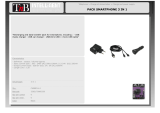Page is loading ...

MB 660
wireless
ANC Headset
Instruction manual

MB 660 | 1
Table of contents
Table of contents
Important safety instructions ...................................................................................2
The MB 660 Wireless Headset ...................................................................................3
Package includes ..........................................................................................................5
Product overview .........................................................................................................6
Overview of the MB 660 headset ............................................................................. 6
Overview of the BTD 800 USB dongle ..................................................................... 6
Overview of LED indicators ........................................................................................ 7
Overview of buttons and switches .......................................................................... 8
Overview of gesture controls .................................................................................... 9
Overview of CapTune ................................................................................................10
Getting started ......................................................................................................... 12
Charging basics ..........................................................................................................12
Installing CapTune .....................................................................................................13
Pairing the headset ...................................................................................................14
Adjusting the headband ..........................................................................................17
Using the MB 660 ..................................................................................................... 18
Switching the MB 660 on .........................................................................................18
Switching the MB 660 off ........................................................................................18
Adjusting the volume ...............................................................................................19
Using NoiseGard .......................................................................................................20
Switching TalkThrough on/off ................................................................................20
Changing the sound effect ......................................................................................21
Activating/deactivating
Call Enhancement/Room Experience .....................................................................21
Checking the battery life of the headset ..............................................................22
Playing music ............................................................................................................ 23
Playing music wirelessly ..........................................................................................23
Playing music using the USB cable ........................................................................23
Controlling music playback ......................................................................................23
Making calls via the MB 660 .................................................................................. 25
Voice control function ...............................................................................................27
Setting the MB 660 to flight mode ........................................................................ 28
Activating/deactivating Bluetooth ........................................................................28
Using the audio cable ...............................................................................................28
Care and maintenance ............................................................................................. 30
Replacing the ear pads .............................................................................................30
Storage and handling ...............................................................................................30
Removing the rechargeable battery ......................................................................30
Troubleshooting ........................................................................................................ 31
Leaving the Bluetooth transmission range .......................................................... 33
Resetting the headset ..............................................................................................33
Clearing previously paired devices .........................................................................33
Specifications ............................................................................................................ 34
Manufacturer Declarations ..................................................................................... 35

2 | MB 660
Important safety instructions
Important safety instructions
X Read this instruction manual carefully and completely
before using the product.
X Do not use an obviously defective product.
X Only use the product in environments where wireless
Bluetooth® transmission is permitted.
X Before putting the product into operation, please
observe the respective country-specific regulations!
Preventing damage to health and accidents
X Do not listen at high volume levels for long
periods of time to prevent hearing damage.
X Always maintain a distance of at least 3.94“ (10 cm)
between the ear cups and the cardiac pacemaker or
implanted defibrillator since the product generates
permanent magnetic fields.
X Keep the product, accessories and packaging parts out
of reach of children and pets to prevent accidents and
choking hazards.
X Do not use the product in situations which require special
attention (e.g. in traffic).
Preventing damage to the product and malfunctions
X Always keep the product dry and do not expose it to
extreme temperatures (heater, extended exposure to
sunlight, etc.) to avoid corrosion or deformation.
X Only use attachments/accessories/spare parts supplied
or recommended by Sennheiser.
X Only clean the product with a soft, dry cloth.
X Use the product with care and store it in a clean, dust-
free environment.
Safety instructions for the Lithium-Polymer battery pack
WARNING
In extreme cases, abuse or misuse of Lithium-
Polymer battery pack can lead to:
• explosion
• fire
• heat
• smoke or gas
Only use rechargeable batteries recommended by
Sennheiser and the appropriate chargers.
Do not expose to moisture.
Switch rechargeable battery-powered products off
after use.
Only charge rechargeable batteries at ambient
temperatures between 10 °C/50 °F and
40 °C/104 °F.
When not using rechargeable batteries for
extended periods of time, charge them regularly
(about every 3 months).
Do not mutilate or dismantle.
Do not heat above +60 °C/140 °F, e.g. do not
expose to sunlight or throw into a fire.
Dispose of defective products with built-in
rechargeable batteries at special collection points or
return them to your specialist dealer.
Intended use/Liability
This wireless headset is an accessory for mobile phones
or any Bluetooth® compliant device supporting profiles
(e. g. “Hands-Free Profile” - HFP). It is intended for wireless
communication via Bluetooth connection.
It is considered improper use when this product is used
for any application not named in the associated product
guides.
Sennheiser does not accept liability for damage arising
from abuse or misuse of this product and its attachments/
accessories.
Sennheiser is not liable for damages to USB devices that are
not consistent with the USB specifications.
Sennheiser is not liable for damages resulting from the
loss of connection due to flat or over aged rechargeable
batteries or exceeding the Bluetooth transmission range.

MB 660 | 3
The MB 660 Wireless Headset
The MB 660 Wireless Headset
MB 660 UC is a wireless, UC certified, adaptive ANC headset designed for
knowledge workers demanding business-grade communication and premium
Sennheiser sound quality for maximum productivity in open offices.
MB 660 UC MS is a wireless, Skype for Business Certified, adaptive ANC headset
designed for knowledge workers demanding business-grade communication
and premium sound quality for maximum productivity in open offices.
Utilizing the fastest and energy-efficient Bluetooth 4.2 wireless standard, the
MB 660 Wireless headset is packed with innovative features. One such feature
is Adaptive NoiseGard™ active noise cancellation (ANC), which is a NoiseGard
option that varies in strength according to the ambient noise level.
And with CapTune sound personalization app, the possibilities get even wider.
There is so much more you can do now to improve your listening experience with
just a tap on your smartphone.
The MB 660 Wireless - swiping through music and calls has never been this fun
and exciting.
Features
• NoiseGard™ hybrid ANC for optimum isolation from background noise and
outstanding audio performance.
• Adaptive NoiseGard™ ANC system for optimized customization and increased
comfort in a dynamic open office environment.
• Touch pad on the right ear cup allows you to control music and calls with taps
and swipes.
• App controllability through CapTune. Customize your listening experience
with CapTune and get the most out of your headset.
• Smart Pause allows you to play or pause music by putting on or taking off the
headset. This feature must be activated in CapTune.
• Improve call quality further with Call Enhancement/Room Experience
technology. This feature reproduces voice from the other end of the line
naturally, giving the impression that you are talking to the person from
within the same room.
• Closed circumaural design featuring the latest, energy-efficient Bluetooth®
4.2 wireless technology .
• Immediate pairing with smart devices using NFC.
• SpeakFocus™ technology enhances voice clarity in all sound environments
due to a 3 digital microphone system.
• WindSafe™ technology reduces wind noise in outdoor situations.
• 20 hours of battery life with both Bluetooth® and NoiseGard™ activated.
30 hours if the headset is connected using the audio cable and only
NoiseGard™ is activated.
• Compact, yet extremely comfortable, over-ear headset.

4 | MB 660
The MB 660 Wireless Headset
Bluetooth®
The MB 660 Wireless headset complies with the Bluetooth technology 4.2
standard and is compatible with all Bluetooth 1.1, 1.2, 2.0, 2.1, 3.0, 4.0, 4.1 and
4.2 devices with the following profiles:
• Headset Profile (HSP) 1.2 – provides the basic functionalities used by the
headset to interact with a Bluetooth smartphone.
• Hands-Free Profile (HFP) 1.6 – provides extra functionalities as compared
to the HSP. If a function, such as voice control, is not supported by the HSP
profile, the HFP takes place.
• Audio/Video Remote Control Profile (AVRCP) 1.5 – used to control music on
the Bluetooth device from the headset (play, pause, skip music track, etc.).
• Advanced Audio Distribution Profile (A2DP) 1.3 – used by a Bluetooth device
to stream high-quality stereo music to the headset.
• Device ID Profile (DIP) 1.3 – used by the headset to be identified, such as by
its manufacturer, product ID, product version, etc.
CapTune
CapTune is a music and device customization app designed to optimize the
performance of your MB 660 Wireless headset. Install CapTune to make full use
of the features of your headset. Through CapTune, you can change the sound
mode to put emphasis on speech or music clarity, or to further improve your
call experience, among others. You can download CapTune for your smartphone
from the App Store or Google Play.
NFC
Near Field Communication (NFC) is a short-range wireless technology that
enables connection and communication between NFC-capable electronic devices
by placing them near one another or with a single touch.
SpeakFocus™
SpeakFocus technology focuses on your voice to deliver crystal clear sound,
making it easy for listeners to hear what you’re saying – even in noisy office
environments.
WindSafe™
WindSafe technology reduces wind noise to ensure the clearest possible sound
is sent to your listener – and that your answers aren’t left blowing in the wind.
NoiseGard
The NoiseGard™ hybrid adaptive Active Noise Cancellation system is a
combination of 2 noise-cancellation systems composed of a total of 4
microphones. Two microphones with openings to the outside of the headset
work as a Feed-Forward active noise cancellation system that reduces noise in
the high-frequency band, while the other two microphones inside the headset
work as a Feed-Back active noise cancellation system that reduces noise in the
low-frequency band. The combination of these 2 microphone systems results in
a broad reduction in noise covering a wider band of frequencies.
aptX®
With aptX® audio coding, you can be assured of crisp, pure and full stereo
sound. It allows you to not only hear, but experience and feel the audio as it was
intended. Utilizing aptX®, Bluetooth technology can now offer wireless audio
quality that is indistinguishable from the highest quality wired connection.
TalkThrough
The TalkThrough function on the MB 660 Wireless allows you to communicate
with other people without having to remove the headset. When TalkThrough
is activated, professional quality microphones mounted on the outside of the
headset pick up acoustic signals in the immediate vicinity, allowing the voice of
the other person to pass through the headset.
CapTune

MB 660 | 5
Package includes
Package includes
Headset MB 660 UC or MB 660 UC MS
Bluetooth dongle BTD 800 USB or BTD 800 USB ML
Carry case
Audio cable with answer/end button
(2.5 mm and 3.5 mm jack plug)
USB cable with micro-USB connector
In-flight adapter
Quick guide
Quick Guide
Safety guide
Safety Guide (with Compliance Information sheet)
A list of accessories can be found at www.sennheiser.com. For information
on suppliers, contact your local Sennheiser partner: www.sennheiser.com>
“Sales Partner“.

6 | MB 660
Product overview
Product overview
Overview of the MB 660 headset
2
1
Left
L
4
Right
R
6
3
5
0
0
0
9
8
0
7
1 Headband 7 Touch pad (right ear cup)
2 Ear pads 8 Speech microphones (3 qty)
3 Ear cups 9 Audio input
4 ANC microphones (4 qty) 0 Micro-USB input
5 NFC panel
A LED display
6 Bluetooth on/off switch
B Sound Effect Mode button
C NoiseGard/ANC control switch
Overview of the BTD 800 USB dongle
1
2
3
1 USB plug
2 Link LED
3 Link button

MB 660 | 7
Product overview
Overview of pictograms
Pictograms for tapping the touch pad
Pictogram Meaning
1x
Tap once and immediately release your finger
2x
Tap twice and immediately release your finger
2s
Tap and hold for 2 seconds
Pictograms for the LEDs
Pictogram Meaning
Blurred light indicates that the LED is flashing
Clear light indicates that the LED is lit steadily
3x
2s
The LED flashes x times in x seconds
Example: The LED flashes 3 times in 2 seconds
5s
The LED flashes continuously for x seconds
Example: The LED flashes continuously for 5 seconds
The LEDs flash in sequence continuously
Overview of LED indicators
LED indications during operation
LED Meaning
3x
0.55s
The headset switches on
Pairing with a device is successful
3x
0.55s
The headset switches off
3x
0.55s
The headset is disconnected from the device
3x
0.55s
The paired devices are permanently removed
from the headset
The headset is in pairing mode
LED indications during calls
LED Meaning
2s
3x
Incoming call
2s
3x
Incoming call with an almost empty battery
The pictogram “i“
Notes marked with the pictogram “i” provide useful information on the
use of the headset.

8 | MB 660
Product overview
Overview of buttons and switches
NoiseGard/ANC control switch
Position Function Page
NoiseGard is off 20
NoiseGard is full-on (constantly) 20
NoiseGard is in Adaptive mode 20
Sound Effect Mode button
Press Function Page
1x
Switches to the next sound effect
(except when making calls)
21
1x
Activates/deactivates the Call Enhancement/
Room Experience feature for more comfortable
calls
21
4s
Advises you of the active Sound Effect Mode
(while playing/streaming audio)
21
4s
Activates the manual Bluetooth pairing mode 16
Bluetooth on/off switch
Position Function Page
Bluetooth is active 28
Bluetooth is inactive 28

MB 660 | 9
Product overview
Overview of gesture controls
Basic gesture controls
Switch on Switch off
Gesture controls on the touch pad
Tap once on the touch pad Tap twice on the touch pad
1x 2x
Tap and hold for 2 seconds Tap and hold for 3 seconds
2s 3s
Horizontal swipes Vertical swipes
Horizontal swipes and hold Vertical swipes and hold
+ HOLD
+ HOLD
+ HOLD
+ HOLD

10 | MB 660
Product overview
Overview of CapTune
CapTune is a premium quality music player and a powerful sound tuning app to
perfectly personalize your music and communication use. Using the app allows
you to control the features and the sound of the headset from your smartphone.
Using CapTune, you can perform the following operations among others:
• Control and display supported media content
• Play music streaming services, such as TIDAL, directly within CapTune
• Personalize and optimize the sound of your headset with different sound
effect modes
• Adjust NoiseGard Hybrid Adaptive Active Noise Cancellation according to
your comfort level
• Change Audio Prompts
• Activate Call Enhancement/Room Experience for clearer and more comfortable
calls
• Play/pause music or accept/end calls instantly with Smart Pause
• View the remaining battery life of the headset
The appearance of the app may vary depending on the device and operating
system used.
Sample screen Functions
Music Player
• Local media content
• Streaming services
• Playlists
Special features for
MB 660 wireless headset
• Adjustable NoiseGard parameters
• Call Enhancement/Room Experience
• Smart Pause
• Change Audio Prompts
CapTune

MB 660 | 11
Product overview
Sample screen Functions
Sound adjustments
• Equalizer
• Presets
• SoundCheck
• Select and configure sound effect modes
Profiles
• Customize profile settings
• One-click reload of previously configured
playlists and sound settings tailored for
specific applications such as sports
While the MB 660 is optimized for use with CapTune, you can still play
content from other music players/streaming apps as usual. If you use
other music players or apps, CapTune simply turns into a sound setting
and remote control for the MB 660 wireless headset.
Overview of Audio Prompts
By factory default, voice prompts are activated in English.
With CapTune, you can use voice and/or tones as response prompts when
performing an action. If voice prompts are activated, you can replace the default
language with any of the following supported languages:
– German
– French
– Spanish
– Chinese (Mandarin)
– Japanese
– Russian
– Korean

12 | MB 660
Getting started
Getting started
The following steps assume that the headset is straight out of the packaging, or
that the features of the headset have not been enhanced using CapTune.
The response of the headset on the procedures specified in this instruction
manual may change if some features have been activated or deactivated in
CapTune.
Charging basics
*
Accessories not included.
*
*
*
A complete charging cycle takes about 3 hours. Before using the headset for the
first time, charge the headset for a complete charging cycle without interruption.
When being charged, the LED display lights up as indicated in the following
table. When the battery charge drops to a low level, a voice prompt asks you to
recharge the headset.
It is recommended to charge the headset using only the supplied USB cable. If
you charge the headset using an external USB power adapter, it is recommended
to use an adapter with an output rating of 500 mA or higher.
You can continue playing music or making calls on your smartphone using
Bluetooth while the headset is being charged.
LED display Meaning
Battery is almost empty
(less than 2% charged)
Battery is about 2-20% charged
Battery is about 20-40% charged
Battery is about 40-60% charged
Battery is about 60-80% charged
Battery is more than 80% charged
3h

MB 660 | 13
Getting started
Charging the headset
You can charge the headset regardless of the power state (on or off).
X Connect the micro-USB plug of the charging cable to the micro-USB input of
the headset.
X Connect the USB plug to the USB port of your computer. If you are using an
external power adapter, connect the USB plug to the power adapter or to the
USB car charger adapter, and connect to the power source.
The LEDs flash/light up depending on the battery life of the headset.
3 h
CHARGING TIME
*
*
*
Accessories not included.
*
For faster charging, charge the headset while it is switched off. For
more information on playing music using the USB cable, see page 23.
Installing CapTune
To make full use of all the features of your MB 660 Wireless headset, install the
free CapTune app from the App Store or Google Play.
X Download the app from the App Store or Google Play. Optionally, depending
on your smartphone, you can scan the following QR code.
iPhone
CapTune
Android
CapTune
X Connect your smartphone to the MB 660 Wireless headset using Bluetooth
(see page 14).
X Start CapTune.
CapTune recognizes the MB 660 Wireless and activates the features that are
compatible with your headset.
CapTune

14 | MB 660
Getting started
Pairing the headset
CAUTION
Danger of malfunction!
The transmitted radio waves of mobile phones can impair the
operation of sensitive and unprotected devices.
X Only make calls with the headset in locations where Bluetooth is
permitted.
To pair your headset with a Bluetooth device, you can use NFC or the Bluetooth
search function. In order that a connection between the headset and a Bluetooth
device can be established, Bluetooth must be activated on both your headset
and the device.
The MB 660 Wireless headset complies with the Bluetooth 4.2 standard. In order
that data can be transmitted wirelessly using Bluetooth, you have to pair your
headset with a compatible Bluetooth device that supports the following profiles:
• Hands Free Profile (HFP)
• Headset Profile (HSP)
• Audio/Video Remote Control Profile (AVRCP)
• Advanced Audio Distribution Profile (A2DP)
• Device ID Profile (DIP)
When you switch the headset on for the first time, it automatically enters
the pairing mode. If the headset has already been paired with a few devices,
it automatically tries to connect to the last two connected Bluetooth devices
when switched on. The headset can save the connection profiles of up to eight
Bluetooth devices with which it have been paired.
If you pair the headset with the ninth Bluetooth device, the saved connection
profile of the least used Bluetooth device will be overwritten. If you want to re-
establish a connection with the overwritten Bluetooth device, you have to pair
that device back with the headset.
You can instantly pair the headset with your device if the device supports NFC.
paired
paired +
connected
Using the headset with a PC and a Bluetooth USB dongle
To use the headset with a softphone, you either require a PC supporting
Bluetooth or an additional Bluetooth USB dongle (wireless audio transmitter
and receiver).
The BTD 800 USB or BTD 800 USB ML Bluetooth dongle is supplied together with
the MB 660 UC or MB 660 UC MS variants and is pre-paired with the headset.
To use the headset with a Bluetooth USB dongle:
X Plug the Bluetooth dongle into the USB port of your PC.
X Follow the instructions in the next chapter, as well as those given in the
instruction manual of your Bluetooth dongle.

MB 660 | 15
Getting started
Pairing the headset with a Bluetooth device using NFC
The following sections describe, using a smartphone as an example, how to
pair your MB 660 Wireless headset with a Bluetooth device using NFC. If the
instructions provided do not work on your device, proceed as described in the
instruction manual of the device.
X Switch the headset on and ensure that Bluetooth is activated on the headset
when performing this procedure.
1. Activate NFC on your smartphone.
2. Scan the smartphone to the NFC panel on the left ear cup of the headset.
The LEDs flash white in sequence and you hear the voice prompt “pairing”.
The headset is in pairing mode.
At this point, if you decide to cancel pairing, press the Sound Effect Mode
button once. You hear the voice prompt “pairing cancelled” after a few
seconds.
3. Choose “Yes” in the pairing confirmation dialog of your smartphone (this
step may vary depending on your smartphone).
If pairing was successful, you hear the voice prompt “connected”. The LED
flashes white 3 times.
Menu
NFC o
› power on ‹
› pairing ‹
Menu
NFC on
NFC o
Connect to Bluetooth device?
Yes
No
› connected ‹
Left
L
3X
scan
If no connection could be established within 5 minutes, pairing mode is
terminated and you hear the voice prompt “no device found”. Restart the
headset by switching it off and on again, and repeat the pairing procedure.

16 | MB 660
Getting started
Pairing the headset with a Bluetooth device
Ensure that the headset is within the 20 cm range of your smartphone and that
Bluetooth is activated on the headset when performing this procedure.
1. Switch the headset on (see page 18).
If the headset doesn’t automatically enter pairing mode, press the Sound
Effect Mode button for 4 seconds or until you hear tones and the voice
prompt “pairing”.
The LEDs flash white in sequence. The headset is in pairing mode.
2. Activate Bluetooth on your smartphone.
3. On your smartphone, start a search for Bluetooth devices.
All active Bluetooth devices in the proximity of your smartphone are
displayed.
4. From the list of found Bluetooth devices, select “MB 660”. If necessary, enter
the default PIN code “0000”.
You hear the voice prompts “pairing successful” and “phone x connected”.
The LED flashes white 3 times.
20 cm
› power on ‹
› pairing ‹
Menu
Bluetooth on
Bluetooth off
Menu
Add device
MB 660
Keyword: 0000
MB 660
› connected ‹
3X
If no connection could be established within 5 minutes, pairing mode is
terminated and you hear the voice prompt “no device found”. Restart the
headset by switching it off and on again, and repeat the pairing procedure.

MB 660 | 17
Getting started
Disconnecting the headset from your Bluetooth device
X Deactivate Bluetooth on your smartphone.
The headset is disconnected from the smartphone, and you hear the voice
prompt “phone x disconnected”. The headset then searches for previously
paired devices. If no device is found, you hear the voice prompt “no device
found” after a few minutes.
› disconnected ‹
Menu
Bluetooth on
Bluetooth o
Adjusting the headband
For good sound quality and best possible wearing comfort, you can adjust the
ear pad location on the headband to properly match the size of your head.
X Wear the headset so that the headband runs over the top of your head.
X Adjust the location of the ear pads by moving the ear cups up and down the
headband slider until:
– your ears are comfortably covered by the ear pads,
– you feel even, gentle pressure around your ears,
– a snug fit of the headband on the head is ensured.

18 | MB 660
Using the MB 660
Using the MB 660
Switching the MB 660 on
WARNING
Danger due to high volume levels!
Listening at high volume levels for long periods of time can lead to
permanent hearing defects.
X Before putting the MB 660 wireless headset on, set the volume
to a low level.
X Do not continuously expose yourself to high volume levels.
1. Unfold the ear cups away from the headband.
2. Twist the ear cups outward until you hear a click sound from both hinges.
– If Bluetooth is activated on the headset, you hear the voice prompts
“power on” and “phone x connected” after a few seconds.
– If Bluetooth is deactivated on the headset, you hear the voice prompt
“power on”. Insert the USB or audio cable if necessary.
2
1
› power on ‹
Click!
If Bluetooth is activated and the headset cannot find a paired device within
a few minutes, you hear the voice prompt “no device found”. The first LED
flashes white.
Switching the MB 660 off
1. Hold the headset so that the left hand holds the right ear cup and the right
hand holds the left ear cup.
2. Twist the ear cups inward until you hear a click sound from both hinges and
the touch pad faces toward you.
You hear the voice prompt “power off” after a few seconds. The first LED
flashes red 3 times.
The red dot displayed on the hinge of the right ear cup also indicates
that the headset is switched off.
2
1
R L
› power off ‹
Click!
3x
0.55s

MB 660 | 19
Using the MB 660
Adjusting the volume
WARNING
Danger due to high volume levels!
Listening at high volume levels for long periods of time can lead to
permanent hearing defects. Switching between audio sources may
cause enormous volume jumps that can permanently damage your
hearing.
X Before putting the headset on and before switching between
audio sources, adjust the volume to a low level.
X Do not continuously expose yourself to high volume levels.
You can adjust the volume for music, voice prompts, tones, and phone calls.
If you are playing music or are on a call:
X Swipe vertically up or down on the touch pad to increase or decrease the
volume for music or calls.
If you are in idle mode, i.e. if you are not playing music/making calls:
X Swipe vertically up or down on the touch pad to increase or decrease the
volume for voice prompts and tones.
Gesture Function
Increases the volume
Decreases the volume
Depending on the length of the swipe, you can adjust the volume in smaller
increments by doing a short swipe on the touch pad. To adjust the volume in
larger increments, do a longer swipe on the touch pad. When the maximum
or minimum volume is reached, you hear the voice prompt “volume max” or
“volume min” accordingly.
When switching the headset off, very high volume levels are reset to a moderate
level to protect your hearing when you switch the headset back on.
/