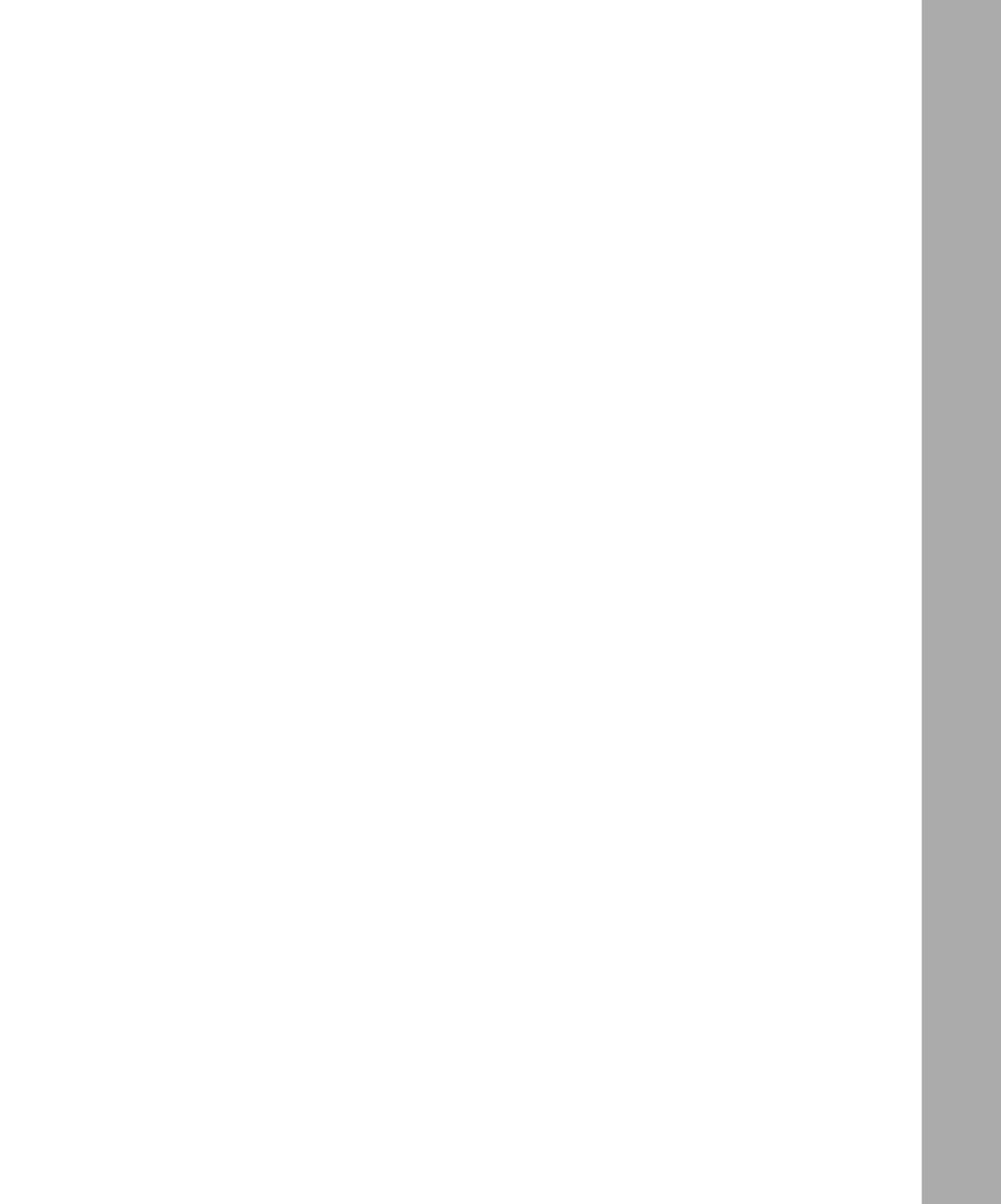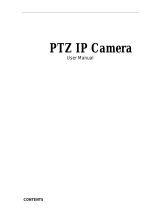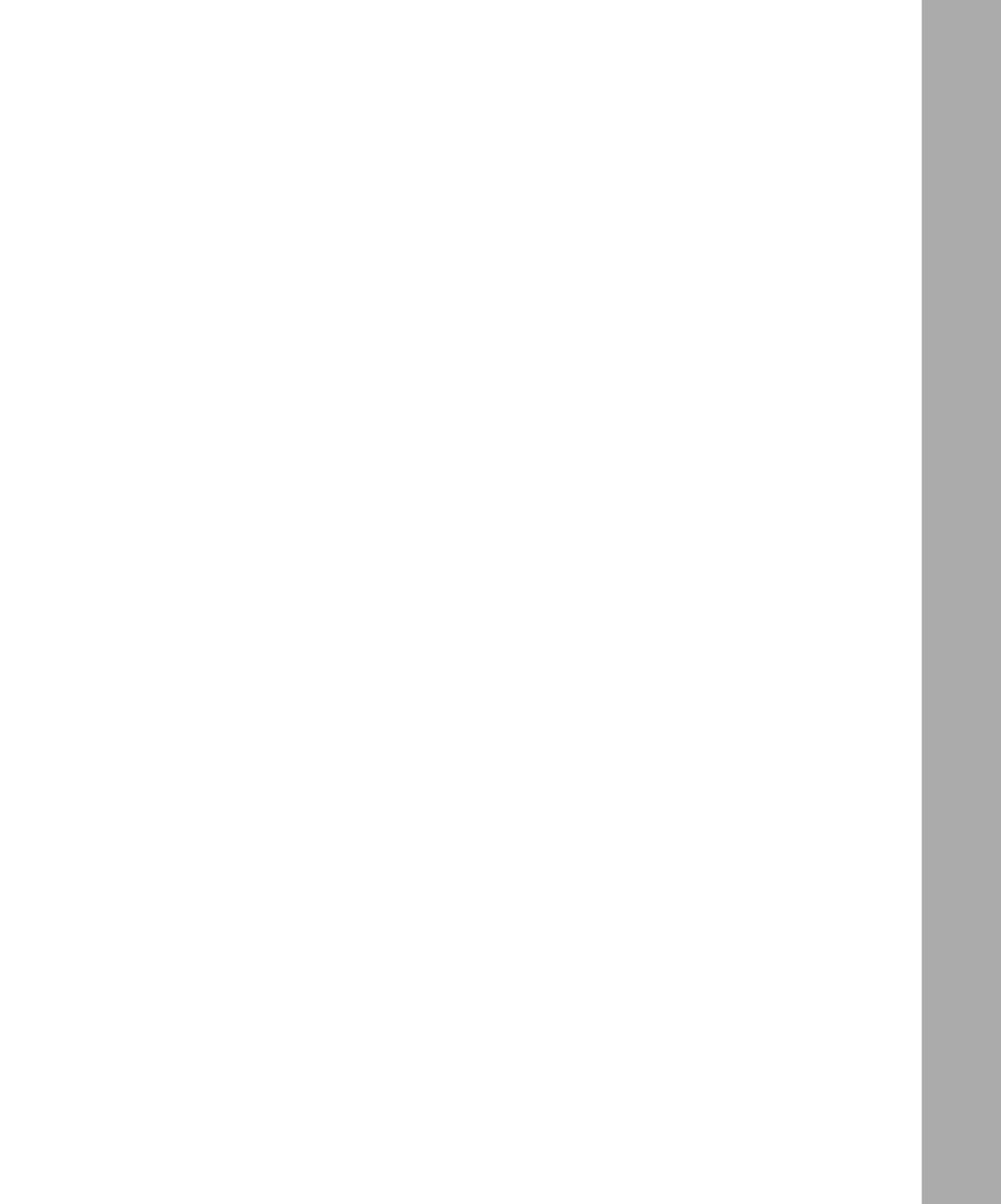
Contents vii
Schedule .........................................................................................................................5-5
Time Zone ..........................................................................................................5-6
E-Mail .............................................................................................................................5-7
Chapter 6
Virtual Private Networking
What is a VPN ................................................................................................................6-2
Accessing Network Resources from a VPN Client PC ......................................6-3
Linking Two Networks Together .........................................................................6-4
Planning the VPN .....................................................................................................6-4
Configuring a VPN Between Two LANs .........................................................................6-4
Check the LAN Address Ranges .......................................................................6-5
Configure the First Firewall ................................................................................6-5
Configure the Second Firewall ..........................................................................6-8
Check the VPN Connection ...............................................................................6-8
Using the VPN Connection ..............................................................................6-10
Configuring a VPN Between a LAN and a Remote PC ................................................6-10
Configuring the Firewall .........................................................................................6-10
Installing the VPN Client Software .........................................................................6-13
Configuring the Client Software .............................................................................6-14
Open the Security Policy Editor .......................................................................6-14
Create a VPN Connection ...............................................................................6-14
Configure the Security Policy ..........................................................................6-15
Configure the VPN Client Identity ....................................................................6-17
Configure VPN Client Authentication Proposal ...............................................6-18
Configure VPN Client Key Exchange Proposal ...............................................6-19
Save the VPN Client Settings ..........................................................................6-19
Check the VPN Connection .............................................................................6-20
Monitoring the VPN Connection using SafeNet Tools .....................................6-20
Using the VPN Connection ..............................................................................6-22
Accessing Remote Resources across a VPN ..............................................................6-23
Other Topics .................................................................................................................6-23
Deleting a Security Association ..............................................................................6-23
Security Association Notes ....................................................................................6-23
Alternative: Using Manual Keying ..........................................................................6-24