Page is loading ...
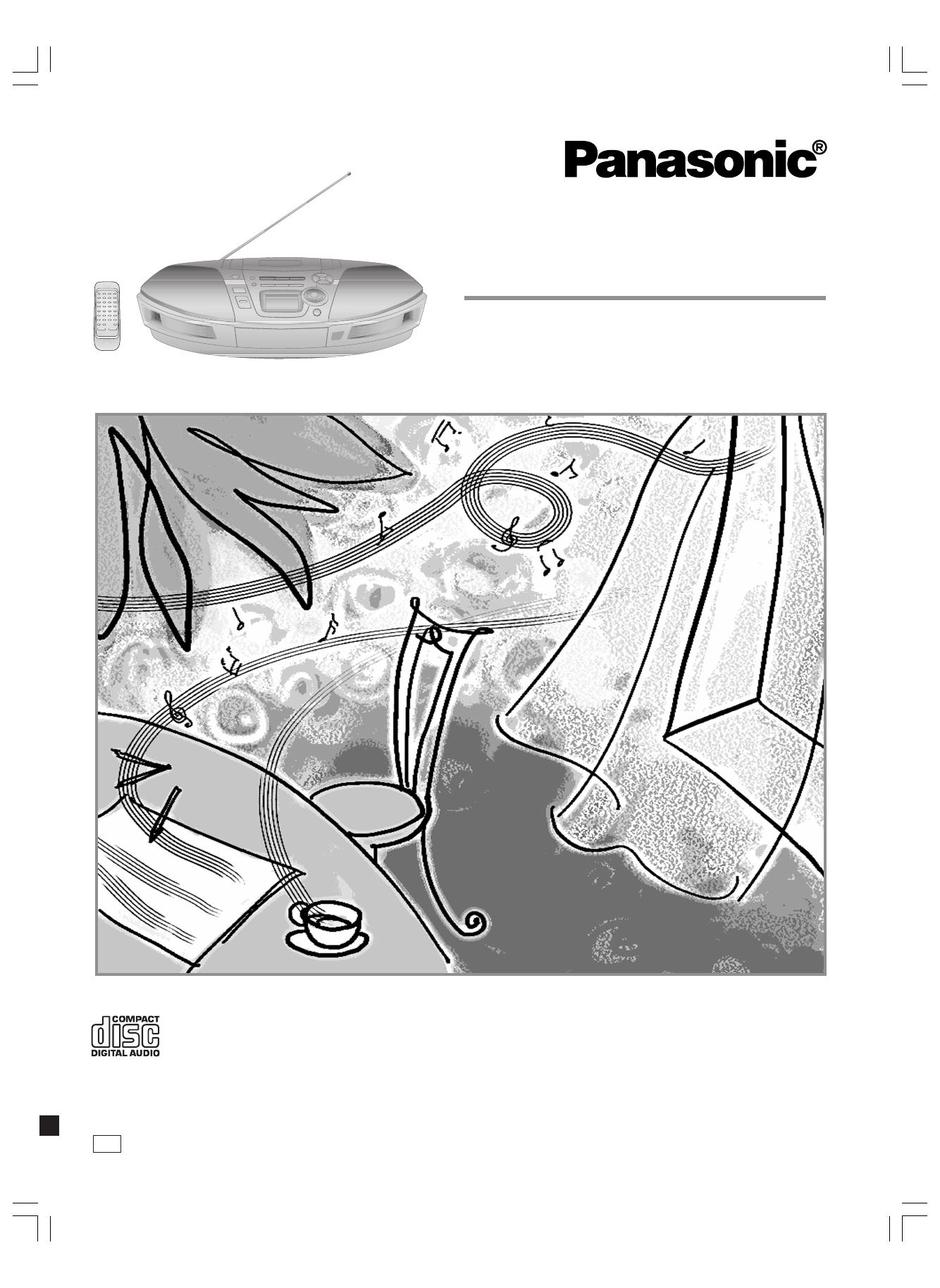
RQT6274-C
Before connecting, operating or adjusting this product, please read these
instructions completely. Please keep this manual for future reference.
Portable Stereo CD System
Operating Instructions
Model No. RX-ES27
PC
RQT6274-C (Cover-3)En3 12/13/01, 4:03 PM1

2
RQT6274
Before use
Thank you for purchasing this product.
For optimum performance and safety, please read these instructions
carefully.
Dear customer
The model number and serial number of this product can be
found on either the back or the bottom of the unit.
Please note them in the space provided below and keep for
future reference.
MODEL NUMBER!
SERIAL NUMBER
User memo:
DATE OF PURCHASE
DEALER NAME
DEALER ADDRESS
TELEPHONE NUMBER
CAUTION:
TO PREVENT ELECTRIC SHOCK MATCH
WIDE BLADE OF PLUG TO WIDE SLOT,
FULLY INSERT.
CAUTION!
THIS PRODUCT UTILIZES A LASER.
USE OF CONTROLS OR ADJUSTMENTS OR PERFORM-
ANCE OF PROCEDURES OTHER THAN THOSE SPECI-
FIED HEREIN MAY RESULT IN HAZARDOUS RADIATION
EXPOSURE.
DO NOT OPEN COVERS AND DO NOT REPAIR
YOURSELF. REFER SERVICING TO QUALIFIED
PERSONNEL.
WARNING:
TO REDUCE THE RISK OF FIRE, ELECTRIC
SHOCK OR PRODUCT DAMAGE, DO NOT
EXPOSE THIS APPARATUS TO RAIN, MOIS-
TURE, DRIPPING OR SPLASHING AND THAT
NO OBJECTS FILLED WITH LIQUIDS, SUCH
AS VASES, SHALL BE PLACED ON THE AP-
PARATUS.
Dear Customer
Table of Contents
Supplied Accessories ..............................................2
IMPORTANT SAFETY INSTRUCTIONS ...................3
Use of Batteries........................................................4
Power Sources .........................................................4
Memory Batteries ..................................................... 4
Location of Controls ................................................ 5
The Remote Control.................................................6
Setting the Clock......................................................7
Using Headphones...................................................7
The Radio..................................................................8
Normal tuning .................................................................. 8
Using auto scan ............................................................... 8
Preset tuning ................................................................... 9
CDs .......................................................................... 10
Other modes of play .......................................................11
Cassettes ................................................................13
Tips on Recording..................................................13
Recording CDs .......................................................14
Normal recording ........................................................... 14
ALL-REC........................................................................ 15
1-REC ............................................................................ 16
Recording the Radio .............................................. 16
Sound Quality.........................................................17
3-D sound with the Sound Virtualizer .................. 17
The Play and Record Timer...................................18
The Sleep Timer .....................................................19
The Timer Fader .....................................................19
Maintenance ...........................................................19
Troubleshooting ..................................................... 20
Product Service......................................................21
Specifications.........................................................21
Warranty..................................................................22
Before use
Sound Quality and Sound Field
Timer
Listening
Recording
Reference
Supplied Accessories
Please check and identify the supplied accessories.
Use numbers indicated in parentheses when
asking for replacement parts.
AC power supply cord (polarized) ........................................ 1pc.
(RJA0065-A)
Note
The included AC power supply cord is for use with this unit only.
Do not use it with other equipment.
Remote control transmitter (EUR648251)............................ 1pc.
CAUTION!
DO NOT INSTALL, OR PLACE THIS UNIT, IN A BOOK-
CASE, BUILT-IN CABINET OR IN ANOTHER CONFINED
SPACE. ENSURE THE UNIT IS WELL VENTILATED. TO
PREVENT RISK OF ELECTRIC SHOCK OR FIRE HAZ-
ARD DUE TO OVERHEATING, ENSURE THAT CURTAINS
AND ANY OTHER MATERIALS DO NOT OBSTRUCT THE
VENTILATION VENTS.
RX-ES27
RQT6274-C (Cover-3)En3 12/13/01, 4:03 PM2
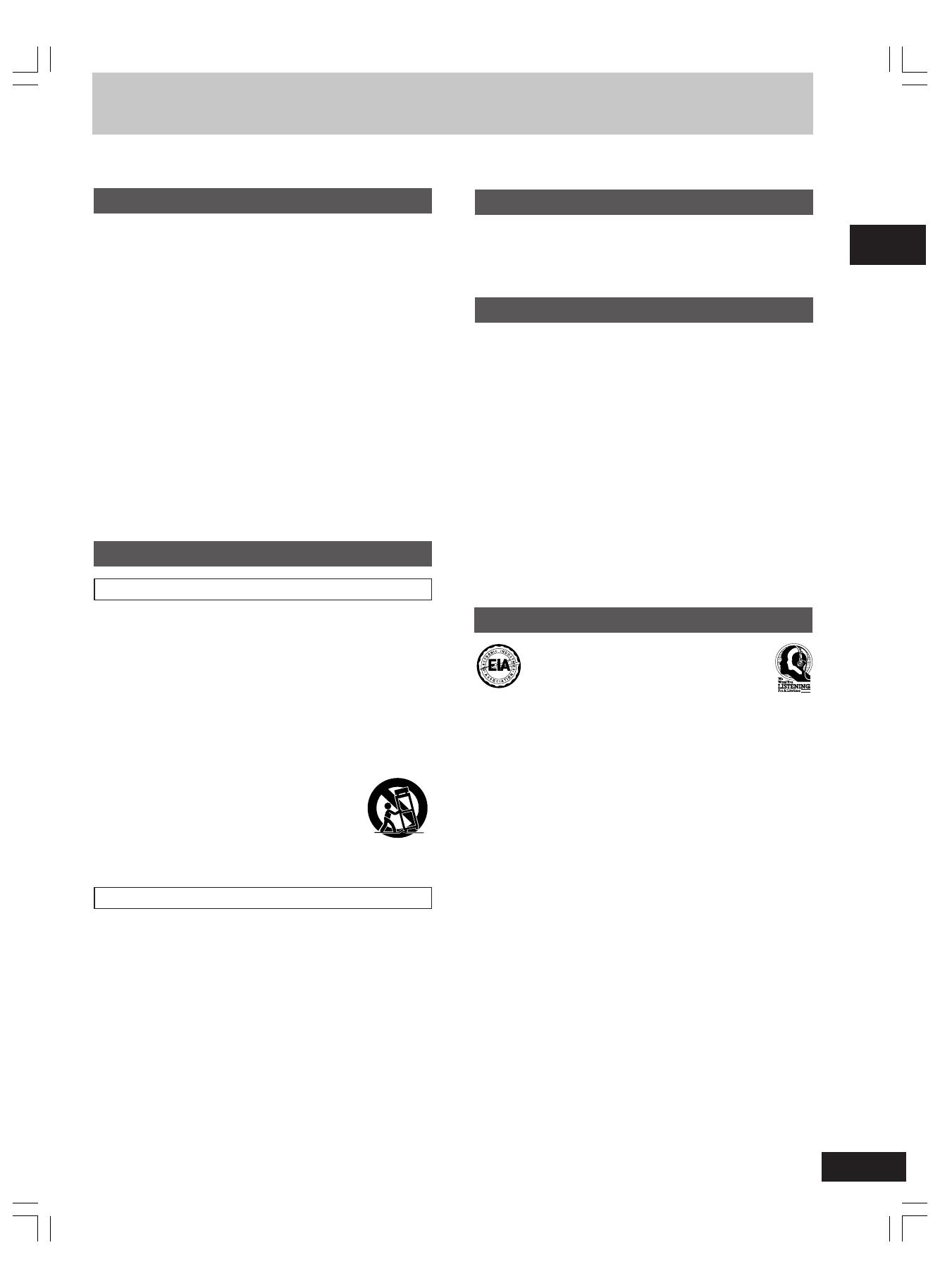
3
RQT6274
Before use
IMPORTANT SAFETY INSTRUCTIONS
Maintenance
(See page 19 for details.)
Unplug the unit from the household AC outlet before cleaning.
Clean with a damp cloth.
Do not use abrasive pads, scouring powders, or solvents.
Service
1. Damage requiring service—The unit should be serviced by
qualified service personnel if:
(a) The AC power supply cord or the plug has been damaged;
or
(b) Objects or liquids have gotten into the unit; or
(c) The unit has been exposed to rain; or
(d) The unit does not operate normally or exhibits a marked
change in performance; or
(e) The unit has been dropped or the cabinet damaged.
2. Servicing—Do not attempt to service the unit beyond that
described in these operating instructions. Refer all other servicing
to authorized servicing personnel.
3. Replacement parts—When parts need replacing ensure the
servicer uses parts specified by the manufacturer or parts that
have the same characteristics as the original parts. Unauthorized
substitutes may result in fire, electric shock, or other hazards.
4. Safety check—After repairs or service, ask the servicer to
perform safety checks to confirm that the unit is in proper working
condition.
Read these operating instructions carefully before using the unit. Follow the safety instructions on the unit and the safety precautions listed below.
Keep these operating instructions handy for future reference.
Safety
1. Power source—Connect the unit to a power source of the type
described in these instructions or as marked on the unit.
2. Polarization—The unit is equipped with a polarized power plug
where one blade is wider than the other. This safety feature
ensures that the plug fits into your household AC outlet only one
way. If the plug doesn’t fit one way, try reversing it. If the plug
still doesn’t fit, contact an electrician to replace the obsolete
outlet. Do not attempt to defeat the safety purpose of the plug.
3. Power cord protection—Route the AC power supply cord so
that it will not be walked on or pinched by items placed on or
against it. Never take hold of the plug or cord with wet hands.
Always grasp the plug body firmly when connecting and
disconnecting it.
4. Overloading—When connecting the AC power supply cord, be
careful not to overload the household AC outlet, extension cord,
or outlet from any other device as this can result in fire or electric
shock.
5. Nonuse periods—Turn the unit off when it is not in use. Unplug
the unit from the household AC outlet if it is not to be used for a
long time. Unplug the unit during lightning storms.
6. Attachments and accessories—Use only the attachments and
accessories recommended in these operating instructions.
Installation
Placement
1. Ventilation—Situate the unit so that it receives proper ventilation.
Do not install in a confined space such as a bookcase or cabinet.
Allow at least 10 cm (4 inches) clearance from the rear of the
unit. To prevent the risk of electric shock or fire due to overheating
ensure curtains and other materials do not obstruct the unit’s
ventilation.
2. Foreign material—Ensure objects and liquids do not get into
the unit. Avoid exposing the unit to excessive smoke, dust,
mechanical vibration, and shock.
3. Magnetism—Situate the unit away from equipment and devices
that generate strong magnetic fields.
4. Stacking—Do not place heavy objects on top of this unit.
5. Surface—Place the unit on a flat, level surface.
6. Carts and stands—Use the unit only with carts
and stands recommended by the manufacturer.
Move carts with care. Sudden stops, excessive
force, and uneven surfaces can cause carts to
overturn.
7. Wall and ceiling mounting—Do not mount the unit on walls or
ceilings unless specified in the instructions.
Environment
1. Water and moisture—Do not use the unit near water, such as
near a bathtub or swimming pool. Avoid damp basements.
2. Heat—Situate the unit away from heat sources, such as radiators.
Do not situate where temperatures fall below 5˚C (41˚F) or rise
above 35˚C (95˚F).
Listening caution
Selecting fine audio equipment such as the unit you’ve just pur-
chased is only the start of your musical enjoyment. Now it’s time to
consider how you can maximize the fun and excitement your equip-
ment offers. This manufacturer and the Electronic Industries Asso-
ciation’s Consumer Electronics Group want you to get the most out
of your equipment by playing it at a safe level. One that lets the
sound come through loud and clear without annoying blaring or dis-
tortion—and, most importantly, without affecting your sensitive
hearing.
We recommend you to avoid prolonged exposure to excessive
noise.
Sound can be deceiving. Over time your hearing “comfort level”
adapts to higher volumes of sound. So what sounds “normal” can
actually be loud and harmful to your hearing.
Guard against this by setting your equipment at a safe level
BEFORE your hearing adapts.
To establish a safe level:
• Start your volume control at a low setting.
• Slowly increase the sound until you can hear it comfortably and
clearly, and without distortion.
Once you have established a comfortable sound level:
• Set the dial and leave it there.
Taking a minute to do this now will help to prevent hearing damage
or loss in the future. After all, we want you listening for a lifetime.
EST. 1924
RQT6274-C (Cover-3)En3 12/13/01, 4:03 PM3
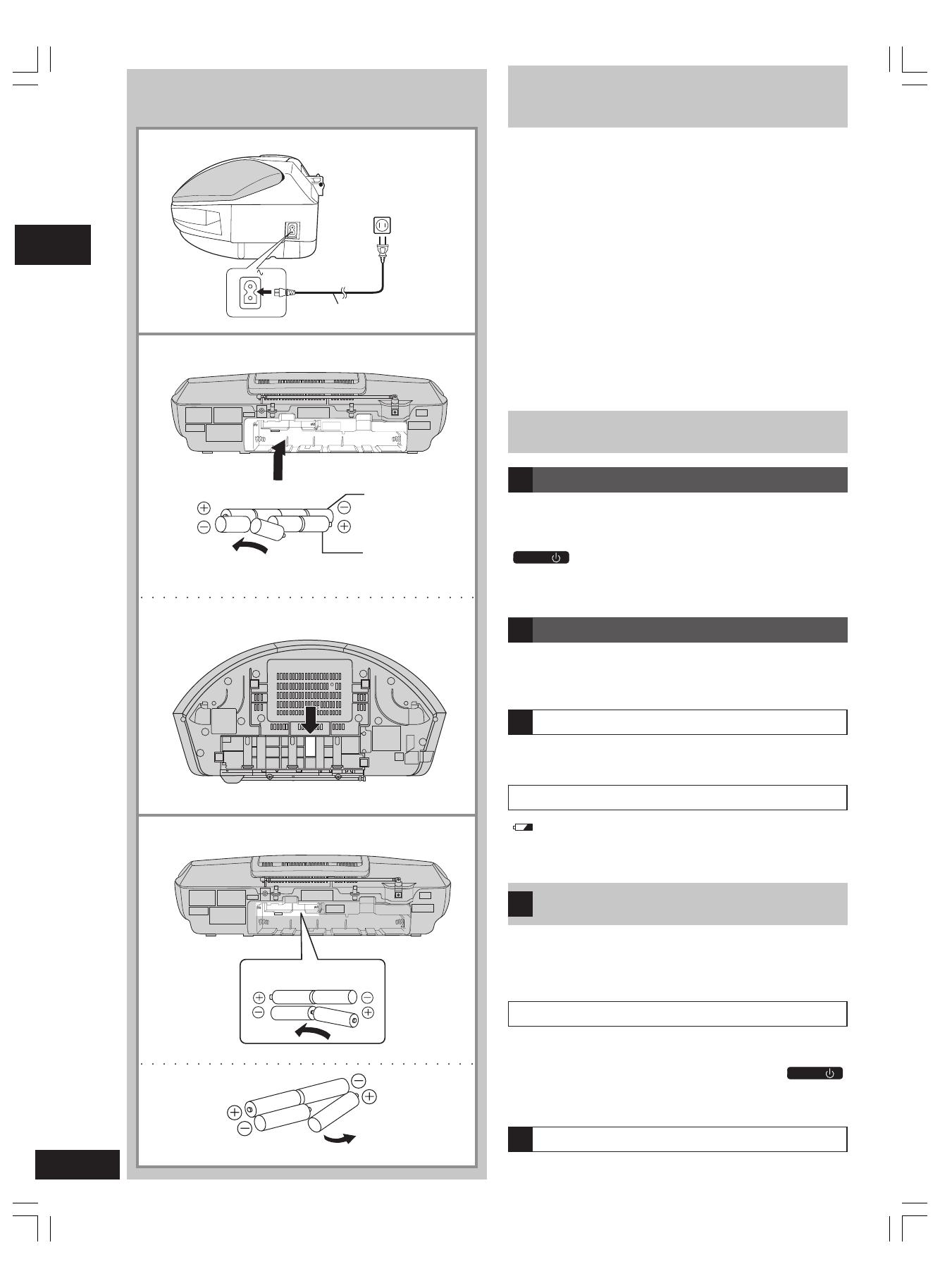
4
RQT6274
Power Sources
Operating the unit on AC power
Connect the AC power supply cord.
Conserving power
The unit consumes 3.1W even when it is turned off with
[
/
I
POWER
]. To save power when the unit is not to be used for a
long time, unplug it from the household AC outlet. Remember to re-
set the radio stations and any other memory items before using the
unit again if you haven’t inserted memory batteries.
Using batteries (not included)
Disconnect the AC power supply cord from the unit to operate on
battery power.
The remote control cannot turn the unit on when batteries are used.
Removing the batteries
Open the battery cover, insert a finger into the hole in the bottom of
the unit and push out.
Battery life
“ ” flashes on the display when the batteries are running down.
Then, the unit turns itself off and displays “U01”.
Replace all the batteries with new ones.
Memory Batteries
(not included)
Memory batteries retain memory (clock/timer/CD/radio settings)
during power supply interruption.
These batteries do not power the unit.
Replacing the batteries
• The memory batteries last about one year.
• Connect the unit to AC power before replacing the batteries.
• Extend the memory battery life by always pressing [
/
I
POWER
]
to turn the unit off before disconnecting the unit from the AC
power source or replacing the power batteries.
Removing the batteries
Lift the negative end of the number 4 battery to remove batteries.
A
B
D
Before use
7
A
7
B
7
E
1
2
4
3
7
C
7
D
(R20/LR20, D, UM-1)
Inner row
Outer row
AC IN
5
12
43
6
8
7
2
1
3
4
(R6/LR6, AA, UM-3)
C
E
AC power supply cord (included)
Household AC outlet
(AC 120
V, 60
Hz)
Use of Batteries
• If this unit is not used for a long period of time or is used
only from an AC power source, remove all the batteries to
prevent potential damage due to possible battery leakage.
• Align the poles (+ and –) properly when inserting the batteries.
• Do not mix old and new batteries or different types of batteries.
• Do not recharge ordinary dry cell batteries.
• Do not heat or disassemble the batteries. Do not allow them to
contact flame or water.
• Do not keep batteries together with metallic objects such as
necklaces.
• Do not use rechargeable type batteries.
• Do not use batteries if the covering has been peeled off.
Mishandling of batteries can damage other items, cause damage to
the unit, and may cause a fire through short-circuiting or electrolyte
leakage.
If electrolyte leaks from the batteries, consult your dealer.
Wash thoroughly with water if electrolyte comes in contact with any
part of your body.
RQT6274-C (4-8)En3 12/13/01, 4:04 PM4
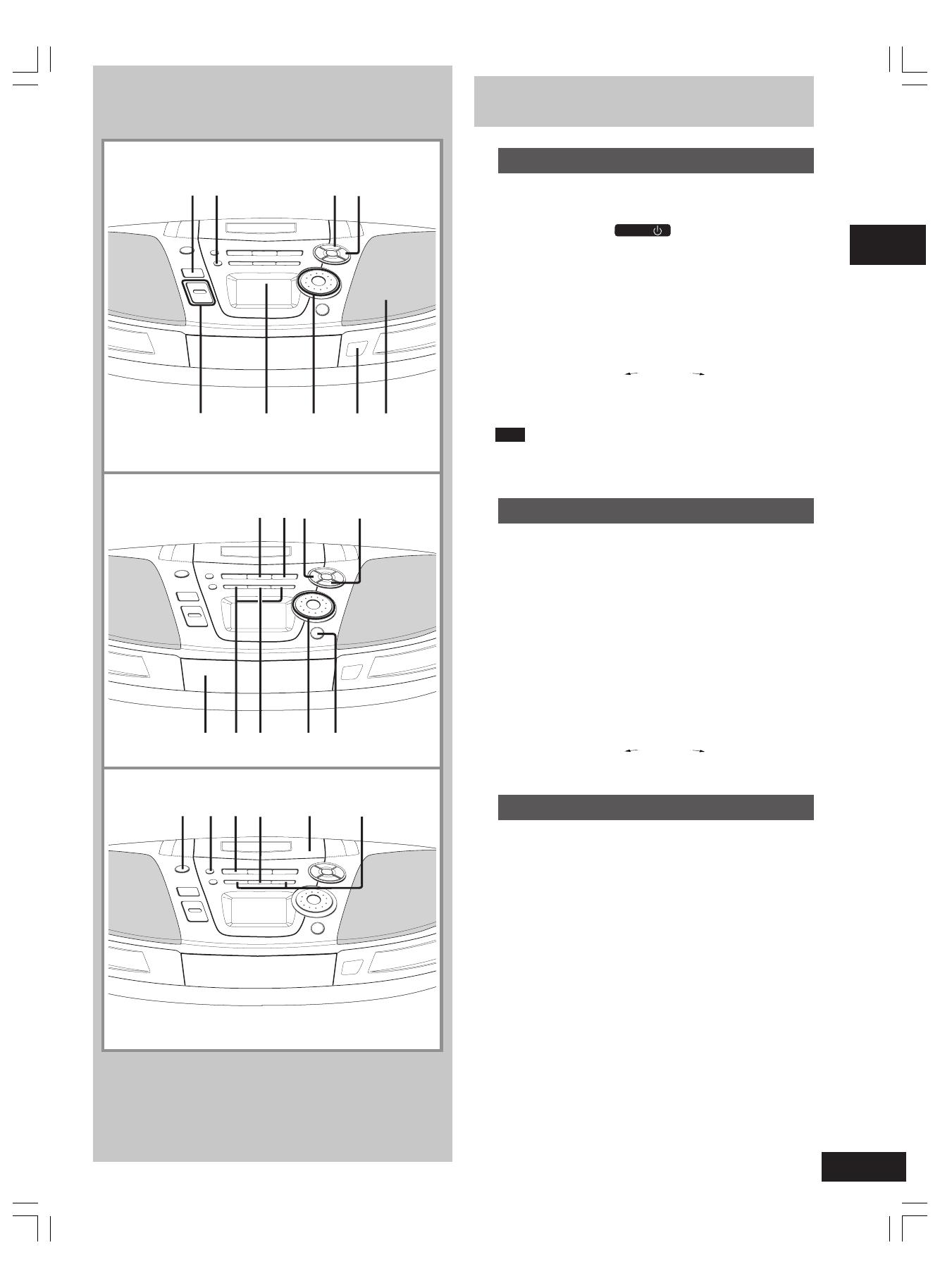
5
RQT6274
Location of Controls
Basic controls
Number Designation Reference Page
1 Standby/on switch (
/
I
POWER
)
Press to switch the unit from on to standby mode or vice versa. In
standby mode, the unit is still consuming a small amount of power.
2 Preset equalizer button (PRESET EQ)..................... 17
3 Play timer/record timer button (
˚˚
˚˚
˚ PLAY/REC)........ 18
4 Clock/timer button (CLOCK/TIMER) .................... 7, 18
5 Volume control buttons (+, – VOLUME) ........ 8, 10, 13
6 Display panel
7 Time adjust dial
(TIME/PRESET TUNE
CD SKIP ) ................... 7, 18
8 Remote control signal sensor (SENSOR) ................. 6
9 Speaker
Note
These speakers do not have magnetic shielding. Do not place
them near televisions, personal computers or other devices
easily influenced by magnetism.
Tuner/CD controls
Number Designation Reference Page
umber Designation Reference Page
0 Band button (TUNER BAND) ..................................8, 9
! CD play/pause button (6 CD) ................................10
@ CD recording mode button (CD REC MODE) .... 15, 16
# CD program/clear, tuner preset button
(
•
MEMORY
**
**
*
CLEAR)............................................. 9, 12
$ CD tray
% Tuning/CD search buttons
(REW / – / Q , R / + / FF) ................................ 8, 10
^ CD mode select/stop button (L TAPE/CD) ........ 10, 11
& Preset channel select/CD track select dial
(TIME/PRESET TUNE CD SKIP )................... 9, 10
* CD tray open/close button (0 CD) ........................... 10
Cassette deck controls
Number Designation Reference Page
( Deck eject button (0
DECK) ..................................... 13
) Record/record pause button (a/J) ..............14, 15, 16
¡ Cassette play button (:
TAPE) ................................. 13
™ Tape mode select/stop button (L TAPE/CD) ..... 13, 14
£ Deck
≤ Rewind/fast-forward buttons
(REW / – / Q
, R / + / FF) .................................... 13
■
A
■
B
■
C
Before use
7
A
7
B
12 3
6
7
89
5
7
C
!
@
#
$
%
0
^&
*
¡
£
≤
™
)(
4
RQT6274-C (4-8)En3 12/13/01, 4:04 PM5

6
RQT6274
The Remote Control
Buttons
Number Designation Reference Page
∞ Sleep timer button (SLEEP)....................................... 19
§ Numbered buttons............................................ 9, 11, 12
≥ FM mode/BP button (FM MODE/BP) ..................... 8, 16
• Tape counter reset button (C-RESET) ...................... 13
ª Sound virtualizer button (S.VIRTUALIZER).............. 17
º Auto scan button (AUTO SCAN) ................................. 8
⁄ Timer fader button (TIMER FADER) .......................... 19
¤ Display select button (DISPLAY)........................... 7, 13
‹ Repeat button (REPEAT)............................................ 11
› Random play button (RANDOM) ............................... 11
fi Tuning/rewind/fast-forward buttons
(REW/–
, +/FF).......................................................... 8, 13
fl
Preset tuning/preset scan/CD skip/search buttons
( S /
44
44
4
,
33
33
3
/ T) ................................................... 9, 10
Batteries (not included)
Insert so the poles (+ and –) match those in the remote control.
Remove if the remote control is not going to be used for a long period
of time. Store in a cool, dark place.
Replace if the unit does not respond to the remote control even when
held close to the front panel.
Use
Aim at the sensor, avoiding obstacles, at a maximum range of 7 meters
directly in front of the unit.
• Keep the transmission window and the unit’s sensor free from dust.
• Operation can be affected by strong light sources, such as direct
sunlight, and the glass doors on cabinets.
Do not
• put heavy objects on the remote control.
• take the remote control apart.
• spill liquids onto the remote control.
■
A
■
B
■
C
Before use
7
A
R6, AA, UM-3
SENSOR
Transmission
window
7
C
7
B
30° 30°
1
2
10
∞
≥
§
•
º
⁄
¤
‹
›
fi
fl
13
5
SLEEP TIMER FADER DISPLAY
23
PGM/-CLEAR
1
56≥104
8907
C RESET RANDOM REPEATFM MODE/BP
PRESET EQ
S.VIRTUALIZER
PRESET TUNE
CD SKIP
AUTO SCAN
–
VOLUME
+
TAPE TUNER CD
REW
FF
21
ª
1
22
16 ,
2
11
When the unit is supplied with AC power, buttons 1 , 2 , 5 , 10 ,
11 , 13 , 16 , 21 and 22
function in the same way as the controls on the
main unit. To save power, the unit cannot be turned on from the re-
mote control when batteries are used.
RQT6274-C (4-8)En3 12/13/01, 4:04 PM6
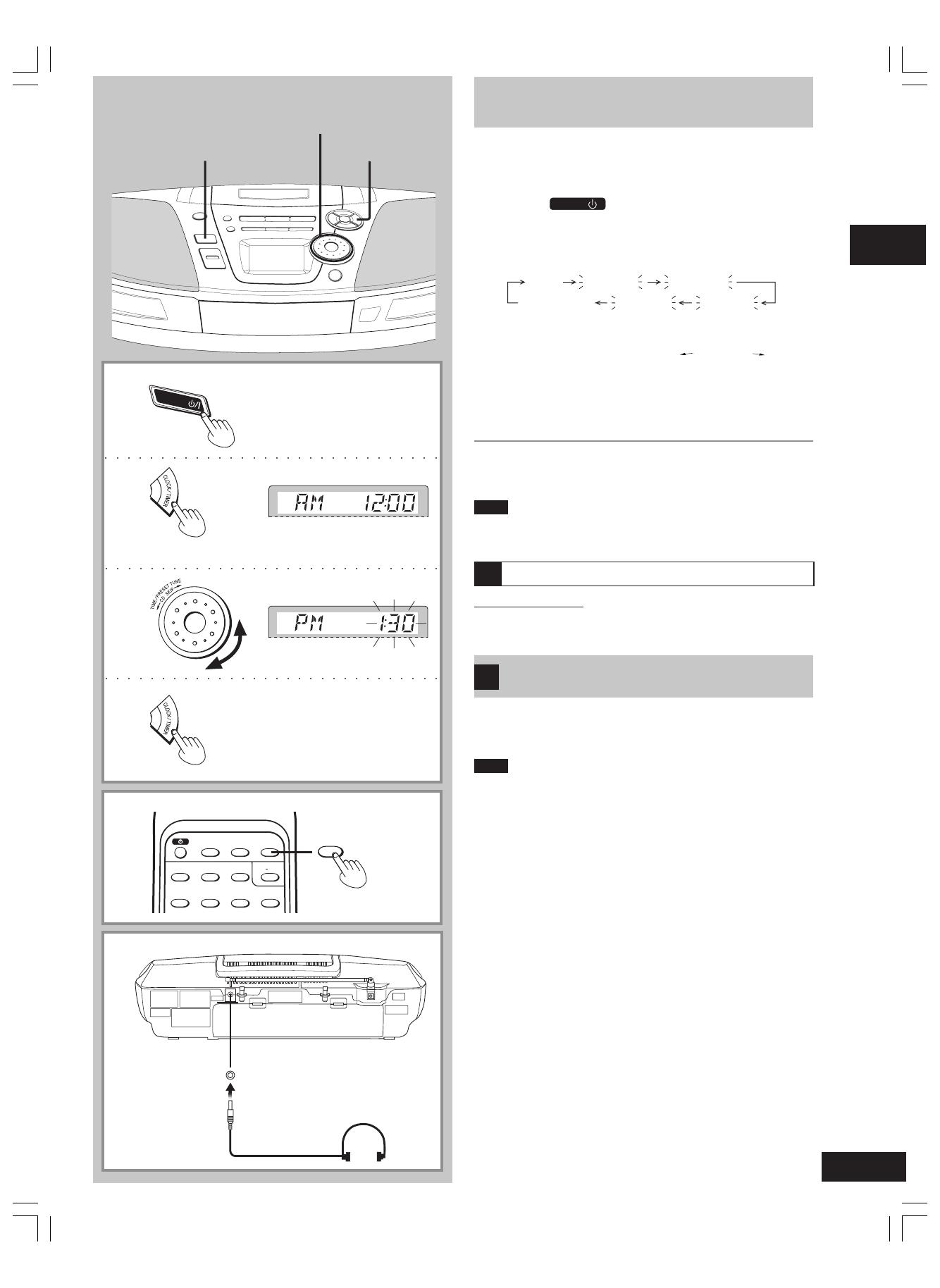
7
RQT6274
Setting the Clock
This is a twelve hour clock.
The example shows how to set the clock to 1:30 p.m.
■
1
Press [
/
I
POWER
] to turn the unit on.
■
2
Press [CLOCK/TIMER] to select clock.
Each time you press the button:
Clock ON ˚PLAY ˚PLAY OFF
Original display
ON ˚REC˚REC OFF
■
3
Within 10 seconds
Turn [TIME/PRESET TUNE CD SKIP ] to set
the time.
■
4
Press [CLOCK/TIMER] to start the clock.
The original display is restored shortly after.
When batteries are used
The unit cannot be turned on with the remote control.
Note
The clock may lose or gain some time over a period.
Readjust if necessary.
Displaying the clock
Remote control only
Press [DISPLAY].
Using Headphones
(not included)
Reduce volume before connection.
Plug type: 3.5mm (
1
/
8
˝) stereo
Note
Avoid listening for prolonged periods of time to prevent hearing dam-
age.
A
Before use
7
4
7
3
7
2
7
3
7
1
7
2
7
4
•
7
A
SLEEP TIMER FADER DISPLAY
23
PGM/-CLEAR
1
56≥104
DISPLAY
7
B
PHONES
B
POWER
7
1
RQT6274-C (4-8)En3 12/13/01, 4:04 PM7
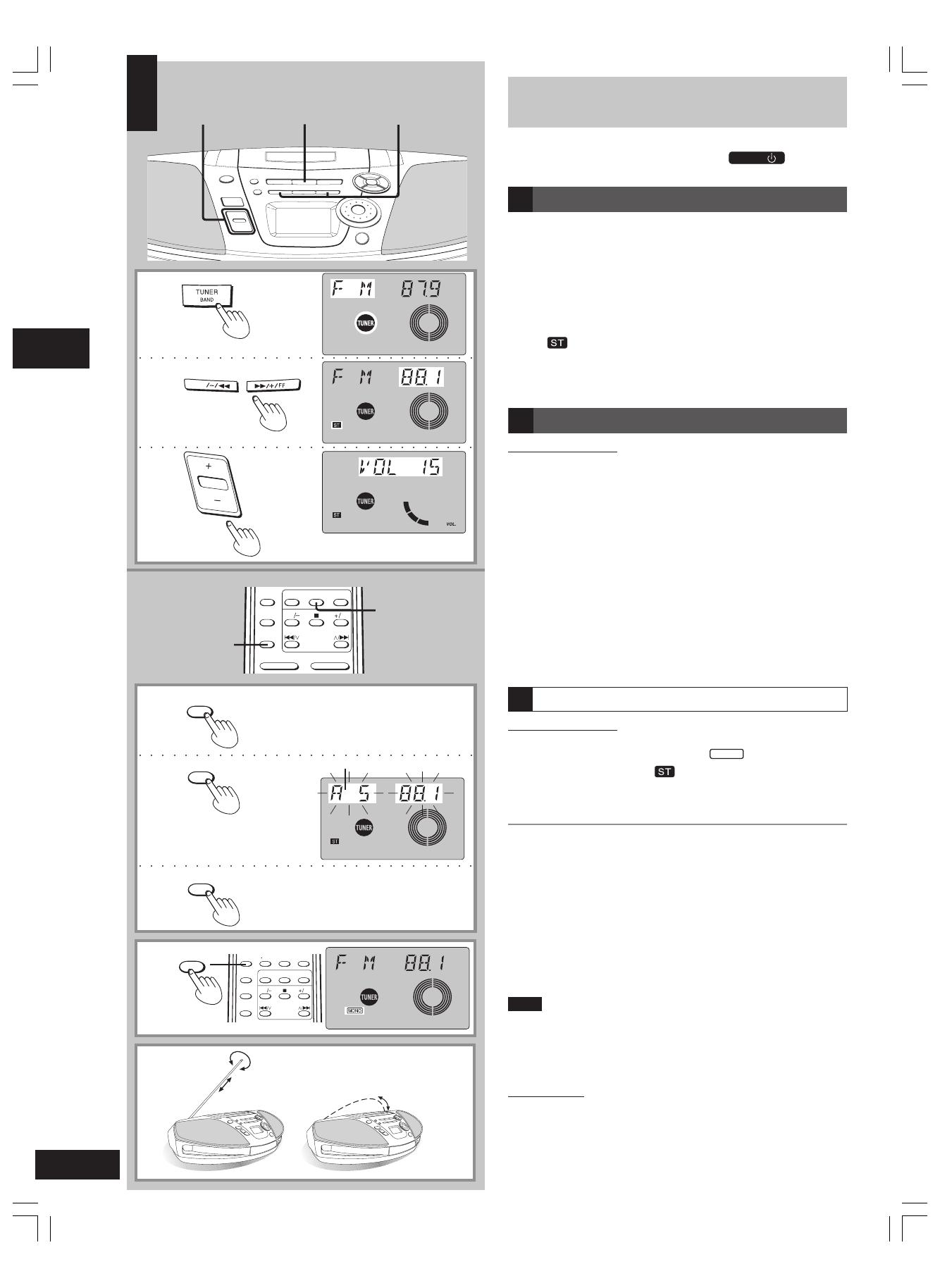
8
RQT6274
The Radio
Preparation: (when using batteries) Press [
/
I
POWER
].
Normal tuning
■
1
Press [TUNER BAND] to select “FM” or “AM”.
(Unit comes on when using AC power.)
Each time you press the button:
AM ↔ FM
■
2
Press [ REW/–/
QQ
QQ
Q ] or [
RR
RR
R/+/FF ] to select a
station.
“ ” is displayed during FM stereo broadcasts.
■
3
Press [+, – VOLUME] to adjust the volume.
Using auto scan
Remote control only
You can search for a station by listening to all tuned-in stations for 8
seconds each.
■
1
Press [TUNER] to select “FM” or “AM”.
■
2
Press [AUTO SCAN].
Auto scan starts.
■
3
Press [AUTO SCAN] when you find the desired
station.
Auto scan ends when it reaches the original frequency again.
To stop during the process, press [AUTO SCAN].
If noise is excessive in FM
Remote control only
Press [FM MODE/BP] to display “
MONO
”.
Monaural sound is selected (“ ” goes off) and noise reduces when
reception is weak.
Press [FM MODE/BP] again to cancel the mode.
Auto-tuning
Press and hold [REW / – / Q] or [R / + / FF] until the frequency
starts changing rapidly.
The frequency stops when it finds a station. (Interference may also
cause it to stop. Start auto-tuning again if this occurs.)
To stop auto-tuning
Press [REW / – / Q] or [R / + / FF].
■
D To improve reception
FM: Change the length and direction of the antenna.
AM: Change the facing of the unit.
Note
• AM reception is briefly interrupted if [0
DECK] is pressed.
• To improve reception when using the unit in a building or vehicle,
use it near a window.
To receive FM broadcasts allocated in 0.1MHz
Main unit only
First press [TUNER BAND] to select “AM”. Now, press and hold
[TUNER BAND]. The display changes in a few seconds to show the
current lowest FM frequency. Continue to hold down the button.
The minimum frequency changes and the step is changed at the
same time. Changing the step erases all preset stations.
Repeat the above to change the step back.
Listening
7
3
7
1
7
2
REW
VOLUME
TUNER
AUTO SCAN
AUTO SCAN
A
Indicates auto scan
7
1
7
2
7
3
7
B
7
2
7
1
7
3
C
7
C
FM MODE/BP
7
D
FM AM
C RESET RANDOM REPEATFM MODE/BP
PRESET EQ
S.VIRTUALIZER
PRESET TUNE
CD SKIP
AUTO SCAN
VOLUME
TAPE TUNER CD
REW
FF
PRESET EQ
S.VIRTUALIZER
PRESET TUNE
CD SKIP
AUTO SCAN
–
VOLUME
+
TAPE TUNER CD
REW
FF
7
1
•
7
2
7
3
A
B
RQT6274-C (4-8)En3 12/13/01, 4:04 PM8
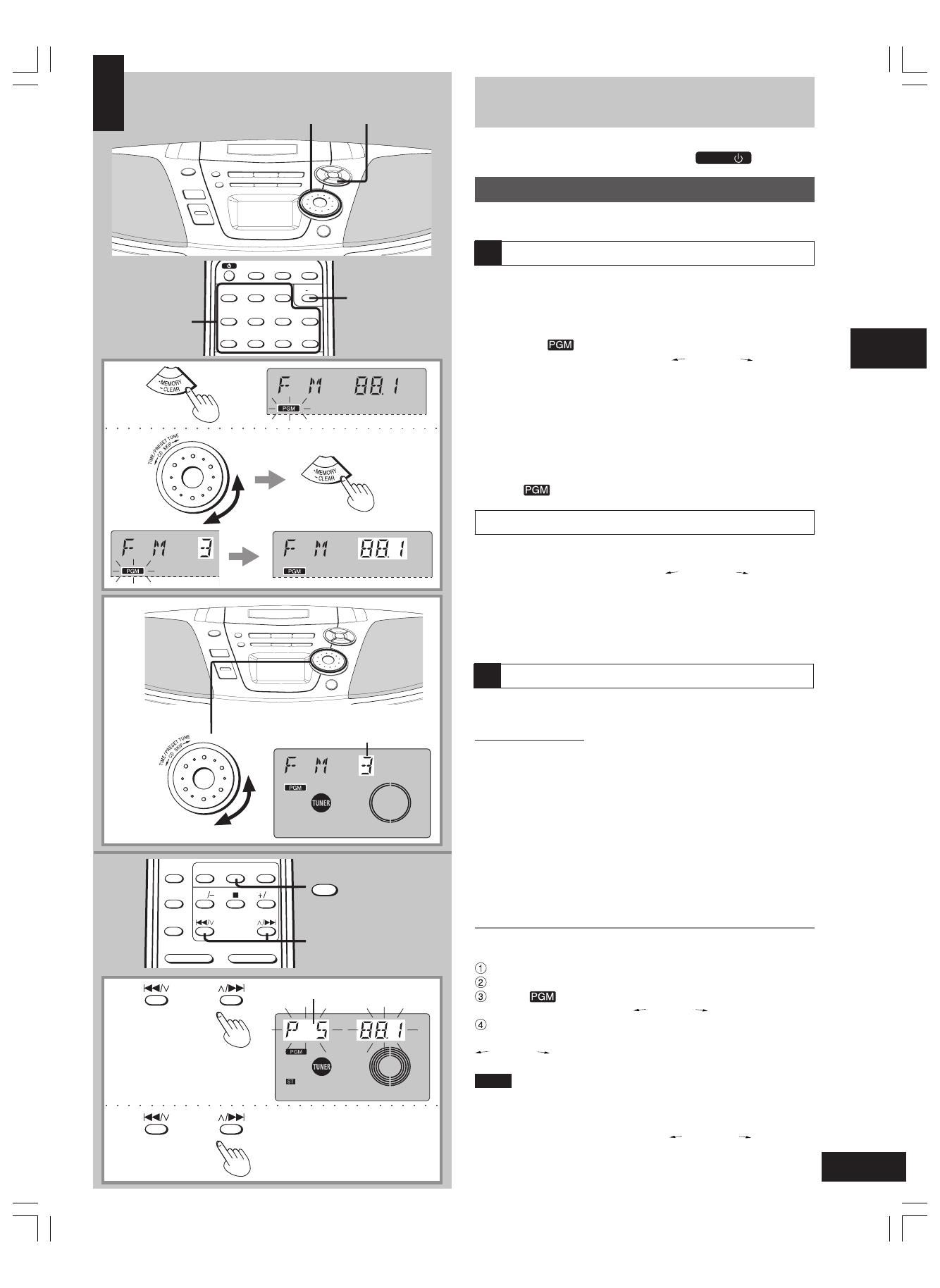
9
RQT6274
The Radio
Preparation: (when using batteries) Press [
/
I
POWER
].
Preset tuning
Tuning is simpler if you preset stations.
You can preset 12 FM and 12 AM stations.
Presetting radio stations
Preparation: Tune to the station you want to preset. (
\
page 8)
■
1
Press [•MEMORY
**
**
*
CLEAR].
■
2
While “ ” is flashing
Turn [TIME/PRESET TUNE CD SKIP ] to select
a channel and press [•MEMORY
**
**
*
CLEAR].
On the remote control
Press the numbered button(s) to enter the station into a
channel (1 to 12).
To enter channel 10, 11 or 12
Press [
≥≥
≥≥
≥10], then the two digits.
If “
” goes off during presetting, return to step
■
1 .
Selecting channels
Preparation: Press [TUNER BAND] to select “FM” or “AM”.
■
B
Turn [TIME/PRESET TUNE CD SKIP ] to select
the channel.
On the remote control
Press the numbered button(s) to select the channel (1 to 12).
To select channel 10, 11 or 12, press [
≥≥
≥≥
≥10], then the two digits.
Using preset scan
You can search for a station by listening to all preset channels for 8
seconds each.
Remote control only
Preparation: Press [TUNER] to select “FM” or “AM”.
■
1
Press and hold [
SS
SS
S /
44
44
4 ] or [
33
33
3 /
TT
TT
T ] until “PS”
appears on the display.
Preset scan starts.
■
2
Press [
SS
SS
S /
44
44
4 ] or [
33
33
3 /
TT
TT
T ] when you find the de-
sired channel.
Preset scan ends after searching through each preset channel once.
To stop during the process, press [ S /
44
44
4] or [
33
33
3
/ T ].
Cancelling a preset channel
e.g. If channel 3 is not needed
Select channel 3.
Press [
•
MEMORY
*
CLEAR].
While “
” is flashing
Turn [TIME/PRESET TUNE
CD SKIP ] to display “– –”.
Press [
•
MEMORY
*
CLEAR].
Now, when you perform preset scan or turn [TIME/PRESET TUNE
CD SKIP ] to select a preset channel, channel 3 is skipped.
Hints
• To select the cancelled channel, press the remote control’s num-
bered buttons.
• You can press [S /
44
44
4] or [
33
33
3 / T ] on the remote control for
turning of [TIME/PRESET TUNE
CD SKIP ] described
above.
Listening
7
2
7
1
7
2
•
7
B
SLEEP TIMER FADER DISPLAY
23
PGM/-CLEAR
1
56≥104
8907
A
7
2
7
1
PRESET TUNE
CD SKIP
PRESET TUNE
CD SKIP
7
C
PRESET EQ
S.VIRTUALIZER
PRESET TUNE
CD SKIP
AUTO SCAN
–
VOLUME
+
TAPE TUNER CD
REW
FF
7
1
7
2
•
TUNER
Preset channel
7
2
7
1
7
1
7
2
C
Indicates preset scan
PRESET TUNE
CD SKIP
PRESET TUNE
CD SKIP
A
RQT6274-C (9-14)En2 12/13/01, 4:05 PM9
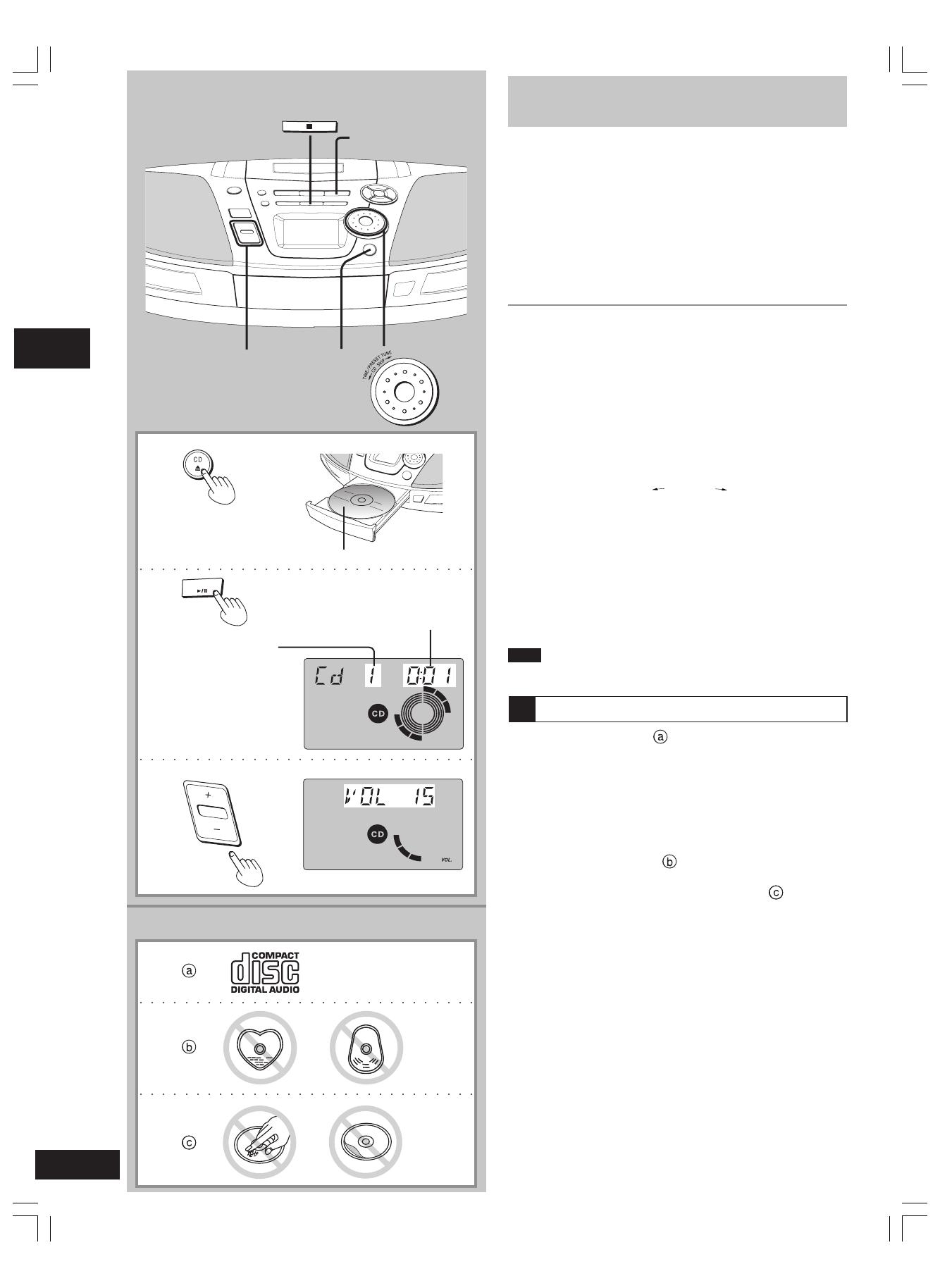
10
RQT6274
CDs
■
1
Press [0 CD] to open the tray.
(The unit comes on.)
Load a CD and press [
0 CD] to close the tray.
■
2
Press [6 CD] to start play.
Plays to the end of the CD and stops.
■
3
Press [
+, – VOLUME] to adjust the volume.
To stop play
Press [L TAPE/CD].
One touch play (When using AC power)
When a CD is loaded, press [
6 CD].
The unit comes on and play starts.
To pause play
Press [6 CD] during play.
Press again to resume play.
To skip tracks
Turn [TIME/PRESET TUNE CD SKIP ] clockwise (forward) or
counter-clockwise (backward).
On the remote control
Press [S /
44
44
4] (backward) or [
33
33
3 / T] (forward).
Searching through tracks
Press and hold [REW / – / Q] (backward) or [R / + / FF] (forward)
during play.
On the remote control
Press and hold [S /
44
44
4] (backward) or [
33
33
3 / T ] (forward) during
play.
Note
Separate this unit from radios and televisions if it causes interference.
CD selection
Choose CDs with this mark: ( )
This unit can play CD-DA (digital audio) format audio CD-R and CD-
RW that have been finalized (a process that enables CD-R/CD-RW
players to play audio CD-R and CD-RW) upon completion of
recording.
It may not be able to play some CD-R or CD-RW due to the condition
of the recording.
Do not
• use irregularly shaped CDs ( ).
• use CDs with labels and stickers that are coming off or with
adhesive exuding from under labels and stickers. (
)
• attach scratch-proof covers or any other kind of accessory.
• write anything on the CD.
• clean CDs with liquids. (Wipe with a soft, dry cloth.)
• use CDs printed with label printers available on the market.
Listening
7
2
7
3
7
1
TAPE ⁄ CD
A
7
2
7
3
7
1
Label must face upward
Track number in play
Elapsed time of track in play
CD
VOLUME
7
A
RQT6274-C (9-14)En2 12/13/01, 4:05 PM10
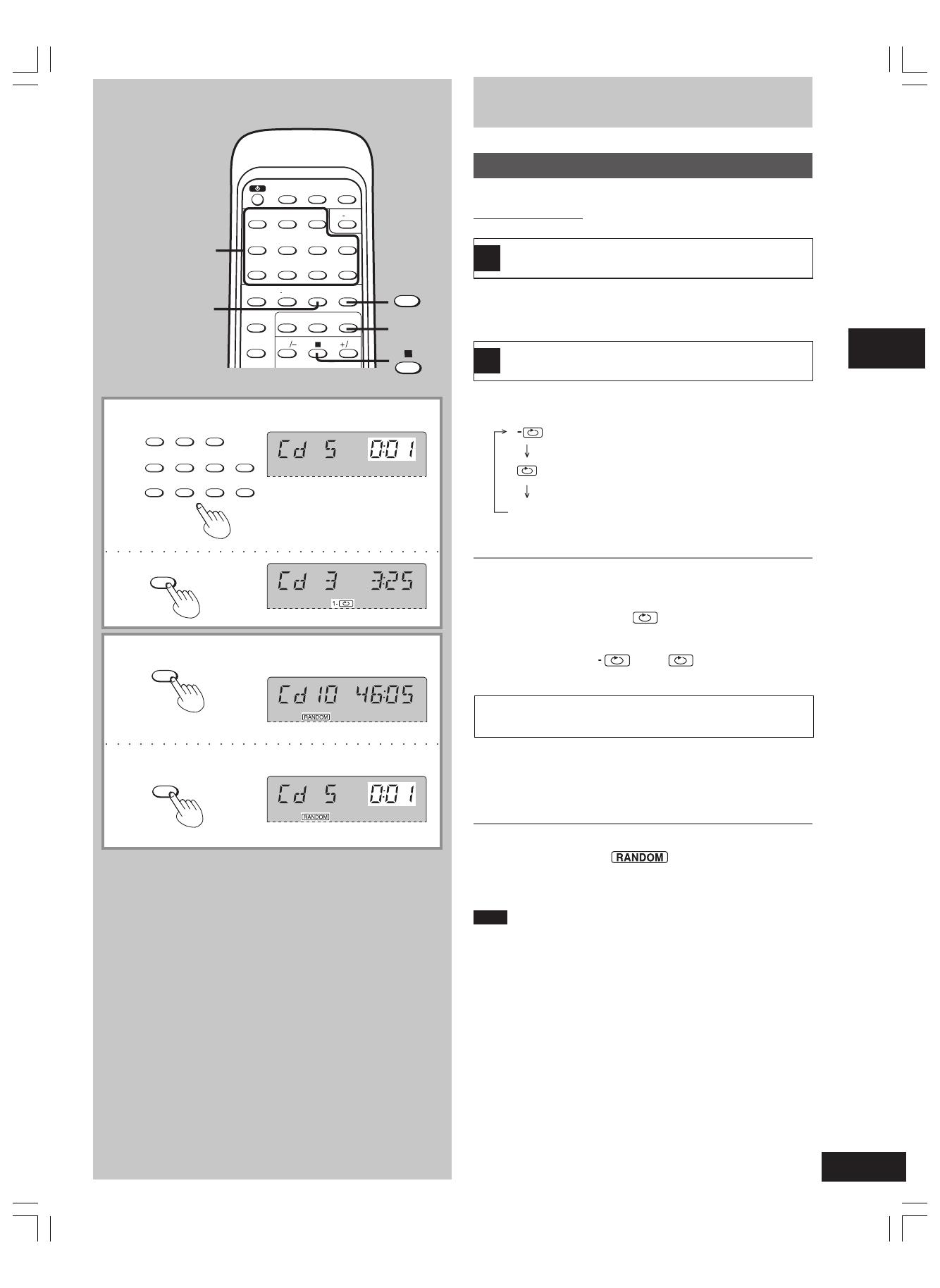
11
RQT6274
CDs
Other modes of play
Preparation: Press [L] to switch to CD mode.
Remote control only
Direct access play
Starts play from a selected track
Select the track with the numbered buttons.
For two-digit tracks, press [
≥≥
≥≥
≥10], then the two digits.
Repeat play
Plays a track or all tracks repeatedly
Press [REPEAT] before or during play to select a mode.
Each time you press the button:
Press [CD] to start play if in the stop mode.
To repeat selected tracks
1 Start program play (
\
page 12).
2 Press [REPEAT] to select “
”.
To cancel
Press [REPEAT] until “
1
” and “
” are cleared.
The mode is also cancelled if the CD tray is opened.
Random play
Plays the tracks once each in random order
■
1
Press [RANDOM] during CD stop mode.
■
2
Press [CD]
to start play.
To cancel
Press [RANDOM] to clear “ ”.
If cancelled during play, play continues to the end of the CD.
The mode is also cancelled if the CD tray is opened.
Note
• Random play cannot be used together with 1-track repeat and pro-
gram play.
• You cannot select tracks with the numbered buttons.
• You cannot skip to tracks already played.
• Search can be done within the track in play only.
(No display)
1
: One-track repeat
: All-track repeat
: Cancel
Listening
7
1
7
2
Numbered buttons
SLEEP TIMER FADER DISPLAY
23
PGM/-CLEAR
1
56≥104
8907
C RESET RANDOM REPEATFM MODE/BP
PRESET EQ
S.VIRTUALIZER
TAPE TUNER CD
REW
FF
7
A
7
B
REPEAT
REPEAT
231
56≥104
8907
CD
RANDOM
7
2
7
1
B
A
RQT6274-C (9-14)En2 12/13/01, 4:05 PM11
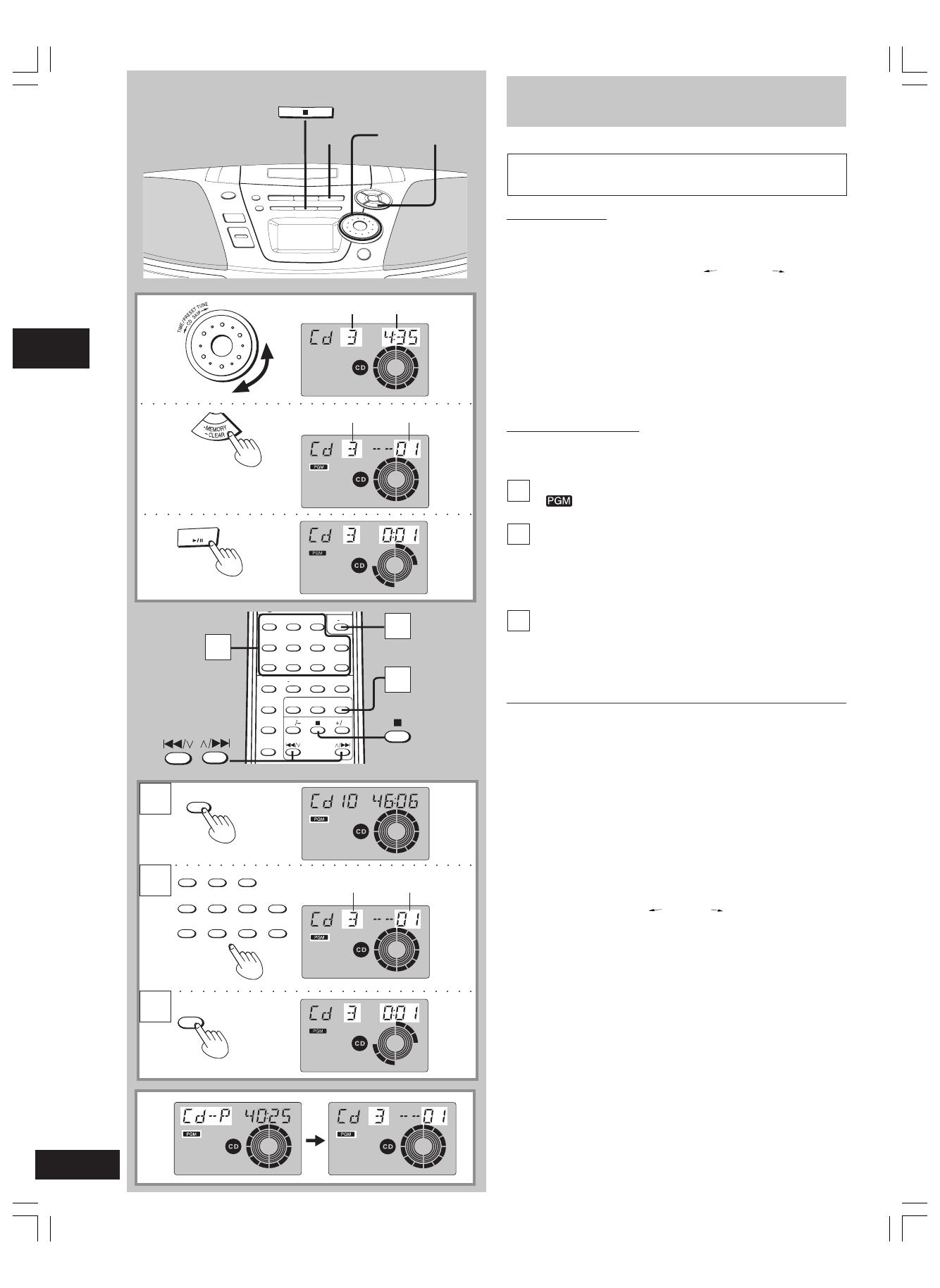
12
RQT6274
7
3
7
1
7
2
CDs
Program play
Select up to 36 tracks to play in the order you choose.
On the main unit
Preparation: Press [
…
TAPE/CD] to switch to CD mode.
■
1
Turn [TIME/PRESET TUNE CD SKIP ] to select
the track.
■
2
Press [•MEMORY
**
**
*
CLEAR].
Repeat steps
■
1 and
■
2 to program other tracks.
■
3
Press [6 CD] to start play.
On the remote control
Preparation: Press [L] to switch to CD mode.
1
Press [PGM/
**
**
*
CLEAR].
“ ” appears on the display.
2
Enter the track number with the numbered
buttons.
For tracks numbered 10 and over, press [
≥≥
≥≥
≥10] then the two
digits.
Repeat this step to program other tracks.
3
Press [CD] to start play.
The program remains intact even if play is stopped or the unit is
turned off. “Cd-P” appears when play is stopped to indicate the con-
tents are in the memory.
To cancel
Press and hold [
•
MEMORY
**
**
*
CLEAR] (remote control: [PGM/
**
**
*
CLEAR]) in the stop mode until “CLEAR” is displayed.
The mode is also cancelled if the CD tray is opened.
“FULL” is displayed
If 36 tracks have already been programmed.
“– –:– –” is displayed
If the total play time of the program exceeds 100 minutes.
You can still program and play tracks.
■
A
To check the program contents (while “Cd-P” is dis-
played)
Turn [TIME/PRESET TUNE CD SKIP ].
On the remote control
Press [S /
44
44
4] or [
33
33
3 / T ].
Listening
Track number Play time
Programmed track Play sequence
7
2
7
3
7
1
TAPE ⁄ CD
CD
23
PGM/-CLEAR
1
56≥104
8907
C RESET RANDOM REPEATFM MODE/BP
PRESET EQ
S.VIRTUALIZER
PRESET TUNE
CD SKIP
AUTO SCAN
VOLUME
TAPE TUNER CD
REW
FF
2
1
3
231
56≥104
8907
Programmed track Play sequence
PGM/-CLEAR
7
A
CD
1
2
3
RQT6274-C (9-14)En2 12/13/01, 4:05 PM12

13
RQT6274
Cassettes
■
1
Press [0 DECK] to open the deck.
(The unit comes on.)
Load a cassette and close the deck by hand.
■
2
Press [ : TAPE] to start play.
■
3
Press [+, – VOLUME] to adjust the volume.
To stop play
Press [L TAPE/CD].
One touch play (When using AC power)
When a cassette is loaded, press [:
TAPE].
The unit comes on and play starts.
Fast-forward and rewind
Press [REW / – / Q] (rewind) or [R / + / FF] (fast-forward).
On the remote control
Press [REW / –] (rewind) or [+ / FF] (fast-forward).
Selection of tapes
Use normal position tapes to play correctly.
High position and metal position tapes can be played, but the unit will
not be able to do full justice to the characteristics of these tapes.
Cassette tape care
• Tapes exceeding 100 minutes are thin and can break or get caught
in the mechanism.
• Tape slack can get caught up in the mechanism and should be
taken up before the tape is played.
• Endless tapes can get caught up in the deck’s moving parts if used
incorrectly.
Listening
REW
7
1
7
3
7
2
TAPE ⁄ CD
7
1
7
2
7
3
VOLUME
Insert the cassette with the exposed tape facing you.
Side to be played back facing up
DECK
7
A
DISPLAY
C RESET
SLEEP TIMER FADER DISPLAY
23
PGM/-CLEAR
1
56≥104
8907
C RESET RANDOM REPEATFM MODE/BP
PRESET EQ
S VIRTUALIZER
TAPE TUNER CD
REW FF
Recording
Tips on Recording
Use household AC power or new batteries when recording to avoid
poor recordings caused by the batteries running down.
Televisions can cause interference to recordings made on this unit
if the two are too close to each other.
Selection of tapes for recording
Use normal position tapes.
High position and metal position tapes can be used, but the unit will
not be able to record or erase them correctly.
Volume and sound quality in recording
• Recording level is set automatically.
• Recordings are unaffected by changes to sound quality.
To display the tape counter while recording
Remote control only
Press [DISPLAY].
Each time you press the button in the CD or radio mode:
To reset the tape counter
Press [C-RESET].
The counter resets to “000”.
a
Present state
b
Present time
c
Tape counter
A
RQT6274-C (9-14)En2 12/13/01, 4:05 PM13
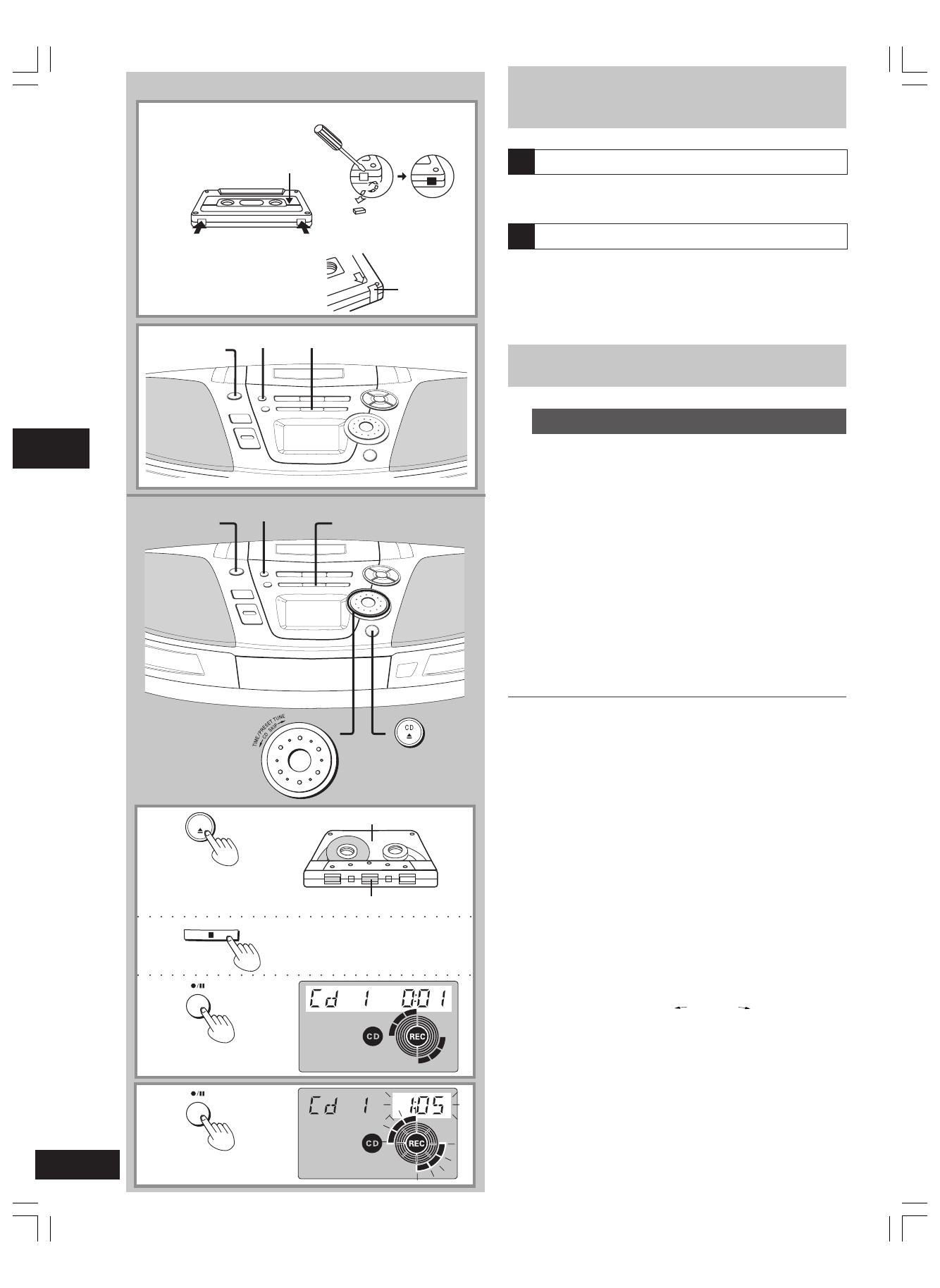
14
RQT6274
Recording CDs
Normal recording
Preparations:
• Insert a CD (
\
page 10).
• Wind on the leader tape.
■
1
Press [0 DECK] to open the deck.
Load a cassette with the side for recording facing up and close
the deck by hand.
■
2
Press [L TAPE/CD] to switch to CD mode.
Each time you press the button:
TAPE ↔ Cd
■
3
Press [a/J] to start recording.
CD play and recording start at the same time.
The cassette stops when the CD finishes.
To stop recording
Press [L TAPE/CD].
■
D
To pause recording
Press [a/ J].
Press again to resume recording.
To continue recording from another CD on the same cas-
sette
1 Press [0 CD] and replace the CD.
2 Press [a/J].
To record selected tracks
1 Do step
■
1., then program the tracks (
\
page 12).
2 Press [a/J].
To skip unwanted tracks
1 Press [a/J] to pause recording (the CD also pauses).
2 Turn [TIME/PRESET TUNE CD SKIP ] so the next track
you want to record is displayed.
3 Press [a/J] to resume recording.
■
C
7
2
7
1
7
3
7
3
7
1
7
2
DECK
TAPE ⁄ CD
Side to be recorded facing up
Insert the cassette with the exposed tape facing you.
7
D
7
B
1
32
Normal position tape
To re-record
A
Adhesive
tape
7
A
To protect tapes against further recording
Tab for side “B” Tab for side “A”
Side A
7
C
Tips on Recording
Erasure prevention
The illustration shows how to remove the tabs to prevent recording.
To record on the tape again, cover as shown.
Erasing recordings
1 Press [0 DECK] to open the deck and insert the cassette with
the side to be erased facing up.
2 Press [L TAPE/CD] to switch to TAPE mode.
3 Press [a/J].
A
B
Recording
RQT6274-C (9-14)En2 12/13/01, 4:05 PM14

15
RQT6274
Recording CDs
ALL-REC
Records the whole CD or selected tracks. When the tape finishes
before CD, recording and CD pauses for you to resume recording on
the opposite side.
Preparation: Insert a CD (
\
page 10).
■
1
Press [
L
TAPE/CD] to switch to CD mode.
■
2
Press [
CD REC MODE
] to display “ALL-REC”.
Each time you press the button:
ALL-REC 1-REC OFF
The display shows the tape length needed.
“C – – – –” indicates the tape needed exceeds 100 minutes.
You can still record, but some tracks may not be recorded if the
tape isn’t long enough.
■
3
Press [0 DECK] to open the deck and load a cas-
sette with the side for recording facing up.
■
4
Press [
a/ J
] to start recording.
The unit rewinds the tape, records 10 seconds of silence, and
then starts recording.
To stop recording
Press [L TAPE/CD]. The CD also stops.
If a track is interrupted at the end of the side facing up
Recording and CD pauses.
To record the track again on the opposite side
1. Press [0 DECK], flip the cassette, and insert it.
2. Press [
a/ J
].
The unit records 10 seconds of silence, and resumes recording
from the beginning of the cut-off track.
To record selected tracks
1 Program tracks (
\
page 12).
2 Do steps
■
2. to
■
4..
Note
You cannot use ALL-REC with random play and repeat play (
\ page
11).
7
3
7
4
7
1
7
2
7
4
7
1
7
2
7
3
TAPE ⁄ CD
DECK
Recording
RQT6274-C (15-22)En1 12/13/01, 4:06 PM15
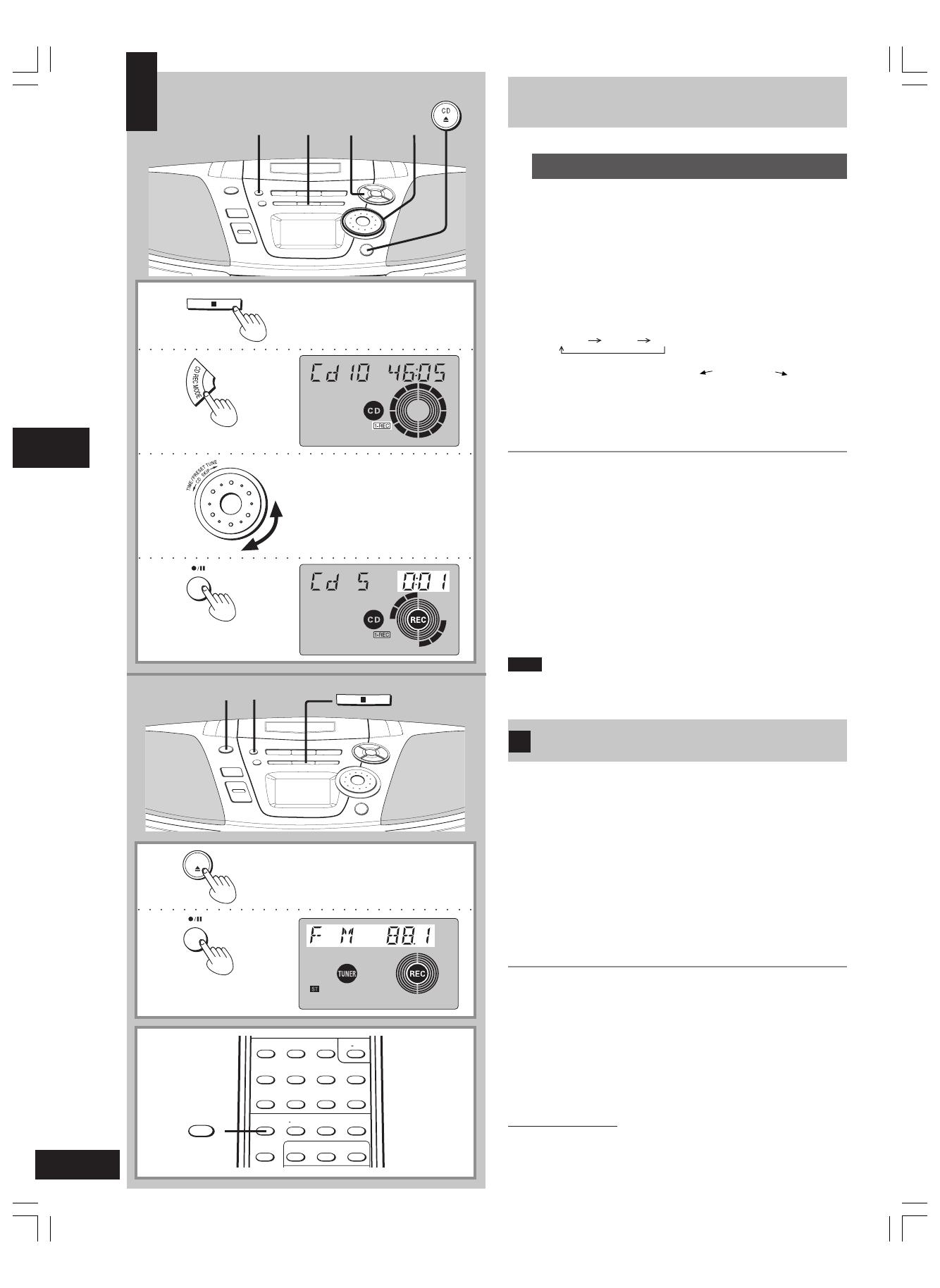
16
RQT6274
Recording CDs
1-REC
Records a selected track from the CD and stops.
Preparations:
Insert a CD (
\
page 10) and a cassette (
\ page 13)
.
Wind the tape on to where you want to start recording.
■
1
Press [
L
TAPE/CD] to switch to CD mode.
■
2
Press [
CD REC MODE
] to display “1-REC”.
Each time you press the button:
ALL-REC 1-REC OFF
■
3
Turn [TIME/PRESET TUNE CD SKIP ] to select
the track you want to record.
■
4
Press [
a/ J
] to start recording.
CD play and recording start at the same time.
To stop recording
Press [L TAPE/CD]. The CD also stops.
To continue recording from another CD
1. Press [0 CD] and replace the CD.
2. Do steps
■
3. to
■
4..
To record a track in play
1 Press [
CD REC MODE
] to display “1-REC”.
2 Press [
a/ J
].
Recording starts from the beginning of the track and stops when the
track finishes.
Note
Recording and CD will stop when the tape reaches its end, even if the
track has not finished.
Recording the Radio
Preparations:
• To record from the beginning of the tape:
Wind on the leader tape.
• To record from part way through the tape:
Wind the tape on to where you want to start recording.
■
1
Load a cassette with the side for recording facing
up.
■
2
Tune to the station (
\ page 8).
■
3
Press [a/J] to start recording.
To stop recording
Press [L TAPE/CD].
To pause recording
Press [a/J].
Press again to resume recording.
■
C Reducing noise when recording AM (Beat Proof func-
tion)
Remote control only
Press [FM MODE/BP] while recording.
Each time you press the button:
bP1 ↔ bP2
Choose the setting with the least noise.
■
A
B
7
2
7
3
7
1
TAPE ⁄ CD
7
4
A
7
3
7
1
DECK
TAPE ⁄ CD
7
1
7
3
7
B
7
3
7
4
7
2
7
1
7
C
23
PGM/-CLEAR
1
56≥104
8907
C RESET RANDOM REPEATFM MODE/BP
PRESET EQ
TAPE TUNER CD
FM MODE/BP
Recording
RQT6274-C (15-22)En1 12/13/01, 4:06 PM16
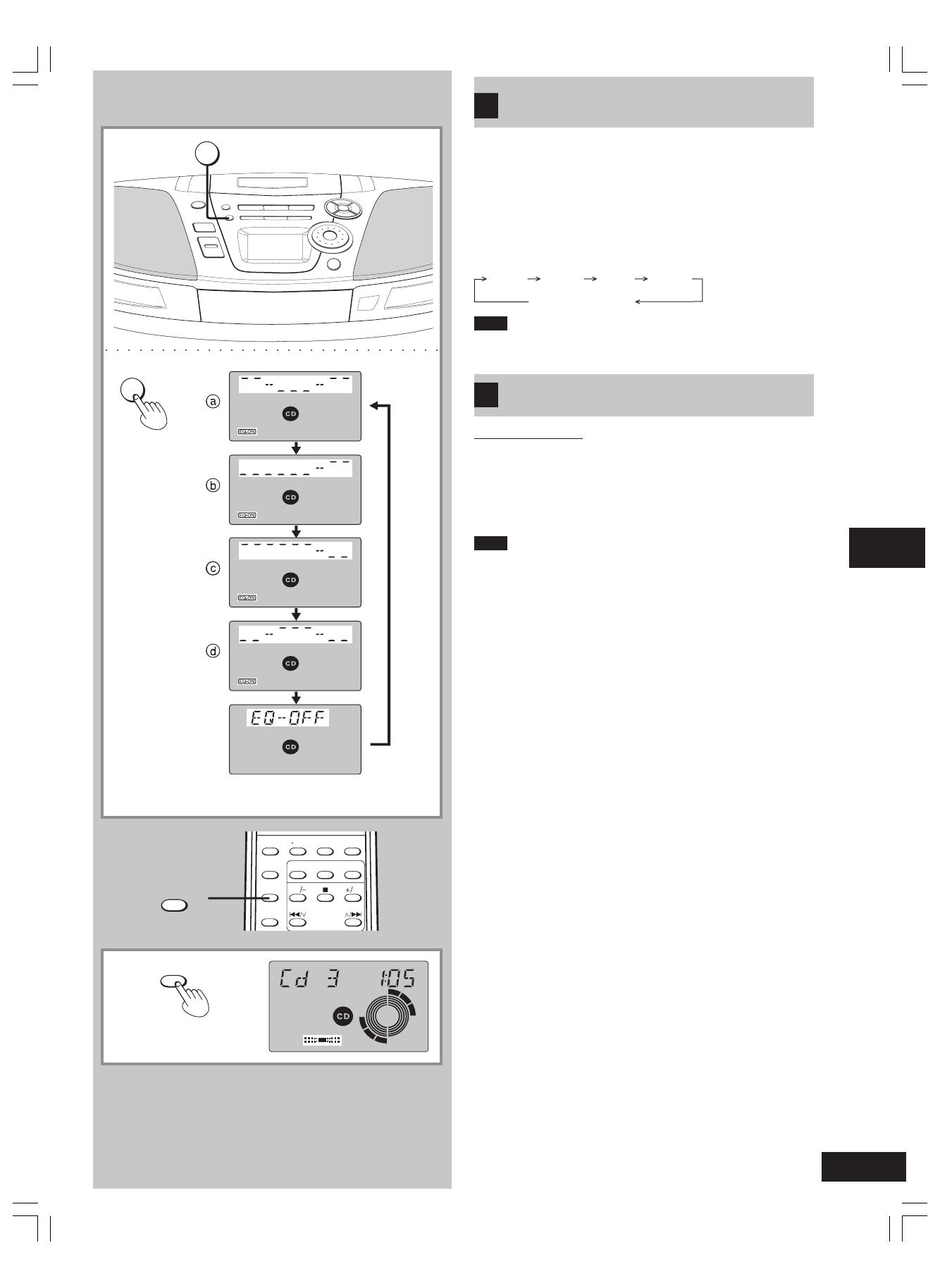
17
RQT6274
Sound Quality
You can choose one of four types of sound quality.
a a
a a
a XBS: Adds punch to rock
b b
b b
b Clear: Clarifies higher sounds
c c
c c
c Soft: For background music
d d
d d
d Vocal: Adds gloss to vocals
Press [PRESET EQ] to select a setting.
Each time you press the button:
Note
Changes to sound quality do not affect recordings.
3-D sound with the Sound Virtualizer
Remote control only
You can create a three-dimensional sound field when listening to
stereo sound.
Press [S.VIRTUALIZER].
Press again to cancel.
Note
• This feature does not affect recordings.
• The actual effect depends on the source played.
7
B
7
A
PRESET EQ
S.VIRTUALIZER
S.VIRTUALIZER
a
XBS
b
Clear
c
Soft
d
Vocal
EQ-OFF (cancelled)
A
C RESET RANDOM REPEATFM MODE/BP
PRESET EQ
S.VIRTUALIZER
PRESET TUNE
CD SKIP
AUTO SCAN
TAPE TUNER CD
REW
FF
PRESET EQ
B
Sound Quality and Sound Field
RQT6274-C (15-22)En1 12/13/01, 4:06 PM17

18
RQT6274
The Play and Record Timer
You can set the timer to come on at a certain time to wake you up
(play timer) or to record a radio station (record timer).
Preparations:
Turn the unit on and set the clock. (\ page 7)
• For play timer, prepare the music source (tape/CD/radio) for lis-
tening, and set the volume.
• For record timer, check the cassette’s erasure prevention tab (
\
page 14:
■
A ) and load the cassette with the side for recording facing
up. Tune to the radio station (\ page 8 to 9), and set the volume.
Setting the start and finish times
■
1
Press [CLOCK/TIMER] to select the desired timer
function.
Each time you press the button:
ON
˚˚
˚˚
˚ PLAY : to set the play timer
ON
˚˚
˚˚
˚ REC : to set the record timer
Proceed to step
■
2 before these indicators stop flashing
(about 10 seconds).
■
2
11
11
1
Turn [TIME/PRESET TUNE CD SKIP ] to set
the start time.
22
22
2
Press [CLOCK/TIMER].
■
3
11
11
1
Turn [TIME/PRESET TUNE CD SKIP ] to set
the finish time.
22
22
2
Press [CLOCK/TIMER].
The start and finish times are now set.
Turning the timer on
■
4
Press [
˚˚
˚˚
˚ PLAY/REC] to display the timer indicator.
Each time you press the button:
˚˚
˚˚
˚ PLAY: to turn the play timer on
˚˚
˚˚
˚ REC : to turn the record timer on
(The indicator doesn’t appear if the start and finish times
haven’t been set.)
“E” appears if the clock hasn’t been set.
■
5
Press [
/
I
POWER
] to turn the unit off.
The unit must be off for timer to operate.
The record timer comes on about 30 seconds earlier than the
set time.
To cancel the timer
Press [
˚˚
˚˚
˚ PLAY/REC] when the unit is on to clear the timer indica-
tors from the display.
(The timer comes on at the set time everyday if the timer is on.)
To check the settings (when unit is off)
Press [CLOCK/TIMER].
The settings are shown in the following order:
To change the settings (when unit is on)
To change the times
Do steps
■
1 ,
■
2 ,
■
3 , and
■
5 .
To change the source or volume
1. Press [
˚˚
˚˚
˚ PLAY/REC] to clear the timer indicator.
2. Make changes to the source or volume.
3. Do steps
■
4 to
■
5 .
You can enjoy your desired source after you have set the timer.
Turn the unit off before the timer’s start time.
Note
The play and record timers cannot be used together.
7
2
7
3
7
1
7
4
7
5
7
2
7
3
•
7
4
7
5
7
1
7
2
•
7
3
•
1
2
1
2
PLAY
no display (off)
REC
Start time, Finish time Music source Volume Original display
FOR PLAY TIMER FOR RECORD TIMER
Timer
POWER
1 1
2 2
Clock
ON
œ
PLAY
œ
PLAY OFF
Original display
ON
œ
REC
œ
REC OFF
RQT6274-C (15-22)En1 12/13/01, 4:06 PM18
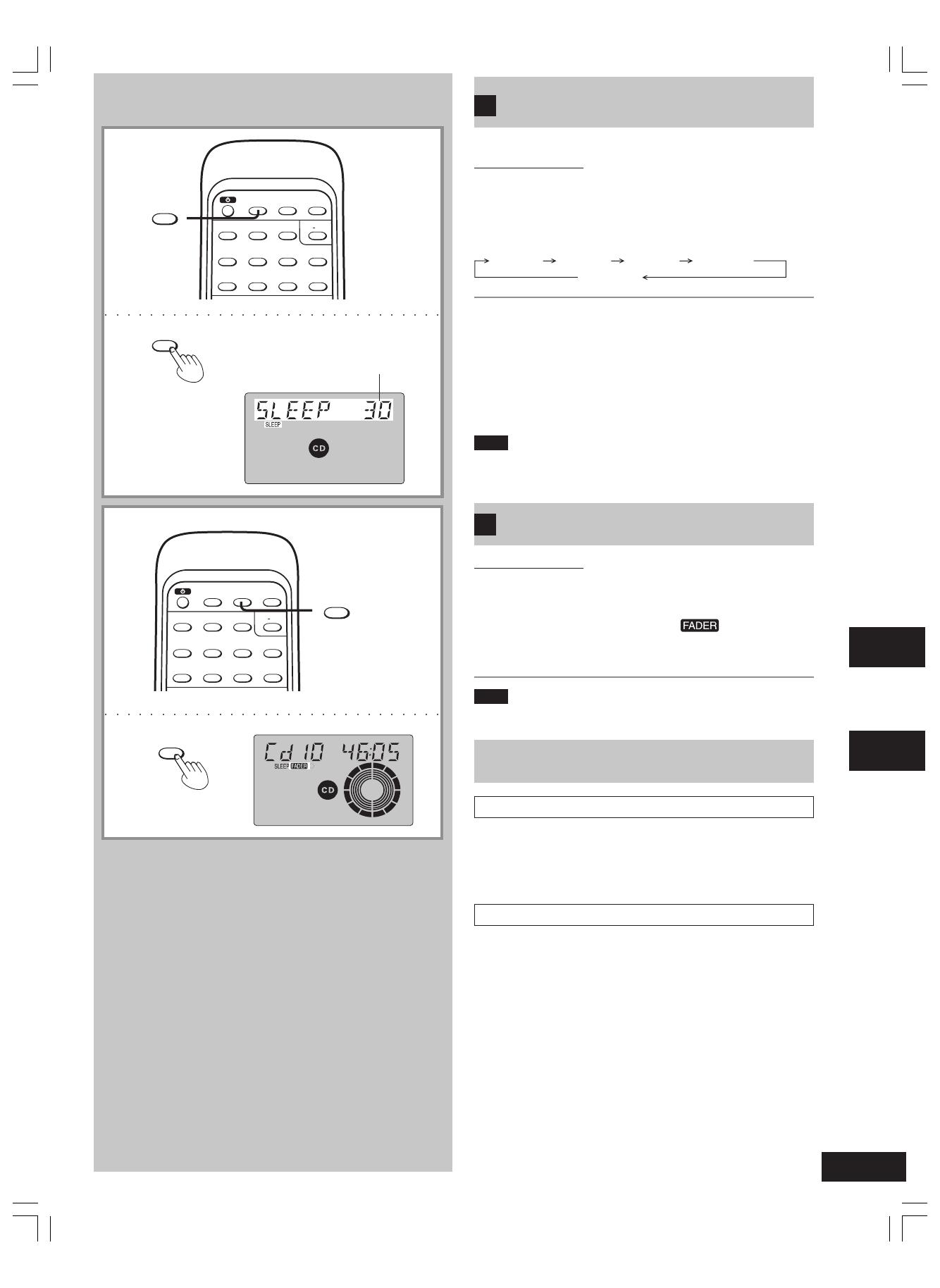
19
RQT6274
The Sleep Timer
Remote control only
You can set the unit to turn off after certain time. (e.g. when you
want to fall asleep while listening to music.)
Press [SLEEP] to select the time (minutes).
Each time you press the button:
To cancel
Press [SLEEP] to select “SLEEP OFF”.
To check the remaining time
Press [SLEEP] once.
The remaining time is shown for about 5 seconds.
To change the setting
Press [SLEEP] to select the new time.
Note
You can use sleep timer in combination with play and record timer.
Make sure the unit is off before the play/record timer’s start time.
The Timer Fader
Remote control only
Volume increases slowly to the set level when a timer turns the unit
on and decreases slowly when the sleep timer turns the unit off.
Press [TIMER FADER] to display “ ”.
(All timers will be affected.)
Press again to cancel.
Note
This feature does not affect record timer’s recordings.
Maintenance
If the surfaces are dirty
To clean this unit, wipe with a soft, dry cloth.
• Never use alcohol, paint thinner, or benzine to clean this unit.
• Before using chemically treated cloth, read the instructions that
came with the cloth carefully.
For a cleaner crisper sound
Clean the heads after every 10 hours of use to assure good quality
playback and recording.
Use a cleaning tape (not included).
A
B
7
A
Time setting
SLEEP
7
B
SLEEP TIMER FADER DISPLAY
23
PGM/-CLEAR
1
56≥104
8907
TIMER FADER
TIMER FADER
30
SLEEP OFF
SLEEP
60
SLEEP
90
SLEEP
120
SLEEP
Reference Timer
SLEEP TIMER FADER DISPLAY
23
PGM/-CLEAR
1
56≥104
8907
SLEEP
RQT6274-C (15-22)En1 12/13/01, 4:06 PM19
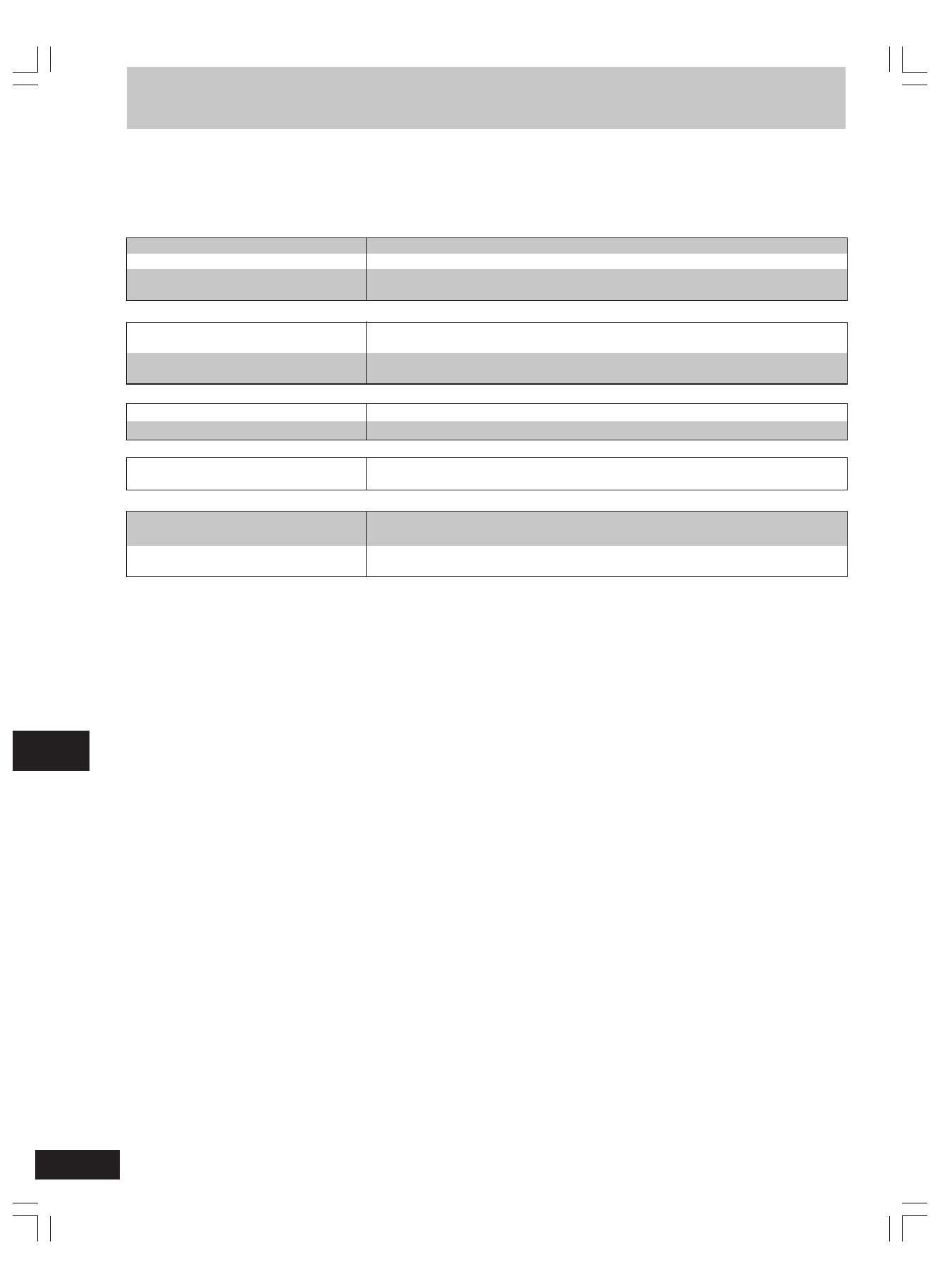
20
RQT6274
“E” is displayed.
“U01” is displayed.
“U02” is displayed.
CD won’t play or CD display is incorrect.
Certain sections are not played properly.
Recording is not possible.
Poor sound quality.
A lot of noise or difficult to tune.
The remote control doesn’t work.
The unit can’t be turned on from the
remote control.
Indicates incorrect operation. Read the instructions.
Replace the batteries or use household AC power.
4
Power batteries haven’t been inserted. Insert them or use household AC power. (“U02” ap-
pears only if you have inserted memory batteries.)
4
Place the CD label facing up.
!
Wait for an hour for condensation to dry and try again.
Clean the CD. !
Replace the CD if it is scratched, warped, or non-standard.
If the cassette’s tabs have removed, cover the holes with adhesive tape.
%
Clean the heads.
+
Interference may be caused by other equipment or the use of its remote control. Turn the
other equipment off or separate this unit from them.
Check that the batteries are inserted correctly.
6
Replace the batteries if they are worn. 6
Turn the unit on from the main unit if you are using batteries to power the unit. 4,6
Reference
Troubleshooting
Before requesting service, make the below checks. If you are in doubt about some of the check points, or if the remedies indicated in
the chart do not solve the problem,
contact Panasonic Canada Inc. Customer Care Centre at 905-624-5505, web site (www.panasonic.ca),
or an authorized Servicentre closest to you.
Reference pages are shown as black circled numbers (e.g. 4)
Common problems
CD
Cassette deck
Radio
Remote control
RQT6274-C (15-22)En1 12/13/01, 4:06 PM20
/