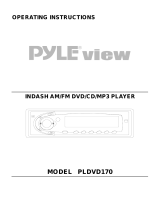Page is loading ...

MOBILE DVD PLAYER
DVD-MP12i
User manual
Ver. 1.0

FEATURES
Operating voltage : 12V D
Low p
C
ower consumption design.
VIDEO OUTPUT SYSTEM
System MULTI , NTSC or PAL switchable.
Multi
Play position memory, R
Multi-angle, multi-view, multi-audio function
-level forward and backward motion
esume stop and repeat function
This DVD player can play the following discs:
DVD, CD, VCD, DVCD, MP3, CD-R,CD-RW.
POWER
SYSTEM FUNCTIONS
ADDITIONAL VIDEO FEATURES
COMPATIBILITY
+20%
-10%
1 L/R Audio Output
1 L/R Audio Input
1 AUX Video Input
1 Rear Camera Video Input
3 Video Outputs with one dedicated self switching rear view monitor output

TABLE OF CONTENTS
Safety precautions
Precautions
Identification of controls
When using remote control
Connections
Loading and unloading a disc
Turning the power on and off
Adjusting the volume
Playing a disc
Playing/pausing
Tuning the sound on and off
Stopping playback
Fast-forwarding/ fast-reversing
Finding the beginning of chapters or tracks
Playing from the desired location
Chapter/track/title repeat playback
Switching the audio language
Switching the angle
Switching the subtitles
Displaying the disc status
Adjusting the sound setting
Changing the default settings(setup)
MP3 instruction
Others
Note
Specifications
Accessories and Hardware
1
2-3
4-5
6
7-8
9
10
11
12
13
14
15
16
17
18-22
23
24
25
26
Switching between DVD and AUX Video Input
26
Service & Support

This digital versatile disc (DVD) video player uses 12V DC.
For future reference, record the model and serial number
(located on the case of the DVD player) in the space provided.
CAUTION:
THIS DVD VIDEO PLAYER IS A CLASS I LASER PRODUCT.
USE OF CONTROLS OR ADJUSTMENTS OR PERFORMANCE OF PROCEDURES OTHER
THAN THOSE SPECIFIED HEREIN MAY RESULT IN HAZARDOUS RADIATION EXPOSURE.
AS THE LASER BEAM USED IN THIS DVD VIDEO PLAYER IS HARMFUL TO THE EYES,
DO NOT ATTEMPT TO DISASSEMBLE THE CABINET.
REFER SERVICING TO QUALIFIED PERSONNEL ONLY.
WARNING : class I laser product - Avoid Long Term viewing of Direct Laser Radiation.
WARNING OF DEW FORMATION
Dew may form on the pickup lens in the following conditions.
- Immediately after a heater has been turned on.
- In a steamy or very humid room.
When the unit is suddenly moved from a cold environment to a warm one.
If dew forms inside this unit, it may not operate properly.
In this case, turn on the power and wait about 2 or 3 hours for the dew to evaporate.
When the unit is used under low temperatures,
the pick up lens might warm up very fast and dew will form.
In this case, turn on the power and wait a while for the dew to evaporate.
1
SAFETY PRECAUTIONS
+20%
-10%

2
Precautions
Warning
Caution
This symbol means important instructions.
Failure to heed them can result in serious injury or death.
This symbol means important instructions.
Failure to heed them can result in injury or property damage.
Do not disassemble or alter this unit. Doing so may result in an accident,
fire or electric shock.
Keep small objects such as battery out of the reach of children.
If swallowed, consult a physician immediately.
Use the correct ampere rating when replacing fuses.
Failure to do so may result in fire or electric shock.
Use only in cars with a 12 VOLT negative ground.(Check with your
dealer if you are not sure.) Failure to do so may result in fire, etc.
Do not operate any function that takes your attention away from
safely driving your vehicle. Any function that requires your prolonged
attention should only be performed after coming to a complete stop.
Always stop the vehicle in a safe location before performing these function.
Failure to do so may result in an accident.
Do not watch video while driving. Watching the video may distract the
driver from looking ahead of the vehicle and cause an accident.
Keep the volume at a level where you can still hear outside noise
while driving. Failure to do so may result in an accident.
Use this product for mobile 12V applications. Use for other than
its designed application may result in fire, electric shock or other injury.
Do not place hands, fingers or foreign objects in insertion slots
or gaps. Doing so may result in personal injury or damage to the product.
Do not block vents or radiator panels. Doing so may cause heat to
build up inside and may result in fire.
Insert with the correct battery polarity. When inserting the battery,
be sure to observe proper polarity(+ and- )as instructed. Rupture of
the battery may cause fire or personal injury.
Halt use immediately if a problem appears. Failure to do so may cause
personal injury or damage to the product. Consult a professional mobile
video installer.

3
Precautions
Be sure the temperature inside the vehicle is between +55° C(+131° F)
and -5°C(+23°F) before turning your unit on.
Temperature
You may notice the CD playback sound wavering due to condensation.
If this happens remove the disc from the player and wait an hour for
the moisture to evaporate.
Moisture condensation
Do not attempt to play cracked, warped, or damaged discs. Playing
a bad disc could severely damage the playback mechanism.
Damaged disc
If you have problems, do not attempt to repair the unit yourself. Consult a
professional mobile video installer.
Maintenance
Do not grip or pull out the disc while it is being pulled back into the player
by the automatic reloading mechanism.
Do not attempt to insert a disc into the unit when the unit power is off.
Never attempt the following
Your player accepts only one disc at a time for playback. Do not attempt
to load more than one disc.
Make sure the label side is facing up when you insert the disc.
Playing a disc while driving on a very bumpy road may result in skips.
Inserting discs
Make sure the discs you use in this unit do not have any irregularities.
The outer and inner edges should be round and smooth. Use of irregularly
shaped discs may cause damage to the mechanism.
Irregular shaped discs
Make sure the unit will not be installed in a location subjected to:
Direct sun and heat
High humidity and water
Excessive dust
Excessive vibrations
Installation location

4
Front panel
See the page in for the details.
Identification of controls
POWER
button/ indicator
SKIP
button/indicator
STOP
button/indicator
PLAY/PAUSE
button/indicator
EJECT
button/indicator
Disc slot/
open, close indicator
Player/AUX/Monitor indicators
POWER
Power on/off by pressing this button
The button
Play/Pause
To stop playback
To locate previous/next chapter or track
10
11
12
12
EJECT
To eject a disc
9
RESET button
Resetting the unit
Press the RESET button with a pointed object,
such as a ballpoint pen, as shown.
Unit will turn off momentary after
the RESET button is pressed.
Note: Pressing the RESET button
will erase some stored contents.

EJECT
Identification of controls
Remote Control
3
To locate previous chapter or track
To change the
playback speed
To locate next chapter or track
In menu mode, the button(s) of these four
are used to select your desired item.
3
POWER on/off button
Used to input numbers
Number button
REPEAT button
to play repeatedly
TITLE button
to locate a specific title chapter or track
Joy stick
SETUP button
to change the default settings
VOL +/- button
to control the volume
SEL button
to select the audio functions
EJECT button to eject the disc
DISPLAY button to display the disc status
ANGLE button to select the camera angle
Button Playing/Pausing
MENU Button
to locate a specific title chapter or track
Button to stop playback
Goto Button to Locate a location by entering
its corresponding track number, chapter
number or time
AUDIO Button
to switch the audio language
MUTE Button
playing with no sound
REPEAT
SUB button to select subtitle
5
AV SEL button
To select External/Internal Video
AV SEL

6
When using remote control
Preparing the remote control
Notes on battery
Notes on the remote control
Do not expose the remote sensor of the DVD player and the remote control to a strong light source
such as direct sunlight or other illumination. If you do so, you may not be able to operate the DVD
player via the remote control.
To operate the remote control correctly, follow the instructions below.
Do not insert cell into the remote control in the wrong direction.
Do not charge, heat, open, or short-circuit the cell. Do not throw cell into a fire.
If the remote control does not function correctly or if the operating range becomes reduced,
replace the cell with new one.
Direct the remote control at the remote sensor of the DVD player.
Do not drop or give the remote control a shock.
Do not leave the remote control near an extremely hot or humid place.
Do not spill water or put anything wet on the remote control.
Do not disassemble the remote control.
Operating with the remote control
With about 4m
1) Open the cover,
pull the cover as illustrated
2)Insert cell (3V),Close the cover
1
2
3
4
5
6
C
L
E
A
R
P
O
W
ER
D
IS
P
L
AY
R
A
D
IO
/D
V
D
0
C
L
O
CK
D
IS
P
L
AY
This section shows you how to use the
remote control. Point the remote control
at the remote sensor and press the buttons.
The remote range: about 4m from the front
of the remote sensor.
(Is) off axis: more than 30L in each direction
of the front of the remote sensor.
Insert battery (3V, CR2025) into the remote control.
Make sure the + side of the battery faces up before closing the cover.

Connections
7
Used to detect the On/Off status of the parking brake.
This lead must be connected to the power supply side of
the parking brake switch.
Green:
Black: (-) neg. ground input. To vehicle chassis
Brown: (+) pos. reverse wire input (for rear view camera option)
Blue: (+) 300mA max. remote turn-on wire output
Yellow: (+) pos. 12 volt constant input
Red: (+) pos. 12 volt accessory input
GREEN- to parking brake
RED - ACC INPUT
YELLOW - BATTERY INPUT
BLUE - REMOTE TURN-ON OUTPUT
BROWN - REVERSE INPUT (+)
BLACK - GROUND INPUT
FRONT VIDEO OUT
REAR VIDEO OUT
To monitor with rear-view camera input
To headrest or ceiling mount monitors
RCA input for rear-view camera
MONITOR VIDEO IN
DIGITAL
COAXIAL
DC 12V
REMOTE
OUT
IN
R-AUDIO-L
VIDEO
MON. IN OUT
REAR
VIDEO
FRONT
Amplifier equipped with
a Dolby digital decoder , or
a DTS decoder, or
an MPEG 2 audio decoder
7 5 coaxi al cabl e¦¸
Front speaker
Front speaker
Center speaker
Rear speaker
Rear speaker
Sub woofer
Remote sensor and remote control
eye jack. Connect the remote control
eye jack to the remote sensor unit.
AUDIO OUT
VIDEO OUT
VEDIO INPUT
(Red, white)
(Yellow)
FM modulator
or Amplifier
TV or Monitor
(Sold Separately)

1 Refer to the owner's manual for the connected monitor as well.""
2 Refer to the owner's manual of the connected equipment for additional information.
3 When you connect the DVD player to other equipment, be sure to turn off the power .
4 If you place the DVD near a tuner or radio, the radio broadcast sound might be distorted.
In this case, place the DVD player away from any other tuner or radio.
5 The output sound of the DVD player has a wide dynamic range. Be sure to adjust the
receiver's volume to a moderate listening level. Otherwise, the speakers may be damaged by
a sudden high output.
6 Turn off the amplifier before you connect or disconnect the DVD player's power leads.
If you leave the amplifier power on, the speakers may be damaged.
3 NOTE
1. We advise to connect the EX-VIDEO-CON lead.
And so the front display only will be on while detecting the parking brake ON.
Or if the EX-MONITOR-CON and MONITOR VIDEO IN are used,
the front display will be on while backing the car.
2. This product’s REAR VIDEO OUT and VIDEO OUT are for connections of displays
to enable passengers in the rear seats to watch the DVD or Video CD.
Warning
NEVER install the display in a location that enables the Driver to watch the DVD
or Video CD while driving.
Connections
This product detects whether your car’s parking brake is engaged or not,
and prevents you from watching a DVD or Video CD on the display connected to
Front Video Out while driving.
Example: When you attempt to watch a DVD, the screen is black. When you park your
car in a safe place and apply the parking brake, the picture appears on the screen.
2 NOTE
8
ANALOG
ANALOG OUTPUT
Coaxial cable
Audio cable
Connect Audio out( audio related, see page 19)
SPDIF/RAW
RAW DATA VIA SPDIF
SPDIF/PCM
PCM DATA VIA SPDIF
1 NOTE

EJECTEJECT
Loading and unloading a disc
Turn on the power before loading and unloading discs.
Insert the disc with the side
containing words diagrams
facing upwards.
Once the disc is partially inserted, it is
drawn in automatically. Playback starts.
1
Notes:
If wrong disc, upside-down discs or dirty discs
have been inserted, “NO DISC ” is displayed.
Remove the disc.
Do not put any objects other than discs into the
disc slot, doing so may cause the player to
malfunction.
Unloading disc
Press EJECT button, the disc is automatically
ejected.
2
EJECTEJECT
Tips
DVD
VCD
MP3
CD
These indicate the discs for which the function can be used.
:You can use this function with DVD discs.
:You can use this function with VIDEO CDs.
:You can use this function with CDs .
:You can use this function with MP3 discs .
DVD
VCD
CD
MP3
About this owner's manual
This owner's manual explains the basic instructions of this DVD player. Some DVD
discs are produced in a manner that allows specific or limited operation during playback.
As such, the DVD player may not respond to all operating commands. This is not a
defect in the DVD player. Refer to the instruction notes of discs.
" "may appear on the screen during operation.
A " " means that the operation is not permitted by the DVD player or the disc.
9
Loading and unloading a disc

Turning the power on and off
Even if you turn power off or switch the ignition
Key to OFF during playback or change the video
source, playback will continue from the point
where playback stopped when the power is
turned ON again.
The play position memory is released if the disc
is removed or the Reset switch is pressed.
Play Position Memory Function
Press POWER button
1
The power turns on.
To turn the power off, Press POWER
button again.
2
Connect
AV SEL
Using AUDIO and
VIDEO OUT,
connect the monitor
or audio system
Using AUDIO and VIDEO IN,
connect the DVD video player
to a VTR, TV/VTR combination
or video selector
AUX Video Input
INTERNAL VIDEO
10
Switching between External and Internal Video
Turning the power on and off
Adjusting the volume
Adjusting the volume
3
Press the + button to increase the volume.
Press the - button to decrease the volume.
Switching between DVD
and AUX Video Input
To switch between DVD and AUX Video input,
press the AV SEL on the remote control.
AV SEL
AV SELAV SEL

Playing a disc
Playing a disc
Caution
With some DVDs, certain operations are disabled.
Such operations are not possible on such DVDs.
The DVD functions described in this manual are
not supported by all instructions for details on the
features supported.
Fingerprints on a disc may adversely affect
playback. If a problem occurs, remove the disc
and check for fingerprints on the playback side.
Clean the disc if necessary.
When using the remote control, be careful to
pressing multiple buttons at the same time may
cause erroneous operation.
~
1
Press button.
Playback starts.
If a menu screen appears
DVD
VCD
MP3
CD
DVD
VCD
MP3
On DVDs and video CDs with playback control
(PBC), menu screen may appear automatically.
If this happens, perform the operation described
below to start playback.
Note: For many discs, the menu screen can
also be displayed by pressing MENU or TITLE.
DVD menu
Use the Joystick or the number keys(0~9) to
select the desired item, then press ENTER or
Or
Or
Note: For some discs it is not possible to select
items for the menu to menu screen using the
number buttons (0~9).
Tips
Using the Number keys
This describes use of the Number keys.
To input 16: Press the 1 button and then press the 6 key.
To input 28: Press the 2 key and then press the 8 key.
To input 108: Press the 1 key and then press the 0 and 8
button.
DVD
VCD
MP3
CD
VCD menu
Use the number keys(0~9) to select the
desired item, then press ENTER or
Or
Note: The menu screen does not appear when
the PBC function is turned off. If this is the
case press MENU to turn on the PBC function.
In PBC off mode, you can use the number keys
to input the desired track also.
Playing/pausing
During playback press to pause playback.
Press again to resume playback.
Tuning the sound
on and off
During playback press MUTE , no sound
is played. Press Mute to resume normal
playback with sound.
After the number input, press ENTER or PLAY button to start
the playback.
11
Playing/pausing
Tuning the sound on and off

Stopping playback
DVD
VCD
MP3
CD
Press the stop button during playback to stop
playback.
Press during playback.
Tips
Using the PRE-STOP function(DVD only. )
When the PRE-STOP function is used, the
position at which playback is stopped is
stored in the memory, and playback resumes
from that position.
Press once during playback.
PRESS PLAY TO CONTINUE is displayed.
Press in the PRE-STOP mode.
Playback starts from the position at which
it was stopped.
To cancel the PRE-STOP function
Either press again in the PRE-STOP mode,
eject the disc or turn the power to clear
the memory. Playback will start at the
beginning of the disc.
Notes:
For some discs, the position at which playback
was stopped may not be accurate.
For Video CD:
Press during playback,
1 in PBC off mode, playback stops.
Press PLAY, playback will start at the
beginning of the disc.
2 in PBC on mode, playback stops and press
PLAY then it will be back to main page.
Fast-forwarding/
fast-reversing
1
During playback press
7(fast-reverse) or8 (fast-forward)
2
Each time you press the or button,
the playback speed changes to X1, X2,
X3 , X4 the normal speed
or normal speed.
78
Press to return to
normal playback.
Notes:
No sound or subtitles are played during
fast-forwarding/fast-reversing of DVDs
or Video CDs.
However, sound is played during fast-
forwarding/fast-reversing of audio CDs.
Finding the
beginning of chapters or tracks
3
During playback press9 or:
The chapter/track switches each time
the button is pressed,
and playback of the
selected chapter/track
starts.
Or
::Press this to start playback from the
beginning of the next chapter or
track.
:Press this to start playback from the
beginning of the previous chapter or
track.
9
Note: Some DVDs do not have chapters.
Supplementary explanation
Chapters are divisions of movies or
musical selections on DVDs.
Tracks are divisions of movies or musical
selections on video and audio CDs.
12
Stopping playback
Fast-forwarding/ fast-reversing
Finding the beginning of chapters or tracks
DVD
VCD
MP3
CD
DVD
VCD
MP3
CD

DVD
VCD
CD
1
Playing from
the desired location
Locating a specific location by entering
the track number, the chapter number
or the time.
During playback, press GOTO.
VCD(PBC OFF)
GOTO _ _:_ _
TITLE 01/02 CHAPTER 012/057
DVD
VCD
CD
Input the chapter,
the title or the time
from which you want
to start playback using
the joystick and the number
keys(0~9).
Notes:
Input the hours first, followed by the
minutes, then the seconds.
Press GOTO to cancel the search mode
and resume normal playback.
Some discs may not respond to
this process.
Some scenes may not be located
precisely as you specified.
This method for accessing specific
locations is available only within the
current title of the DVD video disc or
within the current track of the
VIDEO CD/audio CD.
~
Press ENTER
Playback starts from the selected
chapter, track or the time.
(When 1 hour, 30 minutes is input as
the elapsed time)
(When chapter 12 is input )
Press GOTO again
TITLE 01/02 TIME_ _:_ _:_ _
TITLE 02/02 CHAPTER 012/057
TOTAL TITLE NUMBER
TOTAL CHAPTER NUMBER
CURRENT CHAPTER
CURRENT TITLE
(When title 2 is input )
TITLE 02/02 CHAPTER 012/057
TITLE 01/02 TIME 01:30:00
(When 30 minutes is input as
the elapsed time)
GOTO 30:00
13
Playing from the desired location

1
Chapter/track/title
repeat playback
During playback ,
Press REPEAT
The repeat mode switches each time
the button is pressed.
REPEATREPEAT REPEATREPEAT
REPEATREPEAT
VCD(PBC OFF)
CHAPTER REPEAT ON
DVD
VCD
CD
TITLE REPEAT ON
REPEAT OFF
REP - ONE
REP-ALL
REPEAT OFF
DVD
VCD
Switching the
audio language
On DVDs including multiple audio modes or
multiple audio languages, the audio language
can be switched during playback.
During playback, press AUDIO.
The sound switches between the different
audio modes recorded on the disc each time
the button is pressed.
Notes:
The language selected with the default setting
is set when the power is turned on or the disc
is replaced. If the disc does not include that
language, the disc’s default language is set.
For some discs it is not possible to switch the
audio language during playback.
Some time may be required for the audio
language to change.
Video CDs with multiplex audio
During playback, press AUDIO.
The combination of the left and right channels
changes each time the button is pressed.
LEFT VOCAL RIGHT VOCAL MONO LEFT
STEREO MONO RIGHT
2
14
Chapter/track/title repeat playback
Switching the audio language

DVD
2
Switching the angle
With DVDs on which images photographed
from multiple angles are recorded, the angle
can be switched during playback.
During playback, press ANGLE.
The angle switches between
the angles recorded on the disc
each time the button is pressed.
Note:
Some time may be required for the angle
to change.
Switching the subtitles
With DVDs on which multiple subtitle
languages are recorded, the subtitle
language can be switched during playback.
During playback, press SUB.
The subtitle language switches
between the languages recorded
and you also can select whether to
display the subtitles on the disc each
time the button is pressed.
Note:
Some time may be required for the subtitle
to change.
The language selected with the default
setting is replaced. If the disc does not
include that language, the disc’s default
language is set.
For some discs, the subtitles will be
displayed even when this is set to off.
DVD
Tips
Switching from the menu
For some discs, the audio language, angle and
subtitle can be switched from the disc menu.
Press MENU or TITLE, select the item,
then press ENTER.
Or
1
15
Switching the angle
Switching the subtitles

DVD
1
Displaying the disc status
Use the procedure described below to display
the status(title number, chapter number, etc.)
of the currently playing DVD on the screen.
During playback,
press DISPLAY.
The playback status switches each
time the button is pressed.
the display turns off.
2
Displaying the disc
status
Use the procedure described below to display
the status(track number, etc.)of the currently
playing Video CD or Audio CD on the screen.
During playback,
press DISPLAY.
VCD
CD
TITLE 01/01 CHAPTER 001/057
xx:xx:xx
TITLE REMAIN
xx:xx:xx
CHAPTER ELAPSED
xx:xx:xx
CHAPTER REMAIN
xx:xx:xx
The playback status switches each
time the button is pressed.
TOTAL ELAPSED
xx:xx:xx PLAY:11 TOTAL:22
TOTAL REMAIN
xx:xx:xx PLAY:11 TOTAL:22
SINGLE ELAPSED
SINGLE REMAIN
OFF
16
Displaying the disc status

1
Adjusting
the sound setting
The sound settings can be
changed to suit your personal
preferences and usage.
DVD
VCD
MP3
CD
To select the audio functions as you like:
To
Balance
Bass
Treble
Loudness
Press SEL button on the remote repeatedly
until the item you want to adjust appears on the screen
BALANCE
BASS
TREBLE
LOUDNESS
Press the VOL +,- button
adjust the setting
as you like
The level changes from
L08~L00 and L00~R08
ON or OFF
: L00
: -00
: -00
ON
The level changes from -07~+07
The level changes from -07~+07
17
Adjusting the sound setting
Volume
VOLUME 18
The level changes from 00~36
/