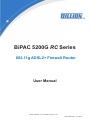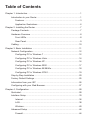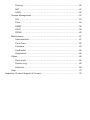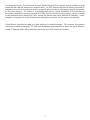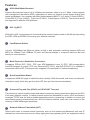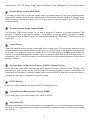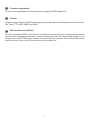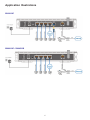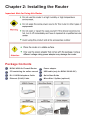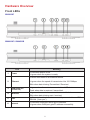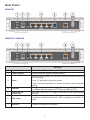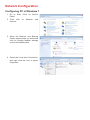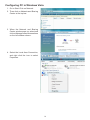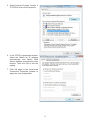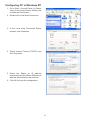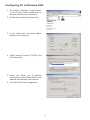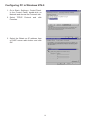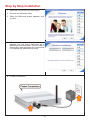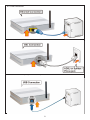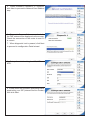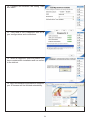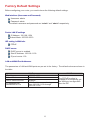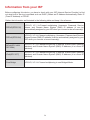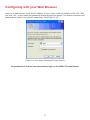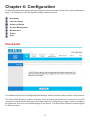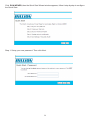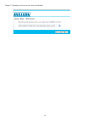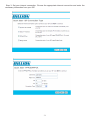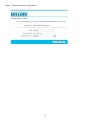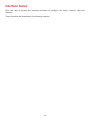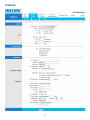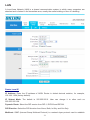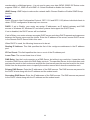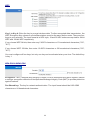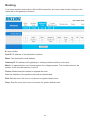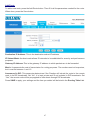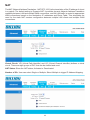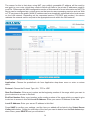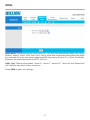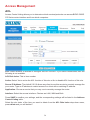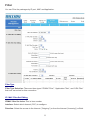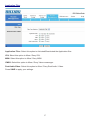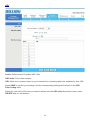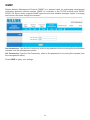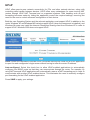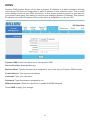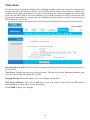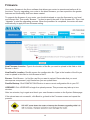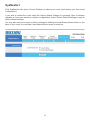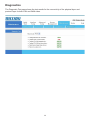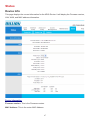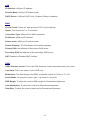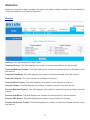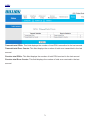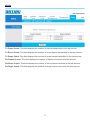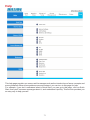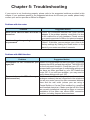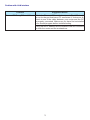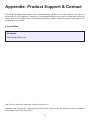Billion BiPAC 5200GRC User manual
- Category
- Routers
- Type
- User manual
This manual is also suitable for

BiPAC 5200G RC Series
802.11g ADSL2+ Firewall Router
User Manual
Version released 2.12.13.0(RE2.C31)3.12.17.0
Last revised date 9-14-2010

Table of Contents
Chapter 1: Introduction ........................................................................................1
Introduction to your Router ........................................................................1
Features .............................................................................................3
Application Illustrations .......................................................................6
Chapter 2: Installing the Router ...........................................................................7
Package Contents......................................................................................7
Hardware Overview ...................................................................................8
Front LEDs ..........................................................................................8
Rear Panel ..........................................................................................9
Cabling .....................................................................................................10
Chapter 3: Basic Installation ............................................................................. 11
Network Conguration .............................................................................12
Conguring PC in Windows 7 ...........................................................12
Conguring PC in Windows Vista......................................................14
Conguring PC in Windows XP .........................................................16
Conguring PC in Windows 2000 .....................................................17
Conguring PC in Windows 95/98/Me...............................................18
Conguring PC in Windows NT4.0 ....................................................19
Step by Step Installation ..........................................................................20
Factory Default Settings...........................................................................25
Information from your ISP ......................................................................26
Conguring with your Web Browser .........................................................27
Chapter 4: Conguration ...................................................................................28
Quickstart .................................................................................................28
Interface Setup ........................................................................................33
Internet ..............................................................................................34
LAN ...................................................................................................38
Wireless ............................................................................................40
Advanced Setup ......................................................................................44
Firewall ..............................................................................................44

Routing ..............................................................................................45
NAT ...................................................................................................47
ADSL .................................................................................................52
Access Management ...............................................................................53
ACL ...................................................................................................53
Filter ..................................................................................................54
SNMP ................................................................................................58
UPnP .................................................................................................59
DDNS ................................................................................................60
Maintenance ............................................................................................61
Administration ...................................................................................61
Time Zone .........................................................................................62
Firmware ...........................................................................................63
SysRestart ........................................................................................64
Diagnostics .......................................................................................65
Status .......................................................................................................66
Device Info ........................................................................................66
System Log .......................................................................................68
Statistics ............................................................................................69
Help .........................................................................................................72
Appendix: Product Support & Contact ...............................................................75

1
Chapter 1: Introduction
Introduction to your Router
Welcome to Billion BiPAC 5200G RC Series ADSL2+ Firewall Router. Your Billion router is an “all-
in-one” unit, combining an ADSL modem, ADSL router and Ethernet network switch, providing
everything you need to get the machines on your network connected to the Internet over your ADSL
broadband connection.
This rewall router complies with ADSL2+ standards for worldwide deployment and supports
downstream rates of up to 24 Mbps and upstream rates of up to 1 Mbps. It is designed for small
ofce, home ofce and residential users, enabling even faster speed Internet connections. User
can enjoy ADSL services and broadband multimedia applications such as interactive gaming, video
streaming and real-time audio much easier and faster than ever before.
The product supports PPPoA (RFC 2364 – PPP (Point-to-Point Protocol) over ATM Adaptation
Layer 5), RFC 1483 encapsulation over ATM (bridged or routed), PPP over Ethernet (RFC 2516),
and IPoA (RFC1577) to establish a connection with ISP. The product also supports VC-based and
LLC-based multiplexing.
It is the perfect solution to connect a small group of PCs to a high-speed broadband Internet
connection. Multi-users can have high-speed Internet access simultaneously.
This product also serves as an Internet rewall, protecting your network from being accessed by
outside users. Not only provide the natural rewall function (Network Address Translation, NAT),
it also provides rich rewall features to secure user’s network. All incoming data packets are
monitored and ltered. Besides, it can also be congured to block internal users from accessing to
the Internet.
The product provides two levels of security support. First, it masks LAN users’ IP addresses which
are invisible to outside users on the Internet, making it much more difcult for a hacker to target
a machine on your network. Secondly, it can block and redirect certain ports to limit the services
that outside users can access. For example, to ensure that games and other Internet applications
will run properly, user can open some specic ports for outside users to access internal services in
network.
Integrated DHCP (Dynamic Host Control Protocol) services, client and server, allow multiple users
to get their IP addresses automatically on boot up from the product. Simply set local machines as
a DHCP client to accept a dynamically assigned IP address from DHCP server . Each time local
machine is powered up; the router will recognize it and assign an IP address to instantly connect it
to the LAN.

2
For advanced users, Virtual Service function allows the product to provide limited visibility to local
machines with specic services for outside users. An ISP (Internet Service Providers) provided IP
address can be set to the product and then specic services can be rerouted to specic computers
on the local network. For instance, a dedicated web server can be connected to the Internet via
the product and then incoming requests for HTML that are received by the product can be rerouted
to the dedicated local web server, even though the server now has a different IP address. In this
example, the product is on the Internet and vulnerable to attacks, but the server is protected.
Virtual Server can also be used to re-task services to multiple servers. For instance, the product
can be set to allow separated FTP, Web, and Multiplayer game servers to share the same Internet-
visible IP address while still protecting the servers and LAN users from hackers.

3
Features
ADSL Multi-Mode Standard
Supports downstream rates of up to 24 Mbps and upstream rates of up to 1 Mbps. It also supports
rate management that allows ADSL subscribers to select an Internet access speed suiting their
needs and budgets. It is compliant with Multi-Mode standard (ANSI T1.413, Issue 2; G.dmt(G.992.1);
G.lite(G992.2)), G.hs (G994.1), G.dmt.bis (G.992.3), G.dmt.bisplus (G.992.5)). The Annex A and B
are supported in different H/W platforms.
802.11g Wi-Fi
With built-in 802.11g access point for extending the communication media to WLAN while providing
the WEP, WPA and WPA2 for securing your wireless networks.
Fast Ethernet Switch
A 4-port 10/100Mbps fast Ethernet switch is built in with automatic switching between MDI and
MDI-X for 10Base-T and 100Base-TX ports. An Ethernet straight or crossover cable can be used
directly for auto detection.
Multi-Protocol to Establish a Connection
It supports PPPoA (RFC 2364 - PPP over ATM Adaptation Layer 5), RFC 1483 encapsulation
overATM (bridged or routed), PPP over Ethernet (RFC 2516), and IPoA (RFC1577) to establish a
connection with the ISP. The product also supports VC-based and LLC-based multiplexing.
Quick Installation Wizard
It supports a WEB GUI page to install this device quickly. With this wizard, end users can enter the
information easily which they get from their ISP, then surf the Internet immediately.
Universal Plug and Play (UPnP) and UPnP NAT Traversal
This protocol is used to enable simple and robust connectivity among stand-alone devices and PCs
from many different vendors. It makes network simple and affordable for users. UPnP architecture
leverages TCP/IP and the Web to enable seamless proximity networking in addition to control and
data transfer among networked devices. With this feature enabled, users can now connect to Net
meeting or MSN Messenger seamlessly.
Network Address Translation (NAT)
Allows multi-users to access outside resources such as the Internet simultaneously with one IP
address/one Internet access account. Many application layer gateway (ALG) are supported such as

4
web browser, ICQ, FTP, Telnet, E-mail, News, Net2phone, Ping, NetMeeting, IP phone and others.
Domain Name System (DNS) Relay
It provides an easy way to map the domain name (a friendly name for users such as www.yahoo.
com) and IP address. When a local machine sets its DNS server with this router’s IP address, every
DNS conversion request packet from the PC to this router will be forwarded to the real DNS in the
outside network.
Dynamic Domain Name System (DDNS)
The Dynamic DNS service allows you to alias a dynamic IP address to a static hostname. This
dynamic IP address is the WAN IP address. For example, to use the service, you must rst apply
for an account from a DDNS service like http://www.dyndns.org/. More than 5 DDNS servers are
supported.
Virtual Server
Users can specify some services to be visible from outside users. The router can detect incoming
service requests and forward either a single port or a range of ports to the specic local computer
to handle it. For example, a user can assign a PC in the LAN acting as a WEB server inside and
expose it to the outside network. Outside users can browse inside web servers directly while it is
protected by NAT. A DMZ host setting is also provided to a local computer exposed to the outside
network, Internet.
Dynamic Host Conguration Protocol (DHCP) Client and Server
In the WAN site, the DHCP client can get an IP address from the Internet Service Provider (ISP)
automatically. In the LAN site, the DHCP server can allocate a range of client IP addresses and
distribute them including IP address, subnet mask as well as DNS IP address to local computers. It
provides an easy way to manage the local IP network.
RIP1/2 Routing
It has the routing capability that supports RIP1/2 routing protocol.
Simple Network Management Protocol (SNMP)
It is an easy way to remotely manage the router via SNMP.
Web based GUI
It supports web based GUI for conguration and management. It is user-friendly and comes with on-
line help. It also supports remote management capability for remote users to congure and manage
this product.

5
Firmware Upgradeable
Device can be upgraded to the latest rmware through the WEB based GUI.
Firewall
Supports simple rewall with NAT technology and provides option for blocking access from Internet,
like Telnet, FTP, WEB, SNMP and IGMP.
PPP over Ethernet (PPPoE)
Provides embedded PPPoE client function to establish a connection. Users can get greater access
speed without changing the operation concept, sharing the same ISP account and paying for one
access account. No PPPoE client software is required for local computer. The Automatic Reconnect
and Disconnect Timeout (Idle Timer) functions are provided, too.

6
Application Illustrations
5210G RC
5200G RC / 5200G RD

7
Chapter 2: Installing the Router
Important Note for Using this Router
Package Contents
BiPAC ADSL2+ Firewall Router
CD containing the online manual
RJ-11 ADSL/telephone Cable
Ethernet (RJ-45) Cable
Power adapter
USB cable (only for BiPAC 5210G RC)
Quick Start Guide
Micro-lter / Splitter (optional)

8
Hardware Overview
Front LEDs
5210G RC
5200G RC / 5200G RD
LED Meaning
1 Power
Lit red when power is ON.
Lit green when the system is ready.
2 Ethernet
Lit when connected to an Ethernet device.
Lit green when the speed of transmission hits 10/100Mbps.
Blink when data is being Transmitted / Received.
3
USB (Only for
5210G RC)
Lit green when the router is connected to a USB device.
Flash when data is received / transmitted.
4 Wireless
Lit green when a wireless connection is established.
Blink when data is being sent / received.
5 DSL
Lit Green when the device is successfully connected to an ADSL
DSLAM. (“line sync”).
6 Internet
Lit red when WAN port fails to get IP address.
Lit green when WAN port gets IP address successfully.

9
Rear Panel
5210G RC
5200G RC / 5200G RD
Meaning
1 Power Switch Power ON / OFF switch.
2 Power adapter Connect with the supplied power adapter.
3 Reset
When the device power is on, press to reset or to restore its factory
default setting.
Press 1-3 seconds to reset the device.
Press 6 seconds and above to restore the device factory default
setting.
4 Ethernet
Connect to a home / ofce network device (eg. PC) of 100Mbps
or 10Mbps with the supplied UTP Ethernet cable (CAT-5).
5
USB (Only for
5210G RC)
User can connect to PC using an alternative USB cable through
this port.
6 DSL (Line)
Connect to a telephone network / ADSL using the provided RJ-11
cable.
7 Antenna Connect the antenna to this port.

10
Cabling
One of the most common causes of problem is bad cabling or ADSL line(s). Make sure that all
connected devices are turned on. On the front panel of your router is a bank of LEDs. Verify that the
LAN Link and ADSL line LEDs are lit. If they are not, verify if you are using the proper cables.
Make sure that all devices (e.g. telephones, fax machines, analogue modems) connected to the same
telephone line as your router have a line lter connected between them and the wall outlet (unless
you are using a Central Splitter or Central Filter installed by a qualied and licensed electrician),
and that all line lters are correctly installed in a right way. If line lter is not installed and connected
properly, it may cause problem to your ADSL connection or may result in frequent disconnections.

11
Chapter 3: Basic Installation
The router can be congured through your web browser. A web browser is included as a standard
application in the following operating systems: Linux, Mac OS, Windows 7/98/NT/2000/XP/Me/Vista,
etc. The product provides an easy and user-friendly interface for conguration.
Please check your PC network components. The TCP/IP protocol stack and Ethernet network
adapter must be installed. If not, please refer to your Windows-related or other operating system
manuals.
There are ways to connect the router, either through an external repeater hub or connect directly
to your PCs. However, make sure that your PCs have an Ethernet interface installed properly prior
to connecting the router device. You ought to congure your PCs to obtain an IP address through
a DHCP server or a xed IP address that must be in the same subnet as the router. The default IP
address of the router is 192.168.1.254 and the subnet mask is 255.255.255.0 (i.e. any attached PC
must be in the same subnet, and have an IP address in the range of 192.168.1.1 to 192.168.1.253).
The best and easiest way is to congure the PC to get an IP address automatically from the router
using DHCP. If you encounter any problem accessing the router web interface it is advisable to
uninstall your rewall program on your PCs, as they can cause problems accessing the IP address
of the router. Users should make their own decisions on what is best to protect their network.
Please follow the following steps to congure your PC network environment.

Network Conguration
Conguring PC in Windows 7
1. Go to Start. Click on Control
Panel.
2. Then click on Network and
Internet.
3. When the Network and Sharing
Center window pops up, select and
click on Change adapter settings
on the left window panel.
4. Select the Local Area Connection,
and right click the icon to select
Properties.

5. Select Internet Protocol Version 4
(TCP/IPv4) then click Properties.
6. In the TCP/IPv4 properties window,
select the Obtain an IP address
automatically and Obtain DNS
Server address automatically radio
buttons. Then click OK to exit the
setting.
7. Click OK again in the Local Area
Connection Properties window to
apply the new conguration.

14
Conguring PC in Windows Vista
1. Go to Start. Click on Network.
2. Then click on Network and Sharing
Center at the top bar.
3. When the Network and Sharing
Center window pops up, select and
click on Manage network connetions
on the left window column.
4. Select the Local Area Connection,
and right click the icon to select
Properties.

15
5. Select Internet Protocol Version 4
(TCP/IPv4) then click Properties.
6. In the TCP/IPv4 properties window,
select the Obtain an IP address
automatically and Obtain DNS
Server address automatically radio
buttons. Then click OK to exit the
setting.
7. Click OK again in the Local Area
Connection Properties window to
apply the new conguration.

16
Conguring PC in Windows XP
1. Go to Start > Control Panel (in Classic
View). In the Control Panel, double-click
on Network Connections
2. Double-click Local Area Connection.
3. In the Local Area Connection Status
window, click Properties.
4. Select Internet Protocol (TCP/IP) and
click Properties.
5. Select the Obtain an IP address
autmatically and the Obtain DNS server
address automatically radio buttons.
6. Click OK to nish the conguration.

17
Conguring PC in Windows 2000
1. Go to Start > Settings > Control Panel.
In the Control Panel, double-click on
Network and Dial-up Connections.
2. Double-click Local Area Connection.
3. In the Local Area Connection Status
window click Properties.
4. Select Internet Protocol (TCP/IP) and
click Properties.
5. Select the Obtain an IP address
autmatically and the Obtain DNS server
address automatically radio buttons.
6. Click OK to nish the conguration.
Page is loading ...
Page is loading ...
Page is loading ...
Page is loading ...
Page is loading ...
Page is loading ...
Page is loading ...
Page is loading ...
Page is loading ...
Page is loading ...
Page is loading ...
Page is loading ...
Page is loading ...
Page is loading ...
Page is loading ...
Page is loading ...
Page is loading ...
Page is loading ...
Page is loading ...
Page is loading ...
Page is loading ...
Page is loading ...
Page is loading ...
Page is loading ...
Page is loading ...
Page is loading ...
Page is loading ...
Page is loading ...
Page is loading ...
Page is loading ...
Page is loading ...
Page is loading ...
Page is loading ...
Page is loading ...
Page is loading ...
Page is loading ...
Page is loading ...
Page is loading ...
Page is loading ...
Page is loading ...
Page is loading ...
Page is loading ...
Page is loading ...
Page is loading ...
Page is loading ...
Page is loading ...
Page is loading ...
Page is loading ...
Page is loading ...
Page is loading ...
Page is loading ...
Page is loading ...
Page is loading ...
Page is loading ...
Page is loading ...
Page is loading ...
Page is loading ...
Page is loading ...
Page is loading ...
-
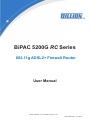 1
1
-
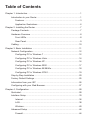 2
2
-
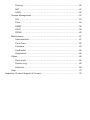 3
3
-
 4
4
-
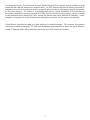 5
5
-
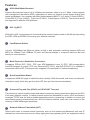 6
6
-
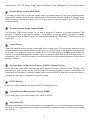 7
7
-
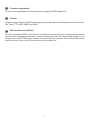 8
8
-
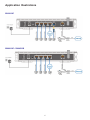 9
9
-
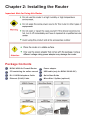 10
10
-
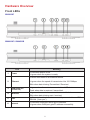 11
11
-
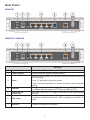 12
12
-
 13
13
-
 14
14
-
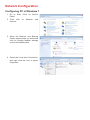 15
15
-
 16
16
-
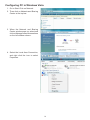 17
17
-
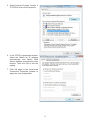 18
18
-
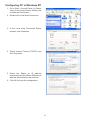 19
19
-
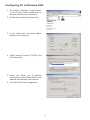 20
20
-
 21
21
-
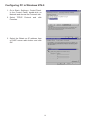 22
22
-
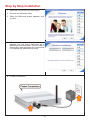 23
23
-
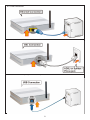 24
24
-
 25
25
-
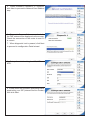 26
26
-
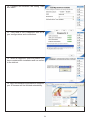 27
27
-
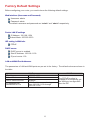 28
28
-
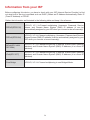 29
29
-
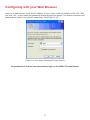 30
30
-
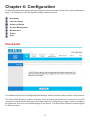 31
31
-
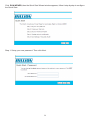 32
32
-
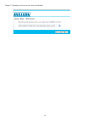 33
33
-
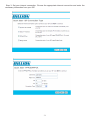 34
34
-
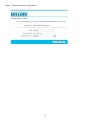 35
35
-
 36
36
-
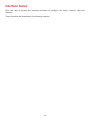 37
37
-
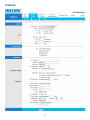 38
38
-
 39
39
-
 40
40
-
 41
41
-
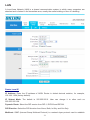 42
42
-
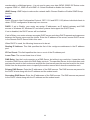 43
43
-
 44
44
-
 45
45
-
 46
46
-
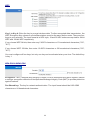 47
47
-
 48
48
-
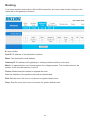 49
49
-
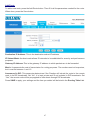 50
50
-
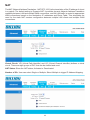 51
51
-
 52
52
-
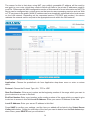 53
53
-
 54
54
-
 55
55
-
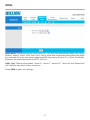 56
56
-
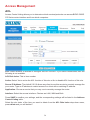 57
57
-
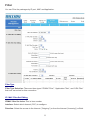 58
58
-
 59
59
-
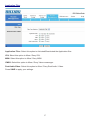 60
60
-
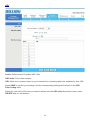 61
61
-
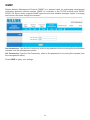 62
62
-
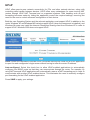 63
63
-
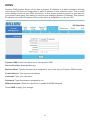 64
64
-
 65
65
-
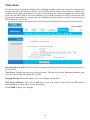 66
66
-
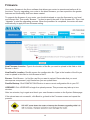 67
67
-
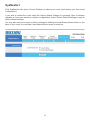 68
68
-
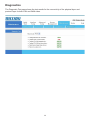 69
69
-
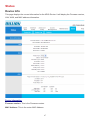 70
70
-
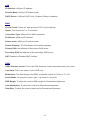 71
71
-
 72
72
-
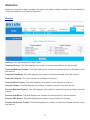 73
73
-
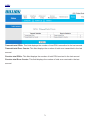 74
74
-
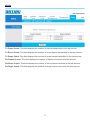 75
75
-
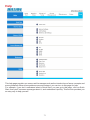 76
76
-
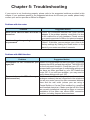 77
77
-
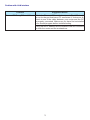 78
78
-
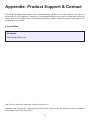 79
79
Billion BiPAC 5200GRC User manual
- Category
- Routers
- Type
- User manual
- This manual is also suitable for
Ask a question and I''ll find the answer in the document
Finding information in a document is now easier with AI
Related papers
-
Billion BiPAC 5200G Series User manual
-
Billion BiPAC 7300GX User manual
-
Billion Electric Company 7300VP User manual
-
Billion 810VGTX User manual
-
Billion BiPAC 6200NXL User manual
-
Billion Electric Company 800VGT User manual
-
Billion Electric Company BiPAC 7402R2 User manual
-
Billion Electric Company VoIP/(802.11g) User manual
-
Billion Electric Company BiPAC 7402VGP User manual
-
Billion Electric Company 7800 User manual
Other documents
-
Allnet ALL0279DSLB Owner's manual
-
Trendnet TEW-435BRM User guide
-
Abocom 802.11g Wireless Access Point WAP253 User manual
-
HP WRM42 User manual
-
Allnet ALL0279DSLB Owner's manual
-
Digisol DG-BG4300NU User manual
-
D-Link DSL-G624T User manual
-
D-Link DSL-G684T User manual
-
PROLINK H6300G Owner's manual
-
Kraun KR.2W User manual