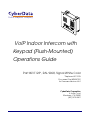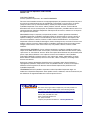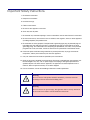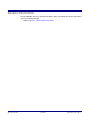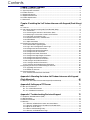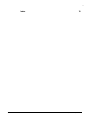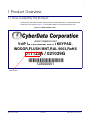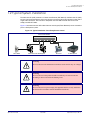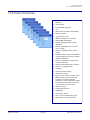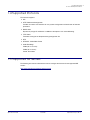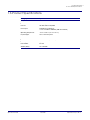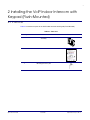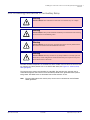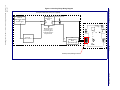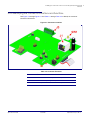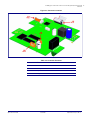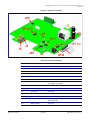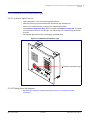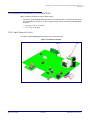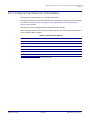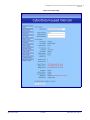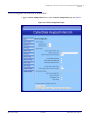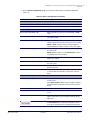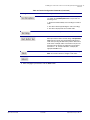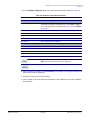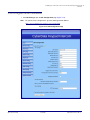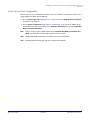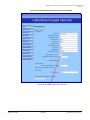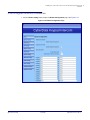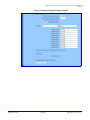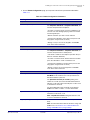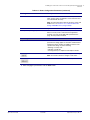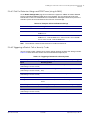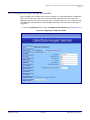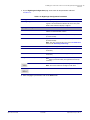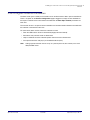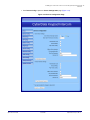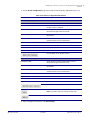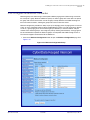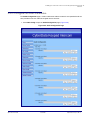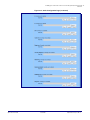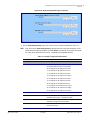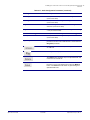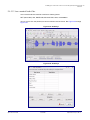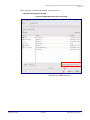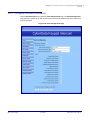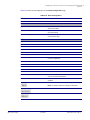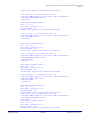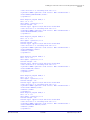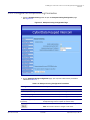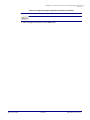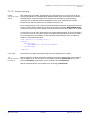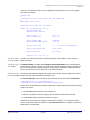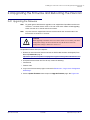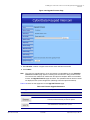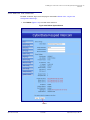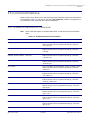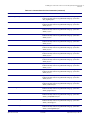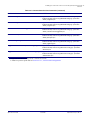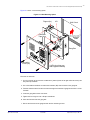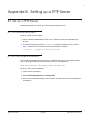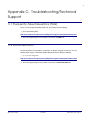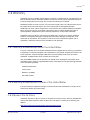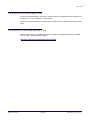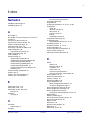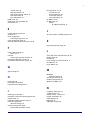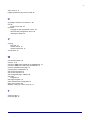CyberData 011123x Product information
- Category
- Door intercom systems
- Type
- Product information
This manual is also suitable for

VoIP Indoor Intercom with
Keypad (Flush-Mounted)
Operations Guide
Part #011123*, RAL 9003, Signal White Color
*Replaces #011078
Document Part #930370O
for Firmware Version 6.3.0
CyberData Corporation
3 Justin Court
Monterey, CA 93940
(831) 373-2601
The IP Endpoint Company

CyberData Corporation 930370O Operations Guide
PoE VoIP Intercom Operations Guide 930370O
Part # 011123
COPYRIGHT NOTICE:
© 2014, CyberData Corporation, ALL RIGHTS RESERVED.
This manual and related materials are the copyrighted property of CyberData Corporation. No part of
this manual or related materials may be reproduced or transmitted, in any form or by any means
(except for internal use by licensed customers), without prior express written permission of
CyberData Corporation. This manual, and the products, software, firmware, and/or hardware
described in this manual are the property of CyberData Corporation, provided under the terms of an
agreement between CyberData Corporation and recipient of this manual, and their use is subject to
that agreement and its terms.
DISCLAIMER: Except as expressly and specifically stated in a written agreement executed by
CyberData Corporation, CyberData Corporation makes no representation or warranty, express or
implied, including any warranty or merchantability or fitness for any purpose, with respect to this
manual or the products, software, firmware, and/or hardware described herein, and CyberData
Corporation assumes no liability for damages or claims resulting from any use of this manual or such
products, software, firmware, and/or hardware. CyberData Corporation reserves the right to make
changes, without notice, to this manual and to any such product, software, firmware, and/or
hardware.
OPEN SOURCE STATEMENT: Certain software components included in CyberData products are
subject to the GNU General Public License (GPL) and Lesser GNU General Public License (LGPL)
“open source” or “free software” licenses. Some of this Open Source Software may be owned by third
parties. Open Source Software is not subject to the terms and conditions of the CyberData
COPYRIGHT NOTICE or software licenses. Your right to copy, modify, and distribute any Open
Source Software is determined by the terms of the GPL, LGPL, or third party, according to who
licenses that software.
Software or firmware developed by CyberData that is unrelated to Open Source Software is
copyrighted by CyberData, subject to the terms of CyberData licenses, and may not be copied,
modified, reverse-engineered, or otherwise altered without explicit written permission from
CyberData Corporation.
TRADEMARK NOTICE: CyberData Corporation and the CyberData Corporation logos are
trademarks of CyberData Corporation. Other product names, trademarks, and service marks may be
the trademarks or registered trademarks of their respective owners.
Technical Support
The fastest way to get technical support for your VoIP product is to
submit a VoIP Technical Support form at the following website:
http://www.cyberdata.net/support/contactsupportvoip.html
Phone: (831) 373-2601, Ext. 333
Email: [email protected]et
Fax: (831) 373-4193
Company and product information is at www.cyberdata.net.
The IP Endpoint Company

CyberData Corporation 930370O Operations Guide
Important Safety Instructions
1. Read these instructions.
2. Keep these instructions.
3. Heed all warnings.
4. Follow all instructions.
5. Do not use this apparatus near water.
6. Clean only with dry cloth.
7. Do not block any ventilation openings. Install in accordance with the manufacturer’s instructions.
8. Do not install near any heat sources such as radiators, heat registers, stoves, or other apparatus
(including amplifiers) that produce heat.
9. Do not defeat the safety purpose of the polarized or grounding-type plug. A polarized plug has
two blades with one wider than the other. A grounding type plug has two blades and a third
grounding prong. The wide blade or the third prong are provided for your safety. If the provided
plug does not fit into your outlet, consult an electrician for replacement of the obsolete outlet.
10. Protect the power cord from being walked on or pinched particularly at plugs, convenience
receptacles, and the point where they exit from the apparatus.
11. Only use attachments/accessories specified by the manufacturer.
12. Refer all servicing to qualified service personnel. Servicing is required when the apparatus has
been damaged in any way, such as power-supply cord or plug is damaged, liquid has been
spilled or objects have fallen into the apparatus, the apparatus has been exposed to rain or
moisture, does not operate normally, or has been dropped.
13. Prior to installation, consult local building and electrical code requirements.
Warning
Electrical Hazard: This product should be installed by a licensed electrician
according to all local electrical and building codes.
Warning
Electrical Hazard: To prevent injury, this apparatus must be securely attached to
the floor/wall in accordance with the installation instructions.
GENERAL ALERT
GENERAL ALERT

CyberData Corporation 930370O Operations Guide
Pictorial Alert Icons
Hazard Levels
Danger: Indicates an imminently hazardous situation which, if not avoided, will result in death or
serious injury. This is limited to the most extreme situations.
Warning: Indicates a potentially hazardous situation which, if not avoided, could result in death or
serious injury.
Caution: Indicates a potentially hazardous situation which, if not avoided, could result in minor or
moderate injury. It may also alert users against unsafe practices.
Notice: Indicates a statement of company policy (that is, a safety policy or protection of property).
The safety guidelines for the equipment in this manual do not purport to address all the safety issues
of the equipment. It is the responsibility of the user to establish appropriate safety, ergonomic, and
health practices and determine the applicability of regulatory limitations prior to use. Potential safety
hazards are identified in this manual through the use of words Danger, Warning, and Caution, the
specific hazard type, and pictorial alert icons.
General Alert
This pictoral alert indicates a potentially hazardous situation. This alert will be
followed by a hazard level heading and more specific information about the
hazard.
Ground
This pictoral alert indicates the Earth grounding connection point.
GENERAL ALERT

i
Operations Guide 930370O CyberData Corporation
Contents
Chapter 1 Product Overview 1
1.1 How to Identify This Product .....................................................................................................1
1.2 Typical System Installation .......................................................................................................2
1.3 Product Features ......................................................................................................................3
1.4 Supported Protocols .................................................................................................................4
1.5 Supported SIP Servers .............................................................................................................4
1.6 Product Specifications ..............................................................................................................5
1.7 Dimensions ...............................................................................................................................6
Chapter 2 Installing the VoIP Indoor Intercom with Keypad (Flush-Mount-
ed) 7
2.1 Parts List ..................................................................................................................................7
2.2 VoIP Indoor Intercom with Keypad (Flush-Mounted) Setup .....................................................8
2.2.1 Connections ...................................................................................................................8
2.2.2 Connecting the Intercom to the Auxiliary Relay .............................................................9
2.2.3 Identifying the Connector Locations and Functions .....................................................11
2.2.4 Call Button and Indicator Light .....................................................................................14
2.2.5 Network Connectivity, and Data Rate ..........................................................................15
2.2.6 RTFM Button ................................................................................................................16
2.2.7 Adjust the Volume ........................................................................................................17
2.3 Configure the Intercom Parameters ......................................................................................18
2.3.1 Intercom Web Page Navigation ....................................................................................19
2.3.2 Log in to the Configuration Home Page .......................................................................20
2.3.3 Configure the Device Parameters ................................................................................23
2.3.4 Configure the Network Parameters ..............................................................................26
2.3.5 Configure the SIP Parameters .....................................................................................28
2.3.6 Configure the Button Parameters .................................................................................33
2.3.7 Configure the Night Ringer Parameters .......................................................................39
2.3.8 Configure the Sensor Parameters ................................................................................41
2.3.9 Configure the Multicast Parameters .............................................................................44
2.3.10 Configure the Audio Parameters ................................................................................46
2.3.11 Configure the Event Parameters ................................................................................52
2.3.12 Configure the Autoprovisioning Parameters ...............................................................57
2.4 Upgrading the Firmware and Rebooting the Intercom ............................................................62
2.4.1 Upgrading the Firmware ...............................................................................................62
2.4.2 Reboot the Intercom .....................................................................................................64
2.5 Command Interface ................................................................................................................65
2.5.1 Command Interface Post Commands ..........................................................................65
Appendix A Mounting the Indoor VoIP Indoor Intercom with Keypad
(Flush-Mounted) 69
A.1 Mount the VoIP Indoor Intercom with Keypad (Flush-Mounted) ............................................69
Appendix B Setting up a TFTP Server 71
B.1 Set up a TFTP Server ............................................................................................................71
B.1.1 In a LINUX Environment ..............................................................................................71
B.1.2 In a Windows Environment .........................................................................................71
Appendix C Troubleshooting/Technical Support 72
C.1 Frequently Asked Questions (FAQ) ........................................................................................72
C.2 Documentation .......................................................................................................................72
C.3 Contact Information ................................................................................................................73
C.4 Warranty .................................................................................................................................74
C.4.1 Warranty & RMA Returns within the United States ......................................................74
C.4.2 Warranty & RMA Returns Outside of the United States ..............................................74
C.4.3 Spare in the Air Policy ..................................................................................................74
C.4.4 Return and Restocking Policy ......................................................................................75
C.4.5 Warranty and RMA Returns Page ...............................................................................75

1
Operations Guide 930370O CyberData Corporation
1 Product Overview
1.1 How to Identify This Product
To identify the VoIP Indoor Intercom with Keypad (Flush-Mounted), look for a model number label
similar to the one shown in
Figure 1-1. The model number on the label should be 011123.
Figure 1-1. Model Number Label
VoIP INTERCOM WITH KEYPAD,
INDOOR,FLUSH MNT,RAL 9003,RoHS
011123A / 021039G
Model number
WWW.CYBERDATA.NET
123000001

Product Overview
How to Identify This Product
Operations Guide 930370O CyberData Corporation
2
1.2 Typical System Installation
The Voice-over-IP (VoIP) Intercom is a Power-over-Ethernet (PoE 802.3af) and Voice-over-IP (VoIP)
two-way communications device that easily connects into existing local area networks (LANs) with a
single cable connection. The intercom is compatible with most SIP-based IP PBX servers that
comply with SIP RFC 3261.
Figure 1-2 illustrates how the VoIP Indoor Intercom with Keypad (Flush-Mounted) can be installed as
part of a VoIP phone system.
Figure 1-2. Typical Installation—Door Entry/Access Control
.
GENERAL ALERT
Warning
Electrical Hazard: The VoIP Intercom enclosure is not rated for any AC voltages.
GENERAL ALERT
Warning
Electrical Hazard: This product should be installed by a licensed electrician
according to all local electrical and building codes.
GENERAL ALERT
Warning
Electrical Hazard: To prevent injury, this apparatus must be securely attached to
the floor/wall in accordance with the installation instructions.
Door Strike
VoIP Intercoms with Keypad
IP Phone
IP PBX Server
Generic PoE Switch
12 34 56

●
PoE 802.3af enabled (Powered-over-
Ethernet)
●
12-key keypad
●
Programmable speed dial
●
SIP
●
Dual speeds of 10 Mbps and 100 Mbps
●
802.3af compliant
●
2 gang outlet box size
●
Adaptive full duplex voice operation
●
Network/Web management
●
Network adjustable speaker volume
adjustment
●
Network configurable door or intrusion
sensor settings
●
Network configurable relay activation
settings
●
Dial Out Extension supports the addition of
comma delimited pauses before sending
additional DTMF tones
●
Network configurable microphone input
sensitivity adjustment
●
Network downloadable product firmware
●
Doubles as a paging speaker
●
Call button
●
Call activity indicator (light)
●
Tamper proof design
●
One dry contact relay for auxiliary control
Note: The relay contacts are dry and
provided for a normally open and
momentarily closed configuration. Neither
the alternate power input nor PoE power
can be used to drive a door strike.
●
Autoprovisioning
●
Configurable audio files
●
Night Ringer
●
Peer-to-peer capable
●
Door closure and tamper alert signal
●
Optional Torx screws with driver kit
Product Overview
How to Identify This Product
Operations Guide 930370O CyberData Corporation
3
1.3 Product Features

Product Overview
How to Identify This Product
Operations Guide 930370O CyberData Corporation
4
1.4 Supported Protocols
The Intercom supports:
● SIP
● HTTP Web-based configuration
Provides an intuitive user interface for easy system configuration and verification of Intercom
operations.
● DHCP Client
Dynamically assigns IP addresses in addition to the option to use static addressing.
● TFTP Client
Facilitates hosting for the Autoprovisioning configuration file.
● RTP
● RTP/AVP - Audio Video Profile
● Audio Encodings
PCMU (G.711 mu-law)
PCMA (G.711 A-law)
Packet Time 20 ms
1.5 Supported SIP Servers
The following link contains information on how to configure the Intercom for the supported SIP
servers:
http://www.cyberdata.net/support/voip/server.html

Product Overview
How to Identify This Product
Operations Guide 930370O CyberData Corporation
5
1.6 Product Specifications
Category Specification
Output 1 Watt Peak Power
Ethernet I/F
Protocol
Power Input
10/100 Mbps
SIP RFC 3261 Compatible
PoE 802.3af compliant or
+12 to +24 VDC at 1000 mA (500 mA minimum)
Operating Temperature
Payload Types
-10
o
C to 50
o
C (14
o
F to 122
o
F)
G711, A-law and µ-law
Dimensions 6.5” x 4.5” x 1.5” (H x W x D)
Warranty
Part Number
Auxiliary Relay
2 years limited
011123
1A at 30 VDC

Product Overview
How to Identify This Product
Operations Guide 930370O CyberData Corporation
6
1.7 Dimensions
Figure 1-3. Dimensions
2.3 [59]6.8 [174]
5.9 [149]
0.2 [4]
DIMENSIONS ARE IN INCHES [MILLIMETER]

7
Operations Guide 930370O CyberData Corporation
2 Installing the VoIP Indoor Intercom with
Keypad (Flush-Mounted)
2.1 Parts List
Ta b l e 2-1 illustrates the parts for the VoIP Indoor Intercom with Keypad (Flush-Mounted).
Table 2-1. Parts List
Quantity Part Name Illustration
1 VoIP Indoor Intercom with Keypad (Flush-Mounted)
Assembly
1 Installation Quick Reference Guide
1 Mounting Accessory Kit

Operations Guide 930370O CyberData Corporation
8
Installing the VoIP Indoor Intercom with Keypad (Flush-Mounted)
Parts List
2.2 VoIP Indoor Intercom with Keypad (Flush-Mounted)
Setup
2.2.1 Connections
Figure 2-1 shows the pin connections on J3 (terminal block). This terminal block can accept
16 AWG gauge wire.
Note As an alternative to using PoE power, you can supply
+8 to +12 VDC at 1000 mA into the
terminal block.
GENERAL ALERT
Caution
Equipment Hazard: Contacts 1 and 2 on the J3 terminal block are only for powering the
Intercom from a non-PoE +12VDC power source as an alternative to Network PoE power.
Use of these contacts for any other purpose will damage the Intercom and void the product
warranty.
Figure 2-1. Terminal Block Connections
Altern
1 = +
2 = P
Relay
(2A a
3 = N
4 = N
5 = D
6 = D
J3
Terminal Block
Wire in,
3
up to 16 AWG
accept wire range
for c
1 2 3 4 5 6
Relay Contact:
(1A at 30 VDC for continuous loads)
3 = Normally Open Common
4 = Normally Open Contact
5 = Door Sense Input
6 = Door Sense Ground Reference
2 = Power Ground
1 = +8 to +12 VDC at 1000 mA
3
4
Alternate Power Input:
Wire in,
accepts 16 AWG gauge wire

Operations Guide 930370O CyberData Corporation
9
Installing the VoIP Indoor Intercom with Keypad (Flush-Mounted)
Parts List
2.2.2 Connecting the Intercom to the Auxiliary Relay
The VoIP Intercom incorporates an on-board relay which enables users to control an external relay
for activating an auxiliary device such as an electric door strike (see
Figure 2-2, "Auxiliary Relay
Wiring Diagram").
The Intercom relay contacts are limited to 1A at 30 VDC. The Intercom relay activation time is
selectable through the web interface and is controlled by DTMF tones generated from the phone
being called. The DTMF tones are selectable from the web interface as well.
Note The three digit code for the auxiliary relay must be sent in conformance with RFC2833
DTMF generation.
Warning
Electrical Hazard: The VoIP Intercom enclosure is not rated for any AC voltages.
Warning
Electrical Hazard: This product should be installed by a licensed electrician according
to all local electrical and building codes.
Warning
Electrical Hazard: To prevent injury, this apparatus must be securely attached to the
floor/wall in accordance with the installation instructions.
Warning
Electrical Hazard: The relay contacts are dry and provided for a normally open and
momentarily closed configuration. Neither the alternate power input nor PoE power
can be used to drive a door strike.
GENERAL ALERT
GENERAL ALERT
GENERAL ALERT
GENERAL ALERT

Installing the VoIP Indoor Intercom with Keypad (Flush-Mounted)
Parts List
Operations Guide 930370O CyberData Corporation
10
Figure 2-2. Auxiliary Relay Wiring Diagram
+
-
DC
POWER SUPPLY
30 VDC @ 1A
MAX.
IN
Switching Diode
High PIV UltraFast
Solid State
or
Mechanical
Relay
Controlled Device
Depending Upon
AC or DC rated
Output Contacts
Requirements
Power Source
AC or DC
Controlled Device
Such As
Electric Door Strike
or
Strobe Light
( )
OUT
Example of External Relay (not supplied)
Intercom PCB
Auxiliary Relay Wiring Contacts
6
5
4
3
2
1

Operations Guide 930370O CyberData Corporation
11
Installing the VoIP Indoor Intercom with Keypad (Flush-Mounted)
Parts List
2.2.3 Identifying the Connector Locations and Functions
See Figure 2-3 through Figure 2-5 and Table 2-2 through Table 2-4 to identify the connector
locations and functions.
Figure 2-3. Connector Locations
Table 2-2. Connector Functions
Connector Function
J1 PoE Network Connection (RJ-45 ethernet)
J3 Terminal Block (see Figure 2-1)
SW1 RTFM (see Section 2.2.6, "RTFM Button")

Operations Guide 930370O CyberData Corporation
12
Installing the VoIP Indoor Intercom with Keypad (Flush-Mounted)
Parts List
Figure 2-4. Connector Locations
Table 2-3. Connector Functions
Connector Function
J2 LED Interface
J5 Microphone Interface
J6 Speaker Interface
J7 Keypad Interface

Operations Guide 930370O CyberData Corporation
13
Installing the VoIP Indoor Intercom with Keypad (Flush-Mounted)
Parts List
Figure 2-5. Connector Locations
Table 2-4. Connector Functions
Connector Description Function
J4 J-Tag Factory only.
J8 Console Factory only
JP0 PoE Option Factory only
JP1 Boot Mode Factory only
JP2 Boot Mode Factory only
JP3 Boot Mode Factory only
JP4 Reset Jumper Placing a jumper on JP4, and then removing it will cause
the board to reset/reboot.
JP5 WD Enable Not used
JP6 Audio Enable Factory only
JP7 Phy Mode Not Used
JP8 Phy Mode Not Used
JP9 Phy Mode Not Used
JP10 Intrusion Disable Jumper Placing a jumper on JP10 will disable the intrusion
detection circuit.
JP11 Option Jumper Not used
Page is loading ...
Page is loading ...
Page is loading ...
Page is loading ...
Page is loading ...
Page is loading ...
Page is loading ...
Page is loading ...
Page is loading ...
Page is loading ...
Page is loading ...
Page is loading ...
Page is loading ...
Page is loading ...
Page is loading ...
Page is loading ...
Page is loading ...
Page is loading ...
Page is loading ...
Page is loading ...
Page is loading ...
Page is loading ...
Page is loading ...
Page is loading ...
Page is loading ...
Page is loading ...
Page is loading ...
Page is loading ...
Page is loading ...
Page is loading ...
Page is loading ...
Page is loading ...
Page is loading ...
Page is loading ...
Page is loading ...
Page is loading ...
Page is loading ...
Page is loading ...
Page is loading ...
Page is loading ...
Page is loading ...
Page is loading ...
Page is loading ...
Page is loading ...
Page is loading ...
Page is loading ...
Page is loading ...
Page is loading ...
Page is loading ...
Page is loading ...
Page is loading ...
Page is loading ...
Page is loading ...
Page is loading ...
Page is loading ...
Page is loading ...
Page is loading ...
Page is loading ...
Page is loading ...
Page is loading ...
Page is loading ...
Page is loading ...
Page is loading ...
Page is loading ...
Page is loading ...
Page is loading ...
-
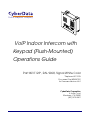 1
1
-
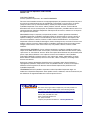 2
2
-
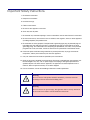 3
3
-
 4
4
-
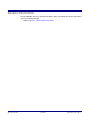 5
5
-
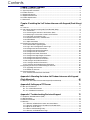 6
6
-
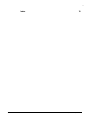 7
7
-
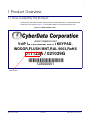 8
8
-
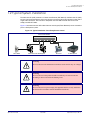 9
9
-
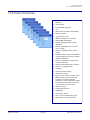 10
10
-
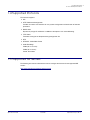 11
11
-
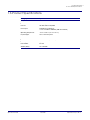 12
12
-
 13
13
-
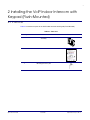 14
14
-
 15
15
-
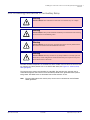 16
16
-
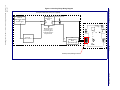 17
17
-
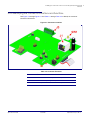 18
18
-
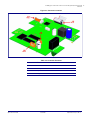 19
19
-
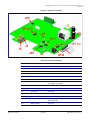 20
20
-
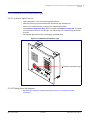 21
21
-
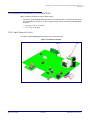 22
22
-
 23
23
-
 24
24
-
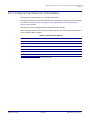 25
25
-
 26
26
-
 27
27
-
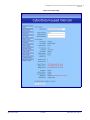 28
28
-
 29
29
-
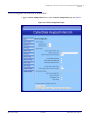 30
30
-
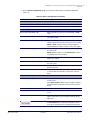 31
31
-
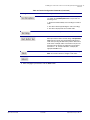 32
32
-
 33
33
-
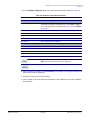 34
34
-
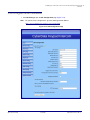 35
35
-
 36
36
-
 37
37
-
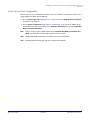 38
38
-
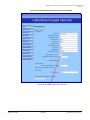 39
39
-
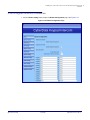 40
40
-
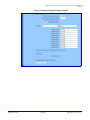 41
41
-
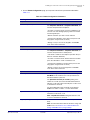 42
42
-
 43
43
-
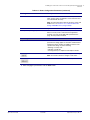 44
44
-
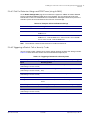 45
45
-
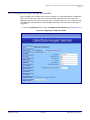 46
46
-
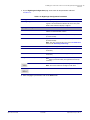 47
47
-
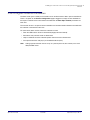 48
48
-
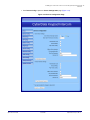 49
49
-
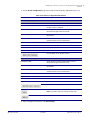 50
50
-
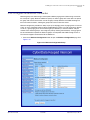 51
51
-
 52
52
-
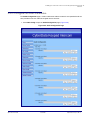 53
53
-
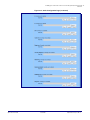 54
54
-
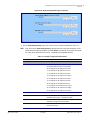 55
55
-
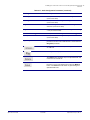 56
56
-
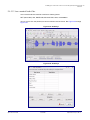 57
57
-
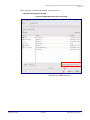 58
58
-
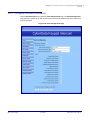 59
59
-
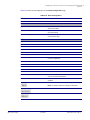 60
60
-
 61
61
-
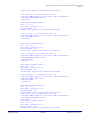 62
62
-
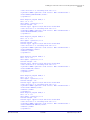 63
63
-
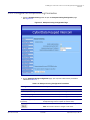 64
64
-
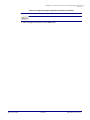 65
65
-
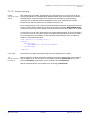 66
66
-
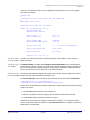 67
67
-
 68
68
-
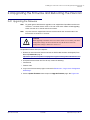 69
69
-
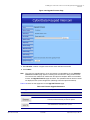 70
70
-
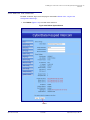 71
71
-
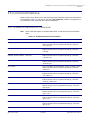 72
72
-
 73
73
-
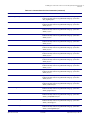 74
74
-
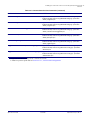 75
75
-
 76
76
-
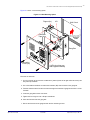 77
77
-
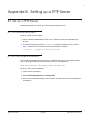 78
78
-
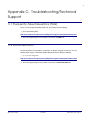 79
79
-
 80
80
-
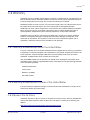 81
81
-
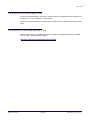 82
82
-
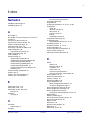 83
83
-
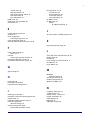 84
84
-
 85
85
-
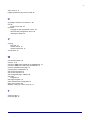 86
86
CyberData 011123x Product information
- Category
- Door intercom systems
- Type
- Product information
- This manual is also suitable for
Ask a question and I''ll find the answer in the document
Finding information in a document is now easier with AI
Related papers
-
CyberData 011211 Operations Guide
-
CyberData 011123 Operations Guide
-
CyberData 011211 Operations Guide
-
CyberData 011123 Operations Guide
-
CyberData 011123 Operations Guide
-
CyberData 011211 Operations Guide
-
CyberData 011308 Operations Guide
-
CyberData VoIP Multicast Microphone User manual
-
CyberData 011049 Operations Guide
-
CyberData 011049 Operations Guide