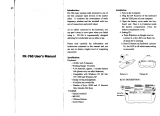Page is loading ...

www.iogear.com
GKB635
PART NO. Q1506
Quick Start Guide
Wireless RF2.4 Keyboard w/Trackball

1 x GKB635W Keyboard
1 x GKB635W USB RF Receiver
2 x AA Batteries
1 x Quick Start Guide
1 x Warranty Card
Package Contents
System Requirements
Hardware:
• Compatible device with USB Type-A Port
Operating System
• Windows
®
7, Windows
®
8.1 and above
• Mac OS X 10.6 and above
Keyboard Front View
Keyboard Back View
1
Overview
1. Mouse Left Click
2. Mouse Right Click
3. Scroll Wheel
4. Default Homepage (Internet Explorer)
5. Return to previous screen
6. Search
7. Email
8. Low Battery Indicator
9. 600CPI
10. 1000CPI
11. 1600CPI
12. Laser Trackball
13. Battery Cover
14. ON/OFF Switch
15. RESET

Overview
Keyboard Front View
Keyboard Back View
USB RF Receiver AA Batteries
2
Overview Continued
PgUp
PgDn
EndHome
ON/OFF RESET
1 2 3 4 5 6 7 8 9
10
11 12
13 14 15

STEP 1 Remove battery cover on the underside of the keyboard.
STEP 2 Install the 2 AA batteries (included in the kit).
STEP 3 Close the battery cover.
STEP 4 Insert the receiver into a USB port of the computer.
STEP 5 Turn on the switch on the underside of the keyboard.
STEP 6 The LED at the top center of the keyboard will start to blink blue, when it is
out the keyboard and the receiver are now paired and ready to use.
Note: If the LED is blinking red, this is an indication of a low battery condition.
3
Hardware Installation
ON/OFF RESET
STEP 1, 2, 3 STEP 5
STEP 6
STEP 4

The keyboard and receiver have already been pre-paired at the factory. In case
the 2 units are not paired, please follow the instructions below.
STEP 1
Press the pairing switch located underneath the keyboard.
STEP 2
The LED will start blinking blue; at this point the transmitter is waiting for the
connection to the receiver to establish.
STEP 3
Plug in the receiver into your computer USB port, the LED will stop blinking and
connection is now established.
Pairing (Optional)
4
ON/OFF RESET
STEP 1
STEP 2
STEP 3
PgUp

Overview
Q Keyboard and receiver will not connect
A 1. Make sure that the LED is not blinking red indicating low battery
2. Please check if the wireless connection light is on and blinking
3. Move closer and see if connection is now established
Q Keyboard not responding
A The keyboard could be in sleep mode, click on the left mouse button to wake it up.
Keyboard will automatically go into sleep mode after 6 minutes of no input.
Q My mouse pointer moves too slow
A Change the cpi (clicks per inch) from 600 to 1000 or 1600cpi
FAQ
Operation
To make it more convenient there are some shortcut key combinations that can be used
for certain keyboard functions. In order to control certain controls on your computer
such as volume or DVD functions, a combination of key strokes are indicated below.
5
Hot Key
Fn+F6
Fn+F7
Fn+F8
Fn+F9
Fn+F10
Fn+F11
Fn+F12
Fn+Delete
Fn+4+Arrow Keys
Description
Previous Track
Play/Pause
Next Track
Mute
Volume Down
Volume Up
Print Screen
Insert
Home (Left arrow), End (Right arrow),
PgUp (Up arrow), PgDn (Down arrow)
Hot Key Functions

Overview
Warranty Information
This product carries a 1 Year Limited or Lifetime Warranty. For the terms and
conditions of this warranty, please go to http://www.iogear.com/support/warranty
Register online at http://www.iogear.com/register
Important Product Information
Product Model
Serial Number
Limited Warranty
FCC Statement
This equipment has been tested and found to comply with the limits for a Class B digital
device, pursuant to Part 15 of the FCC Rules. These limits are designed to provide
reasonable protection against harmful interference in a residential setting. This product
generates, uses, and can radiate radio frequency energy and, if not installed and used
as directed, it may cause harmful interference to radio communications. Although this
product complies with the limits for a Class B digital device, there is no guarantee that
interference will not occur in a particular installation.
CE Statement
This device has been tested and found to comply with the following European Union
directives: Electromagnetic Capability (2004/108/EC), Low Voltage (2006/95/EC).
Compliance Information

WE’RE HERE TO HELP YOU! NEED ASSISTANCE SETTING UP THIS PRODUCT?
Make sure you:
1. Visit www.iogear.com for more product information
2. Visit www.iogear.com/support for live help and product support
IOGEAR
iogear.custhelp.com
support@iogear.com
www.iogear.com
Contact
/