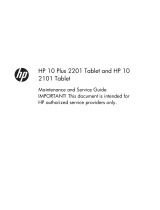Spare part number Description
790595-001 Rear-facing webcam (2.0-MP, fixed-focus, HD; includes cable)
790596-001 Connector board (includes SD Card reader slot, SIM slot, and cable)
790597-001 Microphone (includes cable)
790598-001 Rubber Kit (includes rear-facing webcam rubber lens cover)
790599-001 Plastics Kit
790600-001 Antenna Kit (includes the antenna transceiver, cable, and double-sided adhesive)
790601-001 HP 7 Plus G2 Tablet equipped with a 7.0-in (1024×600), AG, IPS, LED, multi-touch, wide-viewing
angle, 5-point capacitive, auto-rotate (selectable), tempered-glass, backlit, TouchScreen display
panel, an Intel Z2520 1.20-GHz dual core processor, a graphics subsystem with UMA memory,
1.0-GB of system memory, and a 8-GB eMMC hard drive for use in North America
790601-021 HP 7 Plus G2 Tablet equipped with a 7.0-in (1024×600), AG, IPS, LED, multi-touch, wide-viewing
angle, 5-point capacitive, auto-rotate (selectable), tempered-glass, backlit, TouchScreen display
panel, an Intel Z2520 1.20-GHz dual core processor, a graphics subsystem with UMA memory,
1.0-GB of system memory, and a 8-GB eMMC hard drive for use in Europe, the Middle East,
and Africa
790616-001 HP 7 Plus G2 Tablet equipped with a 7.0-in (1024×600), AG, IPS, LED, multi-touch, wide-viewing
angle, 5-point capacitive, auto-rotate (selectable), tempered-glass, backlit, TouchScreen display
panel, an Intel Z2520 1.20-GHz dual core processor, a graphics subsystem with UMA memory,
1.0-GB of system memory, and a 16-GB eMMC hard drive for use in North America
790616-021 HP 7 Plus G2 Tablet equipped with a 7.0-in (1024×600), AG, IPS, LED, multi-touch, wide-viewing
angle, 5-point capacitive, auto-rotate (selectable), tempered-glass, backlit, TouchScreen display
panel, an Intel Z2520 1.20-GHz dual core processor, a graphics subsystem with UMA memory,
1.0-GB of system memory, and a 16-GB eMMC hard drive for use in Europe, the Middle East,
and Africa
791731-003 5-V / 1-A AC adapter for use only in the United Kingdom
791731-004 5-V / 1-A AC adapter for use only in Asia/Pacific countries and regions
791731-007 5-V / 1-A AC adapter for use only in Latin America
791731-008 5-V / 1-A AC adapter for use only in North America
791731-009 5-V / 1-A AC adapter for use only in Europe
791929-001 USB extension cable
Sequential part number listing 7