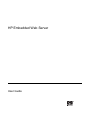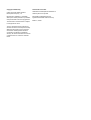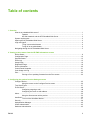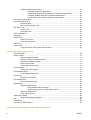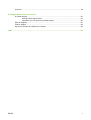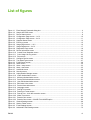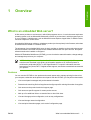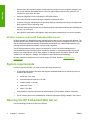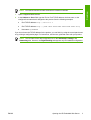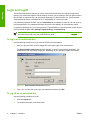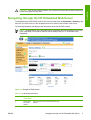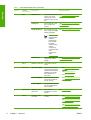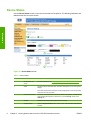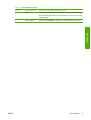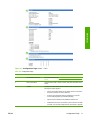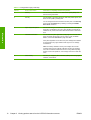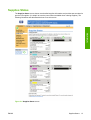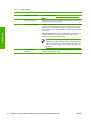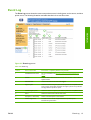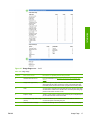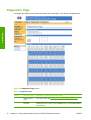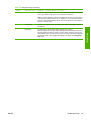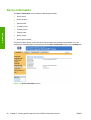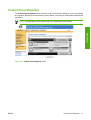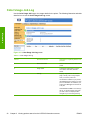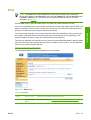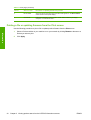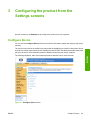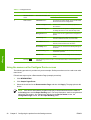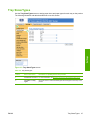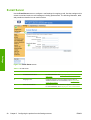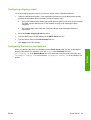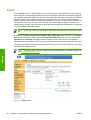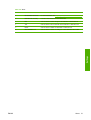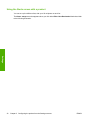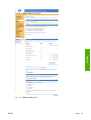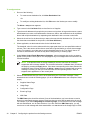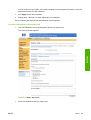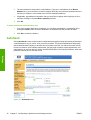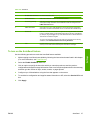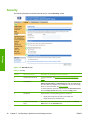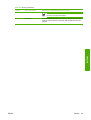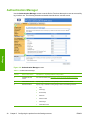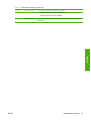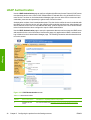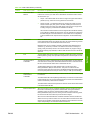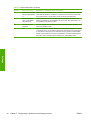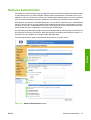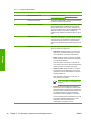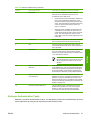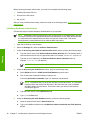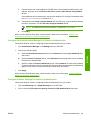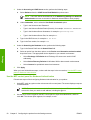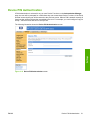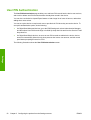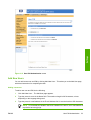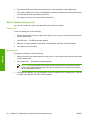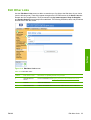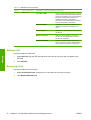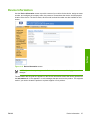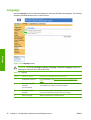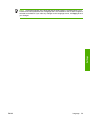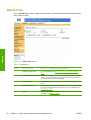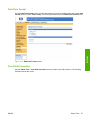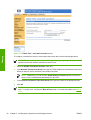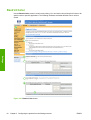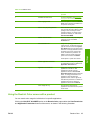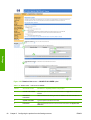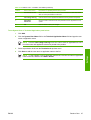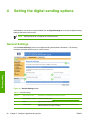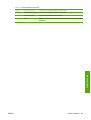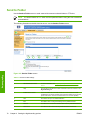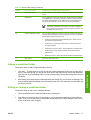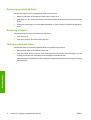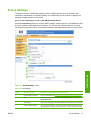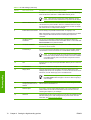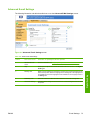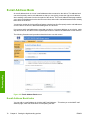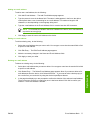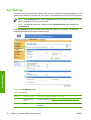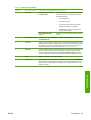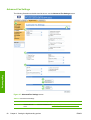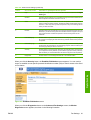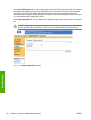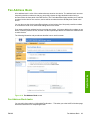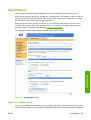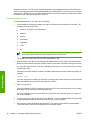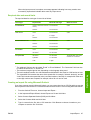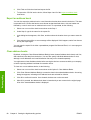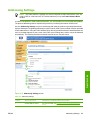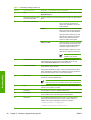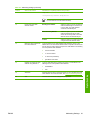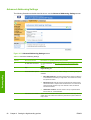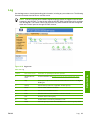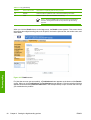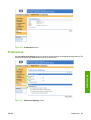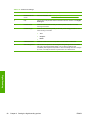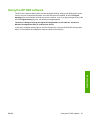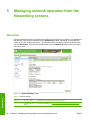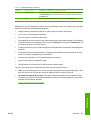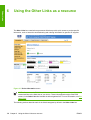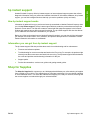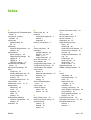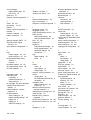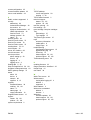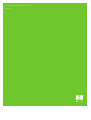HP Color LaserJet CM4730 MFP
Embedded Web Server User Guide


HP Embedded Web Server
User Guide

Copyright and Warranty
© 2007 Copyright Hewlett-Packard
Development Company, L.P.
Reproduction, adaptation or translation
without prior written permission is prohibited,
except as allowed under the copyright laws.
The information contained herein is subject
to change without notice.
The only warranties for HP products and
services are set forth in the express warranty
statements accompanying such products
and services. Nothing herein should be
construed as constituting an additional
warranty. HP shall not be liable for technical
or editorial errors or omissions contained
herein.
Trademarks and credits
Adobe® and PostScript® are trademarks of
Adobe Systems Incorporated.
Microsoft® and Windows® are U.S.
registered trademarks of Microsoft Corp.
Edition 1, 5/2007

Table of contents
1 Overview
What is an embedded Web server? .................................................................................................... 1
Features .............................................................................................................................. 1
HP Web Jetadmin and the HP Embedded Web Server ...................................................... 2
System requirements ........................................................................................................................... 2
Opening the HP Embedded Web Server ............................................................................................. 2
Login and logoff .................................................................................................................................... 4
To log in as an administrator ............................................................................................... 4
To log off as an administrator ............................................................................................. 4
Navigating through the HP Embedded Web Server ............................................................................. 5
2 Viewing product status from the HP EWS Information screens
Device Status ...................................................................................................................................... 8
Configuration Page ............................................................................................................................. 10
Supplies Status .................................................................................................................................. 13
Event Log ........................................................................................................................................... 15
Usage Page ........................................................................................................................................ 16
Diagnostics Page ............................................................................................................................... 18
Device Information ............................................................................................................................. 20
Control Panel Snapshot ..................................................................................................................... 21
Color Usage Job Log .......................................................................................................................... 22
Print .................................................................................................................................................... 23
Printing a file or updating firmware from the Print screen .................................................. 24
3 Configuring the product from the Settings screens
Configure Device ................................................................................................................................ 25
Using the menus on the Configure Device screen ............................................................ 26
Tray Sizes/Types ................................................................................................................................ 27
E-mail Server ...................................................................................................................................... 28
Configuring outgoing e-mail ............................................................................................... 29
Configuring the return e-mail address ............................................................................... 29
Alerts .................................................................................................................................................. 30
Using the Alerts screen with a product ............................................................................. 32
AutoSend ............................................................................................................................................ 36
To turn on the AutoSend feature ....................................................................................... 37
Security .............................................................................................................................................. 38
Authentication Manager ..................................................................................................................... 40
LDAP Authentication .......................................................................................................................... 42
Kerberos Authentication ..................................................................................................................... 45
ENWW iii

Kerberos Authentication Tasks .......................................................................................... 47
Initializing Kerberos authentication ................................................................... 48
Configure the Authentication Manager for Kerberos Authentication ................. 49
Configure Address Settings for Kerberos Authentication .................................. 49
Use the MFP control panel for Kerberos Authentication ................................... 50
Device PIN Authentication .................................................................................................................. 51
User PIN Authentication ..................................................................................................................... 52
Add New Users .................................................................................................................. 53
Edit or delete existing users ............................................................................................... 54
Edit Other Links .................................................................................................................................. 55
Adding a link ...................................................................................................................... 56
Removing a link ................................................................................................................. 56
Device Information ............................................................................................................................. 57
Language ........................................................................................................................................... 58
Date & Time ....................................................................................................................................... 60
Date/Time Format .............................................................................................................. 61
Clock Drift Correction ......................................................................................................... 61
Wake Time ......................................................................................................................................... 63
Restrict Color ...................................................................................................................................... 64
Using the Restrict Color screen with a product .................................................................. 65
4 Setting the digital sending options
General Settings ................................................................................................................................. 68
Send to Folder .................................................................................................................................... 70
Adding a predefined folder ................................................................................................. 71
Editing or viewing a predefined folder ................................................................................ 71
Removing a predefined folder ............................................................................................ 72
Removing all folders .......................................................................................................... 72
Testing a predefined folder ................................................................................................ 72
E-mail Settings ................................................................................................................................... 73
Advanced E-mail Settings .................................................................................................. 75
E-mail Address Book .......................................................................................................................... 76
E-mail Address Book tasks ................................................................................................ 76
Fax Settings ....................................................................................................................................... 78
Advanced Fax Settings ..................................................................................................... 80
Fax Address Book .............................................................................................................................. 83
Fax Address Book tasks .................................................................................................... 83
Import/Export ...................................................................................................................................... 85
Import an address book ..................................................................................................... 85
Required data and record limits ........................................................................ 87
Creating an import file using Microsoft Outlook ................................................ 87
Export an address book ..................................................................................................... 88
Clear address books .......................................................................................................... 88
Addressing Settings ........................................................................................................................... 89
Advanced Addressing Settings .......................................................................................... 92
Log ..................................................................................................................................................... 93
Preferences ........................................................................................................................................ 95
Using the HP DSS software ............................................................................................................... 97
5 Managing network operation from the Networking screens
iv ENWW

Overview ............................................................................................................................................ 98
6 Using the Other Links as a resource
hp instant support ............................................................................................................................ 101
How hp instant support works .......................................................................................... 101
Information you can get from hp instant support ............................................................. 101
Shop for Supplies ............................................................................................................................. 101
Product Support .............................................................................................................................. 102
My Service Provider and My Service Contract ................................................................................. 102
Index ................................................................................................................................................................. 103
ENWW v

List of tables
Table 1-1 HP Embedded Web Server ................................................................................................................ 5
Table 2-1 Device Status ..................................................................................................................................... 8
Table 2-2 Configuration Page .......................................................................................................................... 11
Table 2-3 Supplies Status ................................................................................................................................ 14
Table 2-4 Event Log ......................................................................................................................................... 15
Table 2-5 Usage Page ..................................................................................................................................... 17
Table 2-6 Diagnostics Page ............................................................................................................................. 18
Table 2-7 Color Usage Job Log ....................................................................................................................... 22
Table 2-8 Print page ......................................................................................................................................... 23
Table 3-1 Configure Device .............................................................................................................................. 26
Table 3-2 Tray Sizes/Types ............................................................................................................................. 27
Table 3-3 E-mail Server ................................................................................................................................... 28
Table 3-4 Alerts ................................................................................................................................................ 31
Table 3-5 AutoSend ......................................................................................................................................... 37
Table 3-6 Security ............................................................................................................................................ 38
Table 3-7 Authentication Manager ................................................................................................................... 40
Table 3-8 LDAP Authentication ........................................................................................................................ 42
Table 3-9 Kerberos Authentication ................................................................................................................... 46
Table 3-10 Edit Other Links .............................................................................................................................. 55
Table 3-11 Language ....................................................................................................................................... 58
Table 3-12 Date & Time ................................................................................................................................... 60
Table 3-13 Wake Time ..................................................................................................................................... 63
Table 3-14 Restrict Color ................................................................................................................................. 65
Table 3-15 Restrict Color – COLOR IF ALLOWED .......................................................................................... 66
Table 4-1 General Settings .............................................................................................................................. 68
Table 4-2 Send to Folder settings .................................................................................................................... 70
Table 4-3 E-mail Settings ................................................................................................................................. 73
Table 4-4 Advanced E-mail Settings ................................................................................................................ 75
Table 4-5 Send to Fax ...................................................................................................................................... 78
Table 4-6 Advanced Fax Settings .................................................................................................................... 80
Table 4-7 Addressing Settings ......................................................................................................................... 89
Table 4-8 Advanced Addressing Settings ........................................................................................................ 92
Table 4-9 Log ................................................................................................................................................... 93
Table 4-10 Preferences Settings ...................................................................................................................... 96
Table 5-1 Network Settings .............................................................................................................................. 98
vi ENWW

List of figures
Figure 1-1 Enter Network Password dialog box ................................................................................................. 4
Figure 1-2 Sample HP EWS screen ................................................................................................................... 5
Figure 2-1 Device Status screen ........................................................................................................................ 8
Figure 2-2 Configuration Page screen – 1 of 2 ................................................................................................ 10
Figure 2-3 Configuration Page screen – 2 of 2 ................................................................................................ 11
Figure 2-4 Supplies Status screen ................................................................................................................... 13
Figure 2-5 Event Log screen ............................................................................................................................ 15
Figure 2-6 Usage Page screen – 1 of 2 ........................................................................................................... 16
Figure 2-7 Usage Pagescreen – 2 of 2 ............................................................................................................ 17
Figure 2-8 Diagnostics Page screen ................................................................................................................ 18
Figure 2-9 Device Information screen .............................................................................................................. 20
Figure 2-10 Control Panel Snapshot screen .................................................................................................... 21
Figure 2-11 Color Usage Job Log screen ........................................................................................................ 22
Figure 2-12 Print screen ................................................................................................................................... 23
Figure 3-1 Configure Device screen ................................................................................................................. 25
Figure 3-2 Tray Sizes/Types screen ................................................................................................................ 27
Figure 3-3 E-mail Server screen ...................................................................................................................... 28
Figure 3-4 Alerts screen ................................................................................................................................... 30
Figure 3-5 Alerts - setup screen ....................................................................................................................... 33
Figure 3-6 Alerts - test screen .......................................................................................................................... 35
Figure 3-7 AutoSend screen ............................................................................................................................ 36
Figure 3-8 Security screen ............................................................................................................................... 38
Figure 3-9 Authentication Manager screen ...................................................................................................... 40
Figure 3-10 LDAP Authentication screen ......................................................................................................... 42
Figure 3-11 Kerberos Authentication screen .................................................................................................... 45
Figure 3-12 Device PIN Authentication screen ................................................................................................ 51
Figure 3-13 User PIN Authentication screen .................................................................................................... 53
Figure 3-14 Edit Other Links screen ................................................................................................................. 55
Figure 3-15 Device Information screen ............................................................................................................ 57
Figure 3-16 Language screen .......................................................................................................................... 58
Figure 3-17 Date & Time screen ...................................................................................................................... 60
Figure 3-18 Date/Time Format screen ............................................................................................................. 61
Figure 3-19 Date & Time - clock drift correction screen ................................................................................... 62
Figure 3-20 Wake Time screen ........................................................................................................................ 63
Figure 3-21 Restrict Color screen .................................................................................................................... 64
Figure 3-22 Restrict Color screen - COLOR IF ALLOWED option ................................................................... 66
Figure 4-1 General Settings screen ................................................................................................................. 68
Figure 4-2 Send to Folder screen ..................................................................................................................... 70
Figure 4-3 E-mail Settings screen .................................................................................................................... 73
Figure 4-4 Advanced E-mail Settings screen ................................................................................................... 75
ENWW vii

Figure 4-5 E-mail Address Book screen ........................................................................................................... 76
Figure 4-6 Fax Settings screen ........................................................................................................................ 78
Figure 4-7 Advanced Fax Settings screen ....................................................................................................... 80
Figure 4-8 Establish PIN Number screen ......................................................................................................... 81
Figure 4-9 Modem Diagnostics screen ............................................................................................................. 82
Figure 4-10 Fax Address Book screen ............................................................................................................. 83
Figure 4-11 Import/Export screen ..................................................................................................................... 85
Figure 4-12 Addressing Settings screen .......................................................................................................... 89
Figure 4-13 Advanced Addressing Settings screen ......................................................................................... 92
Figure 4-14 Log screen .................................................................................................................................... 93
Figure 4-15 Details screen ............................................................................................................................... 94
Figure 4-16 Troubleshoot screen ..................................................................................................................... 95
Figure 4-17 Preferences Settings screen ......................................................................................................... 95
Figure 5-1 Network Settings screen ................................................................................................................. 98
Figure 6-1 Device Information screen ............................................................................................................ 100
viii ENWW

1Overview
What is an embedded Web server?
A Web server provides an environment in which Web programs can run, in much the same way that an
operating system, such as Microsoft® Windows®, provides an environment in which programs can run
on your computer. A Web browser, such as Microsoft Internet Explorer, Apple Safari, or Mozilla Firefox,
can show output from a Web server.
An embedded Web server resides on a hardware product (such as a printer) in the firmware, rather than
as software that is loaded on a network server.
The advantage of an embedded Web server is that it provides an interface to the product that anyone
who has a network-connected computer and a standard Web browser can open and use. No special
software needs to be installed or configured.
With the HP Embedded Web Server (HP EWS), you can view device status information, change settings,
and manage the product at your computer.
NOTE In this guide, the terms "product" and "device" are used interchangeably. When products
or devices are discussed in this guide, the information pertains to HP LaserJet printers or
multifunction peripherals (MFPs), or HP Digital Senders. For specific information about the
features that your printer, MFP, or digital sender supports, see the documentation that came with
your product.
Features
You can use the HP EWS to view product and network status and to manage printing functions from
your computer, rather than at the product control panel. With the HP EWS, you can perform these tasks:
●
View control-panel messages and product-status information.
●
Determine the remaining life for all supplies and configure specific ordering information for supplies.
●
Gain access to the product's technical support page.
●
Gain access to specific support for recent product events.
●
Add up to five additional links or customize links to other Web sites.
●
View and change product configuration, such as tray configurations.
●
View and change network configuration.
●
View and print information pages, such as the Configuration page.
ENWW What is an embedded Web server? 1
Overview

●
Receive alerts about product events, such as when the product is low on supplies, through e-mail.
Set up four different destination lists for each user (administrators and service), with up to 20
recipients on each of the four lists.
●
Select the language in which to display the HP EWS screens.
●
Print to an HP product without having to install the product print driver.
●
Conserve energy by scheduling the product sleep delay so that the product will go into sleep mode
after a period of time of not being used.
●
Schedule wakeup times for each day so that the product has finished initializing and calibrating by
the time it is to be used.
●
Send product configuration and supplies usage information periodically to your service provider.
HP Web Jetadmin and the HP Embedded Web Server
HP Web Jetadmin is a Web-based system management tool that you can use with a Web browser. The
HP EWS and HP Web Jetadmin work together to meet all of your product-management needs. You can
use the software to install and manage networked products effectively. Network administrators can
manage networked products remotely, from practically anywhere.
The HP EWS provides a simple, easy-to-use solution for one-to-one product management in
environments that have a limited number of products. However, in environments that have several
products, you might want to use HP Web Jetadmin to manage groups of products. With HP Web
Jetadmin you can discover, manage, and configure multiple products simultaneously.
HP Web Jetadmin is available from HP online support (HP Web Jetadmin
www.hp.com/go/
webjetadmin).
System requirements
In order to use the HP EWS, you must have the following components:
●
A supported Web browser. Browsers that support embedded Web servers include (but are not
limited to) the following:
●
Konqueror 3.5 or later
●
Microsoft Internet Explorer 6.0 or later
●
Mozilla Firefox 1.0 or later
●
Opera 9.0 or later
●
Safari 1.0 or later
●
A transmission control protocol/Internet protocol-based (TCP/IP-based) network connection.
●
An HP Jetdirect print server (embedded or enhanced input/output [EIO]) installed in the product.
Opening the HP Embedded Web Server
Use the following procedure to open the HP EWS.
2 Chapter 1 Overview ENWW
Overview

NOTE You cannot view the HP EWS screens from outside of a firewall.
1. Open a supported Web browser.
2. In the Address or Go to field, type the IPv4 or IPv6 TCP/IP address, the host name, or the
configured host name that is assigned to the product. See the following examples.
●
IPv4 TCP/IP address: http://192.168.1.1
●
IPv6 TCP/IP address: http://[2001:0ba0:0000:0000:0000:0000:0000:1234]
●
Host name: npiXXXXXX
If you do not know the TCP/IP address for the product, you can find it by using the control-panel menu
or by printing a configuration page. For instructions, see the user guide that came with your product.
NOTE The HP EWS for the device supports IPv6 on the Information, Settings, and
Networking tabs. However, the Digital Sending tab supports only IPv4 address configuration.
ENWW Opening the HP Embedded Web Server 3
Overview

Login and logoff
The HP EWS has screens that can be used to view product information and change configuration
options. The screens that appear, and the settings on them, vary according to how you gain access to
the HP EWS: as a general user, an information technology (IT) administrator, or a service provider.
These passwords can be customized by an IT administrator or a service provider.
In a password-protected HP EWS, only the Information tab is available to users who do not log in by
using the password. If no password has been set (which is the default), all of the tabs are visible.
If a password has been set, you must log on as an IT administrator or a service provider to gain access
to the protected HP EWS tabs (Settings, Digital Sending, and Networking).
NOTE For information about changing passwords as an IT administrator, see Security. If you
are a service provider, see your product service guide.
To log in as an administrator
Use the following procedure to log in to the HP EWS as an administrator.
1. After you open the EWS, click the Log In link in the upper-right corner of the screen.
The Enter Network Password dialog box appears, as shown in the following illustration. The
appearance of the login screen might vary, depending on your operating system and browser.
Figure 1-1 Enter Network Password dialog box
2. Type admin for the user name, type your password, and then click OK.
To log off as an administrator
Use the following procedure to log off.
1. Click the Log Off link.
2. To complete the logoff, close the browser.
4 Chapter 1 Overview ENWW
Overview

CAUTION If you do not close the browser, the connection to the product HP EWS continues to
run and could pose security risks.
Navigating through the HP Embedded Web Server
To navigate through the HP EWS screens, click one of the tabs (such as Information or Settings), and
then click one of the menus on the navigation bar that is located on the left side of the screen.
The following illustration and table provide information about the HP EWS screens.
NOTE The appearance of the HP EWS screens might differ from the illustrations in this user
guide, depending on the product features and the settings that your IT administrator has
established.
Figure 1-2 Sample HP EWS screen
Table 1-1 HP Embedded Web Server
Callout HP EWS
screen feature
Description More information
1 Product name
and TCP/IP
address
View the product name and Internet protocol (IP)
address.
ENWW Navigating through the HP Embedded Web Server 5
Overview

Callout HP EWS
screen feature
Description More information
2 Tabs Information tab View information about the
product. You cannot
configure the product
using the screens on this
tab.
See Viewing product status from the
HP EWS Information screens.
Settings tab Use the features on this
tab to configure the
product.
See Configuring the product from the
Settings screens.
Digital Sending tab Use the features on this
tab to configure the digital
sending capabilities.
NOTE If the
Digital Sending
Software
(HP DSS) has
been installed,
the digital
sending options
must be
configured by
using the HP MFP
DSS
Configuration
Utility.
See Setting the digital sending options.
Networking tab View network status and
configure the network
settings.
See Managing network operation from
the Networking screens.
3 Menus Different on each tab Click a tab to show the
menus.
4 Other Links hp instant support Connect to a set of Web
resources that help solve
problems and describe the
additional services that
are available for your
HP product.
●
See
Using the Other Links as a
resource.
●
See
hp instant support .
●
See
Product Support .
●
See
My Service Provider and My
Service Contract.
Shop for Supplies Use the Internet to order
genuine HP supplies for
your HP product.
Product Support Use product-specific help
from the HP Web site to
solve a problem.
5 Log In/Log Off Different for each
type of user
Log in as an IT
administrator or service
provider.
See Login and logoff.
6 Screen Different for each
menu item
Click a menu item to show
a screen.
●
See
Viewing product status from
the HP EWS Information screens.
●
See
Configuring the product from
the Settings screens.
●
See
Managing network operation
from the Networking screens.
Table 1-1 HP Embedded Web Server (continued)
6 Chapter 1 Overview ENWW
Overview

2 Viewing product status from the
HP EWS Information screens
The screens available from the Information tab are for informational purposes only; you cannot
configure the product from these screens. To configure the product through the HP EWS, see
Configuring the product from the Settings screens.
NOTE Some products do not support all of these screens.
ENWW 7
Information

Device Status
Use the Device Status screen to view the current status of the product. The following illustration and
table describe how to use this screen.
Figure 2-1 Device Status screen
Table 2-1 Device Status
Callout Area on the screen Information or capability that the area provides
1 HP EWS tabs and
menus
For more information, see Navigating through the HP Embedded Web Server.
2 Status Shows the device status (the same information that appears on the control-panel
display).
If the device requires user intervention, a Help image appears in this area providing
instructions in a pop-up window.
3 Control-panel buttons Use these control-panel buttons just as you would at the product. To select which
control-panel buttons appear on this screen, go to the Security screen on the
Settings tab.
4 Supplies Shows the percentage of life remaining for each supply.
5 Supplies Details Opens the Supplies Status screen, where you can view information about product
supplies.
8 Chapter 2 Viewing product status from the HP EWS Information screens ENWW
Information

Callout Area on the screen Information or capability that the area provides
6 Media Shows the status and configuration information for the input trays and output bins.
The media status is OK until the tray is completely empty. When the tray is empty,
the status is Out.
7 Change Settings Takes you to the Settings tab, where you can configure settings for the device.
Table 2-1 Device Status (continued)
ENWW Device Status 9
Information

Configuration Page
Use the Configuration Page screen to view current product settings, help troubleshoot problems, and
verify the installation of optional accessories such as dual inline memory modules (DIMMs). The
following illustration and table describe how to use this screen.
Figure 2-2 Configuration Page screen – 1 of 2
10 Chapter 2 Viewing product status from the HP EWS Information screens ENWW
Information
Page is loading ...
Page is loading ...
Page is loading ...
Page is loading ...
Page is loading ...
Page is loading ...
Page is loading ...
Page is loading ...
Page is loading ...
Page is loading ...
Page is loading ...
Page is loading ...
Page is loading ...
Page is loading ...
Page is loading ...
Page is loading ...
Page is loading ...
Page is loading ...
Page is loading ...
Page is loading ...
Page is loading ...
Page is loading ...
Page is loading ...
Page is loading ...
Page is loading ...
Page is loading ...
Page is loading ...
Page is loading ...
Page is loading ...
Page is loading ...
Page is loading ...
Page is loading ...
Page is loading ...
Page is loading ...
Page is loading ...
Page is loading ...
Page is loading ...
Page is loading ...
Page is loading ...
Page is loading ...
Page is loading ...
Page is loading ...
Page is loading ...
Page is loading ...
Page is loading ...
Page is loading ...
Page is loading ...
Page is loading ...
Page is loading ...
Page is loading ...
Page is loading ...
Page is loading ...
Page is loading ...
Page is loading ...
Page is loading ...
Page is loading ...
Page is loading ...
Page is loading ...
Page is loading ...
Page is loading ...
Page is loading ...
Page is loading ...
Page is loading ...
Page is loading ...
Page is loading ...
Page is loading ...
Page is loading ...
Page is loading ...
Page is loading ...
Page is loading ...
Page is loading ...
Page is loading ...
Page is loading ...
Page is loading ...
Page is loading ...
Page is loading ...
Page is loading ...
Page is loading ...
Page is loading ...
Page is loading ...
Page is loading ...
Page is loading ...
Page is loading ...
Page is loading ...
Page is loading ...
Page is loading ...
Page is loading ...
Page is loading ...
Page is loading ...
Page is loading ...
Page is loading ...
Page is loading ...
Page is loading ...
Page is loading ...
Page is loading ...
Page is loading ...
-
 1
1
-
 2
2
-
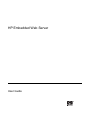 3
3
-
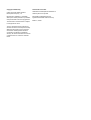 4
4
-
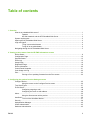 5
5
-
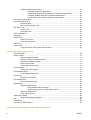 6
6
-
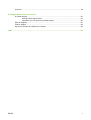 7
7
-
 8
8
-
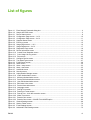 9
9
-
 10
10
-
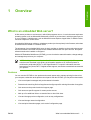 11
11
-
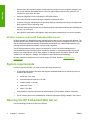 12
12
-
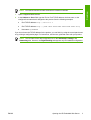 13
13
-
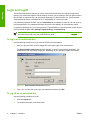 14
14
-
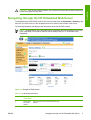 15
15
-
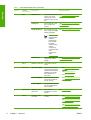 16
16
-
 17
17
-
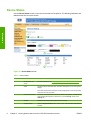 18
18
-
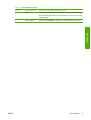 19
19
-
 20
20
-
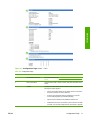 21
21
-
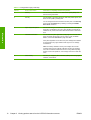 22
22
-
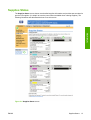 23
23
-
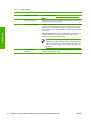 24
24
-
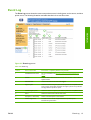 25
25
-
 26
26
-
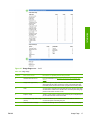 27
27
-
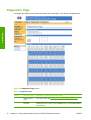 28
28
-
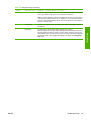 29
29
-
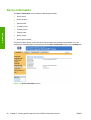 30
30
-
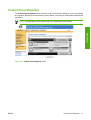 31
31
-
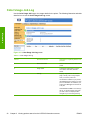 32
32
-
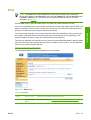 33
33
-
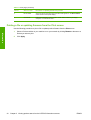 34
34
-
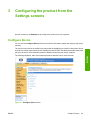 35
35
-
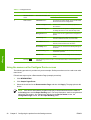 36
36
-
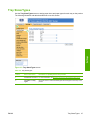 37
37
-
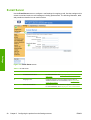 38
38
-
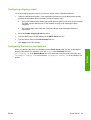 39
39
-
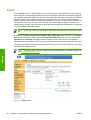 40
40
-
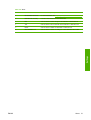 41
41
-
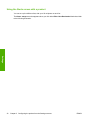 42
42
-
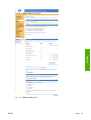 43
43
-
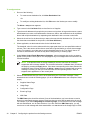 44
44
-
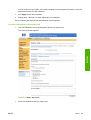 45
45
-
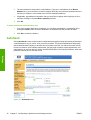 46
46
-
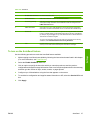 47
47
-
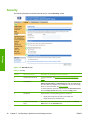 48
48
-
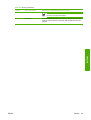 49
49
-
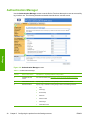 50
50
-
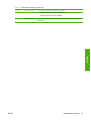 51
51
-
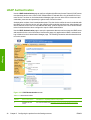 52
52
-
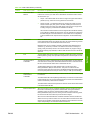 53
53
-
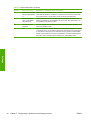 54
54
-
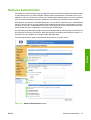 55
55
-
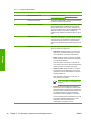 56
56
-
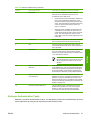 57
57
-
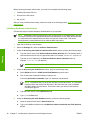 58
58
-
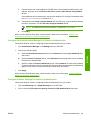 59
59
-
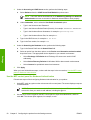 60
60
-
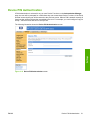 61
61
-
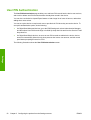 62
62
-
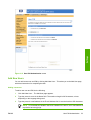 63
63
-
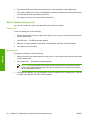 64
64
-
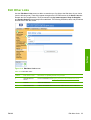 65
65
-
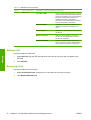 66
66
-
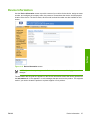 67
67
-
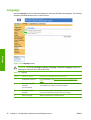 68
68
-
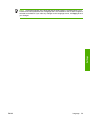 69
69
-
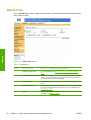 70
70
-
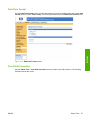 71
71
-
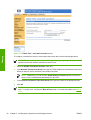 72
72
-
 73
73
-
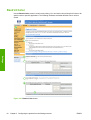 74
74
-
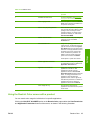 75
75
-
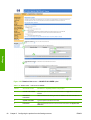 76
76
-
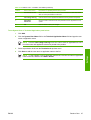 77
77
-
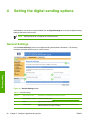 78
78
-
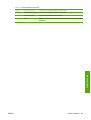 79
79
-
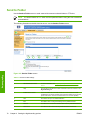 80
80
-
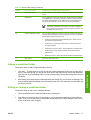 81
81
-
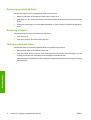 82
82
-
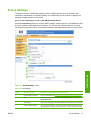 83
83
-
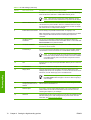 84
84
-
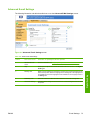 85
85
-
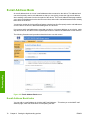 86
86
-
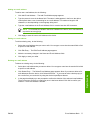 87
87
-
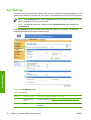 88
88
-
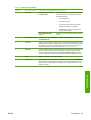 89
89
-
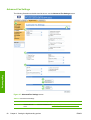 90
90
-
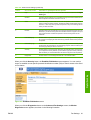 91
91
-
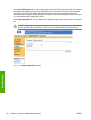 92
92
-
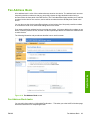 93
93
-
 94
94
-
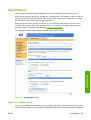 95
95
-
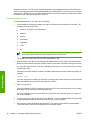 96
96
-
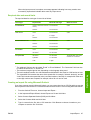 97
97
-
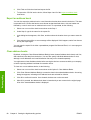 98
98
-
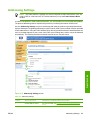 99
99
-
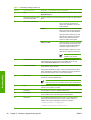 100
100
-
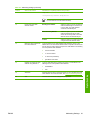 101
101
-
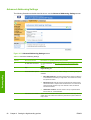 102
102
-
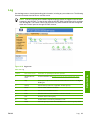 103
103
-
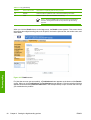 104
104
-
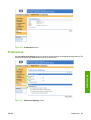 105
105
-
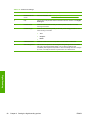 106
106
-
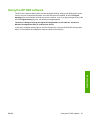 107
107
-
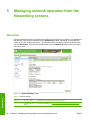 108
108
-
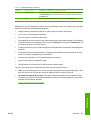 109
109
-
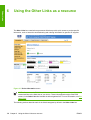 110
110
-
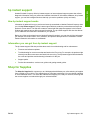 111
111
-
 112
112
-
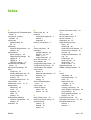 113
113
-
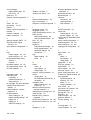 114
114
-
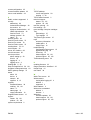 115
115
-
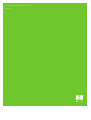 116
116
Ask a question and I''ll find the answer in the document
Finding information in a document is now easier with AI
Related papers
-
HP 9250C DIGITAL SENDER User guide
-
HP Color LaserJet CM3530 Multifunction Printer series User guide
-
HP LaserJet M9040/M9050 Multifunction Printer series User guide
-
HP LaserJet 9040 Printer series User guide
-
HP LaserJet 4350 Printer series User guide
-
HP P3005 User manual
-
HP Color LaserJet 4730 Multifunction Printer series User guide
-
HP Color LaserJet 9500 Multifunction Printer series User guide
-
HP LaserJet P4015 Printer series User guide
-
Compaq 4700 HP User manual