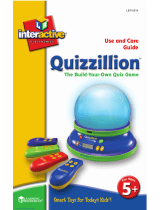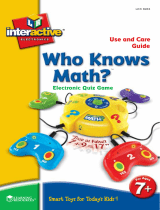®
T
M
LER 6914
Use and Care
®
The Build-Your-Own Quiz Game
Guide

On/Of f
Select
Record
Button
Volume/
Question
Advance
Display
Screen
Game Select
Wireless
Remote
Controls
2

Installing and Replacing the Batteries
Main Unit:
Requires: Phillips screwdriver, 3 AA batteries.
Batteries should be installed or replaced by an adult.
Quizzillion™ requires 3 AA batteries (not included). The
battery compartment is located on the bottom of the main
unit. To install batteries, first undo the screws (using a Phillips
screwdriver) and remove the battery-compartment door.
Install batteries as indicated inside the compartment. See last
page of guide for additional notes on proper battery care.
Handheld Remotes:
Requires: Phillips screwdriver, 2 AAA batteries.
Batteries should be installed or replaced by an adult.
Quizzillion™ requires 2 AAA batteries (not included). The
battery compartment is located on the bottom of the unit.
To install batteries, first undo the screws (using a Phillips
screwdriver) and remove the battery-compartment door.
Install batteries as indicated inside the compartment. See last
page of guide for additional notes on proper battery care.
Using the AC Adapter
Quizzillion™ is also compatible with the LER 6989 AC Adapter
(sold separately). For information on purchasing this Adapter,
please call 1-800-222-3909.
Introduction
Thank you for purchasing Quizzillion™, the “Build-Your-Own
Quiz Game”. Quizzillion™ is an interactive quiz system
designed for the classroom or home use. With Quizzillion™ it’s
simple to build your own exciting quiz games for one to four
players! Simply record all multiple-choice questions and up to
four answers. Quizzillion™ stores them in the unit for
playback.
3

Quizzillion™ features three different game modes:
• QUIZ
• HOT SEAT
• LIVE QUIZ
Basic Controls
Main Unit:
ON/OFF – To turn the unit ON/OFF
GAME – A mode selecting button to toggle between the
three game modes.
RECORD – To record each of the questions and answers.
< / > ARROWS – These buttons are used for stepping
through questions in Quiz Set Up. Press and hold either
button at any time to adjust the sound volume. Pressing
the < arrow will step backwards, and allow users to
re-record the previously recorded question and set the
answers. Pressing the > arrow will step forward and
confirm, or enter, a recorded question and/or answer.
Remote:
A – Press to answer “A” to a given question
B – Press to answer “B” to a given question
C – Press to answer “C” to a given question
D – Press to answer “D” to a given question
ENTER (trigger button on the underside of each remote) –
Press to “buzz in” to answer.
The remote is also used in Quiz Set Up. Please see the
SETTING UP section for more information.
4

Modes of Play
The game has three (3) main modes of play:
1. QUIZ – This is a standard multiplayer quiz for 1 to 4
players. Each player (or team) is given a remote control
unit to answer the multiple-choice questions.
Quizzillion™ will play each of the pre-recorded
questions and state four multiple-choice answers per
question. When a player knows the answer, he or she
can “buzz in” with the remote. The first player to “buzz
in” has a chance to answer the question. A correct answer
gives the player points. An incorrect answer is given no
points and lets another player “buzz in”. Quizzes can be
set at 10 questions or freestyle, timed quizzes.
2. HOT SEAT – Similar to the multiple-choice quiz mode
above, HOT SEAT will randomly select a player and ask
him or her to answer a question. Players need to answer
one of the four multiple-choice questions to get points.
Incorrect answers receive no points.
3. LIVE MODE – The unit can be used without pre-
recording questions. Teachers/parents can simply read
the questions, and then 1 to 4 players can respond by
buzzing in with the remotes and speaking the answer.
Scores are kept manually.
How to Play
To begin, press the ON/OFF button. First, you’ll hear a
confirm sound, and the words SYSTEM ON will appear
on the display screen.
Now, press the GAME button, and you should see the lights
inside the QUIZZILLION™ dome flash for a few seconds.
5

Select a Game
After the unit is turned on, select the GAME MODE by
pressing the GAME button. Each press of the GAME button
will toggle through the three game modes. When the
desired mode is displayed on the screen, press the > arrow
button to select and confirm.
Setting Up and Recording a Quiz
Quizzes can be set at 10 questions or “free”, freestyle quiz.
To select the number of questions in a quiz, after a game
mode is selected and confirmed, press the GAME button to
toggle through the selections.
To select a game, press the GAME button until you see the
screen display the desired game, or simply press the >
(PLAYBACK) button to start GAME 1.
At the start of any game mode, when the > button is
pressed, the screen will display the words QUESTION 1.
Now press and hold the record button to record the first
question.
There is an 8-second limit to any recorded question or
answer. If the limit is exceeded, the screen will flash and the
question will not be recorded.
When you are finished recording, release the record button.
The question will automatically be played back. If accepted,
press and hold the > button to advance to the answer.
Note–Everyone makes mistakes! If for any reason you need
to re-record a question and answer set, after a
question and set of answers have been recorded,
press the < arrow to step back to the previous
recorded question. Be careful, as once you “step
back”, all questions and answers recorded up to that
point will need to be recorded again.
6

When the > button is pressed, the screen will display the
word ANSWER and the RECORD icon.
Now press and hold the RECORD button to record the first
answer.
For each question, users must record up to four possible
answers. One of those answers must be correct, while the
others should be incorrect. To mark the correct answer press
and hold the corresponding button on any remote after the
answer has been recorded (but before advancing to the next
question).
When the correct answer has been “marked” there will be a
confirmation tone and the corresponding letter will be
displayed on screen next to the word ANSWER.
When you are finished, release the button. The answer will
automatically be played back. If accepted, press the forward
arrow button to advance to the next question, or press the
GAME button to begin the quiz.
Note–After recording, if you don’t hear your recorded
question or answer played back (or see the globe
flashing red during record), try again. Be sure to
watch fro the red flashing light in the globe, and the
word RECORDING flashing on the display screen.
Note–A 10Q quiz MUST be 10 questions in length, and
cannot begin until all 10 questions and all answers
are recorded. “Free” quizzes can be as short as 1
question in length, and are limited only by the
recording the Quizzillion recording capacity
(approximately 4 1/2 minutes in total).
Begin a timed “Free” quiz by:
1. Recording all questions and answers.
2. Press the > button after the last confirmed answer is
marked.
3. Press the GAME button to start. This will advance you to
the Player Registration.
7

When all questions and answers have been recorded,press
and hold the forward button. This will “lock in” the quiz.
Now that the quiz has been set up, pressing the GAME
button will advance to the player registration.
PLAYER REGISTRATION:
Before a game begins, all participating players must
“register” their remote controls to join the game. In any
game mode, after a quiz has been set up and confirmed,
the word REGISTER will appear on the display screen. To
register a remote, simply point it at the Quizzillion™ main
unit and press the ENTER button. Quizzillion™ will call out
the remote color as confirmation. When all players
participating are registered, press the > arrow to begin
the game.
PLAYING THE GAME:
Each player has a remote control to answer multiple-
choice questions. Quizzillion™ will ask one of the pre-
recorded questions, and state four multiple-choice
answers. When a player knows the answer, they can “buzz
in” with the remote. First player to “buzz in” has a chance
to answer the question. A correct answer gives the player
points. An incorrect answer is given no points, and lets
another player “buzz in”.
Games
GAME 1 – QUIZ
QUIZ features a standard multiplayer quiz for 1 to 4
players. Each player (or team) is given one of the remote
control units. These will be used to answer multiple-choice
questions. The unit will ask one of the pre-recorded
questions, and state four multiple-choice answers. When a
player knows the answer, they can “buzz in” with the
remote. The first player to “buzz in” has a chance to
8

answer the question. A correct answer gives the player
points. An incorrect answer is given no points, and lets
another player “buzz in”.
After the second player buzzes in, he or she has a chance
to answer the question. If the player answers correctly,
he or she will receive the points (which will be added to
the score). An incorrect response will receive no points.
GAME 2 – HOT SEAT
HOT SEAT is similar to the multiple-choice quiz mode
above. HOT SEAT will randomly select a player and ask
him or her to answer a question. The player needs to
answer one of the four multiple-choice questions to
get points.
The unit will keep score. Correct answers will score 100
points for the player. Incorrect answers receive no points.
Note: In a four-player game, no player will be “called” on
more than three times for every 10 questions. This allows
all players the opportunity to score points.
To select this game, press the GAME button until you see
the screen display GAME 1, or simply press the > button
to start.
Scoring
In all game modes, the scoring will be consistent.
All correct answers will receive 100 points. An incorrect
answer will score 0 points.
During a game, the unit will keep track of player scores.
After every game, the unit will announce the winning player
by tabulating the scores and displaying the winner’s color.
The globe will glow in the color of the player.
9

Volume
To adjust the sound volume, press and hold the GAME
button. The word VOL will appear on screen. Use the
< and > buttons to choose the volume level.
Battery Care and Maintenance Tips
• Use AA and AAA batteries only.
• Be sure to insert batteries correctly (with adult
supervision) and always follow the toy and battery
manufacturer’s instructions.
• Do not mix alkaline, standard (carbon-zinc), or
rechargeable (nickel-cadmium) batteries.
• Insert batteries with the correct polarity.
• Do not recharge non-rechargeable batteries.
• Change rechargeable batteries under adult supervision.
• Remove rechargeable batteries from the toy before
charging.
• Only use batteries of the same or equivalent type.
• Do not short-circuit the supply terminals.
• Always remove weak or dead batteries from the product.
• Remove batteries if product will be stored for an
extended period of time.
• Store at room temperature.
• Wipe the surface with a dry cloth.
• Do not mix new and used batteries.
• Please retain these instructions for future reference.
10

For a dealer near you, call:
(847) 573-8400 (U.S. & Int’l)
(800) 222-3909 (U.S. & Canada)
+44 (0)1553 762276 (U.K. & Europe)
© Learning Resources, Inc., Vernon Hills, IL (U.S.A.)
Learning Resources Ltd., King’s Lynn, Norfolk (U.K.)
Please retain our address for future reference.
Made in China. LRM6914-GUD
This device complies with Part 15 of the FCC Rules.
Operation is subject to the following two conditions:
(1) This device may not cause harmful interference,
and (2) this device must accept any interference
received, including interference that may cause
undesired operation.
Look for these other Learning Resources
®
products:
LER 6915 PhoneSmart
TM
LER 6916 Cash Bash
TM
LER 6960 Lock it in!
T
M
/