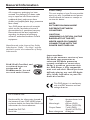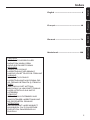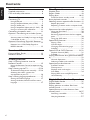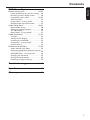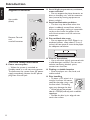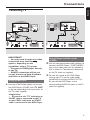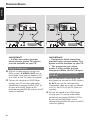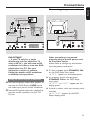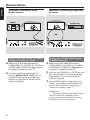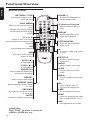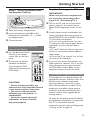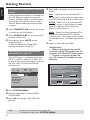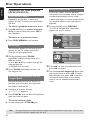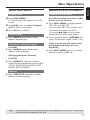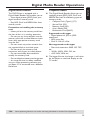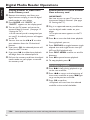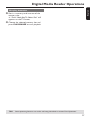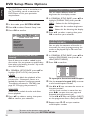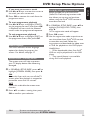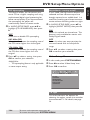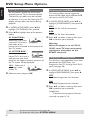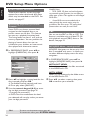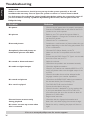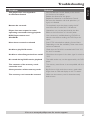DVD Video Player
DVP762/00
User manual
Visit us at www.p4c.philips.com for service support

Important notes for users in the
U.K.
Mains plug
This apparatus is fitted with an approved 13
Amp plug. To change a fuse in this type of plug
proceed as follows:
1 Remove fuse cover and fuse.
2 Fix new fuse which should be a BS1362 5 Amp,
A.S.T.A. or BSI approved type.
3 Refit the fuse cover.
If the fitted plug is not suitable for your jack
outlets, it should be cut off and an appropriate
plug fitted in its place.
If the mains plug contains a fuse, this should
have a value of 5 Amp. If a plug without a fuse
is used, the fuse at the distribution board
should not be greater than 5 Amp.
Note: The severed plug must be disposed to
avoid a possible shock hazard should it be
inserted into a 13 Amp jack elsewhere.
How to connect a plug
The wires in the mains lead are coloured with
the following code: blue = neutral (N),
brown = live (L).
¶ As these colours may not correspond with the
colour markings identifying the terminals in
your plug, proceed as follows:
– Connect the blue wire to the terminal
marked N or coloured black.
– Connect the brown wire to the terminal
marked L or coloured red.
– Do not connect either wire to the earth
terminal in the plug, marked E (or e) or
coloured green (or green and yellow).
Before replacing the plug cover, make certain
that the cord grip is clamped over the sheath
of the lead - not simply over the two wires.
Copyright in the U.K.
Recording and playback of material may
require consent. See Copyright Act 1956 and
The Performer’s Protection Acts 1958 to 1972.
CAUTION
Use of controls or adjustments or
performance of procedures other
than herein may result in hazardous
radiation exposure or other unsafe
operation.
VAROITUS
Muiden kuin tässä esitettyjen
toimintojen säädön tai asetusten
muutto saattaa altistaa vaaralliselle
säteilylle tai muille vaarallisille
toiminnoille.

DK
Advarsel: Usynlig laserstråling ved
åbning når sikkerhedsafbrydere er ude
af funktion. Undgå utsættelse for
stråling.
Bemærk: Netafbryderen er sekundært
indkoblet og ofbryder ikke strømmen
fra nettet. Den indbyggede netdel er
derfor tilsluttet til lysnettet så længe
netstikket sidder i stikkontakten.
S
Klass 1 laseraparat
Varning! Om apparaten används på
annat sätt än i denna bruksanvisning
specificerats, kan användaren utsättas
för osynlig laserstrålning, som
överskrider gränsen för laserklass 1.
Observera! Stömbrytaren är sekundärt
kopplad och bryter inte strömmen från
nätet. Den inbyggda nätdelen är
därför ansluten till elnätet så länge
stickproppen sitter i vägguttaget.
SF
Luokan 1 laserlaite
Varoitus! Laitteen käyttäminen muulla
kuin tässä käyttöohjeessa mainitulla
tavalla saattaa altistaa käyttäjän
turvallisuusluokan 1 ylittävälle
näkymättömälle lasersäteilylle.
Oikeus muutoksiin varataan. Laite ei
saa olla alttiina tippu-ja roiskevedelle.
Huom. Toiminnanvalitsin on kytketty
toisiopuolelle, eikä se kytke laitetta irti
sähköverkosta. Sisäänrakennettu
verkko-osa on kytkettynä
sähköverkkoon aina silloin, kun pistoke
on pistorasiassa.
‘CONSUMERS SHOULD NOTE THAT NOT
ALL HIGH DEFINITION TELEVISION SETS
ARE FULLY COMPATIBLE WITH THIS
PRODUCT AND MAY CAUSE ARTIFACTS
TO BE DISPLAYED IN THE PICTURE. IN
CASE OF 525 OR 625 PROGRESSIVE SCAN
PICTURE PROBLEMS, IT IS RECOMMENDED
THAT THE USER SWITCH THE
CONNECTION TO THE ‘STANDARD
DEFINITION’ OUTPUT. IF THERE ARE
QUESTIONS REGARDING OUR TV SET
COMPATIBILITY WITH THIS MODEL 525p
AND 625p DVD PLAYER, PLEASE CONTACT
OUR CUSTOMER SERVICE CENTER.’
The apparatus shall not be exposed to dripping
or splashing and that no objects filled with
liquids, such as vases, shall be placed on
apparatus.
Due to the inconsistency of disc formats
provided by various disc manufacturers, your
DVD system may require a playability
enhancement or upgrade. As DVD technology
advances, these enhancements will become
common and will be easy to complete.
Go to www.p4c.philips.com for software
upgrade.

General Information
CAUTION
(WARNING LOCATION: ON THE
BACKPLATE OF THE SET)
NEVER MAKE OR CHANGE
CONNECTIONS WITH THE
POWER SWITCHED ON.
This DVD player is in conformity
with the EMC directive and low-
voltage directive.
Manufactured under license from Dolby
Laboratories. “Dolby”, “Pro Logic” and the
double-D symbol are trademarks of Dolby
Laboratories.
Laser safety
This unit employs a laser. Due to possible
eye injury, only a qualified service person
should remove the cover or attempt to
service this device.
NOTE:
PICTURES SHOWN MAYBE
DIFFERENT BETWEEN
COUNTRIES.
LASER
Type Semiconductor laser
GaAlAs
Wave length 650 nm (DVD)
780 nm (VCD/CD)
Output Power 7 mW (DVD)
10 mW (VCD/CD)
Beam divergence 60 degree
For Customer Use:
Read carefully the information located at
the bottom of your DVD VIDEO player
and enter below the Serial No. Retain this
information for future reference.
Model No. DVP 762
Serial No. _______________
Environmental Information
All unnecessary packaging has been
omitted. The packaging has been made
easy to separate into three materials:
cardboard (box), polystyrene foam
(buffer) and polyethylene (bags, protective
foam sheet).
Your DVD player consists of materials
which can be recycled and reused if
disassembled by a specialised company.
Please observe the local regulations
regarding the disposal of packaging
materials, exhausted batteries and old
equipment.
Important Note:
Due to the numerous versions of new
CD-Audio copy protection or
enhanced CD-Audio protection
recently available on certain discs,
Philips is unable to guarantee that
this DVD Player is fully compatible
with such new discs. Should you have
difficulty playing any such CD-Audio
discs, kindly refer them to your CD-
Audio disc retailer.
DivX, DivX Certified, and
associated logos are
trademarks of
DivXNetworks, Inc and
are used under license.

English
Français
Deutsch
Nederlands
5
Index
CAUTION
VISIBLE AND INVISIBLE LASER
RADIATION WHEN OPEN.
AVOID EXPOSURE TO BEAM.
ADVARSEL
SYNLIG OG USYNLIG
LASERSTRÅLING VED ÅBNING
UNDGÅ UDSÆTTELSE FOR STRÅLING
VARNING
SYNLIG OCH OSYNLIG
LASERSTRÅLNING NÄR DENNA DEL
ÄR ÖPPNAD BETRAKTA EJ STRÅLEN
VARO!
AVATTAESSA OLET ALTTIINA
NÄKYVÄLLE JA NÄKYMÄTTÖMÄLLE
LASER SÄTEILYLLE. ÄLÄ KATSO
SÄTEESEEN
VORSICHT
GEFAHR VON SICHTBARER UND
UNSICHTBARER LASERSTRAHLUNG
BEI GEÖFFNETEM GEHÄUSE.
ATTENTION
RAYONNEMENT LASER VISIBLE ET
INVISIBLE EN CAS D’OUVERTURE
EXPOSITION DANGEREUSE AU
FAISCEAU
English --------------------------------------- 6
Français ------------------------------------ 40
Deutsch ------------------------------------ 74
Nederlands ------------------------------ 108

English
6
Introduction
Supplied accessories ....................................... 8
Care and safety information .......................... 8
Connections
Connecting TV ............................................ 9-10
Using RGB jack ............................................... 9
Using Composite Video jacks (CVBS)........ 9
Using S-Video jack ........................................ 10
Using Component Video jacks (Pr Pb Y) . 10
Using an accessory RF modulator ............ 11
Connecting the power cord........................ 11
Optional : Connecting to an Audio System .
........................................................................... 12
Stereo system has Dolby Pro Logic or Right
/ Left Audio In jack ....................................... 12
Optional: Connecting Digital AV Receiver ...
........................................................................... 12
Receiver has a PCM, Dolby Digital, or
MPEG2 decoder............................................ 12
Functional Overview
Front and Rear Panels .................................. 13
Remote Control ............................................ 14
Getting Started
Step 1: Inserting batteries into the
Remote Control ............................................ 15
Using the Remote Control to operate the
Player ............................................................... 15
Step 2: Setting up the TV ........................ 15-16
To deactivate Progressive manually ... 15-16
Selecting the colour system that
corresponds to your TV .............................. 16
Step 3: Setting language preference ...........17
Setting the OSD Language.......................... 17
Setting the Audio, Subtitle and Disc menu
language .......................................................... 17
Disc Operations
Playable Discs ................................................. 18
Region Codes .................................................18
Playing discs ............................................... 18-19
Auto Eco Power standby mode ................ 19
Basic playback controls................................. 19
Selecting various repeat/shuffle functions 19
Repeat play mode ......................................... 19
Repeating a section within a chapter/track .
......................................................................... 19
Operations for video playback ................... 20
Using the Disc Menu.................................... 20
Zooming in ..................................................... 20
Resuming playback from the last stopped
point ................................................................ 20
Using the OSD menu .................................. 20
Special DVD features .................................... 21
Playing a Title ................................................. 21
Camera Angle ................................................ 21
Changing the Audio Language .................... 21
Subtitles .......................................................... 21
Special VCD & SVCD Features ............. 21-22
Playback Control (PBC) .............................. 21
Preview ........................................................... 22
Playing MP3/Picture disc (JPEG/DivX/MPEG-
4) ....................................................................... 23
General Operation ....................................... 23
Selecting a folder and track/file ................. 23
Special picture disc features ........................ 24
Preview Function .......................................... 24
Zoom picture ................................................ 24
Playback with multi-angles .......................... 24
Scan Effect ...................................................... 24
Playing MP3 music and JPEG picture
simultaneously ............................................... 24
Digital Media Reader Operations
Digital Media Reader .................................... 25
Playable Media ................................................ 25
Playing pictures or videos files from
memory card .................................................. 26
Special picture or video features from
memory card ............................................ 26-27
Searching a track/file .................................... 26
Hot-plug detection ....................................... 27
Contents

English
7
DVD Menu Options
General Setup menu ...............................28-29
Locking/Unlocking the disc for viewing ... 28
Dimming system’s display screen .............. 28
Programming disc tracks....................... 28-29
OSD Language ............................................... 29
Screen Saver - turning on/off ..................... 29
DivX(R) VOD registration code ............... 29
Audio Setup Menu ................................... 30-31
Digital Audio Setup....................................... 30
Setting the analogue output ....................... 30
CD Upsampling ............................................. 31
Night Mode - turning on/off....................... 31
Video Setup Menu ...................................31-33
TV Type ........................................................... 31
Setting the TV Display ................................. 32
Switching the YUV/RGB .............................. 32
Progressive - turning on/off ........................ 32
Picture Setting ............................................... 33
Preference Setup Menu .......................... 33-35
Audio, Subtitle, Disc Menu .......................... 34
Restricting playback by Parental Control.....
......................................................................... 34
MP3/JPEG Menu - turning on/off............... 34
Changing the Password ............................... 35
Setting the DivX Subtitle ............................ 35
Restoring to original settings ..................... 35
Troubleshooting ......................... 36–37
Specifications ...................................... 38
Glossary ...................................................................... 39
Contents

English
8
Supplied accessories
Remote Control
and
two AA batteries
Scart cable
(black)
Introduction
Care and safety information
● Power consumption
– When the system is switched to
Standby mode, it is still consuming power.
To disconnect the system from the power
supply completely, remove the AC power
plug from the wall jack.
PREVIEW
PREVIEW
MUTE
MUTE
MODE
MODE
SAVE
SAVE
SLEEP
SLEEP
DIM
DIM
● Avoid high temperatures, moisture,
water and dust
– Do not expose the player, batteries or
discs to humidity, rain, sand or excessive
heat (caused by heating equipment or
direct sunlight.)
● Avoid condensation problem
– The lens may cloud over when the
player is suddenly moved from cold to
warm surroundings, making it impossible
to play a disc. Leave the player in the
warm environment until the moisture
evaporates.
● Do not block the vents
– Do not operate the DVD Player in an
enclosed cabinet, allow about 2.5 cm (1
inches) of free space all around the player
for adequate ventilation.
2.5 cm
(1 inches)
2.5 cm
(1 inches)
2.5 cm
(1 inches)
PHILIPS
● Care of the cabinet
– Use a soft cloth slightly moistened with
a mild detergent solution. Do not use a
solution containing alcohol, spirits,
ammonia or abrasives.
● Finding a suitable location
– Place the player on a flat, hard, and
stable surface.
● Disc handling
–To clean a CD, wipe it in a
straight line from the center
towards the edge using a soft,
lint-free cloth. A cleaning
agent may damage the disc!
– Write only on the printed
side of a CDR(W) and only with a soft felt-
tipped pen.
– Handle the disc by its edge, do not
touch the surface.

English
9
Connections
Connecting TV
TV OUT
COAXIAL OPTICAL
DIGITAL AUDIO OUT
PCM/MPEG2/Dolby Digital
CVBS
S-VIDEO
Y
Pb
Pr
STER
E
L
R
AUDIO
OUT
S-VIDEO
IN
VIDEO IN
SCART/RGB IN
AUDIO
OUT
S-VIDEO
IN
VIDEO IN
SCART/RGB IN
1
IMPORTANT!
–You only need to make
one video
connection from the following
options, depending on the
capabilities of your TV system.
– Connect the DVD player directly
to the TV.
– SCART connection will let you
use the features of both the Audio
and Video in the DVD Player.
Using SCART jack
● Use the SCART cable (black) to connect
the DVD Player’s SCART jack (TV OUT)
to the corresponding Scart input jacks on
the TV (cable supplied).
Helpful Hint:
– Ensure that the “TV” indication on
SCART cable is connected to the TV
set and “DVD” indication on SCART
cable is connected to the DVD Player.
TV OUT
COAXIAL OPTICAL
DIGITAL AUDIO OUT
PCM/MPEG2/Dolby Digital
CVBS
S-VIDEO
Y
Pb
Pr
STEREO
L
R
AUDIO
OUT
V (Pr/Cr)
U (Pb/Cb)
Y
S-VIDEO
IN
VIDEO IN
COMPONENT
VIDEO IN
AUDIO
OUT
V (Pr/Cr)
U (Pb/Cb)
Y
S-VIDEO
IN
VIDEO IN
COMPONENT
VIDEO IN
2
1
Using Composite Video jacks
(CVBS)
1 Use the composite video cable (yellow) to
connect the DVD Player’s CVBS (VIDEO)
jack to the video input jack (or labeled as
A/V In, Video In, Composite or Baseband)
on the TV (cable not supplied).
2 To hear the sound of this DVD Player
through your TV, use the audio cables
(white/red) to connect AUDIO OUT (L/
R) jacks of the DVD Player to the
corresponding AUDIO IN jacks on the TV
(cable not supplied).

English
10
Connections
TV OUT
COAXIAL OPTICAL
DIGITAL AUDIO OUT
PCM/MPEG2/Dolby Digital
CVBS
S-VIDEO
Y
Pb
Pr
STEREO
L
R
AUDIO
OUT
V (Pr/Cr)
U (Pb/Cb)
Y
S-VIDEO
IN
VIDEO IN
COMPONENT
VIDEO IN
AUDIO
OUT
V (Pr/Cr)
U (Pb/Cb)
Y
S-VIDEO
IN
VIDEO IN
COMPONENT
VIDEO IN
2
1
IMPORTANT!
– Component Video connection
provides higher picture quality. This
option must be available on your TV.
– The progressive scan video
quality is only possible through
Component Video (Pr Pb Y) output.
Using Component Video jacks
(Pr Pb Y)
1 Use the component video cables (red/
blue/green) to connect the DVD system’s
Pr Pb Y jacks to the corresponding
Component video input jacks (or labeled
as Pr/Cr Pb/Cb Y) on the TV (cable not
supplied).
2 To hear the sound of this DVD Player
through your TV, use the audio cables
(white/red) to connect AUDIO OUT (L/
R) jacks of the DVD Player to the
corresponding AUDIO IN jacks on the TV
(cable not supplied).
TV OUT
COAXIAL OPTICAL
DIGITAL AUDIO OUT
PCM/MPEG2/Dolby Digital
CVBS
S-VIDEO
Y
Pb
Pr
STEREO
L
R
AUDIO
OUT
V (Pr/Cr)
U (Pb/Cb)
Y
S-VIDEO
IN
VIDEO IN
COMPONENT
VIDEO IN
AUDIO
OUT
V (Pr/Cr)
U (Pb/Cb)
Y
S-VIDEO
IN
VIDEO IN
COMPONENT
VIDEO IN
2
1
IMPORTANT!
– S-Video connection provides
better picture quality. This option
must be available on your TV.
Using S-Video jack
1 Use the S-video cable to connect the
DVD system’s S-VIDEO OUT jack to
the S-Video input jack (or labeled as Y/C
or S-VHS) on the TV (cable not supplied).
2 To hear the sound of this DVD Player
through your TV, use the audio cables
(white/red) to connect AUDIO OUT (L/
R) jacks of the DVD Player to the
corresponding AUDIO IN jacks on the TV
(cable not supplied).

English
11
Connections
IMPORTANT!
–If your TV only has a single
Antenna In jack (or labeled as 75
ohm or RF In,) you will need an RF
modulator in order to view the DVD
playback on the TV. See your
electronics retailer or contact
Philips for details on RF modulator
availability and operations.
Using an accessory RF modulator
1 Use the composite video cable (yellow) to
connect the DVD Player’s CVBS jack to
the video input jack on the RF modulator.
2 Use the RF coaxial cable (not supplied) to
connect the RF modulator to your TV’s
RF jack.
TV OUT
COAXIAL OPTICAL
DIGITAL AUDIO OUT
PCM/MPEG2/Dolby Digital
CVBS
S-VIDEO
Y
Pb
Pr
STE
R
L
R
AUDIO IN
R L
VIDEO
IN
TO TVINT IN
CH3 CH4
2
1
RF coaxial cable to TV
Back of RF Modulator
(example only)
Antenna or
Cable TV signal
COAXIAL OPTICAL
DIGITAL AUDIO OUT
PCM/MPEG2/Dolby Digital
CVBS
S-VIDEO
Y
PbPr
~ AC MAINS
AUDIO
OUT
V (Pr/Cr)
U (Pb/Cb)
Y
S-VIDEO
IN
VIDEO IN
COMPONENT
VIDEO IN
After everything is connected
properly, plug in the AC power cord
to the power outlet.
Never make or change any connections
with the power switched on.
● If a disc is loaded, press STANDBY ON
on the DVD Player front panel,
➜ “DISC” appears on the display panel.
● If a memory card is inserted, press
STANDBY ON on the DVD Player
front panel,
➜ “SLOT1” or “SLOT2” appears on the
display panel.
● If there is neither a disc nor memory card
inserted,
➜ “NO DISC” appears on the DVD
Player display panel.
Connecting the power cord

English
12
Connections
Stereo system has Dolby Pro Logic
or Right / Left Audio In jack
1 Select one of the video connections
(CVBS VIDEO IN, S-VIDEO IN, SCART or
COMPONENT VIDEO IN) depending on
the options available on your TV.
2 Use the audio cables (white/red) to
connect AUDIO OUT (L/R) jacks of
the DVD Player to the corresponding
AUDIO IN jacks on the stereo system
(cable not supplied).
TV OUT
COAXIAL OPTICAL
DIGITAL AUDIO OUT
PCM/MPEG2/Dolby Digital
CVBS
S-VIDEO
Y
Pb
Pr
STEREO
L
R
AUDIO
OUT
STEREO
DIGITAL
OPTICAL
Optional: Connecting to an
Audio System
Optional: Connecting Digital AV
Receiver
TV OUT
COAXIAL OPTICAL
DIGITAL AUDIO OUT
PCM/MPEG2/Dolby Digital
CVBS
S-VIDEO
Y
PbPr
AUDIO
OUT
DIGITAL
OPTICAL
AV Receiver
OR
Receiver has a PCM, Dolby Digital,
or MPEG2 decoder
1 Select one of the video connections
(CVBS VIDEO IN, S-VIDEO IN, SCART or
COMPONENT VIDEO IN) depending on
the options available on your TV.
2 Connect the COAXIAL or OPTICAL jack
of the DVD Player to the corresponding
Digital Audio In jack on your Receiver
(cable not supplied).
3 Set the DVD Player’s Analog Output to
‘Stereo’ which delivers sound from only
the two front speakers. (see page 30
“Setting the analogue output”).
Helpful Hint:
– If the audio format of the Digital Output
does not match the capabilities of your
receiver, the receiver will produce a strong,
distorted sound or no sound at all.

English
13
Functional Overview
Front and Rear Panels
Audio Out (Left/Right)
– Connect to AUDIO inputs of an amplifier,
receiver or stereo system
Scart
– Connect to Scart input of a TV
YPbPr
– Connect to YPbPr input of a TV
IR
DIGITAL
MEDIA
READER
TV OUT
COAXIAL OPTICAL
DIGITAL AUDIO OUT
PCM/MPEG2/Dolby Digital
CVBS
S-VIDEO
Y
PbPr
STEREO
L
R
Mains (AC Power Cord)
– Connect to a standard AC outlet
COAXIAL (Digital audio out)
– Connect to coaxial AUDIO input of a
digital audio equipment
OPTICAL (Digital audio out)
– Connect to optical AUDIO input of a
digital audio equipment
S-Video Out
– Connect to S-Video input of a TV
CVBS (VIDEO Out)
– Connect to CVBS Video input of a TV
Caution: Do not touch the inner pins of the jacks on the rear panel.
Electrostatic discharge may cause permanent damage to the unit.
9 STOP
– To stop playback
T NEXT
– To search or select next chapter or track
2; PLAY/PAUSE
– To start or interrupt playback
PREV S
– To search or select previous chapter or
track
Digital Media Reader (Slot 2)
– To slot in Compact Flash (Type 1) card
Digital Media Reader (Slot 1)
– To slot in Secure Digital (SD), MultiMedia
Card (MMC), SmartMedia (SM) and
Memory Card (MC) card
STANDBY-ON B
–To switch the DVD Player to Standby
mode or ON
Disc tray
OPEN/CLOSE /
– Open/Close the disc tray
Display
– Shows the current status of the DVD
Player
IR Sensor
–Point the remote control towards this
sensor
See page 25 for Digital Media
Reader Operation

English
14
Functional Overview
Remote Control
PREVIEW MUTE
MODE SAVESLEEPDIM
RETURN / TITLE
– To go back to previous menu /
show title menu
DISC MENU
– Enters or exits the disc contents
menu
– Switches on or off the playback
control mode (for VCD version
2.0 only)
1 2 3 4
– Selects an item in the menu/
fast forward/backward, slow forward/
backward
OK
– Acknowledge menu selection
S
– To search or select previous
chapter or track
STOP ( 9 )
– To stop playback
PLAY ( B )
– To start playback
PAUSE ( ; )
– To pause playback temporarily /
frame-by-frame playback
REPEAT
– Selects various repeat modes
REPEAT (A-B)
– Repeats playback a specific section
on a disc
PREVIEW
– To preview the content of a track
or whole disc
MUTE
– Disables or enables sound output
POWER B
–To switch the DVD player to
standby mode or ON
0-9 numerical key pad
– Selects numbered items in a
menu
DISPLAY
– Displays information on TV
screen during playback
SYSTEM MENU
– Access or exit DVD Player’s
system menu
T
–To search or select next chapter
or track
SUBTITLE
–To access subtitle language
system menu
ANGLE
– Selects a DVD camera angle
ZOOM
– Enlarge a picture on the TV
screen
AUDIO
–To access audio language system
menu
DIM
– Selects different levels of
brightness for display panel
SLEEP
– Sets the sleep timer function.
MODE
– Selects the relevant active mode:
DISC or MEDIA SLOT 1 or 2
SAVE
– Not applicable for this model.
Helpful Hint:
Press “STOP” for about 2 seconds to
OPEN or CLOSE disc tray.

English
15
IR
PREVIEW MUTE
SOUND SURROUNDSLEEPDIM
Getting Started
Step 1: Inserting batteries into
the Remote Control
1
3
2
1 Open the battery compartment.
2 Insert two batteries type R06 or AA,
following the indications (+-) inside
the compartment.
3 Close the cover.
Using the Remote Control to
operate the Player
1 Aim the Remote Control
directly at the remote
sensor (iR) on the front
panel.
2 Do not put any objects
between the Remote
Control and the DVD
Player while operating the
DVD Player.
CAUTION!
– Remove batteries if they are
exhausted or if the Remote Control
is not being used for a long time.
– Do not use old and new or
different types of batteries in
combination.
– Batteries contain chemical
substances, so they should be
disposed properly.
Step 2: Setting up the TV
IMPORTANT!
Make sure you have completed all
the necessary connections. (See
pages 9-11 “Connecting TV”).
1 Turn on the TV and set to the correct
video-in channel. You should see the
Philips DVD background screen on the
TV.
2 Usually these channels are between the
lowest and highest channels and may be
called FRONT, A/V IN, or VIDEO. See your
TV manual for more details.
➜ Or, you may go to channel 1 on your
TV, then press the Channel down button
repeatedly until you see the Video In
channel.
➜ Or, the TV Remote Control may have a
button or switch that chooses different
video modes.
➜ Or, set the TV to channel 3 or 4 if you
are using an RF modulator.
3 If you are using external equipment, (eg.
audio system or receiver), turn it on and
select the appropriate input source for
the DVD Player output. Refer to the
equipment owner’s manual for detail.
To deactivate Progressive manually
The progressive scan display present 60
complete frames per seconds, rather than
30 frames per second of interlaced
scanning (ordinary normal TV system).
With nearly double the number of line,
progressive scan offers higher picture
resolution and eliminates bothersome
motion artifacts those jagged edge on
moving objects.
To enjoy the full quality potential offered
by progressive scan feature, a progressive
scan TV is required. To activate
progressive function, refer to ‘Progressive
- turning on/off’ on page 32.

English
16
Selecting the colour system that
corresponds to your TV
This DVD Player is compatible with both
NTSC and PAL. In order for a DVD disc
to play on this Player, the colour system of
the Disc, the TV and the DVD Player
should match.
1 Press SYSTEM MENU.
2 Press 2 repeatedly to select {VIDEO
SETUP PAGE}.
3 Press 34 to highlight {TV TYPE}, then
press 2.
Getting Started
4 Press 34 to highlight one of the options
below:
PAL – Select this if the connected TV is
PAL system. It will change the video signal
of a NTSC disc and output in PAL format.
NTSC – Select this if the connected TV
is NTSC system. It will change the video
signal of a PAL disc (VCD only) and
output in NTSC format.
Multi – Select this if the connected TV is
compatible with both NTSC and PAL
(multi-system). The output format will be
in accordance with the video signal of the
disc.
5 Select an item and press OK.
Helpful Hints:
– Before changing the current TV
Standard setting, ensure that your TV
supports the ‘selected TV Type’ system.
– If there is no proper picture on
your TV, wait for 15 seconds for auto
recovery.
CHANGING PAL TO NTSC
1. ENSURE THAT YOUR TV SYSTEM SUPPORTS
NTSC STANDARD.
2. IF THERE IS A DISTORTED PICTURE
DISPLAYED ON THE TV, WAIT 15 SECONDS
FOR AUTO RECOVER.
CancelOK
CONFIRM AGAIN TO USE NEW TV TYPE SETTING.
CancelOK
To deactivate Progressive manually -
cont’d
If the progressive function is activated, but
your TV does not support progressive
function or YPbPr cable is not connected
accordingly, there will be a blank screen.
You can deactivated progressive function
as below:
1 Press STANDBY ON on the front panel
to switch on the DVD player.
2 Press OPEN/CLOSE on the front panel
to open the disc tray.
3 Press 1 then, press MUTE on the
remote control.
➜ You should see the Philips DVD
background screen on the TV.
- - VIDEO SETUP PAGE - -
TV TYPE PAL
TV DISPLAY NTSC
PROGRESSIVE MULTI
PICTURE SETTING
BLACK LEVEL
COMPONENT
TIPS:
To return to the previous menu, press 1.
To remove the menu, press SYSTEM MENU.

English
17
Step 3: Setting language
preference
You can select your preferred language
settings.This DVD Player will
automatically switch to the language for
you whenever you load a disc.
Setting the OSD Language
The On-screen language for the system
menu will remain as you set it, regardless
of various disc languages.
- - GENERAL SETUP PAGE - -
DISC LOCK
DISPLAY DIM
PROGRAM
OSD LANGUAGE ENGLISH
SCREEN SAVER DANSK
DivX(R) VOD CODE DEUTSCH
ESPANOL
FRANÇAIS
1 Press SYSTEM MENU.
2 Press 2 to select {GENERAL SETUP
PAGE}.
3 Press 34 to highlight {OSD
LANGUAGE}, then press 2.
4 Press 34 to select a language and press
OK.
Getting Started
Setting the Audio, Subtitle and Disc
menu language
You can select the audio language spoken
and subtitle languages in a video disc. If
the language selected is not available on
the disc, the disc’s default setting language
will be used instead.
- - PREFERENCE PAGE - -
AUDIO ENGLISH
SUBTITLE CHINESE
DISC MENU FRENCH
PAREN TAL SPANISH
PBC PORTUGUESE
MP3/JPEG NAV POLISH
PASSWORD ITALIAN
DivX SUBTITLE
1 Press STOP twice then, press SYSTEM
MENU.
2 Press 2 repeatedly to select
{PREFERENCE PAGE}.
3 Press 34 to highlight one of the options
below at a time, then press 2.
–‘Audio’ (disc’s soundtrack)
– ‘Subtitle’ (disc’s subtitles)
– ‘Disc Menu’ (disc’s menu)
4 Press 34 to select a language and press
OK.
If the language you want is not in the
list, then select {OTHERS},
then use the numeric keypad (0-9) on
the remote to enter the 4-digit language
code ‘XXXX’ (see page 142 “Language
Code”) and press OK.
5 Repeat steps 3~4 for other language
settings.
TIPS:
To return to the previous menu, press 1.
To remove the menu, press SYSTEM MENU.

English
18
Disc Operations
IMPORTANT!
– If the inhibit icon (ø or X) appears
on the TV screen when a button is
pressed, it means the function is not
available on the current disc or at
the current time.
– Depending on the DVD or VIDEO
CD, some operations may be
different or restricted.
– Do not push on the disc tray or
put any objects other than disc on
the disc tray. Doing so may cause
the disc player malfunction.
Playable Discs
Your DVD Player will play:
– Digital Video Discs (DVDs)
– Video CDs (VCDs)
– Super Video CDs (SVCDs)
– Digital Video Discs +
Recordable[Rewritable] (DVD+R[W])
– Compact Discs (CDs)
– MP3 discs, picture (Kodak, JPEG) files
on CD-R(W).
– JPEG/ISO 9660 format
– Maximum 30 characters display.
– Supported sampling frequencies :
32 kHz, 44.1 kHz, 48 kHz (MPEG-1)
16 kHz, 22.05 kHz, 24 kHz (MPEG-2)
– Supported Bit-rates : 32~256 kbps
(MPEG-1), 8~160 kbps (MPEG-2)
variable bitrates
– MPEG-4 disc on CD-R(W)
– Simple profile
– Advanced simple profile (640-480)
– DivX disc on CD-R[W]/DVD+R[W]:
– DivX 3.11, 4.x and 5.x
– Q-pel accurate motion compensation
– Global Motion Compensation (GMC)
playback
SUPER VIDEO
Region Codes
DVD discs must be labeled for ALL
regions or Region 2 in order to
play on this Player. You cannot play
Discs that are labeled for other
regions.
Helpful Hints:
– It may not be possible to play CD-R/RW
or DVD-R/RW in all cases due to the type of
disc or condition of the recording.
– If you are having trouble playing a
certain disc, remove the disc and try a
different one. Improper formatted disc will
not play on this DVD Player.
TIPS:
The operating features described here might not be possible for certain discs. Always refer
to the instructions supplied with the discs.
Playing discs
1 Connect the power cords of the DVD
Player and TV (and any optional stereo or
AV receiver) to a power outlet.
2 Turn on the TV power and set to the
correct Video In channel. (See page 15
“Setting up the TV”).
3 Press STANDBY-ON on the DVD Player
front panel.
➜ You should see the Philips DVD
background screen on the TV.
4 Press OPEN/CLOSE 0 button to open
the disc tray and load in a disc, then press
the same button again to close the disc
tray.
➜ Make sure the label side is facing up.
For double-sided discs, load the side you
want to play facing up.
5 Playback will start automatically. If not
press PLAY B.
➜ If a disc menu appears on the TV.
➜ If the disc is locked by parental control,
you must enter your four-digit password.
(See page 35).
ALL
2

English
19
Disc Operations
Auto Eco Power standby mode
This is a power-saving feature, the system
will automatically switch to Eco Power
standby mode if you do not press any
button within 30 minutes after a disc has
stopped playing.
Pressing STANDBY-ON or POWER
key repeatedly will switch Eco Power
standby mode to on/off.
Basic playback controls
Unless otherwise stated, all operations
described are based on Remote Control
use.
Pausing playback
1 During playback, press PAUSEÅ.
➜ Playback will pause and sound will be
muted.
2 Press PAUSEÅ again to select the next
picture frame.
3 To resume normal playback, press
PLAY B.
Selecting track/chapter
● Press S / T or use the numeric
keypad (0-9) to key in a track/chapter
number.
➜ If repeat mode is active, pressing S /
T will replay the same track/chapter.
Searching backward/forward
● Press and hold S / T, then press
PLAY B to resume normal playback.
➜ While searching, pressing S / T
again will decrease/increase the search
speed.
Stopping playback
● Press Ç.
TIPS:
The operating features described here might not be possible for certain discs. Always refer
to the instructions supplied with the discs.
Selecting various repeat/shuffle
functions
Repeat play mode
● While playing a disc, press REPEAT
continuously to choose a ‘Play Mode’.
DVD
™ RPT ONE (repeat chapter)
™ RPT TT (repeat title)
™ SHUFFLE (random play)
™ RPT SHF (repeat shuffle)
™ RPT OFF (repeat off)
VCD/SVCD/CD
™ RPT ONE (repeat track)
™ RPT ALL (repeat disc)
™ SHUFFLE (random play)
™ RPT SHF (repeat shuffling)
™ RPT OFF (repeat off)
Helpful Hint:
–For VCD, repeat playback is not possible
if the PBC mode is switched on.
Repeating a section within a
chapter/track
1 While playing a disc, press REPEAT A-B
at your chosen starting point.
2 Press REPEAT A-B again at your chosen
end point.
➜ The section A and B can be set only
within the same chapter/track.
➜ The section will now repeat
continuously.
3 To exit the sequence, press REPEAT
A-B.
Helpful Hint:
– Repeat A-B playback is not possible for
JPEG.

English
20
Operations for video playback
(DVD/VCD/SVCD)
Using the Disc Menu
Depending on the disc, a menu may
appear on the TV screen once you load in
the disc.
To select a playback feature or item
● Use 1 2 3 4 keys or numeric keypad
(0-9) on the remote, then press OK to
start playback.
To access or remove the menu
● Press DISC MENU on the remote.
Zooming in
This function allows you to enlarge the
picture on the TV screen and to pan
through the enlarged picture.
1 During playback, press ZOOM
repeatedly to display the picture with
different scales.
➜ Use 1 2 3 4 keys to pan through the
enlarged picture.
➜ Playback will continue.
2 Press ZOOM repeatedly to return to
the original size.
Using the OSD menu
OSD menu shows the disc playback
information (for example, title or chapter
number, elapsed playing time, audio/
subtitle language), a number of operations
can be done without interrupting disc
playback.
1 During playback, press DISPLAY.
➜ A list of available disc information
appears on the TV screen.
MENU
Bitrate
Title 02/14
Chapter 02/14
AUDIO 5.1CH
SUBTITLE 02/14
ANGLE 1/1
TT Time 0:56:14
CH Time 0:07:02
REPEAT OFF
Time Disp. TITLE ELAPSED
MENU
Bitrate
Track 02/14
Disc Time 0:49:17
Track Time 0:03:43
REPEAT OFF
Tune Disp. TOTAL ELAPSED
2 Press 34 to view the information and
press OK to access.
3 Use the numeric keypad (0-9) to input
the number/time or press 34 to make
the selection, then press OK to confirm.
➜ Playback will change to the chosen
time or to the selected title/chapter/
track.
TIPS:
The operating features described here might not be possible for certain discs. Always refer
to the instructions supplied with the discs.
Disc Operations
Resuming playback from the last
stopped point
Resume playback of the last 10 discs is
possible, even if the disc was ejected or
the power switched off.
● Load one of the last 10 discs.
➜ “LOADING” appears.
● Press PLAY B and the disc will be played
back from the last point.
To cancel resume mode
● In stop mode, press STOP 9 again.
Page is loading ...
Page is loading ...
Page is loading ...
Page is loading ...
Page is loading ...
Page is loading ...
Page is loading ...
Page is loading ...
Page is loading ...
Page is loading ...
Page is loading ...
Page is loading ...
Page is loading ...
Page is loading ...
Page is loading ...
Page is loading ...
Page is loading ...
Page is loading ...
Page is loading ...
-
 1
1
-
 2
2
-
 3
3
-
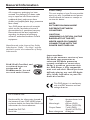 4
4
-
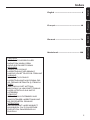 5
5
-
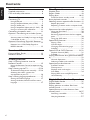 6
6
-
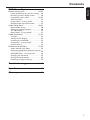 7
7
-
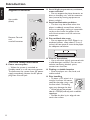 8
8
-
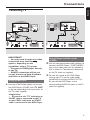 9
9
-
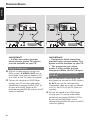 10
10
-
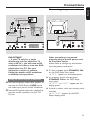 11
11
-
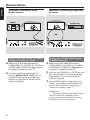 12
12
-
 13
13
-
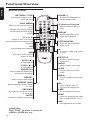 14
14
-
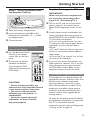 15
15
-
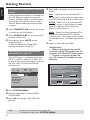 16
16
-
 17
17
-
 18
18
-
 19
19
-
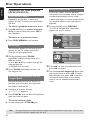 20
20
-
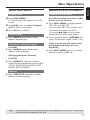 21
21
-
 22
22
-
 23
23
-
 24
24
-
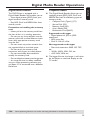 25
25
-
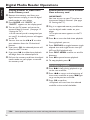 26
26
-
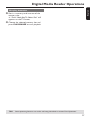 27
27
-
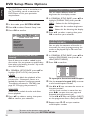 28
28
-
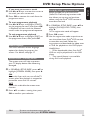 29
29
-
 30
30
-
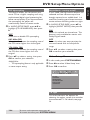 31
31
-
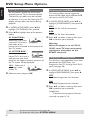 32
32
-
 33
33
-
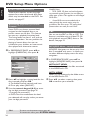 34
34
-
 35
35
-
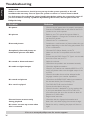 36
36
-
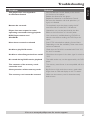 37
37
-
 38
38
-
 39
39
Philips DVP762/75 User manual
- Category
- DVD players
- Type
- User manual
Ask a question and I''ll find the answer in the document
Finding information in a document is now easier with AI
Related papers
-
Philips SL-0433/05-1 User manual
-
Philips DVP1120 User manual
-
Philips DVP1013/37 Quick start guide
-
Philips DVP642 DivX DVD Player User manual
-
Philips DVD 620 User manual
-
Philips DVD633/021 User manual
-
Philips DVD Player DVP640/ DVP642 User manual
-
Philips DVP520/05 User manual
-
Philips DVD634 User manual
-
Philips DVP762/00 User manual