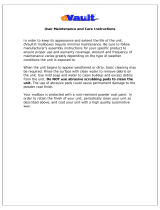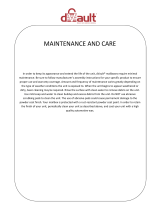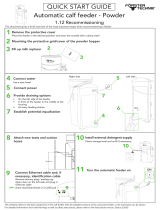Contents
6 Xerox® WorkCentre® 3655 Multifunction Printer
User Guide
Duplex Automatic Document Feeder Guidelines ...................................................................................... 106
Scanning to a USB Flash Drive .................................................................................................................................. 107
Scanning to a Shared Folder on a Network Computer ................................................................................... 108
Sharing a Folder on a Windows Computer .................................................................................................. 108
Sharing a Folder Using Macintosh OS X Version 10.7 and Later ....................................................... 109
Adding a Folder as an Address Book Entry Using CentreWare Internet Services ....................... 109
Scanning to a Folder on a Network Computer ........................................................................................... 110
Scanning to an Email Address ................................................................................................................................... 111
Scanning to Web Services on Devices .................................................................................................................... 112
Scanning Images into an Application on a USB Connected Computer .................................................. 113
Scanning an Image into an Application ....................................................................................................... 113
Scanning an Image Using Windows XP ........................................................................................................ 113
Scanning an Image Using Windows Vista or Windows 7 ..................................................................... 114
Adjusting Scanning Settings ...................................................................................................................................... 115
Setting the Output Color ..................................................................................................................................... 115
Setting the Scan Resolution ............................................................................................................................... 116
Selecting 2-Sided Scanning ................................................................................................................................ 116
Setting the File Format ........................................................................................................................................ 116
Making the Image Lighter or Darker .............................................................................................................. 116
Adjusting the Sharpness ...................................................................................................................................... 117
Adjusting the Contrast ......................................................................................................................................... 117
Automatically Suppressing Background Variation ................................................................................... 117
Specifying the Original Size ................................................................................................................................ 117
Erasing Edges ........................................................................................................................................................... 118
8 Faxing 119
Configuring the Printer for Faxing ...........................................................................................................................
120
Document Glass ...................................................................................................................................................... 120
Document Glass Guidelines ................................................................................................................................ 120
Document Feeder ................................................................................................................................................... 121
Duplex Automatic Document Feeder Guidelines ...................................................................................... 121
Basic Faxing ...................................................................................................................................................................... 122
Sending an Embedded Fax ......................................................................................................................................... 123
Selecting Fax Options ................................................................................................................................................... 125
Adjusting Brightness and Sharpness .............................................................................................................. 125
Automatically Suppressing Background Variation ................................................................................... 126
Adjusting the Contrast ......................................................................................................................................... 126
Specifying the Size of the Original .................................................................................................................. 126
Selecting Reducing or Splitting ......................................................................................................................... 127
Setting Up Book Faxing ....................................................................................................................................... 127
Printing a Confirmation Report ........................................................................................................................ 127
Selecting the Starting Rate ................................................................................................................................ 128
Sending a Delayed Fax ........................................................................................................................................ 128
Sending Header Text............................................................................................................................................. 128
Sending a Fax to a Remote Mailbox .............................................................................................................. 129
Storing a Fax in a Local Mailbox ...................................................................................................................... 129