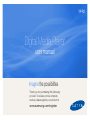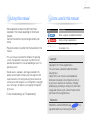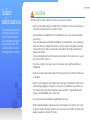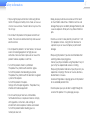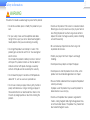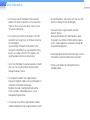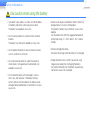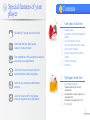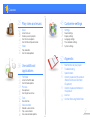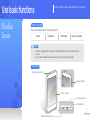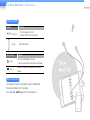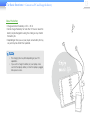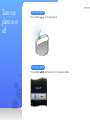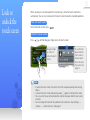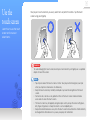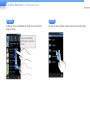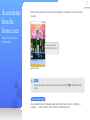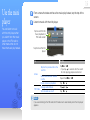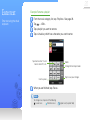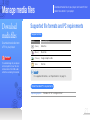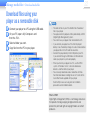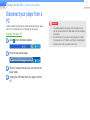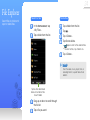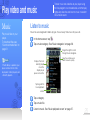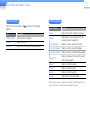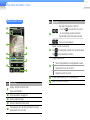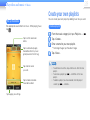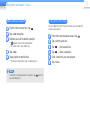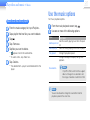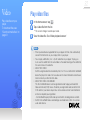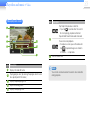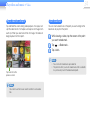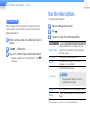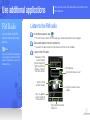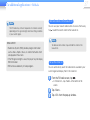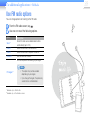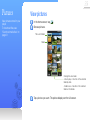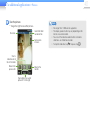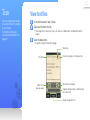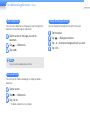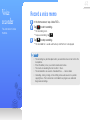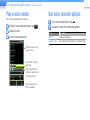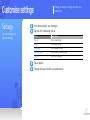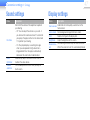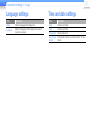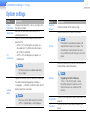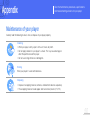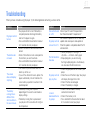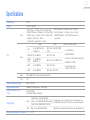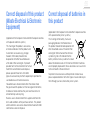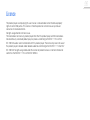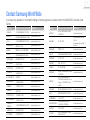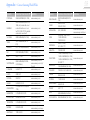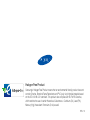YP-R2
Thank you for purchasing this Samsung
product. To receive a more complete
service, please register your product at
www.samsung.com/register
Digital Media Player
user manual
imagine the possibilities

Using this manual
•Some operations of player may differ from those
described in this manual depending on the firmware
installed.
Some of the contents may be changed without prior
notice.
•Player and screens may differ from the illustrations in this
manual.
• This user manual is based on the Windows XP operating
system. The operation of your player may differ from the
operation described in this manual depending on your PC's
operating system.
• Sound sources, wallpapers, and images provided in this
product are licensed for limited use by Samsung from their
respective owners. Extracting and using these materials for
commercial or other purposes is an infringement of copyright
laws. Samsung is not liable for such copyright infringement
by the user.
•To view troubleshooting, see "Troubleshooting".
Icons used in this manual
Icon Description
Note
Notes, usage tips, or additional information
Caution
Safety warnings and precautions
< >
Menu names or text on the screen ;
for example: <Yes>
Copyright
Copyright © 2011 Samsung Electronics
This user manual is protected under international
copyright laws.
No part of this user manual may be reproduced,
distributed, translated, or transmitted in any form or
by any means, electronic or mechanical, including
photocopying, recording, or storing in any information
storage and retrieval system, without the prior written
permission of Samsung Electronics.
Trademarks
SAMSUNG, and the SAMSUNG logo are
registered trademarks of Samsung Electronics.
2

3
Safety
information
This manual describes how
to properly use your new
player. Read it carefully to
avoid damaging the player
and injuring yourself. Pay
particular attention to the
following serious warnings.
CAUTION
Situations that may result in death or serious injury to yourself or others
• Do not use the product during a thunderstorm. Thunderstorms can cause the player to
malfunction and increase the risk of electric shock.
• Using earphones or headphones for an extended time may cause serious damage to
your hearing.
If you are exposed to sound louder than 85db for an extended time, you may adversely
affect your hearing. The louder the sound is, the more seriously damaged your hearing
may be. Note that an ordinary conversation is between 50 to 60 db and road noise is
approximately 80 db.
You are strongly advised to set the volume level to medium. The medium level is usually
less than 2/3 of the maximum.
• If you hear a ringing in your ear(s), lower the volume or stop using the earphones or
headphones.
• Exposure to loud sounds while walking or driving may distract your attention and cause
an accident.
• Do not use the earphones while riding a bicycle, driving an automobile or motorcycle, or
while walking or jogging on a road or in a crosswalk. The earphones may prevent you
from hearing oncoming traffic and lead to a serious accident. Using earphones when
driving is also prohibited by law in some areas.
• Use only accessories provided by or approved by Samsung.
• When hanging the product around your neck, do not apply pressure to the neck strap.
To prevent accidental choking, keep the neck strap away from children, the elderly, and
people incapable of caring for themselves.
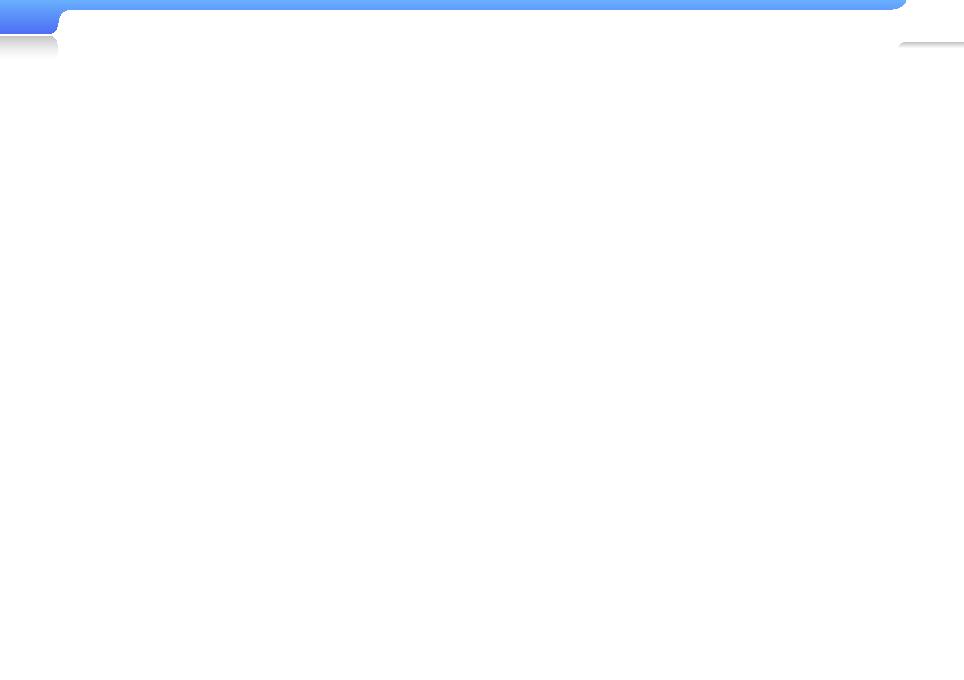
4
Safety information
• Stop using the player and contact a Samsung Service
Centre if the player or battery emits smoke, an unusual
smell, or unusual noises. Failure to do so may result in a
fire or injury.
• Do not touch the product or the power cord with wet
hands. The water can conduct electricity and cause an
electrical shock.
• Do not place the product in or near heaters, microwave
ovens, hot cooking equipment, or high pressure
containers. Excessive heat or pressure can cause the
product to break, explode, or catch fire.
• Turn off the product where it is prohibited.
The product may interfere with electronic signals.
Turn off the product when boarding an airplane.
The product may interfere with the electronic navigation
system of the airplane.
Turn off the product in hospitals.
Comply with all hospital regulations. The product may
interfere with medical equipment.
• Do not use the player near fuels, combustibles,
flammable chemicals, or explosive materials. Comply
with regulations, instructions, and warnings in
environments where explosive materials are located.
Turn off the product before refuelling your car,
motorcycle, boat, etc.
• Keep your player and all accessories out of the reach
of small children and animals. Children or animals can
damage the player or accidently damage the battery and
cause an explosion. Small parts may choke children or
pets.
• Do not use a flash in close proximity (closer than 1 m/3
ft) to people or animals. Using the flash too close to
a person’s eyes can cause temporary or permanent
damage.
• Stop using the product if you feel uncomfortable when
watching videos or playing games.
Consult your physician before using the product if any of
your family has experienced seizures or fainting.
Stop using the product and consult your physician if you
experience cramping in the face or muscles, dizziness,
disorientation, or nausea.
Avoid watching videos or playing games on the product
for an extended period of time.
• Do not expose your eyes to direct sunlight through the
screen of the product. It may damage your eyes.

5
Safety information
WARNING
Situations that could cause damage to yourself or the product
• Do not disassemble, repair, or modify this product on your
own.
• For your safety, make sure the earphone cable does
not get in the way of your arm or become entangled in
nearby objects while you are exercising or walking.
• Do not get the product wet or drop it in water. If the
product gets wet, do not switch it on. You could get an
electric shock.
Do not allow the product or battery to come in contact
with liquid. This product contains an internal label that
indicates contact with liquids. Damages caused by
contact with liquids are not covered by the warranty.
• Do not leave the player in locations with temperatures
above 35° C, such as saunas or a parked cars.
• Do not use or store your player in dusty, dirty, humid, or
poorly-ventilated areas. Using or storing your player in
these environments can lead to electrical shock or fire.
Prevent any foreign particles or dust from entering the
product.
• Do not use the product if the screen is cracked or broken.
Broken glass or acrylic could cause injury to your hand or
face. Bring the product to a Samsung service centre to
replace the screen. Damage caused by careless handling
will void the warranty.
• Be sure to backup important data. Samsung is not
responsible for data loss.
• Protect your player from harsh impacts and rough
handling.
• Do not place heavy objects on top of the player.
• Do not place or store the product on an incline, as the
product can fall and be damaged due to an impact.
• Be sure children understand how to operate the product
correctly and safely.
Improper use of the product may cause the product to
break down or cause an injury.
• Do not use the product near speakers, large electric
motors, strong magnetic fields, high voltage power lines,
or communication towers. The product may malfunction
due to electromagnetic waves.

6
Safety information
• Do not spray water on the product. Never clean the
product with chemical substances such as benzene or
thinner, as this may cause fire, electric shock or cause
the surface to deteriorate.
• Do not paint or put stickers on the product. The USB
connection cap may get stuck, or the touch screen may
not work properly.
If you are allergic to the paint on the product or the
metal parts of the product, you may experience itching,
eczema, or swelling of the skin. If this happens, stop
using the product and consult your physician.
• Do not carry the product in your back pockets or around
your waist. You may be injured by the player and/or
damage the player if you fall.
• Do not place the product near magnetic objects.
Exposure to magnetic objects can cause the product to
malfunction or the battery to discharge.
Magnetic strip cards, including credit cards, phone
cards, passbooks, and boarding passes, may be
damaged by magnetic fields.
• Use common sense when using the product in public.
Avoid disturbing others when using the product in public.
• To clean the product, wipe it with a soft, clean, dry cloth.
Do not use strong chemicals or detergents.
• Use caution when using the product near other
electronic devices.
Most electronic devices emit radio frequency signals.
The product may interfere with other electronic devices,
such as medical appliances, pacemakers, hearing aids,
and automotive equipment.
• Avoid exposing the product to hot exhaust gas or steam.
The product may become deformed or malfunction.
• Do not use the product for anything other than its
intended purpose.

7
Safety information
Use caution when using the battery
• If you detect a leak, odours, or smoke, turn off the product
immediately and contact a Samsung service centre.
The battery may explode or cause a fire.
• Do not use the product on or near hot floors or electric
blankets.
The battery may malfunction, explode, or cause a fire.
• Do not expose the battery to sources of excessive heat
such as sunshine, fire, or the like.
• Do not puncture the battery or subject the battery to
sharp impacts. Damaged or punctured batteries can
explode or cause a fire.
• Do not store the battery with metal objects, such as
coins, keys, and necklaces. If the battery terminals
come in contact with metal objects, the battery can be
damaged, become deformed, or malfunction. It can also
cause a fire.
• Do not use the player in a bathroom. Water or fluids may
damage the parts or circuits of the product.
The product or battery may malfunction, cause a fire or
explode.
Use the product only within the suggested temperature
and humidity range: -5° ~ 35°C and 20 ~ 80 % relative
humidity.
• Do not overcharge the battery.
Disconnect the charger when the battery is fully charged.
• Charge the battery once a month if you are not using
it regularly over along time. Discharging the battery
may shorten the battery life. The battery may eventually
malfunction, cause a fire, or explode.

8
Listen to music with the mini player
while viewing pictures or documents
Listen to your favourite radio stations
anytime
Use the text viewer to open and view
text documents without corruption
Play a slideshow with your pictures and use
your player as a digital frame
Download and play high-quality
videos in various formats
SoundAlive
TM
brings your music to life
Special features of your
player
Contents
10
Use basic functions
10
Product layout
12
Connect to a PC and charge the
battery
14
Turn your player on or off
15
Lock or unlock the touch screen
16
Use the touch screen
18
Access menus from the home
screen
19
Use the mini player
20
Enter text
21
Manage media files
21
Download media files
21
Supported file formats and PC
requirements
22
Download files using your player as a
removable disk
23
Disconnect your player from a PC
24
File Explorer

Contents
25
Play video and music
25
Music
25
Listen to music
28
Create your own playlists
30
Use the music options
31
Use the Music Square feature
32
Video
32
Play video files
35
Use the video options
36
Use additional
applications
36
FM Radio
36
Listen to the FM radio
38
Use FM radio options
39
Pictures
39
View pictures
41
Use the picture menus
42
Texts
42
View text files
44
Voice recorder
44
Record a voice memo
45
Play a voice memo
45
Use voice recorder options
46
Customise settings
46
Settings
47
Sound settings
47
Display settings
48
Language settings
48
Time and date settings
49
System settings
50
Appendix
50
Maintenance of your player
51
Troubleshooting
53
Specifications
55
Correct disposal of this product
(Waste Electrical & Electronic
Equipment)
55
Correct disposal of batteries in
this product
56
Licence
57
Contact Samsung World Wide
9

10
Product
layout
What's included
Check your product box for the following items:
Player Earphones USB cable Quick start guide
Note
• The items supplied with your player may look different than the illustrations in this
manual.
• You can obtain additional accessories from your local Samsung dealer.
Your player
Learn to perform basic operations with your player.
Use basic functions
Microphone
Earphones jack
USB connection port
Volume button
Power/lock button
Touch screen

Use basic functions > Product layout
11
Button functions
Button Function
Power/lock
• Turn your player on or off
• Lock or unlock the touch screen.
Volume
Adjust the volume.
Touch button Function
Back
• Return to the previous screen.
• Return to the home screen (press and hold)
Menu
Open a list of options available on the current
screen.
Reset your player
If your player is frozen or unresponsive, press and hold the
Power/Lock button for 8-10 seconds.
Press and hold
again to turn your player on.

12
Connect to
a PC and
charge the
battery
Connect your player to a
PC and charge the battery
before you use your player
for the first time or when
you have not used it for a
long time.
Caution
The rechargeable battery
incorporated in this product is not
user replaceable. For information
on its replacement, please
contact your service provider.
Connect the smaller end of the USB cable to the USB connection port
at the bottom of your player.
Connect the larger end of the USB cable to the USB port of a PC.
When the battery is fully charged, unplug the USB cable from your player
and the PC.
Charging time About 3 hours

Use basic functions > Connect to a PC and charge the battery
13
About the battery
• Charge and store the battery at 5˚ C ~ 35˚ C.
• Do not charge the battery for more than 12 hours or leave the
battery fully discharged for a long time. Doing so may shorten
the battery life.
• Depending on how you use your player, actual battery life may
vary and may be shorter than specified.
Note
• The charging time may differ depending on your PC’s
capabilities.
• If you want to charge the battery on your laptop, make
sure that the laptop's battery is full or the laptop is plugged
into a power source.

14
Turn your
player on or
off
Turn on your player
Press and hold to turn your player on.
Turn off your player
Press and hold and then tap <OK> in the pop-up window.

15
Lock or
unlock the
touch screen
When your player is on and you perform no actions for a while, the touch screen locks
automatically. You can also manually lock the touch screen to prevent unwanted operations.
Lock the touch screen
To lock the touch screen, press .
Unlock the touch screen
Press , and then drag your finger across the touch screen.
Drag your finger
as shown to
unlock the touch
screen.
To use the mini
player while the
touch screen is
locked, tap the
bar at the top of
the screen. See
page 19.
Note
• If you lock the touch screen, the screen turns off to save power (except when viewing
videos).
• If you lock the touch screen while playing a video, appears at the top of the screen.
• You can use the Power and Volume buttons and the mini player while the touch screen
is locked.
• You can change the interval for the automatic touch screen lock. Tap <Settings> →
<Display> → <Screen time-out>. See page 47.

16
Use the
touch screen
Learn how to use the touch
screen and browse or
select items.
Your player’s touch screen lets you easily select items or perform functions. Tap the touch
screen using your fingertip.
Caution
To avoid damaging the touch screen, do not press too hard with your fingertips or use pointed
objects to touch the screen.
Note
• Tap only one area of the touch screen at a time. Your player will not recognise your input
when you tap two or more areas simultaneously.
• Keep the touch screen dry. Humidity and liquids may lower the recognition of the touch
screen.
• For best results, do not use any protective films on the touch screen and do not allow
accessories to cover the touch screen.
• The touch screen may not properly recognise inputs when you tap the screen with gloves,
dirty fingers, fingernails, or sharp instruments such as ballpoint pens.
• Keep other electronic devices away from the touch screen or touch buttons. Static electricity
discharged from other devices may cause your player to malfunction.

Use basic functions > Use the touch screen
17
Dragging
To browse items, tap and hold your finger on the screen and
drag your finger.
Drag from the bottom
to the top to scroll up on
the list
Tapping
To select a menu or option, tap the screen once with your finger.

18
Access menus
from the
home screen
Select menus from the
home screen.
When you turn on the player, the home screen appears, which allows you to run functions
you want.
Drag up or down to
scroll through menus
▲
Home screen
Note
To return to a home screen while using a function, tap and hold at the bottom of the
screen.
Set up home screen
You can add shortcuts for frequently-used menus to the home screen. In <Settings> →
<Display> → <Home screen>, select functions, and then tap <OK>.

19
Use the mini
player
You can listen to music
with the mini player when
you switch from the music
player or the FM radio to
other menus that do not
have the music play feature.
From a menu that does not have the music play feature, tap the top of the
screen.
Listen to music with the mini player.
Tap to switch to the
music playback or
FM radio screen
Tap to close the mini
player
To Do this
Music
Skip to the previous file or the
next file
Tap
or
• If you tap 3 seconds after the current
file starts playing, playback will restart.
Search backward or forward
in a file
Tap and hold
or
Pause or resume playback
Tap
or
FM Radio
Change radio stations
Tap
or
Turn the radio on or off
Tap
or
Note
If you were listening to the FM radio, the FM radio starts automatically when the mini player
appears.

20
Enter text
Enter text using the virtual
keyboard.
Example: Rename a playlist
From the music category list, tap <Playlists>.
See page 28.
Tap → <Edit>.
Tap a playlist you want to rename.
Tap a virtual key which has a character you want to enter.
Delete
Tap to save your changes
Change the text input mode
Insert a space
Tap once to enter "a" and
twice to enter "b", etc.
When you are finished, tap <Save>.
Note
To change case, tap one of the following:
Lower case Sentence case Upper case (tap and hold)
Page is loading ...
Page is loading ...
Page is loading ...
Page is loading ...
Page is loading ...
Page is loading ...
Page is loading ...
Page is loading ...
Page is loading ...
Page is loading ...
Page is loading ...
Page is loading ...
Page is loading ...
Page is loading ...
Page is loading ...
Page is loading ...
Page is loading ...
Page is loading ...
Page is loading ...
Page is loading ...
Page is loading ...
Page is loading ...
Page is loading ...
Page is loading ...
Page is loading ...
Page is loading ...
Page is loading ...
Page is loading ...
Page is loading ...
Page is loading ...
Page is loading ...
Page is loading ...
Page is loading ...
Page is loading ...
Page is loading ...
Page is loading ...
Page is loading ...
Page is loading ...
Page is loading ...
-
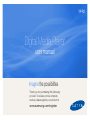 1
1
-
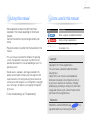 2
2
-
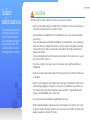 3
3
-
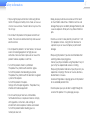 4
4
-
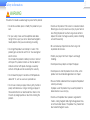 5
5
-
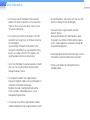 6
6
-
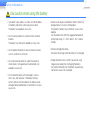 7
7
-
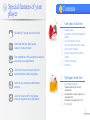 8
8
-
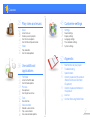 9
9
-
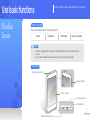 10
10
-
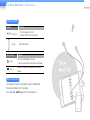 11
11
-
 12
12
-
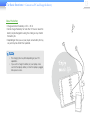 13
13
-
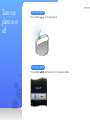 14
14
-
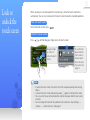 15
15
-
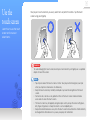 16
16
-
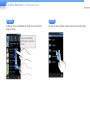 17
17
-
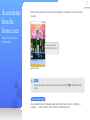 18
18
-
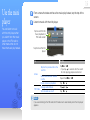 19
19
-
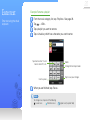 20
20
-
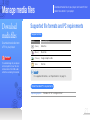 21
21
-
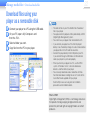 22
22
-
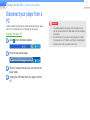 23
23
-
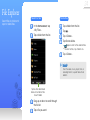 24
24
-
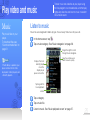 25
25
-
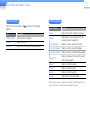 26
26
-
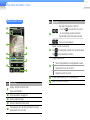 27
27
-
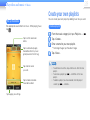 28
28
-
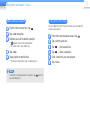 29
29
-
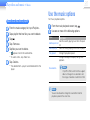 30
30
-
 31
31
-
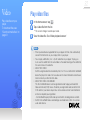 32
32
-
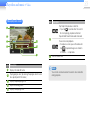 33
33
-
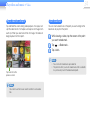 34
34
-
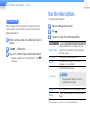 35
35
-
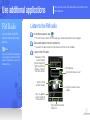 36
36
-
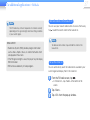 37
37
-
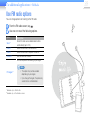 38
38
-
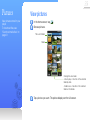 39
39
-
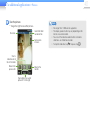 40
40
-
 41
41
-
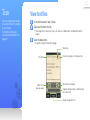 42
42
-
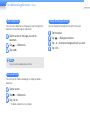 43
43
-
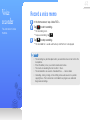 44
44
-
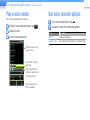 45
45
-
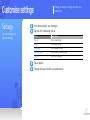 46
46
-
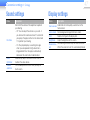 47
47
-
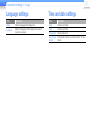 48
48
-
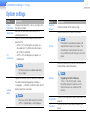 49
49
-
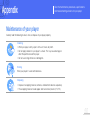 50
50
-
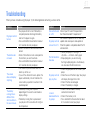 51
51
-
 52
52
-
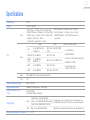 53
53
-
 54
54
-
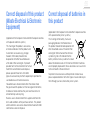 55
55
-
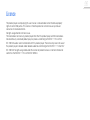 56
56
-
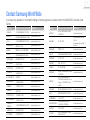 57
57
-
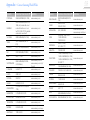 58
58
-
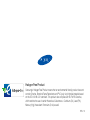 59
59