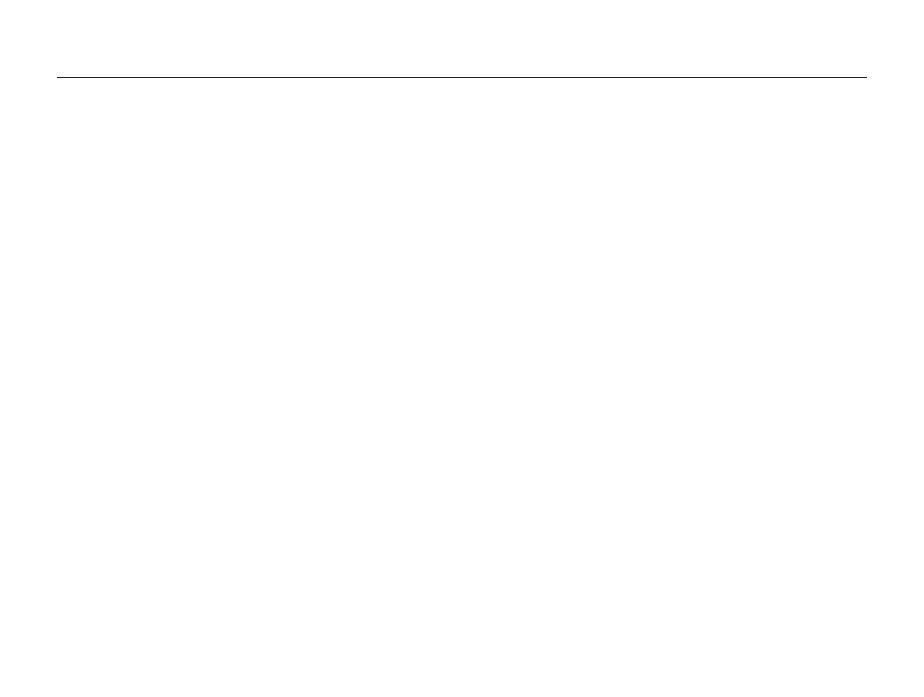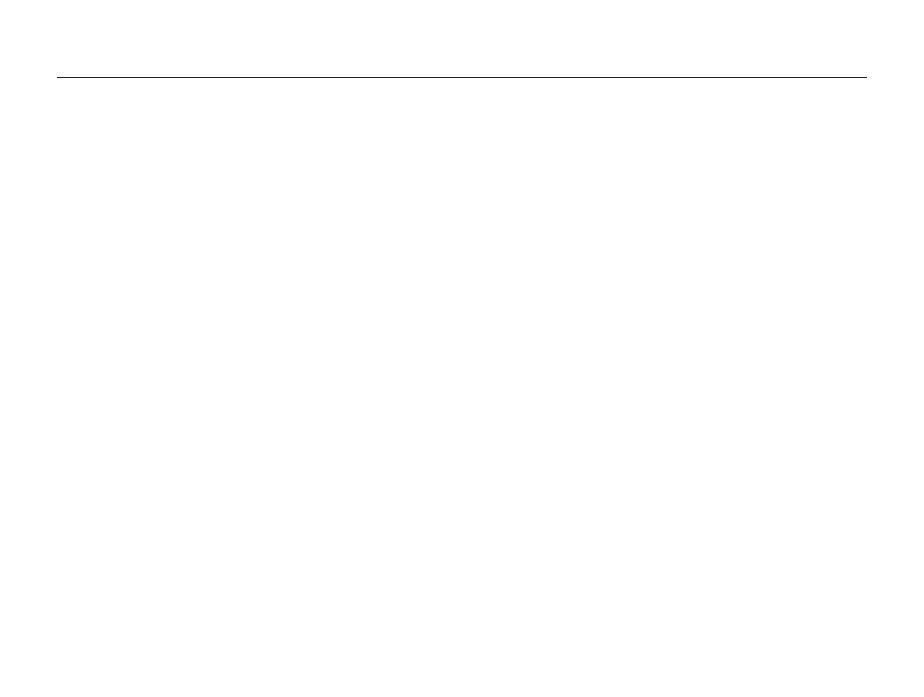
8
Contents
Using the Beauty Shot mode ................................................ 34
Using the frame guide .......................................................... 35
Adjusting the exposure in the Night mode .............................. 36
Using the DIS mode ............................................................ 37
Using the Program mode ..................................................... 37
Recording a video ............................................................... 38
Recording voice memos ................................................... 40
Recording a voice memo ..................................................... 40
Adding a voice memo to a photo .......................................... 40
Shooting options ................................................................... 41
Selecting a resolution and quality ...................................... 42
Selecting a resolution ........................................................... 42
Selecting image quality ........................................................ 42
Using the timer .................................................................. 43
Shooting in the dark .......................................................... 45
Preventing red-eye .............................................................. 45
Using the flash .................................................................... 45
Adjusting the ISO speed ...................................................... 46
Changing the camera’s focus ............................................ 47
Using macro ....................................................................... 47
Using auto focus ................................................................. 47
Adjusting the focus area ....................................................... 48
Using face detection ......................................................... 49
Detecting faces ................................................................... 49
Taking a self-portrait shot ...................................................... 50
Taking a smile shot .............................................................. 50
Detecting eye blinking .......................................................... 51
Using smart face recognition ................................................ 51
Basic functions ...................................................................... 10
Unpacking ......................................................................... 11
Camera layout ................................................................... 12
Icons ................................................................................. 14
Turning your camera on or off ........................................... 15
Selecting options ............................................................... 16
Setting the display and sound ........................................... 18
Changing the display type .................................................... 18
Setting the sound ................................................................ 18
Taking photos .................................................................... 19
Zooming ............................................................................. 20
Using the Photo Help Guide mode .................................... 21
Transferring files to your computer (for Windows) .............. 22
Installing programs ............................................................... 22
Transferring files to your PC .................................................. 23
Disconnecting the camera (for Windows XP) .......................... 24
Transferring multimedia files to the camera ............................. 24
Using Samsung Converter ................................................... 26
Using Samsung Master ....................................................... 27
Transferring files to your computer (for Mac users) ............ 29
Transferring files to your computer ......................................... 29
Transferring multimedia files to the camera ............................. 29
Tips for getting a clearer photo .......................................... 30
Extended functions .............................................................. 32
Shooting modes ................................................................ 33
Using the Smart Auto mode ................................................. 33
Using the Scene mode ........................................................ 34