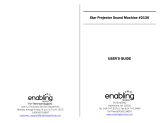Page is loading ...

VAIO C1 PictureBook
Computer User Guide
PCG-C1XS
®
®
™

Notice to Users
© 2000 Sony Electronics Inc. All rights
reserved. This manual and the software
described herein, in whole or in part, may
not be reproduced, translated, or reduced
to any machine-readable form without
prior written approval.
SONY ELECTRONICS INC. PROVIDES
NO WARRANTY WITH REGARD TO
THIS MANUAL, THE SOFTWARE, OR
OTHER INFORMATION CONTAINED
HEREIN AND HEREBY EXPRESSLY
DISCLAIMS ANY IMPLIED
WARRANTIES OF MERCHANTABILITY
OR FITNESS FOR ANY PARTICULAR
PURPOSE WITH REGARD TO THIS
MANUAL, THE SOFTWARE, OR SUCH
OTHER INFORMATION. IN NO EVENT
SHALL SONY ELECTRONICS INC. BE
LIABLE FOR ANY INCIDENTAL,
CONSEQUENTIAL, OR SPECIAL
DAMAGES, WHETHER BASED ON
TORT, CONTRACT, OR OTHERWISE,
ARISING OUT OF OR IN CONNECTION
WITH THIS MANUAL, THE SOFTWARE,
OR OTHER INFORMATION
CONTAINED HEREIN OR THE USE
THEREOF.
Sony Electronics Inc. reserves the right to
make any modification to this manual or
the information contained herein at any
time without notice. The software
described herein is governed by the terms
of a separate user license agreement.
This product contains software owned by
Sony and licensed by third parties. Use of
such software is subject to the terms and
conditions of license agreements enclosed
with this product. Some of the software
may not be transported or used outside the
United States. Software specifications are
subject to change without notice and may
not necessarily be identical to current retail
versions.
Updates and additions to software may
require an additional charge. Subscriptions
to online service providers may require a
fee and credit card information. Financial
services may require prior arrangements
with participating financial institutions.
As an
E
NERGY
S
TAR
Partner, Sony Corporation
has determined that this
product meets the
E
NERGY
S
TAR guidelines for energy
efficiency.
The International
E
NERGY
S
TAR Office
Equipment Program is an international
program that promotes energy saving
through the use of computers and other
office equipment. The program backs the
development and dissemination of
products with functions that effectively
reduce energy consumption. It is an open
system in which business proprietors can
participate voluntarily. The targeted
products are office equipment such as
computers, displays, printers, facsimiles
and copiers. Their standards and logos are
uniform among participating nations.
E
NERGY
S
TAR is a U.S. registered mark.
Sony, i.LINK, Jog Dial, Motion Eye, VAIO,
and the VAIO logo are trademarks of Sony
Corporation. Windows and the
Windows 98 logo are registered
trademarks of Microsoft Corporation.
All other trademarks are trademarks of
their respective owners

Owner’s Record
The model number and serial number are
located on the bottom of your VAIO
®
PCG-C1XS PictureBook Computer. Record
the serial number in the space provided
here. Refer to the model and serial
numbers when you call your Sony Service
Center.
Model Number: PCG-C1XS
Serial Number:________________________
Safety Information
❏
To prevent fire or shock hazard, do
not expose your notebook computer
to rain or moisture.
❏
To avoid electrical shock, do not open
the cabinet. Refer servicing to
qualified personnel only.
❏
Never install modem or telephone
wiring during a lightning storm.
❏
Never install telephone jacks in wet
locations unless the jack is specifically
designed for wet locations.
❏
Never touch uninsulated telephone
wire or terminals unless the telephone
line has been disconnected at the
network interface.
❏
Use caution when installing or
modifying telephone lines.
❏
Avoid using the modem during an
electrical storm.
❏
Do not use the modem or a telephone
to report a gas leak in the vicinity of
the leak.
❏
A socket outlet should be as close as
possible to the unit and easily
accessible.
❏
Pour prévenir tout risque d’incendie
ou d’électrocution, garder cet appareil
à l’abri de la pluie et de l’humidité.
❏
Pour prévenir tout risque
d’électrocution, ne pas ouvir le châssis
de cet appareil et ne confier son
entretien qu’à une personne qualifiée.
❏
L’appareil doit être le plus près
possible d’une prise murale pour en
faciliter l’accès.
WARNING
!
For CD-ROM: The use of optical
instruments with the CD-ROM
drive will increase eye hazard.
!
L’utilisation d’instruments
optiques avec cet appreil
augmente le risque de blessures
aux yeux.
!
For DVD-ROM: As the laser beam
used in the DVD-ROM drive is
harmful to the eyes, do not
attempt to disassemble the drive
cabinet. Refer servicing to
qualified personnel only.
!
Comme le faisceau laser utilisé
par ce lecteur DVD-ROM est
dangereux pour les yeux, ne
tentez pas de démonter le boítier.
Confiez l’entretien de cet appareil
exclusivement au personnel
qualifié.
!
CAUTION: To reduce the risk of
fire, use only No. 26 AWG or larger
telecommunication line cord.
!
ATTENTION: Pour réduire le
risque d'incendie, utiliser
seulement un cordon de
télécommunication n° 26 AWG ou
plus gros.
AVERTISSEMENT

For questions regarding your product
or for the Sony Service Center nearest
you, call 1-888-476-6972 in the United
States or 1-800-961-7669 in Canada.
The number below is for FCC related
matters only.
Regulatory Information
This equipment has been tested and found
to comply with the limits for a Class B
digital device, pursuant to Part 15 of the
Rules. These limits are designed to provide
reasonable protection against harmful
interference in a residential installation.
This equipment generates, uses, and can
radiate radio frequency energy and, if not
installed and used in accordance with the
instructions, may cause harmful
interference to radio communications.
However, there is no guarantee that
interference will not occur in a particular
installation. If this equipment does cause
harmful interference to radio or television
reception, which can be determined by
turning the equipment off and on, the user
is encouraged to try to correct the
interference by one or more of the
following measures:
❏
Reorient or relocate the receiving
antenna.
❏
Increase the separation between the
equipment and the receiver.
❏
Connect the equipment into an outlet
on a circuit different from that to
which the receiver is connected.
❏
Consult the dealer or an experienced
radio/TV technician for help.
You are cautioned that any changes or
modifications not expressly approved in
this manual could void your authority to
operate this equipment.
Only peripherals (computer input/output
devices, terminals, printers, etc.) that
comply with FCC Class B limits may be
attached to this computer product.
Operation with non-compliant peripherals
is likely to result in interference to radio
and television reception.
All cables used to connect peripherals must
be shielded and grounded. Operation with
cables, connected to peripherals, that are
not shielded and grounded, may result in
interference to radio and television
reception.
FCC Part 68
This equipment complies with Part 68 of
the FCC rules. On the bottom of this
equipment is a label that contains, among
other information, the FCC equivalence
number (REN) for this equipment. If
requested, this information must be
provided to the telephone company.
This modem uses the USOC RJ-11
telephone jack.
Declaration of Conformity
Trade Name: SONY
Model No: PCG-C1XS
Responsible Party:
Sony Electronics Inc.
Address:
1 Sony Drive
Park Ridge, NJ 07656
Telephone No.: 201-930-6972
This device complies with Part 15 of
the FCC rules. Operation is subject
to the following two conditions: (1)
This device may not cause harmful
interference, and (2) this device
must accept any interference
received, including interference
that may cause undesired
operation.

The REN is used to determine the quantity
of devices which may be connected to the
telephone line. Excessive RENs on the
telephone line may result in the devices not
ringing in response to an incoming call. In
most, but not all areas, the sum of the RENs
should not exceed five (5.0). To be certain
of the number of devices that may be
connected to the line, as determined by the
total RENs, contact the telephone company
to determine the maximum REN for the
calling area.
If the terminal equipment causes harm to
the telephone network, the telephone
company will notify you in advance that
temporary discontinuance of service may
be required. But if advance notice is not
practical, the telephone company will
notify the customer as soon as possible.
Also, you will be advised of your right to
file a complaint with the FCC if you believe
it is necessary.
The telephone company may make
changes in its facilities, equipment,
operations or procedures that could affect
the operations of the equipment. If this
happens, the telephone company will
provide advance notice in order for you to
make the necessary modifications in order
to maintain uninterrupted service.
If trouble is experienced with this
equipment, please contact 1-888-4SONYPC
(1-888-476-6972), or write to the Sony
Customer Information Center, One Sony
Drive, Park Ridge, NJ 07656 for repair and/or
warranty information. If the trouble is
causing harm to the telephone network, the
telephone company may request that you
remove the equipment from the network
until the problem is resolved.
Repair of this equipment should be made
only by a Sony Service Center or Sony
authorized agent. For the Sony Service
Center nearest you, call 1-888-4SONYPC
(1-888-476-6972).
This equipment cannot be used on public
coin service provided by the telephone
company. Connection to Party Line Service
is subject to state and possible provincial
tariffs. (Contact the state or provincial
utility service commission, public service
commission, or corporation commission
for information.)
Telephone Consumer
Protection Act of 1991
(United States)
The Telephone Consumer Protection Act of
1991 makes it unlawful for any person to
use a computer or other electronic device to
send any message via a telephone facsimile
machine unless such message clearly
contains, in a margin at the top or bottom
of each transmitted page or on the first
page of the transmission, the date and time
it is sent and an identification of the
business, other entity, or individual
sending the message, and the telephone
number of the sending machine or such
business, other entity, or individual.
In order to program this information into
your facsimile machine, see your fax
software documentation.
Telephone Consumer
Guidelines (Canada)
Please refer to your telephone directory
under ‘Privacy Issues’ and/or ‘Terms of
Service.’ For more detailed information,
please contact:
CRTC
Terrasses de la Chaudiére, Tour centrale
1 promenade du Portage, 5 étage Hull PQ
K1A 0N2.
This Class B digital apparatus complies
with Canadian ICES-003.
Cet àppareil numérique de la classe B est
conforme à la norme NMB-003 du Canada.

DISPOSAL OF LITHIUM ION
BATTERY
You can return your unwanted lithium ion
batteries to your nearest Sony Service
Center or Factory Service Center.
For the Sony Service Center nearest you
call 1-888-476-6972 in the United States or
1-800-961-7669 in Canada
.
INDUSTRY CANADA NOTICE
NOTICE: The Industry Canada label
identifies certified equipment. This
certification means that the equipment
meets certain telecommunications network
protective, operational and safety
requirements as prescribed in the
appropriate Terminal Equipment Technical
Requirements document(s). The
Department does not guarantee the
equipment will operate to the user’s
satisfaction.
Before installing this equipment, users
should ensure that it is permissible to be
connected to the facilities of the local
telecommunications company. The
equipment must also be installed using an
acceptable method of connection.
The customer should be aware that
compliance with the above conditions may
not prevent degradation of service in some
situations.
✍
In some areas the disposal of lithium ion
batteries in household or business trash
may be prohibited.
!
Do not handle damaged or leaking
lithium ion batteries.
!
Ne pas manipuler les batteries au
lithium-ion qui fuient ou sont
endommagées.
!
Danger of explosion if battery is
incorrectly replaced. Replace only
with the same or equivalent type
recommended by the
manufacturer. Discard used
batteries according to the
manufacturers instructions.
!
Une batterie non conforme
présente un danger d'explosion.
La remplacer seulement par une
batterie identique ou de type
équivalent recommandé par le
fabricant. Évacuer les batteries
usées selon les directives du
fabricant.
!
The battery pack used in this
device may present a fire or
chemical burn hazard if mistreated.
Do not disassemble, heat above
212°F (100°C) or incinerate.
Dispose of used battery promptly.
Keep away from children.
!
La manutention incorrecte du
module de batterie de cet appareil
présente un risque d'incendie ou
de brûlures chimiques. Ne pas
démonter, incinérer ou exposer à
une température de plus de 100°C.
Évacuer promptement la batterie
usée. Garder hors de portée des
enfants.

Repairs to certified equipment should be
coordinated by a representative designated
by the supplier. Equipment malfunctions
or any repairs or alterations made by the
user to this equipment may give the
telecommunications company cause to
request that the user disconnect the
equipment.
Users should ensure for their own
protection that the electrical ground
connections of the power utility, telephone
lines and internal metallic water pipe
system, if present, are connected together.
This precaution may be particularly
important in rural areas.
Caution: Users should not attempt to make
such connections themselves, but should
contact the appropriate electric inspection
authority, or electrician, as appropriate.
NOTICE: The Ringer Equivalence Number
(REN) assigned to each terminal device
provides an indication of the maximum
number of terminals allowed to be
connected to a telephone interface. The
termination on an interface may consist of
any combination of devices subject only to
the requirement that the sum of the Ringer
Equivalence Numbers of all the devices
does not exceed 5. The Ringer Equivalence
Number for this equipment is 0.1.
AVIS DE LINDUSTRIE
CANADA
AVIS: L’étiquette d’Industrie Canada
identifie le matériel homologué.
Cette étiquette certifie que le matériel est
conforme aux normes de protection,
d’exploitation et de sécurité des réseaux de
télécommunications, comme le prescrivent
les documents concernant les exigences
techniques relatives au matériel terminal.
Le Ministère n’assure toutefois pas que le
matériel fonctionnera à la satisfaction de
l’utilisateur.
Avant d’installer ce matériel, l’utilisateur
doit s’assurer qu’il est permis de le
raccorder aux installations de l’entreprise
locale de télécommunication. Le matériel
doit également être installé en suivant une
méthode acceptée de raccordement.
L’abonné ne doit pas oublier qu’il est
possible que la conformité aux conditions
énoncées ci-dessus n’empêche pas la
dégradation du service dans certaines
situations.
Les réparations de matériel homologué
doivent être coordonnées par un
représentant désigné par le fournisseur.
L’entreprise de télécommunications peut
demander à l’utilisateur de débrancher un
appareil à la suite de réparations ou de
modifications effectuées par l’utilisateur ou
à cause de mauvais fonctionnement.
Pour sa propre protection, l’utilisateur doit
s’assurer que tous les fils de mise à la terre
de la source d’énergie électrique, des lignes
téléphoniques et des canalisations d’eau
métalliques, s’il y en a, sont raccordés
ensemble. Cette précaution est
particulièrement importante dans les
régions rurales.
Avertissement: L’utilisateur ne doit pas
tenter de faire ces raccordements lui-même;
il doit avoir recours à un service
d’inspection des installations électriques,
ou à un électricien, selon le cas.
AVIS: L’indice d’équivalence de la sonnerie
(IES) assigné à chaque dispositif terminal
indique le nombre maximal de terminaux
qui peuvent être raccordés à une interface.
La terminaison d’une interface
téléphonique peut consister en une
combination de quelques dispositifs, à la
seule condition que la somme d’indices
d’équivalence de la sonnerie de tous les
dispositifs n’excède pas 5. L’indice
d'équivalence de la sonnerie de ce matériel
est 0.1.


ix
Contents
Welcome...............................................................................1
Features .............................................................................................1
Unpacking Your VAIO C1 PictureBook Computer....................2
Manuals.................................................................................................2
Software CDs........................................................................................3
Recovery CDs .......................................................................................3
Other......................................................................................................3
Setting Up Your VAIO C1 PictureBook Computer..........5
Locating the Controls and Connectors.........................................5
Front.......................................................................................................5
Left .........................................................................................................6
Right.......................................................................................................7
Bottom ...................................................................................................7
Connecting a Power Source ...........................................................8
Using the AC Adapter.........................................................................8
Using Battery Power............................................................................9
Conserving Battery Power............................................................13
Opening the PowerPanel..................................................................13
Displaying the PowerPanel Toolbar ...............................................13
Starting Your VAIO C1 PictureBook Computer .......................14
Shutting Down Your VAIO C1 PictureBook Computer..........15
Registering Your Computer.........................................................16
Using the Keyboard.......................................................................17
Combinations and Functions with the Windows 98 Key ............19
Indicators.............................................................................................20
Combinations and Functions with the Fn Key..............................21

VAIO
®
C1 PictureBook Computer User Guide
x
Using the Pointing Device.............................................................22
VAIO Action Setup ........................................................................24
Jog Dial™ Control..............................................................................24
Using the Jog Dial™ Control............................................................26
Software that does not support the Jog Dial Control ...................27
Internal Timer.....................................................................................28
AutoAlert E-mail Notification System............................................28
i.LINK Interface..................................................................................28
Using the built-in MOTION EYE camera...................................29
Capturing a still image......................................................................29
Using the Floppy Disk Drive........................................................33
Using PC Cards ..............................................................................35
Using Smart Connect.....................................................................38
Using Infrared Communication Devices....................................39
Using Power Saving Modes..........................................................41
Normal Mode .....................................................................................41
System Suspend Mode......................................................................41
System Hibernation Mode................................................................42
Connecting Peripheral Devices ......................................... 43
Connecting a Phone Line ..............................................................44
Connecting a Printer......................................................................46
Connecting an External Display...................................................47
Selecting a Display.........................................................................50
CRT Display........................................................................................52
Television Display (When connected to the Display Adapter)...54
Connecting an External USB Mouse............................................55
Connecting a CD Drive .................................................................56
Connecting an i.LINK device .......................................................59
Connecting External Speakers......................................................60
Connecting an External Microphone...........................................61

Contents
xi
Getting Help.......................................................................62
Troubleshooting ............................................................................64
Power Management...........................................................................71
Using the System and Application Recovery CDs....................72
Using the System Recovery CD(s)...................................................72
Using the Application Recovery CD(s)...........................................74
Hard Drive Partition..........................................................................75
Specifications..................................................................................76
Index ...................................................................................79

xii

1
Welcome
Congratulations on your purchase of the VAIO
®
C1 PictureBook™
Computer with integrated digital camera. Sony has combined leading-
edge technology in audio, video, computing, and communications to
provide you with state-of-the-art personal computing.
Features
❑
Exceptional performance - Your computer includes a fast Intel
®
processor.
❑
Portability - The rechargeable battery pack provides hours of use
without AC power.
❑
Sony audio and video quality - A high-resolution LCD screen
enables you to take advantage of today’s advanced multimedia
applications, games, and entertainment software.
❑
Windows
®
98 Second Edition - Your system includes one of the
latest operating systems from Microsoft.
❑
Communications: Access popular online services, send and receive
e-mail, browse the Internet, and use the dialing and fax features.
✍
For a complete description of the specifications of your VAIO
®
C1 PictureBook, see page 76.

VAIO
®
C1 PictureBook Computer User Guide
2
Unpacking Your VAIO C1 PictureBook Computer
Remove the following hardware items from the box:
Manuals
❑
The VA I O
®
C1 PictureBook Computer User Guide (this manual) contains
information on how to get the most from your computer, find help
and solve common problems. It also includes product specifications.
❑
Read Me First contains Frequently Asked Questions, the most up-to-
date information on using your computer, and software information.
❑
The Consumer Information Guide contains ergonomic considerations
and your computer’s limited warranty statement.
❑
The Microsoft
®
Windows
®
98 Second Edition Getting Started manual
explains how to use the basic features of the Windows operating
system.
Rechargeable
battery pack
Main unit
Spare stick covers
Display adapter
Floppy disk drive
Power cord
AC adapter

Unpacking Your VAIO C1 PictureBook Computer
3
Software CDs
❑
Microsoft
®
Word 2000
Recovery CDs
❑
System Recovery CD(s)
❑
Application Recovery CD(s)
Other
❑
Setting up your VAIO
®
C1 PictureBook™ Computer (poster)
❑
Packet containing special product offers
✍
To use these recovery CDs, you need to purchase the PCGA-CD51 CD-ROM drive.

4

5
Setting Up Your VAIO
C1 PictureBook Computer
This section describes how to start using your computer and how to use
your computer’s internal and external devices, such as the pointing
device and floppy disk drive.
Locating the Controls and Connectors
Front
MOTION EYE camera Caps Lock indicator
Microphone Scroll Lock indicator
LCD screen Power button
Keyboard CAPTURE button
Pointing device Power indicator
Speakers Battery indicator
Left/Center/Right button Hard disk drive indicator
Num Lock indicator Information indicator
1
9
2
10
3
11
4
12
5
13
6
14
7
15
8
16

VAIO
®
C1 PictureBook Computer User Guide
6
Left
i.LINK port, S400
PC card slot Ventilation duct
✍
There is a ventilation duct located near the PC card slot. Do not cover the ventilation duct
when your computer is on.
1 2 3

Locating the Controls and Connectors
7
Right
Bottom
Infrared port
DC In (page 8)
Headphone connector
Mini VGA/TV Out Connector (page 47)
Microphone connector
Jog Dial Control (page 26)
USB connector
Modem Jack
Reset switch Battery lock lever (page 9)
Battery release lever (page 12)
Battery connector (page 10)
1 5
2
6
3
7
4
8
1 2
3 4

VAIO
®
C1 PictureBook Computer User Guide
8
Connecting a Power Source
You can use either AC power or a rechargeable battery pack as a power
source.
Using the AC Adapter
1
Plug the cable attached to the AC adapter into the DC In connector on
the computer.
2
Plug one end of the power cord into the AC adapter.
3
Plug the other end of the power cord into an AC outlet.
✍
Use your notebook only with the supplied AC adapter.
To disconnect your notebook completely from the main power source, unplug the AC adapter.
Make sure that the electrical outlet is easily accessible.
Notebook computer
DC In
AC adapter
(supplied)
/