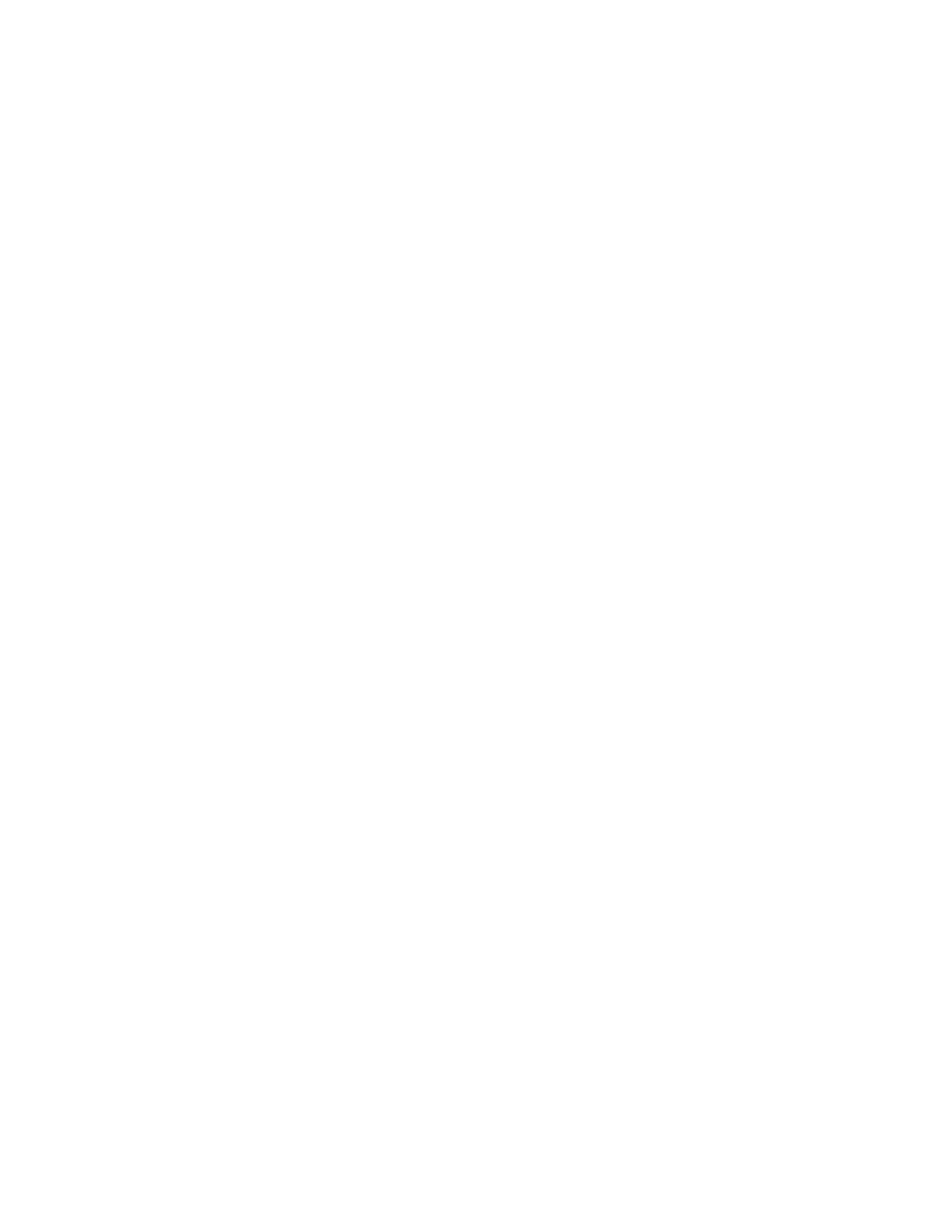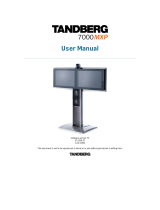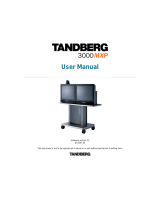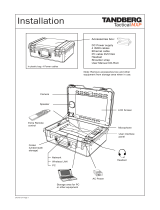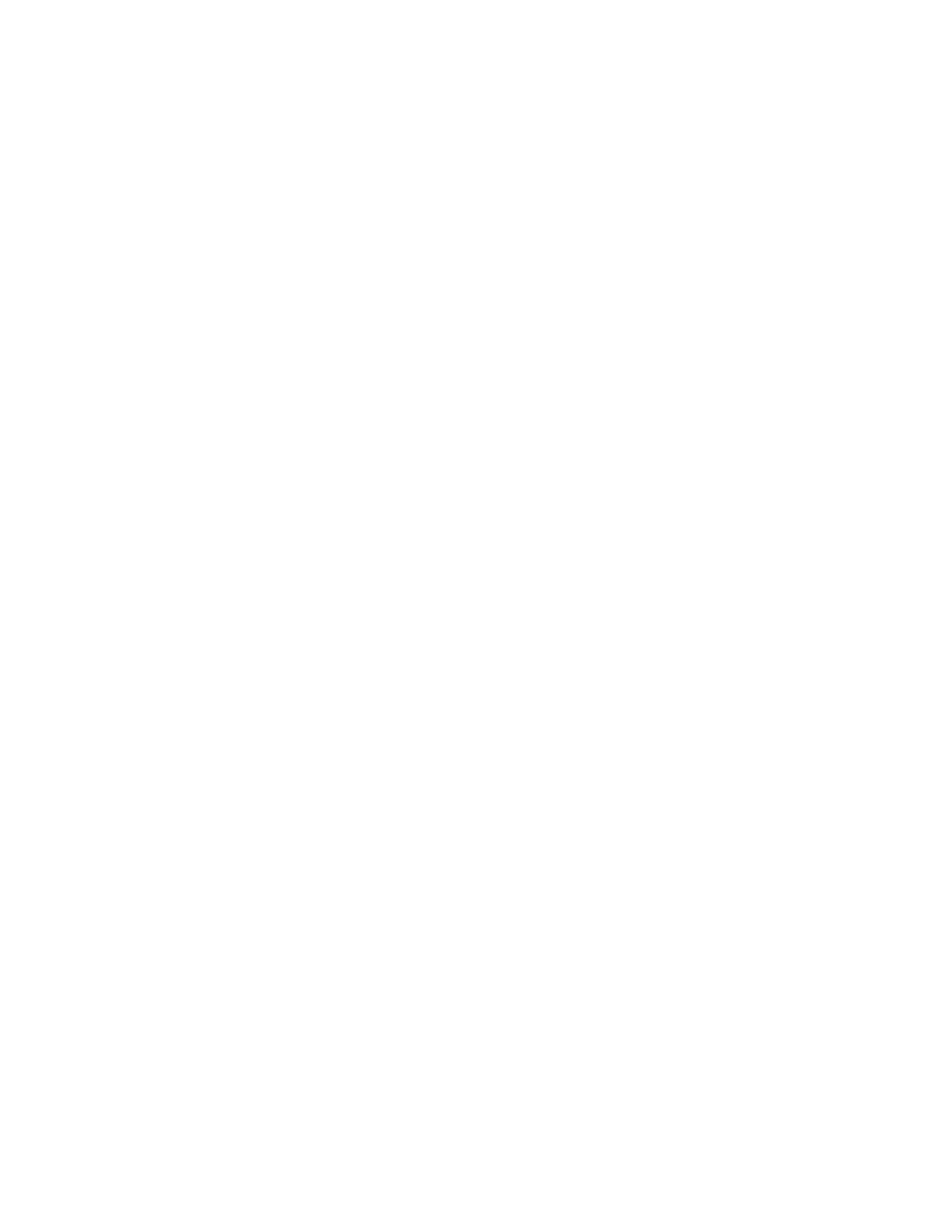
D1335603_T770_880_990_MXP_User_Manual
8
4.4 Call Quality......................................................................................................................... 139
4.4.1 Video Algorithm........................................................................................................... 140
4.4.2 Audio Algorithm........................................................................................................... 141
4.4.3 AAC-LD 128kbps (stereo audio) ................................................................................. 142
4.4.4 Natural Video............................................................................................................... 143
4.4.5 Video Quality............................................................................................................... 144
4.4.6 Default Call Settings.................................................................................................... 146
4.5 Audio.................................................................................................................................. 149
4.5.1 Inputs........................................................................................................................... 150
4.5.2 Outputs........................................................................................................................ 152
4.5.3 Echo Control................................................................................................................ 153
4.5.4 Stereo Settings............................................................................................................ 154
4.5.5 Audio Levelling (AGC)................................................................................................. 155
4.5.6 Alert Tones and Volume.............................................................................................. 156
4.6 Video.................................................................................................................................. 157
4.6.1 Camera Tracking Mode............................................................................................... 158
4.6.2 MCU Status Line......................................................................................................... 159
4.6.3 Floor to Full Screen..................................................................................................... 160
4.6.4 Web Snapshots........................................................................................................... 161
4.6.5 MultiSite Picture Mode ................................................................................................ 162
4.6.6 Picture Control............................................................................................................. 164
4.6.7 Video Name................................................................................................................. 165
4.7 Security.............................................................................................................................. 166
4.7.1 Encryption ................................................................................................................... 167
4.7.2 Encryption Mode ......................................................................................................... 168
4.7.3 Passwords................................................................................................................... 169
4.8 Network.............................................................................................................................. 170
4.8.1 ISDN-BRI Settings....................................................................................................... 171
4.8.2 LAN Settings ............................................................................................................... 173
4.8.3 Network Profiles.......................................................................................................... 185
4.8.4 Data Port ..................................................................................................................... 186
4.9 Diagnostics......................................................................................................................... 187
4.9.1 System Information ..................................................................................................... 188
4.9.2 Call Status................................................................................................................... 189
4.9.3 Channel Status............................................................................................................ 190
4.9.4 System Selftest ........................................................................................................... 192
4.9.5 View Administrator Settings ........................................................................................ 193
4.9.6 Restore Default Settings ............................................................................................. 197
4.9.7 IP Address Conflict Check .......................................................................................... 198
5 Peripheral Equipment............................................................................................................... 199
5.1 Interfaces ........................................................................................................................... 200
5.1.1 Video ........................................................................................................................... 200
5.1.2 Audio ........................................................................................................................... 202
5.1.3 Network ....................................................................................................................... 204
5.1.4 Data port...................................................................................................................... 205
5.2 Document Camera............................................................................................................. 206
5.3 Video Cassette Recorder (VCR)........................................................................................ 207
5.4 Additional Cameras............................................................................................................ 209
5.5 Additional Microphones...................................................................................................... 210
5.6 Web Interface..................................................................................................................... 211
5.7 Dual Monitor....................................................................................................................... 212
5.8 XGA Monitors and Projectors ............................................................................................ 213
5.9 VESA Display Power Management................................................................................... 214
5.10 Extended Display Identification Data (EDID)................................................................... 215
6 Appendices............................................................................................................................... 217
7 Index......................................................................................................................................... 243