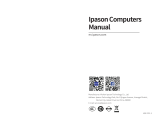Page is loading ...

X7DWE
USER’S MANUAL
Revision 1.0
SUPER

Manual Revision 1.0
Release Date: April 9, 2008
The information in this User’s Manual has been carefully reviewed and is believed to be accurate.
The vendor assumes no responsibility for any inaccuracies that may be contained in this document,
makes no commitment to update or to keep current the information in this manual, or to notify any
person or organization of the updates. Please Note: For the most up-to-date version of this
manual, please see our website at www.supermicro.com.
Super Micro Computer, Inc. ("Supermicro") reserves the right to make changes to the product
described in this manual at any time and without notice. This product, including software, if any,
and documentation may not, in whole or in part, be copied, photocopied, reproduced, translated or
reduced to any medium or machine without prior written consent.
IN NO EVENT WILL SUPERMICRO BE LIABLE FOR DIRECT, INDIRECT, SPECIAL, INCIDENTAL,
SPECULATIVE OR CONSEQUENTIAL DAMAGES ARISING FROM THE USE OR INABILITY TO
USE THIS PRODUCT OR DOCUMENTATION, EVEN IF ADVISED OF THE POSSIBILITY OF
SUCH DAMAGES. IN PARTICULAR, SUPERMICRO SHALL NOT HAVE LIABILITY FOR ANY
HARDWARE, SOFTWARE, OR DATA STORED OR USED WITH THE PRODUCT, INCLUDING THE
COSTS OF REPAIRING, REPLACING, INTEGRATING, INSTALLING OR RECOVERING SUCH
HARDWARE, SOFTWARE, OR DATA.
Any disputes arising between manufacturer and customer shall be governed by the laws of Santa
Clara County in the State of California, USA. The State of California, County of Santa Clara shall be
the exclusive venue for the resolution of any such disputes. Supermicro's total liability for all claims
will not exceed the price paid for the hardware product.
FCC Statement: This equipment has been tested and found to comply with the limits for a Class
A digital device pursuant to Part 15 of the FCC Rules. These limits are designed to provide
reasonable protection against harmful interference when the equipment is operated in a commercial
environment. This equipment generates, uses, and can radiate radio frequency energy and, if not
installed and used in accordance with the manufacturer’s instruction manual, may cause harmful
interference with radio communications. Operation of this equipment in a residential area is likely
to cause harmful interference, in which case you will be required to correct the interference at your
own expense.
California Best Management Practices Regulations for Perchlorate Materials: This Perchlorate
warning applies only to products containing CR (Manganese Dioxide) Lithium coin cells. “Perchlorate
Material-special handling may apply. See www.dtsc.ca.gov/hazardouswaste/perchlorate”
WARNING: Handling of lead solder materials used in this
product may expose you to lead, a chemical known to
the State of California to cause birth defects and other
reproductive harm.
Unless you request and receive written permission from Super Micro Computer, Inc., you may not
copy any part of this document.
Information in this document is subject to change without notice. Other products and companies
referred to herein are trademarks or registered trademarks of their respective companies or mark
holders.
Copyright © 2008 by Super Micro Computer, Inc.
All rights reserved.
Printed in the United States of America

Preface
About This Manual
This manual is written for system integrators, PC technicians and knowledgeable
PC users. It provides information for the installation and use of the
X7DWE
motherboard. The
X7DWE supports dual Intel® Quad-Core and Dual-Core
Xeon™ 5400/5300/5200/5100 Series processors with a front side bus speed of up to
1.6 GHz. With two 64-bit Quad-Core and Dual-Core processors built-in, the X7DWE
offers substantial functionality enhancements to the motherboards based on the Intel
Core Microarchitecture core while remaining compatible with the IA-32 software. The
features include Intel Virtualization Technology, Enhanced Intel SpeedStep technol-
ogy, Advanced Dynamic Execution, Advanced Transfer Cache, and Streaming SIMD
Extensions 4.1 (SSE4.1). These features allow the motherboard to operate at much
higher speeds with better power management in much safer thermal environments
than the traditional motherboards. The X7DWE is ideal for high performance quad-
processor or dual-processor (DP) workstation and enterprise server environments.
Please refer to our website (http://www.supermicro.com/products/) for updates on
supported processors. This product is intended to be professionally installed.
Manual Organization
Chapter 1 describes the features, specifi cations and performance of the mother-
board and provides detailed information about the chipset.
Chapter 2 provides hardware installation instructions. Read this chapter when
installing the processor, memory modules and other hardware components into
the system. If you encounter any problems, see Chapter 3, which describes
troubleshooting procedures for the video, the memory and the system setup stored
in the CMOS.
Chapter 4 includes an introduction to BIOS and provides detailed information on
running the CMOS Setup utility.
Appendix A lists POST Error Beep Codes. Appendix B and Appendix C list
Windows OS and Other Software Installation Instructions.
Conventions Used in the Manual
Special attention should be given to the following symbols for proper installation and
to prevent damage done to the components or injury to yourself:
Danger/Caution: Instructions to be strictly followed to prevent catastrophic
system failure or to avoid bodily injury.
iii
Preface

X7DWE User's Manual
Warning: Important information given to ensure proper system installation
or to prevent damage to the components.
Note: Additional Information given to differentiate various models or to
ensure correct system setup.
iv

v
Notes
Preface

vi
Table of Contents
Preface
About This Manual ...................................................................................................... iii
Manual Organization ................................................................................................... iii
Conventions Used in the Manual .................................................................................. iii
Chapter 1: Introduction
1-1 Overview ............................................................................................................. 1-1
Checklist ................................................................................................... 1-1
1-2 Contacting Supermicro ....................................................................................... 1-2
X7DWE Image ........................................................................... 1-3
X7DWE Layout .......................................................................... 1-4
Quick Reference ...................................................................................... 1-5
Motherboard Features ................................................................................ 1-6
Intel 5400 Chipset: System Block Diagram ............................................. 1-8
1-3 Chipset Overview ............................................................................................... 1-9
1-4 Special Features .............................................................................................. 1-10
1-5 PC Health Monitoring ....................................................................................... 1-10
1-6 ACPI Features ................................................................................................. 1-11
1-7 Power Supply ................................................................................................... 1-12
1-8 Super I/O ............................................................................................................ 1-13
Chapter 2: Installation
2-1 Static-Sensitive Devices .................................................................................... 2-1
Precautions ................................................................................................ 2-1
Unpacking ................................................................................................ 2-1
2-2 Processor and Heatsink Installation .................................................................. 2-2
2-3 Installing DIMMs ................................................................................................ 2-6
2-4 Control Panel Connectors and IO Ports ............................................................ 2-8
1. Back Panel Connectors/IO Ports .............................................................. 2-8
2. Front Control Panel ................................................................................... 2-9
3. Front Control Panel Pin Defi nitions ......................................................... 2-10
NMI Button ............................................................................................. 2-10
Power LED ............................................................................................. 2-10
HDD LED .............................................................................................. 2-11
NIC1/NIC2 LED ..................................................................................... 2-11
Overheat/Fan Fail LED ......................................................................... 2-12
Power Fail LED ........................................................................................ 2-12
X7DWE User's Manual

Reset Button ......................................................................................... 2-13
Power Button .......................................................................................... 2-13
2-5 Connecting Cables .......................................................................................... 2-14
ATX Power Connector .......................................................................... 2-14
Processor Power Connector ................................................................. 2-14
Universal Serial Bus (USB0/1) ................................................................ 2-15
Chassis Intrusion .................................................................................... 2-15
Fan Headers .......................................................................................... 2-16
Keylock ..................................................................................................... 2-16
ATX PS/2 Keyboard and Mouse Ports ..................................................... 2-17
Serial Ports ............................................................................................. 2-17
Wake-On-Ring .......................................................................................... 2-18
Wake-On-LAN .......................................................................................... 2-18
Speaker/Power LED/Keylock Header .................................................... 2-18
GLAN (Ethernet Ports) ............................................................................. 2-19
T-SGPIO Headers .................................................................................... 2-19
SMB Connector ........................................................................................ 2-20
Power SMB Connector ............................................................................. 2-20
2-6 Jumper Settings ............................................................................................... 2-21
Explanation of Jumpers ......................................................................... 2-21
GLAN Enable/Disable ............................................................................ 2-21
Clear CMOS ............................................................................................. 2-22
Watch Dog ................................................................................................ 2-22
VGA Enabled/Disabled ............................................................................. 2-23
I
2
C Bus to PCI-X/PCI-Exp. Slots Enable/Disable ..................................... 2-23
2-7 Onboard Indicators .......................................................................................... 2-24
GLAN LEDs .............................................................................................. 2-24
Onboard Power LED ................................................................................ 2-24
CPU1 VRM OH LED/CPU2 VRM OH LED .............................................. 2-25
2-8 Floppy, SIMLP, Serial ATA and Hard Disk Drive Connections ....................... 2-26
Floppy Connector .................................................................................... 2-26
Serial ATA Ports ....................................................................................... 2-27
SIMLP IPMI Slot ...................................................................................... 2-27
IDE Connectors ....................................................................................... 2-28
Chapter 3: Troubleshooting
3-1 Troubleshooting Procedures .............................................................................. 3-1
Before Power On ....................................................................................... 3-1
No Power ................................................................................................... 3-1
Table of Contents
vii

X7DWE User's Manual
viii
No Video .................................................................................................. 3-2
Losing the System’s Setup Confi guration ................................................ 3-2
Memory Errors ........................................................................................... 3-2
3-2 Technical Support Procedures ........................................................................... 3-3
3-3 Frequently Asked Questions .............................................................................. 3-3
3-4 Returning Merchandise for Service .................................................................... 3-4
Chapter 4: BIOS
4-1 Introduction .......................................................................................................... 4-1
4-2 Running Setup .................................................................................................... 4-2
4-3 Main BIOS Setup ................................................................................................ 4-2
4-4 Advanced Setup ................................................................................................... 4-7
4-5 Security Setup .................................................................................................. 4-23
4-6 Boot Setup ......................................................................................................... 4-25
4-7 Exit ..................................................................................................................... 4-26
Appendices
Appendix A: POST Error Beep Codes .......................................................................A-1
Appendix B: Installing the Windows OS ....................................................................B-1
Appendix C: Installing Other Software and Drivers ...................................................C-1

Chapter 1: Introduction
1-1
Chapter 1
Introduction
1-1 Overview
Checklist
Congratulations on purchasing your computer motherboard from an acknowledged
leader in the industry. Supermicro boards are designed with the utmost attention to
detail to provide you with the highest standards in quality and performance. Check
that the following items have all been included with your motherboard. If anything
listed here is damaged or missing, contact your retailer.
The following items are included in the retail box.
One (1) Supermicro Mainboard
One (1) ribbon cable for IDE devices (CBL-0036L-03)
One (1) fl oppy ribbon cable (CBL-0022L)
Six (6) Serial ATA cables (CBL-0044Lx6)
One (1) I/O backpanel shield (CSE-PT07L)
One (1) Supermicro CD containing drivers and utilities
One (1) User's/BIOS Manual (MNL#0999)
•
•
•
•
•
•
•

1-2
X7DWE User's Manual
1-2 Contacting Supermicro
Headquarters
Address: Super Micro Computer, Inc.
980 Rock Ave.
San Jose, CA 95131 U.S.A.
Tel: +1 (408) 503-8000
Fax: +1 (408) 503-8008
Email: [email protected] (General Information)
[email protected] (Technical Support)
Website: www.supermicro.com
Europe
Address: Super Micro Computer B.V.
Het Sterrenbeeld 28, 5215 ML
's-Hertogenbosch, The Netherlands
Tel: +31 (0) 73-6400390
Fax: +31 (0) 73-6416525
Email: [email protected] (General Information)
[email protected] (Technical Support)
[email protected] (Customer Support)
Asia-Pacifi c
Address: Super Micro Computer, Inc.
4F, No. 232-1, Liancheng Rd.
Chung-Ho 235, Taipei County
Taiwan, R.O.C.
Tel: +886-(2) 8226-3990
Fax: +886-(2) 8226-3991
Website: www.supermicro.com.tw
Technical Support:
Email: [email protected]
Tel: 886-2-8228-1366, ext.132 or 139

Chapter 1: Introduction
1-3
X7DWE Image
Note: The drawings and pictures shown in this manual were based on the
latest PCB Revision available at the time of publishing of the manual. The
motherboard you’ve received may or may not look exactly the same as
the graphics shown in the manual.

1-4
X7DWE User's Manual
X7DWE Motherboard Layout
Notes:
Jumpers not indicated are for test purposes only.
See Chapter 2 for detailed information on jumpers, I/O ports and JF1 front
panel connections.
" " indicates the location of Pin 1.
When LE1 LED is on, the onboard power connection is on. Make sure to
unplug the power cables before removing or installing components.
1.
2.
3.
4.
JBT
JPW1
J17
JF1
J22
JWOL1
JPL1
JWD
JPG1
JI2C2
JI2C4
JI2C1
JI2C3
J8
JPT1
SPKR
JD1
J18
JP2
JOH1
JL1
JP1
J7
FAN6
FAN5
FAN1
FAN2
FAN3
FAN4
LED5
LED6
LE1
USB6
T-SGPIO2
USB4/5
USB2/3
COM2
JLAN2
JLAN1
PWR
BANK1
COM1
VGA
USB0/1
BANK2
KB/MS
DIMM1A
DIMM1B
DIMM2A
DIMM2B
CPU2
CPU1
Slot5 PCI-E x8
Slot6 PCI-E x8
Slot7 SIMLP
Slot4 PCI-E x8
Slot1 PCI-X 133MHz
Slot 2 PCI-E x4
Slot 0 PCI-U
I-SATA5
I-SATA4
FLOPPY
I-SATA0
I-SATA2
I-SATA1
I-SATA3
X7DWE
IDE#1
SMB
FP CTRL
JPL2
Super I/O
JPW3
LAN
CTRL
Intel 5400
North Bridge
Slot3 PCI-E x8
Intel ESB2
South Bridge
BIOS
T-SGPIO1
VGA
CTRL
24-Pin ATX PWR
8-Pin PWR

Chapter 1: Introduction
1-5
X7DWE Quick Reference
Jumper Description Default Setting
JBT1 CMOS Clear (See Section 5-10)
JI
2
C1/JI
2
C2 SMB to PCI Slots Open (Disabled)
JI
2
C3/JI
2
C4 SMB to PCI-Express Slots Open (Disabled)
JPG1 VGA Enable/Disable Pins 1-2 (Enabled)
JPL1/JPL2 LAN1/2 Enable/Disable Pins 1-2 (Enabled)
JWD Watch Dog Pins 1-2 (Reset)
Connector Description
COM1/COM2 COM1/COM2 Serial Port/Header
FAN 1-6 Chassis/CPU Fan Headers
Floppy Floppy Disk Drive Connector
F/P USB2/3, 4/5, 6 Front Panel Accessible USB Headers
IDE IDE HDD Connector
JD1 Speaker Header
JF1 Front Panel Connector
JL1 Chassis Intrusion Header
JLAN1/2 Gigabit Ethernet (RJ45) Ports
JOH1 Overheat LED Header
JPW1 24-pin Main ATX Power Connector
JPW2 +12V 8-pin Secondary Power Connector
JWOL1 Wake-On-LAN Header
JWOR Wake-On-Ring Header
SATA0 ~ SATA5 SATA Ports
SIMLP (Low Profi le) SIMLP IPMI 2.0 Socket
SMB System Management Bus (I
2
C) Connector (J18)
PWR_SMB Power Supply SMBus Connector (J17)
T-SGPIO-1/T-SGPIO-2 Serial General Purpose Input/Output Headers
USB0/1 (Back Panel) Universal Serial Bus (USB) Ports
VGA VGA Connector
LED Description
LE1 Onboard Standby PWR warning LED Indicator
LED5 CPU1 VRM Overheat LED Indicator
LED6 CPU2 VRM Overheat LED Indicator

1-6
X7DWE User's Manual
Motherboard Features
CPU
Dual Intel
®
64-bit LGA 771 Quad-Core/Dual-Core Xeon 5400/5300/5200/5100
Series processors at a front side bus speed of up to 1.6 GHz
Memory
Four 240-pin DIMM sockets support up to 32 GB DDR2 FBD (Fully Buffered)
ECC 800/667/533 Memory (See Section 2-3 in Chapter 2 for DIMM Slot Popu-
lation.)
Chipset
Intel 5400 chipset, including: the 5400 Memory Control Hub (MCH) and the
Enterprise South Bridge 2 (ESB2).
Expansion Slots
Four PCI-E x8 (Gen 2) slot (Slot3~Slot6)
One PCI-E x4 slot (Slot2)
One 64-bit PCI-X 133 MHz slot (Slot1)
One PCI-U (Universal) slot (Slot0)
One SIMLP IPMI Slot (Slot 7)
BIOS
16 Mb Phoenix
®
Flash ROM
PCI 2.2, ACPI 1.0/2.0, Plug and Play (PnP), USB Keyboard support and
SMBIOS 2.3
PC Health Monitoring
Onboard voltage monitors for CPU cores, chipset Memory voltage, +1.8V, +3.3V,
+3.3V Standby, +5V, +5V Standby, +12V, −12V and Vbatt
Fan status monitor with fi rmware control
CPU/chassis temperature monitors
Platform Environment Control Interface (PECI) ready
Thermal Monitor 2 (TM2) support
CPU fan auto-off in sleep mode
CPU slow-down on temperature overheat
Pulse Width Modulation (PWM) Fan Control
CPU thermal trip support for processor protection, power LED
Power-up mode control for recovery from AC power loss
Auto-switching voltage regulator for CPU cores
System overheat/Fan Fail LED Indicator and control
Chassis intrusion detection
System resource alert via Supero Doctor III
•
•
•
•
•
•
•
•
•
•
•
•
•
•
•
•
•
•
•
•
•
•
•
•

Chapter 1: Introduction
1-7
ACPI Features
Slow blinking LED for suspend state indicator
Main switch override mechanism
ACPI Power Management
Keyboard Wakeup from Soft-off
Onboard I/O
Intel ESB2 supports Six SATA2 ports (with RAID0, RAID1, RAID10, RAID5 sup-
ported in the Windows OS Environment)
One SIMLP IPMI socket
Intel 82563 EB Gigabit Ethernet controller support dual Giga-bit LAN ports
One EIDE Ultra DMA/100 bus master interface
One fl oppy port interface
Two COM ports(1 header, 1 port)
PS/2 mouse and PS/2 keyboard ports
Up to 7 USB 2.0 (Universal Serial Bus) (3 ports, 4 Headers)
ATI ES1000 (32 MB) Graphic Controller supports one VGA connector
Super I/O: Winbond W83627HF w/Hardware Monitor support: W83793
Other
External modem ring-on
Wake-on-LAN (WOL)
Wake-on-Ring (WOR)
Console redirection
CD/Diskette Utilities
BIOS fl ash upgrade utility and device drivers
Dimensions
Ext. ATX 9.80" (L) x 12.00" (W) (248.92 mm x 304.80 mm)
•
•
•
•
•
•
•
•
•
•
•
•
•
•
•
•
•
•
•
•

1-8
X7DWE User's Manual
System Diagram
Note: This is a general block diagram. Please see the previous Mother-
board Features pages for details on the features of each motherboard.
MCH
PROCESSOR#2
ESB2
PCI-EX_X8_SLOT
FBD CHNL0
FBD CHNL1
FBD CHNL2
FBD CHNL3
FBD DIMM
#0
#0
FBD DIMM
FBD DIMM
FBD DIMM
PCI 32/33MMZ
PCI-X 133
SATA
#0
#1
#2
#3
#4
#5
PCIEx4
FWH
LPC
COM2
COM1
SIO
W83627
FDD
USB
#0
#1
#2
#3
#4
SIMLP
CONN
EBUS CONN
EXP. BUS
IDE CONN
ATA 100
33
KB
MS
FRONT PANEL
PORT
PORT
POR PORT
PORT PORT
PORT
PORT
ESI#9
#1,2,3,4
#5,6,7,8
#4 #3
#0
#2
USB 2.0
3.0 Gb/S
VRM
ISL6307
VRM
ISL6307
PROCESSOR#1
1067/1333/1600
MT/S
1067/1333/1600
MT/S
#6
EHF
AD17
REQ0
GNT0
IRQ_N0
REQ0
AD18
GNT0
Gilgal
RJ45
RJ45
#1
PCI-X SLOT
VGA
XGI
GNT1
REQ1
AD17
#5
PCI-EX_X8_SLOT
MAC
IRQ_NB
IRQ_NA
AUTO FREQ. DETECT
#4
PCI-EX_X8_SLOT
#0
PCI-EX_X8_SLOT
PORT#1.2
PORT#7,8
PCI-EXP II x16
PCI-EXP II x16
PORT#3.4
PORT#5,6
UIO
#3
#2
PCI-E x4
PHY
MAC
PCI-EX_X8_SLOT
PCIEx4
#0
#0
PCI-E x4

Chapter 1: Introduction
1-9
1-3 Chipset Overview
Built upon the functionality and the capability of the 5400 chipset, the X7DWE
motherboard provides the performance and feature set required for quad-proces-
sor or dual-processor-based high-end systems with confi guration options opti-
mized for complex storage platforms. The 5400 chipset supports single or dual
Intel Quad-Core/Dual-Core Xeon 5400/5300/5200/5100 Series processor with
front side bus speeds of up to 1.6 GHz. The chipset consists of the 5400 Memory
Controller Hub (MCH) for the host bridge and the 631xESB/632xESB I/O Controller
Hub (Enterprise South Bridge 2-ESB2) for the I/O subsystem.
The Intel 5400 MCH (North Bridge)
The 5400 MCH (North Bridge) provides two FSB processing interfaces, four fully
buffered (FBD) DIMM memory channels, PCI-Express bus interfaces confi gurable
to form x8 or x16 ports, an ESB2 South Bridge Interface (ESI) and SMBus Inter-
faces for system management, and DIMM Serial Presence Detect (SPD). The peak
bandwidth for each FBD channel is 8 GB/s for DDR2 800/667/533 FBD memory,
giving a total memory size of 32 GB.
The Intel 631xESB/632x ESB I/O Controller Hub-ESB2
(South Bridge)
The 631xESB/632xESB I/O Controller Hub (Enterprise South Bridge 2) integrates
an Ultra ATA 100 Controller, six Serial ATA host controller ports, one EHCI host
controller, seven external USB 2.0 ports, an LPC interface controller, and a fl ash
BIOS interface controller. Additionally, the ESB 2 chip also contains a PCI inter-
face controller, integrated LAN controller, and an ESI for communication with the
MCH. The Intel ESB2 offers the data buffering and interface arbitration capabili-
ties required for a high-end system to constantly operate effi ciently and maintain
peak performance.
Compliant with the ACPI platform, the ESB2 supports the Full-On, Stop-Grant,
Suspend-to-RAM, Suspend-to-Disk, and Soft-Off power management states.
Combined with the functionality offered by the onboard LAN controller, the ESB2
also supports alert systems for remote management.
With the 5400 chipset built in, the X7DWE offers a superb solution for intense com-
puting and complex I/O environments, and is ideal for high-end server systems.

1-10
X7DWE User's Manual
1-4 Special Features
Recovery from AC Power Loss
BIOS provides a setting for you to determine how the system will respond when
AC power is lost and then restored to the system. You can choose for the system
to remain powered off (in which case you must hit the power switch to turn it back
on) or for it to automatically return to a power- on state. See the Advanced BIOS
Setup section to change this setting. The default setting is Last State.
1-5 PC Health Monitoring
This section describes the PC health monitoring features of the X7DWE. All have
an onboard System Hardware Monitor chip that supports PC health monitoring. An
onboard voltage monitor will scan these onboard voltages continuously: CPU Core,
Chipset Voltage, Memory Voltage, +1.8V, +5V, +3.3V, +3.3V Standby, +5V Standby,
+12V, −12V and VBatt. Once a voltage becomes unstable, a warning is given or
an error message is sent to the screen. Users can adjust the voltage thresholds
to defi ne the sensitivity of the voltage monitor.
Fan Status Monitor with Firmware Control
The PC health monitor can check the RPM status of the cooling fans. The onboard
CPU and chassis fans are controlled by Thermal Management via BIOS (under
Hardware Monitoring in the Advanced Setting).
Environmental Temperature Control
The thermal control sensor monitors the CPU temperature in real time and will turn
on the thermal control fan whenever the CPU temperature exceeds a user-defi ned
threshold. The overheat circuitry runs independently from the CPU. Once it detects
that the CPU temperature is too high, it will automatically turn on the thermal fan
control to prevent any overheat damage to the CPU. The onboard chassis thermal
circuitry can monitor the overall system temperature and alert users when the chas-
sis temperature is too high.
CPU Fan Auto-Off in Sleep Mode
The CPU fan becomes active when the power is turned on. It continues to operate
when the system enters the Standby mode. When in the sleep mode, the CPU will
not run at full power, thereby generating less heat.

Chapter 1: Introduction
1-11
CPU Overheat LED and Control
This feature is available when the user enables the CPU overheat warning func-
tion in the BIOS. This allows the user to defi ne an overheat temperature. When
the CPU temperature passes this threshold, both the overheat fan and the warning
LED are triggered.
System Resource Alert
This feature is available when used with Supero Doctor III in the Windows OS
environment or used with Supero Doctor II in Linux. Supero Doctor is used to
notify the user of certain system events. For example, you can also confi gure
Supero Doctor to provide you with warnings when the system temperature, CPU
temperatures, voltages and fan speeds go beyond a pre-defi ned range.
1-6 ACPI Features
ACPI stands for Advanced Confi guration and Power Interface. The ACPI specifi ca-
tion defi nes a fl exible and abstract hardware interface that provides a standard
way to integrate power management features throughout a PC system, including
its hardware, operating system and application software. This enables the system
to automatically turn on and off peripherals such as CD-ROMs, network cards, hard
disk drives and printers.
In addition to enabling operating system-directed power management, ACPI
provides a generic system event mechanism for Plug and Play and an operating
system-independent interface for confi guration control. ACPI leverages the Plug
and Play BIOS data structures while providing a processor architecture-independent
implementation that is compatible with both Windows 2000 and Windows 2003
Operating Systems.
Slow Blinking LED for Suspend-State Indicator
When the CPU goes into a suspend state, the chassis power LED will start blinking
to indicate that the CPU is in suspend mode. When the user presses any key, the
CPU will wake-up and the LED will automatically stop blinking and remain on.
Main Switch Override Mechanism
When an ATX power supply is used, the power button can function as a system
suspend button to make the system enter a SoftOff state. The monitor will be
suspended and the hard drive will spin down. Pressing the power button again
will cause the whole system to wake-up. During the SoftOff state, the ATX power
supply provides power to keep the required circuitry in the system "alive." In case

1-12
X7DWE User's Manual
the system malfunctions and you want to turn off the power, just press and hold
the power button for 4 seconds. This option can be set in the Power section of
the BIOS Setup routine.
External Modem Ring-On
Wake-up events can be triggered by a device such as the external modem ringing
when the system is in the SoftOff state. Note that external modem ring-on can
only be used with an ATX 2.01 (or above) compliant power supply.
Wake-On-LAN (WOL)
Wake-On-LAN is defi ned as the ability of a management application to remotely
power up a computer that is powered off. Remote PC setup, up-dates and asset
tracking can occur after hours and on weekends so that daily LAN traffi c is kept to
a minimum and users are not interrupted. The motherboard has a 3-pin header
(WOL) to connect to the 3-pin header on a Network Interface Card (NIC) that has
WOL capability. In addition, an onboard LAN controller can also support WOL
without any connection to the WOL header. The 3-pin WOL header is to be used
with a LAN add-on card only.
Note: Wake-On-LAN requires an ATX 2.01 (or above) compliant power
supply.
1-7 Power Supply
As with all computer products, a stable power source is necessary for proper and
reliable operation. It is even more important for processors that have high CPU
clock rates.
The X7DWE can accommodate 24-pin ATX power supplies. Although most power
supplies generally meet the specifi cations required by the CPU, some are inad-
equate. In addition, the 12V 8-pin power connections are also required to ensure
adequate power supply to the system. Also your power supply must supply 1.5A
for the Ethernet ports.
Note: The + 12V 8-pin CPU Power Connector (JPW2) is also required to
support Intel 64-bit CPUs. Failure to provide this extra power will result in
CPU PWR Failure. See Section 2-5 for details on connecting the power
supply.
It is strongly recommended that you use a high quality power supply that meets ATX
power supply Specifi cation 2.02 or above. It must also be SSI compliant (For more
information, please refer to the website at http://www.ssiforum.org/). Additionally, in
areas where noisy power transmission is present, you may choose to install a line
/