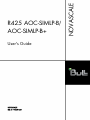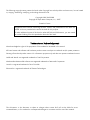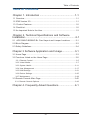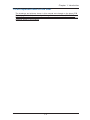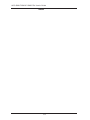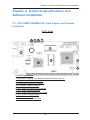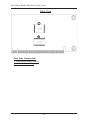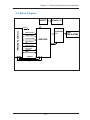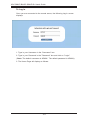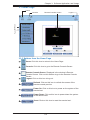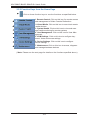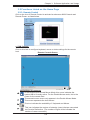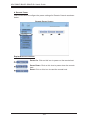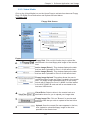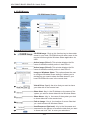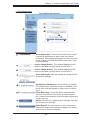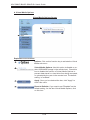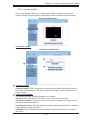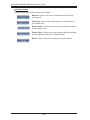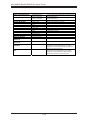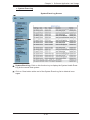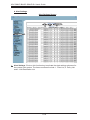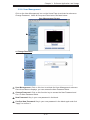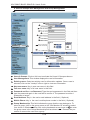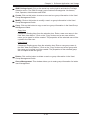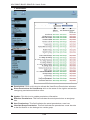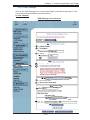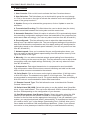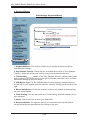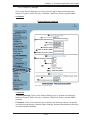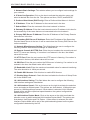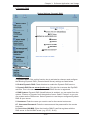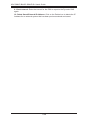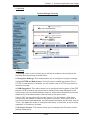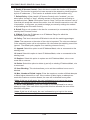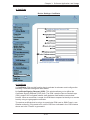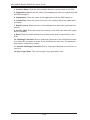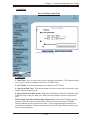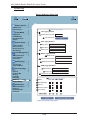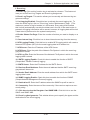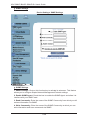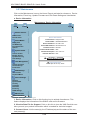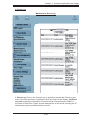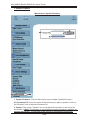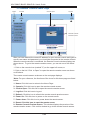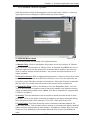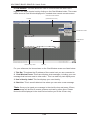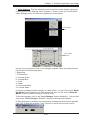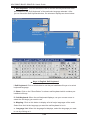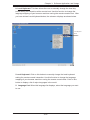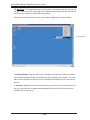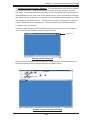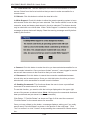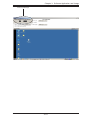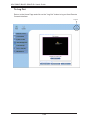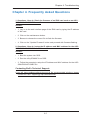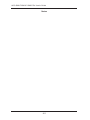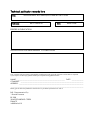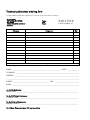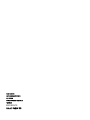Bull NovaScale R425 AOC-BSIMLP-B+ - Installation and User guide
- Type
- User guide


The following copyright notice protects this book under Copyright laws which prohibit such actions as, but not limited
to, copying, distributing, modifying, and making derivative works.
Copyright © Bull SAS 2008
Copyright © Super Micro Computer, Inc., 2007
Printed in France
Suggestions and criticisms concerning the form, content, and presentation of this book are
invited. A form is provided at the end of this book for this purpose.
To order additional copies of this book or other Bull Technical Publications, you are invited
to use the Ordering Form also provided at the end of this book.
Trademarks and Acknowledgements
We acknowledge the rights of the proprietors of the trademarks mentioned in this manual.
All brand names and software and hardware product names are subject to trademark and/or patent protection.
Quoting of brand and product names is for information purposes only and does not represent trademark misuse.
Intel® and Xeon® are registered trademarks of Intel Corporation.
Windows® and Microsoft® software are registered trademarks of Microsoft Corporation.
Linux® is a registered trademark of Linus Torwalds.
Phoenix® is a registered trademark of Phoenix Technologies.
The information in this document is subject to change without notice. Bull will not be liable for errors
contained herein, or for incidental or consequential damages in connection with the use of this material.

III
Table of Contents
Table of Contents
Chapter 1. Introduction ................................................ 1-1
1.1 Overview ............................................................................................... 1-1
1.2 IPMI Version 2.0 ................................................................................... 1-1
1.3. Product Features ................................................................................. 1-2
1.4 CheckList ..............................................................................................1-2
1.5 An Important Note to the User .............................................................1-3
Chapter 2. Technical Specifications and Software
Installation......................................................................2-1
2.1 AOC-SIMLP-B/SIMLP-B+ Card Layout and Jumper Locations ..........2-1
2.2 Block Diagram ...................................................................................... 2-3
2.3 Safety Guidelines .................................................................................. 2-4
Chapter 3 Software Application and Usage ................. 3-1
3.1 Home Page ........................................................................................... 3-3
3.2 Functions Listed on the Home Page ....................................................3-5
3.2.1 Remote Control .......................................................................................... 3-5
3.2.2 Virtual Media ............................................................................................... 3-7
3.2.3 System Health ...........................................................................................3-11
3.2.4 User Management .................................................................................... 3-17
3.2.5 KVM Settings ............................................................................................ 3-21
3.2.6 Device Settings ......................................................................................... 3-25
3.2.7 Maintenance ............................................................................................. 3-38
3.3 Remote Console Main Page ............................................................... 3-42
3.3.1 Remote Console Options .......................................................................... 3-43
Chapter 4. Frequently Asked Questions ...................... 4-1

AOC-SIMLP-B/AOC-SIMLP-B+ User's Guide
IV
Notes

1-1
Chapter 1: Introduction
Chapter 1. Introduction
This manual is written for system integrators, PC technicians and
knowledgeable PC users who intend to integrate unique IPMI 2.0 Management
functionality with the capability of KVM-over-LAN into their systems. It provides
detailed information for the application and use of the AOC-SIMLP-B/SIMLP-B+
that supports remote access for system monitoring, diagnosis and management.
With the most advanced technologies built-in, the AOC-SIMLP-B/SIMLP-B+ offers
a complete, ef cient, and cost effective remote server management.
1.1 Overview
The AOC-SIMLP-B/SIMLP-B+ is a highly ef cient, highly compatible and easy-
to-use IPMI card that allows the user to take advantage of BMC, a baseboard
management controller installed on a server motherboard and the IPMIView, an
IPMI-compliant management application software loaded in a PC, to provide se-
rial links between the main processor and other system components, allowing for
network interfacing via remote access. With an independent Peppercon's KIRA100
processor built-in, the AOC-SIMLP-B/SIMLP-B+ provides the user a solution to ease
the complex and expensive systems, allowing an administrator to access, monitor,
diagnose and manage network interfacing anywhere, anytime.
1.2 IPMI Version 2.0
The AOC-SIMLP-B/SIMLP-B+ supports the functionality of IPMI Version 2.0. The
key features include the following:
Supports IPMI over LAN
Supports Serial over LAN
Supports KVM over LAN (*AOC-SIMLP-B+ only)
Supports Virtual Media over LAN
Supports LAN Alerting-SNMP Trap
Supports Event Log
Offers OS (Operating System) Independency
Provides remote Hardware Health Monitoring via IPMI. Key features include
the following:
Temperature monitoring
Fan speed monitoring
•
•
•
•
•
•
•
•
•
•

AOC-SIMLP-B/AOC-SIMLP-B+ User's Guide
1-2
Voltage monitoring
Power status monitoring, chassis intrusion monitoring
Remote power control to power-on, power-off or reboot a system
Remote access to text-based, graphic-based system information, in-
cluding BIOS configurations and OS operation information (KVM)
Remote management of utility/software applications
Provides Network Management Security via remote access/console redirec-
tion. Key features include:
User authentication enhancement
Encryption support enhancement, allowing for password configura-
tion security to protect sensitive data transferring via Serial over
LAN
1.3. Product Features
The AOC-SIMLP-B/SIMLP-B+ Series: (IPMI 2.0 with a Dedicated
LAN)
• Low profile Form Factor (5.1" W x 2.7" H) (129.3 mm W x 68.8 mm H)
• Supports 2U systems and above
• Supports IPMI over LAN
1.4 CheckList
If your shipping package came with missing or damaged parts, please contact
Bull's Tech. Support. Please refer to the following checklist when contacting us.
i. AOC-SIMLP-B/SIMLP-B+:
ii. Brackets: One full-size bracket, one low-profile bracket and two screws,
iii. CDR-SIMIPMI: One Installation CD
iv. White Box with Correct Barcode Label (showing AOC-SIMLP-B/SIMLP-B+).
•
•
•
•
•
•
•
•

1-3
Chapter 1: Introduction
1.5 An Important Note to the User
The drawings and pictures shown in this manual were based on the latest PCB
Revision available at the time of publishing of the manual. The AOC-SIMLP-
B/SIMLP-B+ card you’ve received may or may not look exactly the same as the
graphics shown in the manual.

AOC-SIMLP-B/AOC-SIMLP-B+ User's Guide
1-4
Notes

2-1
Chapter 2: Technical Specifications and Installation
2.1 AOC-SIMLP-B/SIMLP-B+ Card Layout and Jumper
Locations
Front View
Chapter 2. Technical Specifications and
Software Installation
1
2
3
4
5
6
7 48
9
10
111
Front Components
1. LAN Port 1 (JLAN1) for IPMI/Keyboard/Video/Mouse over IP
2. Intel's 82541PI GLAN Controller
3. Peppercon's KIRA 100 Processor
4/5. SDRAM (128Mb/133MHz)
6. JP5: LAN Port1 Activity LED Jumper
7. JP7: JLAN 2 Control Jumper
8. JP6: GLAN Port2 Activity LED Jumper
9. JP1: JLAN1 Control Jumper
10. D3: Power-on LED
11. D4: Heart-beat (Activity) LED

AOC-SIMLP-B/AOC-SIMLP-B+ User's Guide
2-2
Rear View
Rear Side Components
1. Flash DRAM (64Mb/133MHz)
2. VRAM (64Mb/166MHz)
1
2

2-3
Chapter 2: Technical Specifications and Installation
2.2 Block Diagram
DVO Video
Interface
UART Interface
USB Interface
LPC Interface
FML Interface
KIRA100
ETHERNET
PHY
UART
IPMI-200 Connectors
PCI-E
Featured GPIO
RMII
PH2X10/-10
LAN
IPMI & KVM
SMDATA
SMCLK
SMALT#
PRSNT#
(IPMI may go to MBLAN)

AOC-SIMLP-B/AOC-SIMLP-B+ User's Guide
2-4
2.3 Safety Guidelines
To avoid personal injury and property damage, please carefully
follow all the safety steps listed below when accessing your system
or handling the components:
ESD Safety Guidelines
Electric Static Discharge (ESD) can damage electronic com ponents. To prevent dam-
age to your system. it is important to handle it very carefully. The following measures
are generally suffi cient to protect your equipment from ESD.
• Use a grounded wrist strap designed to prevent static discharge.
• Touch a grounded metal object before removing a component from the antistatic
bag.
• Handle the IPMI card by its edges only; do not touch its components, peripheral
chips, memory modules or gold contacts.
• When handling chips or modules, avoid touching their pins.
• Put the card and peripherals back into their antistatic bags when not in use.
General Safety Guidelines
• Always disconnect power cables before installing or removing any components
from the computer.
• Use only the correct type of bracket for the chassis. Please use a full-height
bracket for a 1U, 3U, 4U, Tower, or a Pedestal system. Use a low-profile bracket
for a 2U or some of the proprietary chassis. Make sure to secure the bracket
in the host system cabinet. (*Note: When used in a 1U system, the full-height
bracket is mounted into the riser card.)
• Disconnect the power cable before removing the data cable from the riser
card.
• Make sure that the IPMI card is securely seated in the PCI slot to prevent
damage to the system due to power shortage.

Chapter 3: Software Application and Usage
3-1
Chapter 3 Software Application and Usage
With an independent I/O processor embedded in Raritan's Kira 100 RISC
System Chip, the AOC-SIMLP-B/AOC-SIMLP-B+ Add-On Card allows the user
to access, monitor, manage and interface with systems that are in remote
locations via LAN. The necessary utilities for the access and configuration of
the add-on card are included on the bootable CDs that came with your card.
This section provides information on the configuration and the access of the
IPMI card on the network.
Using the IPMICFG Utility to Configure IP/MAC Addresses and
other IPMI Network Settings
1. Run the ipmicfg utility from the bootable CD that came with your shipment.
2. Follow the instructions given in the Readme.txt file to configure Gateway
IP/Netmask IP addresses, to enable/disable DHCP and to configure other IPMI
settings.
*Note: The Readme.txt file is included in the CD that came with your shipment.
A copy of the Readme.txt file, dated 07/05/2007, is also included below.
Usage: IPMICFG Parameters (Example: IPMICFG -m 192.168.1.123)
-m Show IP and MAC
-m IP Set IP (format: ###.###.###.###)
-a MAC Set MAC (format: ##:##:##:##:##:##)
-k
Show Subnet Mask
-k Mask Set Subnet Mask (format: ###.###.###.###)
-dhcp on
Enable the DHCP
-dhcp off Disable the DHCP
-g Show Gateway IP
-g IP Set Gateway IP (format: ###.###.###.###)
To Access the AOC-SIMLP-B/AOC-SIMLP-B+ Card from a Com-
puter
1. Choose a computer that is connected to the same network and open the
browser.
2. Type in the IP address of each server that you want to connect in the address
bar in your browser.
3. Once the connection is made, the Log In screen as shown on the next page
displays.

3-2
AOC-SIMLP-B/AOC-SIMLP-B+ User's Guide
To Log In
Once you are connected to the remote server, the following Log In screen
displays.
1. Type in your Username in the "Username" box.
2. Type in your Password in the "Password" box and click on "Login."
(*Note: The default username is ADMIN. The default password is ADMIN.)
3. The Home Page will display as follows:

Chapter 3: Software Application and Usage
3-3
3.1 Home Page
3.1.1 Buttons from the Home Page
Function Keys
Home: Click this icon to return to the Home Page.
Console: Click this icon to go to the Remote Console Screen.
Remote Console Screen: Displayed in the window is Remote
Console Screen. Click on this window to go to the Remote Console
Screen.
Logout: Click on this icon to log out.
1
2
3
4
5
Refresh: Click on this icon to refresh the screen of the
remote console preview.
Power On: Click on this icon to power on the system of the
remote host.
6
7
Power Down: Click on this icon to power down the system
of the remote host.
Reset: Click on this icon to reset the remote host.
8
Home
Console
Logout
Remote Console Screen
1
2
3
4
5
6
7
8
9

3-4
AOC-SIMLP-B/AOC-SIMLP-B+ User's Guide
3.1.2 Function Keys from the Home Page
Click on these function keys to use the functions as specified below.
(*Note: Please see the next page for details on the functions specified above.)
1
2
3
4
5
6
7
1. Remote Control: Click on this icon for remote access
and management of Video Console Redirection.
2. Virtual Media: Click on this icon to use virtual remote
media devices.
3. System Health: Click on this icon to view and man-
age health monitoring for remote systems
4. User Management: Click on this icon for User Man-
agement.
5. KVM Settings: Click on this icon to configure key-
board, Video and mouse settings.
6. Device Settings: Click on this icon to configure
device settings.
7. Maintenance: Click on this icon to access, diagnose
and manage hardware devices
9

Chapter 3: Software Application and Usage
3-5
3.2 Functions Listed on the Home Page
3.2.1. Remote Control
Click on the icon of Remote Control to activate its submenus-KVM Console and
Remote Power as listed below.
a. KVM Console
Click on this item to configure keyboard, mouse or video settings for the remote
host.
Remote Console Screen
1
In the Single/Synchronized Mouse Mode, this cursor indicates the
system that is currently active. For the Double Mouse mode, this is the
cursor for the remote host.
2
3
This icon indicates the availability of Keyboard and Mouse.
4
This icon indicates the number of networks (users) that are connected
via Console Redirection. (The number of figure icons indicates the
number of users connected.)
Explanation of Functions
This second mouse cursor only appears in the Double Mouse Mode.
This cursor represents the local mouse.
1
2
3
4

3-6
AOC-SIMLP-B/AOC-SIMLP-B+ User's Guide
b. Remote Power
Click on this item to configure the power settings for Remote Console as shown
below.
Remote Power Screen
Explanation of Functions
1
Power On: Click on this icon to power on the remote host.
Power Down: Click on this icon to power down the remote
host.
2
3
Reset: Click on this icon to reset the remote host.
1
2
3
Page is loading ...
Page is loading ...
Page is loading ...
Page is loading ...
Page is loading ...
Page is loading ...
Page is loading ...
Page is loading ...
Page is loading ...
Page is loading ...
Page is loading ...
Page is loading ...
Page is loading ...
Page is loading ...
Page is loading ...
Page is loading ...
Page is loading ...
Page is loading ...
Page is loading ...
Page is loading ...
Page is loading ...
Page is loading ...
Page is loading ...
Page is loading ...
Page is loading ...
Page is loading ...
Page is loading ...
Page is loading ...
Page is loading ...
Page is loading ...
Page is loading ...
Page is loading ...
Page is loading ...
Page is loading ...
Page is loading ...
Page is loading ...
Page is loading ...
Page is loading ...
Page is loading ...
Page is loading ...
Page is loading ...
Page is loading ...
Page is loading ...
Page is loading ...
Page is loading ...
Page is loading ...
Page is loading ...
Page is loading ...
Page is loading ...
Page is loading ...
Page is loading ...
Page is loading ...
-
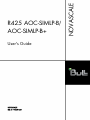 1
1
-
 2
2
-
 3
3
-
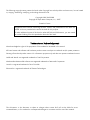 4
4
-
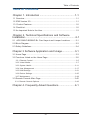 5
5
-
 6
6
-
 7
7
-
 8
8
-
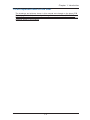 9
9
-
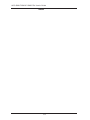 10
10
-
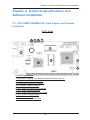 11
11
-
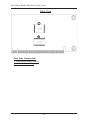 12
12
-
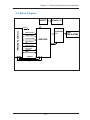 13
13
-
 14
14
-
 15
15
-
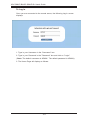 16
16
-
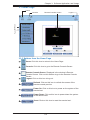 17
17
-
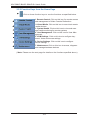 18
18
-
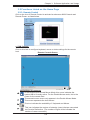 19
19
-
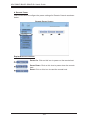 20
20
-
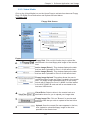 21
21
-
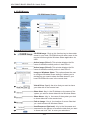 22
22
-
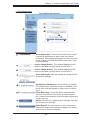 23
23
-
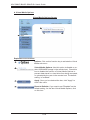 24
24
-
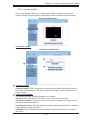 25
25
-
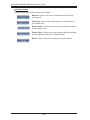 26
26
-
 27
27
-
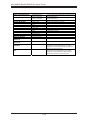 28
28
-
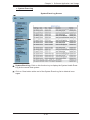 29
29
-
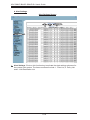 30
30
-
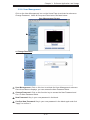 31
31
-
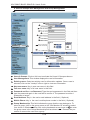 32
32
-
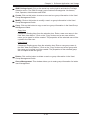 33
33
-
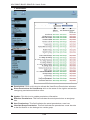 34
34
-
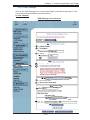 35
35
-
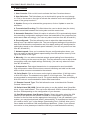 36
36
-
 37
37
-
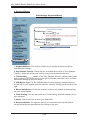 38
38
-
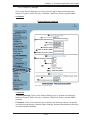 39
39
-
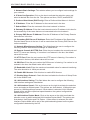 40
40
-
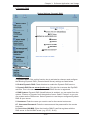 41
41
-
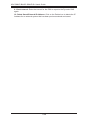 42
42
-
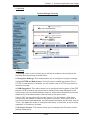 43
43
-
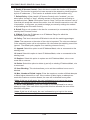 44
44
-
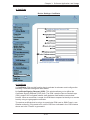 45
45
-
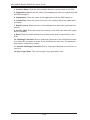 46
46
-
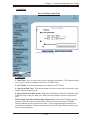 47
47
-
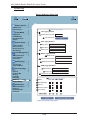 48
48
-
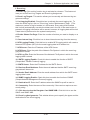 49
49
-
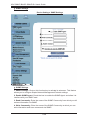 50
50
-
 51
51
-
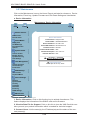 52
52
-
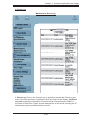 53
53
-
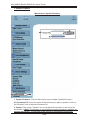 54
54
-
 55
55
-
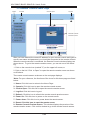 56
56
-
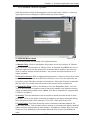 57
57
-
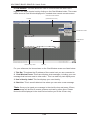 58
58
-
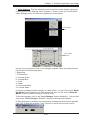 59
59
-
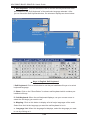 60
60
-
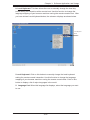 61
61
-
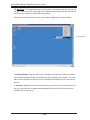 62
62
-
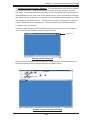 63
63
-
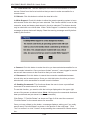 64
64
-
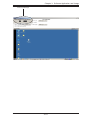 65
65
-
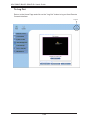 66
66
-
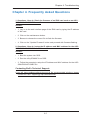 67
67
-
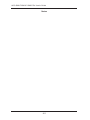 68
68
-
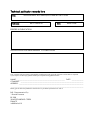 69
69
-
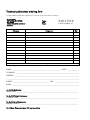 70
70
-
 71
71
-
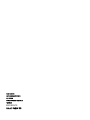 72
72
Bull NovaScale R425 AOC-BSIMLP-B+ - Installation and User guide
- Type
- User guide
Ask a question and I''ll find the answer in the document
Finding information in a document is now easier with AI
Related papers
Other documents
-
Supermicro Supero AOC-SIMLP-B+ User manual
-
Supermicro AOC-SIM1U(+) Datasheet
-
Supermicro CBL-0165L User manual
-
Supermicro Supero AOC-SIMLP-3 User manual
-
Supermicro X7DCA-I User manual
-
Supermicro X7DWE User manual
-
Supermicro X7DVL-3 User manual
-
Supermicro MBD-X7DWE-O User manual
-
SUPER MICRO Computer Computer Hardware Supero User manual
-
SUPER MICRO Computer X7DBI+ User manual