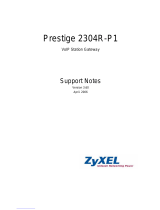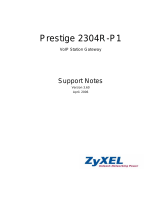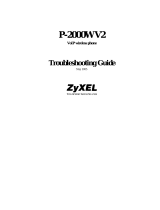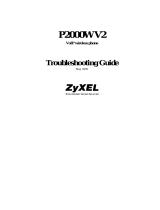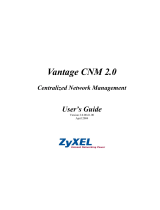Page is loading ...

P-2302HW SERIES
VoIP Station Gateway
(With Lifeline/ DECT/ USB)
Support Notes
Version 3.60
Aug. 2006

Prestige 2302 Support Notes
2
INDEX
Application Notes.........................................................................................................5
General Application Notes.....................................................................................5
Internet Connection........................................................................................5
Setup the Prestige as a DHCP Relay............................................................10
Configure an Internal Server Behind the Prestige .......................................12
Configure a PPTP server Behind SUA........................................................14
About Filters & Filter Examples..................................................................17
Using Dynamic DNS (DDNS).....................................................................40
Network Management Using SNMP...........................................................42
Using syslog.................................................................................................49
Using IP Alias ..............................................................................................52
Using IP Multicast .......................................................................................56
Using Prestige traffic redirect......................................................................58
Using Universal Plug n Play (UPnP)...........................................................61
Trunk Setup in P-2302HWL/HWUDL-P1 ..................................................68
VoIP Application Notes........................................................................................71
SIP Account Setup .......................................................................................71
Advanced Phone port settings......................................................................75
Speed dial Phone book setup .......................................................................77
FAQ .............................................................................................................................80
ZyNOS FAQ ........................................................................................................80
What is ZyNOS?..........................................................................................80
How to access the embedded web configurator?.........................................80
What is the default LAN IP address and password? And, how do I change
it?..................................................................................................................80
How do I upload the firmware via the web configurator?...........................81
How do I upgrade/back up the firmware using an FTP client program
through the LAN?........................................................................................81
How do I upload or back up the configuration file (the ROM file) via the
web configurator? ........................................................................................81
How do I back up/restore configurations using an FTP client program
through the LAN?........................................................................................82
Why can't I telnet into Prestige from the WAN?..........................................82
What should I do if I forget the system password?......................................82
What is SUA? When should I use SUA?.....................................................83
All contents copyright (c) 2005 ZyXEL Communications Corporation.

Prestige 2302 Support Notes
3
What is the difference between NAT and SUA?..........................................83
How many network users does SUA/NAT support?....................................83
What are Device and Protocol filters?.........................................................84
Why can't I configure device or protocol filters? ........................................84
Product FAQ ........................................................................................................84
What is the Prestige Internet Access Sharing Router?.................................84
Will the Prestige work with my Internet connection?..................................84
What do I need to use the Prestige?.............................................................85
What is PPPoE? ...........................................................................................85
Does the Prestige support PPPoE?...............................................................85
How do I know I am using PPPoE?.............................................................85
Why does my provider use PPPoE?.............................................................85
Which Internet Applications can I use with the Prestige? ...........................85
How can I configure the Prestige?...............................................................85
What network interface does the Prestige support?.....................................86
What can I do with the Prestige? .................................................................86
Does the Prestige support dynamic IP addressing? .....................................86
What is the difference between the internal IP and the real IP from my
ISP?..............................................................................................................86
How does e-mail work through the Prestige?..............................................86
What is the difference between the 'Standard' and 'RoadRunner' service?..87
Is it possible to access a server running behind SUA from the outside
Internet? If possible, how?...........................................................................87
What DHCP capability does the Prestige support?......................................87
How do I use the reset button? And which parameter will be reset by the
reset button?.................................................................................................87
What network interface does the new Prestige series support?...................88
Does the Prestige support TFTP? ................................................................88
Does the Prestige support TFTP over WAN? ..............................................88
How fast is the DSL connection?.................................................................88
My Prestige cannot obtain a WAN IP address from the ISP to connect to
the Internet, what should I do?.....................................................................89
What is BOOTP/DHCP?..............................................................................92
What is DDNS?............................................................................................92
When do I need the DDNS service?............................................................92
What DDNS servers does the Prestige support?..........................................92
What is DDNS wildcard?.............................................................................93
All contents copyright (c) 2005 ZyXEL Communications Corporation.

Prestige 2302 Support Notes
All contents copyright (c) 2005 ZyXEL Communications Corporation.
4
Does the Prestige support DDNS wildcard?................................................93
Can VPN tunnels still work on a Prestige using SUA? ...............................93
How do I set up my Prestige to route IPsec packets over SUA?.................93
VoIP FAQ .............................................................................................................93
What is Voice over IP?.................................................................................93
How does Voice over IP work?....................................................................94
Why use VoIP?.............................................................................................94
In addition, it would take a much longer time, more effort and money to
implement new features using circuit switching. Since the IP technology is
a standard and various applications are available, it is easier and more
cost-effective to integrate new services and applications using IP. .............94
What is the relationship between codec and VoIP? .....................................94
What advantage does Voice over IP provide?..............................................94
What is the difference between H.323 and SIP?..........................................94
Can H.323 and SIP interoperate with each other? .......................................95
What is voice quality?..................................................................................95
How are voice quality normally rated?........................................................95
What is codec?.............................................................................................95
What is the relationship between codec and VoIP? .....................................95
What codec types does Prestige support?....................................................95
Which codec should I choose?.....................................................................96
What do I need in order to use SIP? ............................................................96
I am unable to register to a SIP server.........................................................96
I can register to the SIP server but cannot establish a call...........................96
I can make or receive a call but the voice traffic only goes one way, not
both way.......................................................................................................97
I have tried all the troubleshooting steps, but still cannot register to the SIP
server. What should I do next?.....................................................................97
What should I do if there may be a hardware problem with my Prestige?..97
Trouble Shooting........................................................................................................98
Unable to Get WAN IP from ISP.........................................................................98
Using Embedded Packet Trace ..........................................................................101
Debugging PPPoE Connection..........................................................................116
CLI Command List..................................................................................................128

Prestige 2302 Support Notes
All contents copyright (c) 2005 ZyXEL Communications Corporation.
5
Application Notes
General Application Notes
Internet Connection
The following figure shows a typical Internet access application using the Prestige. Before accessing the
Internet in an office environment, you must configure the Prestige as outlined below.
• Before you begin
• Setting up Your Windows Computer
• Setting up the Prestige router
• Troubleshooting
• Before you begin
The following lists the default settings on the Prestige.
1. IP address = 192.168.1.1, subnet mask = 255.255.255.0 (24 bits)
2. DHCP server enabled with IP pool starting from 192.168.1.33
3. Default SMT menu password = 1234
• Setting up your Windows computer(s)
1. Ethernet connection
Your computer(s) must have an Ethernet card installed.

Prestige 2302 Support Notes
All contents copyright (c) 2005 ZyXEL Communications Corporation.
6
• If you have only one computer, connect the computer to the LAN port on the Prestige using a
crossover Ethernet cable (red).
• If you have more than one computer, you must use a hub or switch to connect the computers to the
LAN port on the Prestige using a straight-though Ethernet cable.
2. TCP/IP Installation
You must first install TCP/IP software on each computer before you can use it for Internet access. If you have
already installed TCP/IP, go to the next section to configure it; otherwise, follow these steps to install the
software:
• In the Control Panel/Network window, click Add button.
• In the Select Network Component Type window, select Protocol and click Add.
• In the Select Network Protocol window, select Microsoft and then select TCP/IP from the
Network Protocols field and click OK.
3. TCP/IP Configuration
Follow these steps to configure Windows TCP/IP:
• In the Control Panel/Network window, select TCP/IP and click Properties.
• In the TCP/IP Properties window, select obtain an IP address automatically.
Note: Do not assign arbitrary IP address and subnet mask to your computer(s). Otherwise, you will not be able
to access the Internet.
• Click the WINS configuration tab and select Disable WINS Resolution.
• Click the Gateway tab. Select any installed gateways and click the Remove button until there is
none listed.
• Click the DNS Configuration tab and select Disable DNS.
• Click OK to save and close the TCP/IP properties window
• Click OK to close the Network window. You will be prompted to insert your Windows CD or disk.
When the drivers are updated, you will be asked if you want to restart the computer. Make sure
your Prestige is turned on before clicking Yes . Repeat the above steps for each Windows computer
on your network.
• Setting up the Prestige router

Prestige 2302 Support Notes
All contents copyright (c) 2005 ZyXEL Communications Corporation.
7
If you have a Single User Account (SUA), follow the procedure to configure the Prestige. You can use a web
browser (such as IE) to access the embedded web server on the Prestige for device management. Before you can
log into the web management interface, make sure that there is no one logging into the Prestige through Telnet
or the console port.
1. Accessing the Prestige Web Management Interface
Open your web browser (such as IE) and enter the LAN IP address of the Prestige in the Address field. The
default LAN IP of the Prestige is 192.168.1.1. Note that you can either enter http://192.168.1.1 or
https://192.168.1.1 (for secure login).
2. First Login
A login screen displays. Enter the password and press Login. The default password is '1234' which is the same
as the one you use to log into the SMT.

Prestige 2302 Support Notes
All contents copyright (c) 2005 ZyXEL Communications Corporation.
8
3. Use the WIZARD SETUP screens to configure Internet access settings on the Prestige.

Prestige 2302 Support Notes
All contents copyright (c) 2005 ZyXEL Communications Corporation.
9
The Internet access configuration screen varies depending on the Internet connection type you select. The
following figure shows an example screen for PPPoE connection type.
In the next wizard screen, select Get dynamically from your ISP if the ISP assigns you an IP address
dynamically, otherwise select Use Fixed IP address and enter the static IP address given by ISP in the MY

Prestige 2302 Support Notes
All contents copyright (c) 2005 ZyXEL Communications Corporation.
10
WAN IP Address field.
Setup the Prestige as a DHCP Relay
• What is DHCP Relay?
DHCP (Dynamic Host Configuration Protocol) allows a network device to obtain IP settings from a server. You
can configure the P-2602 as a DHCP server or DHCP relay.

Prestige 2302 Support Notes
All contents copyright (c) 2005 ZyXEL Communications Corporation.
11
When the P-2602 is configured as a DHCP server, it assigns IP address to clients on the LAN. When the P-2602
acts as a DHCP relay, it forwards client DHCP requests to the DHCP server and forwards the responds from the
DHCP server to the DHCP clients. The following figure shows an example.
• Setup the Prestige as a DHCP Client
1. In SMT menu 3.2, select Relay in the DHCP field and enter the IP address of the DHCP server in the DHCP
Server Address field.
Menu 3.2 - TCP/IP and DHCP Ethernet Setup
DHCP= Relay TCP/IP Setup:
Client IP Pool:
Starting Address= N/A IP Address= 192.168.1.1
Size of Client IP Pool= N/A IP Subnet Mask= 255.255.255.0
First DNS Server= N/A RIP Direction= Both
IP Address= N/A Version= RIP-1
Second DNS Server= N/A Multicast= None
IP Address= N/A Edit IP Alias= No
Third DNS Server= N/A
IP Address= N/A
DHCP Server Address= 192.168.1.2
Press ENTER to Confirm or ESC to Cancel:

Prestige 2302 Support Notes
All contents copyright (c) 2005 ZyXEL Communications Corporation.
12
Configure an Internal Server Behind the Prestige
• Introduction
SUA makes your LAN appear as a single machine to the outside world. However, you can make a server (such
as a web server, FTP server or mail server) behind the ZyXEL device assessable/visible to the outside world. A
server behind the ZyXEL device cannot be set to be a DHCP client. That is, the server must use a fixed IP
address so outside users can access the server using the static IP address.
A service is identified by its standard port number. You can allow public access to servers for specified services
based on the port number. In addition, you can also set a default server behind SUA. Thus service requests that
do not match any of the servers are forwarded to the default server. If you do not set a default SUA server, then
the unknown service requests are simply discarded.
• Configuration
To make an inside server visible to the outside world, specify the service port number and the IP address of the
server in SMT menu 15.2.1 - NAT Server Setup or the Port Forwarding screen in the web configurator. Users
use the WAN IP address of the Prestige to access the inside SUA servers. You can obtain the WAN IP address
of the Prestige in SMT menu 24.1.

Prestige 2302 Support Notes
All contents copyright (c) 2005 ZyXEL Communications Corporation.
13
• The following figure shows a configuration example to allow public access to an internal Web
server.
• The following table lists some common service port numbers.
Service Port Number
FTP 21
Telnet 23
SMTP 25
DNS (Domain Name Server) 53
www-http (Web) 80

Prestige 2302 Support Notes
All contents copyright (c) 2005 ZyXEL Communications Corporation.
14
Configure a PPTP server Behind SUA
• Introduction
PPTP is a tunneling protocol defined by the PPTP forum that allows PPP packets to be encapsulated within
Internet Protocol (IP) packets and forwarded over any IP network, including the Internet itself.
In order to run the Windows 9x PPTP client, you must be able to establish an IP connection with a tunnel server
such as the Windows NT Server 4.0 Remote Access Server.
Windows Dial-Up Networking uses the Internet standard Point-to-Point (PPP) to provide a secure, optimized
multiple-protocol network connection over dial-up telephone lines. All data sent over this connection can be
encrypted and compressed, and multiple network level protocols (TCP/IP, NetBEUI and IPX) can be run
correctly. Windows NT Domain Login level security is preserved even across the Internet.
Window98 PPTP Client / Internet / NT RAS Server Protocol Stack
PPTP appears as new modem type (Virtual Private Networking Adapter) that can be selected when setting up a
connection in the Dial-Up Networking folder. The VPN Adapter type does not appear elsewhere in the system.
Since PPTP encapsulates its data stream in the PPP protocol, VPN requires a second dial-up adapter. This
second dial-up adapter for VPN is added during the installation phase of the Upgrade in addition to the first
dial-up adapter that provides PPP support for the analog or ISDN modem.

Prestige 2302 Support Notes
All contents copyright (c) 2005 ZyXEL Communications Corporation.
15
The PPTP is already supported in Windows NT and Windows 98. For Windows 95, a software upgrade with
Dial-Up Networking 1.2 is required.
• Configuration
This application note explains how to establish a PPTP connection to a remote private network on the Prestige
with SUA enabled. In ZyNOS, all PPTP packets are forwarded to the internal PPTP Server (Windows NT
server) behind SUA. . You must specify the PPTP port number in SMT menu 15 for the Prestige to forward
the packets to the intended Windows NT server using the private IP address.
• Example
The following example shows how to dial to an ISP via the Prestige and then establish a tunnel to a private
network. You need to configure the settings on a PPTP server (such as a Windows NT server), a PPTP client
(Windows 9x) and the Prestige to set up the PPTP application. The following summarizes the setting for the
corresponding PPTP device.
o PPTP server setup (Windows NT)
Create a new VPN service in Control Panel>Network
Create a new PPTP user account
Enable the RAS port
Select a network protocol (such as IPX, TCP/IP or NetBEUI) for the RSA port
Set the Prestige as the Internet gateway
o PPTP client setup (Windows n9x)

Prestige 2302 Support Notes
All contents copyright (c) 2005 ZyXEL Communications Corporation.
16
In Dial-up Networking, create a secure VPN connection through the Prestige (using
the WAN IP address) and enter the correct user name and password to log into the
Windows NT RAS server.
Set the Prestige that connects to the ISP as the Internet gateway.
o Prestige Setup
• Before establishing a VPN connection from the PPTP client (Windows 9x) to the PPTP server
(Windows NT server), you must first connect the Prestige to the ISP for Internet access.
• Enter the IP address and the port number(s) of the PPTP server to allow public access to the server
behind the Prestige. The following shows a configuration example.
After you have set the settings to allow public access to the PPTP server, test the connection from the
PPTP client to the PPTP server. You can use Ping to check that the PPTP client can reach the PPTP
server over the Internet connection. For example, enter “ping 203.66.113.2" if the WAN IP address
of the Prestige is 203.66.113.2.

Prestige 2302 Support Notes
All contents copyright (c) 2005 ZyXEL Communications Corporation.
17
Once the connection is up, you can establish a secure VPN connection from the PPTP client to the ISP.
The default gateway is then used to route the traffic between the PPTP client and the server.
However, before you can establish a secure VPN connection from the PPTP client to the PPTP server,
you need to know the WAN IP address of the Prestige with the SUA feature enabled. Depending on
your Internet account type and ISP, the Prestige WAN IP address is either fixed(static) or dynamic
(different each time). You need to enter the WAN IP address of the Prestige in the VPN dial-up
connection screen. You can check the WAN IP address of the Prestige in SMT menu 24.1 or using PNC
Monitor. If the Prestige is using a fixed (static) IP address, you can always use this fixed IP address to
connect to the PPTP server.
The following figure shows an example VPN dial-up screen. The VPN Server field is 140.113.1.225
which is a dynamic IP address assigned to the Prestige by the ISP. Make sure you enter the WAN IP
address of the Prestige correctly; otherwise, the VPN connection will fail. After the VPN connection is
established, you can start using Internet applications (such as on-line games).
About Filters & Filter Examples
How does the ZyXEL filter feature work?

Prestige 2302 Support Notes
All contents copyright (c) 2005 ZyXEL Communications Corporation.
18
• Filter Structure
The Prestige allows you to configure up to twelve filter sets with six rules in each set (for a total of 72 filter
rules on the Prestige). You can apply up to four filter sets on a port to block packets that match the rules. Since
you can configure up to six filter rules in a set, you can apply up to 24 filter rules on a port. The following
figure shows the logic flow of a filter rule on the Prestige.

Prestige 2302 Support Notes
All contents copyright (c) 2005 ZyXEL Communications Corporation.
19
• Filter Types and SUA
You can configure two filter rule categories: device and protocol. The Generic filter rules belong to the device
category; they act on the raw data from/to LAN and WAN. The IP and IPX filter rules belong to the protocol
category; they act on the IP and IPX packets.
TCP/IP filters are applied before SUA address translation on outgoing traffic to the WAN and after SUA
address translation on incoming traffic from the WAN. This allows the Prestige to apply the filters with the
specified IP address and port number accurately before SUA.
Generic filters are applied at the point of transmission. For example when the traffic is received or transmitted
on an interface.
Figure1 shows the filter logic flow sequence. Steps of the logic flow sequence for LAN-to-WAN traffic are
listed below.
• LAN device and protocol input filter sets.
• WAN protocol call and output filter sets.
• If SUA is enabled, SUA changes the source IP address from 192.168.1.33 to 203.205.115.6 and
port number from 1023 to 4034.
• WAN device output and call filter sets.
Steps of the logic flow sequence for WAN-to-LAN traffic are listed below.
• WAN device input filter sets.
• If SUA is enabled, SUA changes the destination IP address from 203.205.115.6 to 92.168.1.33 and port
number from 4034 to 1023.
• WAN protocol input filter sets.
• LAN device and protocol output filter sets.

Prestige 2302 Support Notes
All contents copyright (c) 2005 ZyXEL Communications Corporation.
20
Generic and TCP/IP (and IPX) filter rules are in different filter sets. You can only activate one type of filter
rules on the Prestige. The SMT automatically detects and prevents you from activating two filter types at the
same time. If you configure a Generic and a TCP/IP filter rule (as shown in the following figures) and try to
activate them at the same time, the 'Protocol and device filter rules cannot be active together' error message
displays.
Menu 21.1.1:
Menu 21.1.1 - Generic Filter Rule
Filter #: 1,1
Filter Type= Generic Filter Rule
Active= Yes
Offset= 0
Length= 0
Mask= N/A
Value= N/A
More= No Log= None
Action Matched= Check Next Rule
Action Not Matched= Check Next Rule
Menu 21.1.2:
/