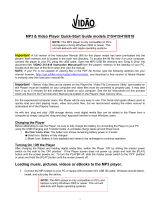Page is loading ...

TH20 series
TH22 series
user manual
It is important to read this user manual prior to using your new product for the first time.

2
Important safety instructions
Some of the following information may not apply to your particular product; however, as with any electronic
product, precautions should be observed during handling and use.
• Read these instructions.
• Keep these instructions.
• Heed all warnings.
• Follow all instructions.
• Do not use this apparatus near water.
• Clean only with dry cloth.
• Do not install near any heat sources such as radiators, heat registers, stoves, or other apparatus (including
amplifiers) that produce heat.
• Only use attachments/accessories specified by the manufacturer.
• Refer all servicing to qualified service personnel. Servicing is required when the apparatus has been
damaged in any way, such as power-supply cord or plug is damaged, liquid has been spilled or objects
have fallen into the apparatus, the apparatus has been exposed to rain or moisture, does not operate
normally, or has been dropped.
ADDITIONAL SAFETY INFORMATION
• Apparatus shall not be exposed to dripping or splashing and no objects filled with liquids, such as vases,
shall be placed on the apparatus.
• Do not attempt to disassemble the cabinet. This product does not contain customer serviceable
components.
• The marking information is located at the bottom of apparatus.
PLEASE READ AND SAVE FOR FUTURE REFERENCE
IMPORTANT SAFETY INSTRUCTIONS

Important battery precautions
• Any battery may present a risk of fire, explosion, or chemical burn if abused. Do not try to charge a
battery that is not intended to be recharged, do not incinerate, and do not puncture.
• Non-rechargeable batteries, such as alkaline batteries, may leak if left in your product for a long period of
time. Remove the batteries from the product if you are not going to use it for a month or more.
• If your product uses more than one battery, do not mix types and make sure they are inserted correctly.
Mixing types or inserting incorrectly may cause them to leak.
• Discard any leaky or deformed battery immediately. They may cause skin burns or other personal injury.
• Please help to protect the environment by recycling or disposing of batteries according to federal, state,
and local regulations.
WARNING: The battery (battery or batteries or battery pack) shall not be exposed to excessive heat such as
sunshine, fi re or the like.
Ecology
Help protect the environment - we recommend that you dispose of used batteries by putting them into
specially designed receptacles.
Precautions for the unit
• Do not use the unit immediately after transportation from a cold place to a warm place; condensation
problems may result.
• Do not store the unit near fire, places with high temperature or in direct sunlight. Exposure to direct
sunlight or extreme heat (such as inside a parked car) may cause damage or malfunction.
• Do not expose to rain or moisture.
• Clean the unit with a soft cloth or a damp chamois leather. Never use solvents.
• The unit must only be opened by qualified personnel.
Headset safety
To use a headset safely, please keep the following in mind:
• Do not play your headset at a high volume. Hearing experts advise against continuous extended play.
• If you experience ringing in your ears, turn down the volume or stop using the headset.
• Do not use a headset while driving a motorized vehicle or riding a bike. It may cause a traffic hazard and
is illegal in many areas.
• Even if your headset is an open-air type designed to let you hear outside sounds, don’t turn up the
volume so high that can’t hear sounds around you.
3

4
FCC Information
This device complies with Part 15 of the FCC Rules. Operation is subject to the following two conditions: (1)
this device may not cause harmful interference, and (2) this device must accept any interference received,
including interference that may cause undesired operation.
Note: This equipment has been tested and found to comply with the limits for a Class B digital device,
pursuant to Part 15 of FCC Rules. These limits are designed to provide reasonable protection against harmful
interference in a residential installation. This equipment generates, uses, and can radiate radio frequency
energy and, if not installed and used in accordance with the instructions, may cause harmful interference to
radio communications.
However, there is no guarantee that interference will not occur in a particular installation. If this equipment
does cause harmful interference to radio or television reception, which can be determined by turning the
equipment off and on, the user is encouraged to try to correct the interference by one or more of the
following measures:
• Reorient or relocate the receiving antenna.
• Increase the separation between the equipment and receiver.
• Connect the equipment into an outlet on a circuit different from that to which the receiver is connected.
• Consult the dealer or an experienced radio/TV technician for help.
Changes or modifications not expressly approved by Audiovox could void the user’s authority to operate the
equipment.
Manufacturer/Responsible Party
Audiovox Accessories Corporation
111 Congressional Blvd., Suite 350
Carmel, IN 46032
1-317-810-4880 ( No technical /product support is available via this number. This phone number is for
regulatory matters only.)
Visit www.rcaaudiovideo.com for technical support
This Class B digital apparatus complies with
Canadian ICES-003.
Cet appareil numérique de la classe B est
conforme à la norme NMB-003 du Canada.
RCA
TH2202
RCA
TH2204
RCA
TH2002
RCA
TH2202R
RCA
TH2002RDR
RCA
TH2004
RCA
TH2204R
RCA
TH2002R
RCA
TH2004R

5
Contents
Important safety instructions
IMPORTANT SAFETY INSTRUCTIONS ..........................................................................................................................................2
Important battery precautions ....................................................................................................................................................3
Ecology ..................................................................................................................................................................................................3
Precautions for the unit ..................................................................................................................................................................3
Headset safety ...................................................................................................................................................................................3
FCC Information ......................................................................................................... 4
Contents .....................................................................................................................5
End user license agreement
End user license agreement ..........................................................................................................................................................7
Before you begin
Copyright warning ............................................................................................................................................................................9
Back up your data .............................................................................................................................................................................9
Unpacking your player ....................................................................................................................................................................9
Computer system requirements ..................................................................................................................................................9
Installing the battery in the player .............................................................................................................................................10
Installing the belt clip ......................................................................................................................................................................10
Removing the belt clip ....................................................................................................................................................................10
Connecting to the computer ........................................................................................................................................................11
Managing files on your RCA Player
Using RCA easyRip ............................................................................................................................................................................12
Using Windows Explorer ................................................................................................................................................................12
Deleting files from the player .......................................................................................................................................................13
Disconnecting the player from the PC ......................................................................................................................................13
General controls
Turning the player on and off .......................................................................................................................................................14
Locking the player controls ...........................................................................................................................................................14
Resetting the player .........................................................................................................................................................................14
Using the menus
Menu types ..........................................................................................................................................................................................15
Menu navigation ...............................................................................................................................................................................15
The Home menu ................................................................................................................................................................................16
Music
Playing music files .............................................................................................................................................................................17
Music playback controls .................................................................................................................................................................17
Audiobooks
Playing audiobooks ..........................................................................................................................................................................19
Audiobook playback controls .......................................................................................................................................................19
Skipping through audiobook sections .....................................................................................................................................20

6
Favorites
Creating a "Favorites" playlist .......................................................................................................................................................21
Removing files from "Favorites" playlist ...................................................................................................................................21
Downloading playlists to player ..................................................................................................................................................21
Settings
Changing the player’s settings .....................................................................................................................................................22
Shuffle ..................................................................................................................................................................................................22
Repeat ...................................................................................................................................................................................................22
Equalizer ...............................................................................................................................................................................................22
Contrast ...............................................................................................................................................................................................22
Screensaver .........................................................................................................................................................................................22
PowerSave ..........................................................................................................................................................................................22
Language ............................................................................................................................................................................................22
Profiling .................................................................................................................................................................................................22
System Info ..........................................................................................................................................................................................23
Restore defaults .................................................................................................................................................................................23
Format device .....................................................................................................................................................................................23
Additional information
Tips and troubleshooting ...............................................................................................................................................................24
For your records ................................................................................................................................................................................25
Visiting RCA website ........................................................................................................................................................................25
Specifications ......................................................................................................................................................................................26
Warranty information
Limited warranty ...............................................................................................................................................................................27

7
End user license agreement
End user license agreement
IMPORTANT: READ CAREFULLY BEFORE DOWNLOADING OR INSTALLING THIS SOFTWARE!
THIS END USER LICENSE AGREEMENT (THIS “EULA”) IS A LEGAL AGREEMENT BETWEEN YOU AND AUDIOVOX CORPORATION AND, AS
APPLICABLE, ANY AUDIOVOX SUBSIDIARY, AS DEFINED BELOW (COLLECTIVELY “AUDIOVOX”), FOR THE RCA BRANDED PORTABLE
DIGITAL AUDIO/VIDEO DEVICE APPLICATION/DRIVER SOFTWARE PROGRAM WHICH MAY INCLUDE ASSOCIATED SOFTWARE
COMPONENTS, SOFTWARE LICENSED BY AUDIOVOX FROM THIRD PARTIES (“LICENSORS”) AND ASSOCIATED DOCUMENTATION, IF ANY
(COLLECTIVELY, THE “PROGRAM”). THIS EULA CONTAINS IMPORTANT LEGAL LIMITATIONS, RESTRICTIONS AND DISCLAIMERS, AND
ALSO SPECIFIES THE DURATION OF YOUR LICENSE.
BY INSTALLING THE PROGRAM OR CLICKING ON THE ACCEPTANCE BUTTON OF THE PROGRAM, COPYING OR OTHERWISE USING THE
PROGRAM, YOU ACKNOWLEDGE AND AGREE THAT YOU HAVE READ THIS EULA, UNDERSTAND IT, AND AGREE TO BE BOUND BY ITS
TERMS AND CONDITIONS. THIS PROGRAM IS PROTECTED BY COPYRIGHT LAWS AND INTERNATIONAL COPYRIGHT TREATIES, AS WELL
AS OTHER INTELLECTUAL PROPERTY LAWS AND TREATIES. YOU MAY USE THE PROGRAM ONLY IN ACCORDANCE WITH THIS EULA,
AND ANY SUCH USE IS HEREBY UNDERSTOOD TO BE CONDITIONAL UPON YOUR SPECIFIC AGREEMENT TO THE UNMODIFIED TERMS
SET FORTH HEREIN. IF YOU DO NOT AGREE WITH ALL OF THE TERMS OF THIS EULA, CLICK ON THE REJECTION BUTTON AND/OR DO
NOT INSTALL THE PROGRAM AND/OR DO NOT USE THE PROGRAM.
1. LICENSE
(a) Under this EULA, you are granted a non-exclusive, non-sublicenseable, non-assignable and non-transferable (except as expressly
set forth below) license (i) to use and install the Program on a single workstation, and (ii) to make one (1) copy of the Program
into any machine-readable form for backup of the Program, provided the copy contains all of the original Program’s proprietary
notices.
(b) You may transfer the Program and license to another party only as a part of the RCA branded Portable Digital Audio/Video Device
(“A/V Device”), and only if the other party agrees to accept the terms and conditions of this EULA. If you transfer the Program,
you must at the same time either transfer all copies to the same party or destroy any copies not transferred.
(c) The terms of this EULA will govern any software upgrades or updates provided by AUDIOVOX that replace and/or supplement the
original Program, unless such upgrade or update is accompanied by separate license terms and conditions in which case the
terms of that separate license will govern. You acknowledge and agree that AUDIOVOX may automatically download upgrades or
updates to the Program software to your computer in order to update, enhance, and/or further develop the Program.
2. LICENSE RESTRICTIONS
(a) Except for the licenses expressly granted to you in this EULA, no other licenses or rights are granted or implied.
(b) You may not (i) make the Program available over a network where it could be used by multiple computers at the same time; (ii)
modify, translate, reverse engineer, decompile, disassemble (except to the extent that this restriction is expressly prohibited by
law), or create derivative works based upon the Program; (iii) copy the Program, except as expressly permitted herein; (iv) remove
or alter any copyright notices on all copies of the Program; or (v) rent, lease or lend the Program. You agree that you shall only
use the Program in a manner that complies with all applicable laws in the jurisdictions in which you use the Program, including,
but not limited to, applicable restrictions concerning copyright and other intellectual property rights.
(c) The Program may contain pre-release code that does not perform at the level of a final code release. In such case, the Program
may not operate properly. Updated versions of the Program may be downloaded from www.rcaaudiovideo.com/downloads
(d) AUDIOVOX is not obligated to provide support services for the Program.
(e) The Program is provided with “RESTRICTED RIGHTS”. Use, duplication, or disclosure by the U.S. Government is subject to
restrictions as set forth in subparagraph (c)(1)(ii) of DFARS 252.227-7013, or FAR 52.227-19, or in FAR 52.227-14 Alt. III, as
applicable.
3. TERM AND TERMINATION
(a) Your license is effective on the date you accept this EULA and remains in effect until this EULA is terminated by either party.
(b) You may terminate this EULA and the associated license, without any notice or delay, by destroying or permanently erasing the
Program and all copies thereof.
(c) If you fail to comply with any of the terms of this EULA, in whole or part, your license will automatically terminate without notice
from AUDIOVOX.
(d) Upon termination of this EULA and your associated license, you shall cease all use of the Program and destroy or permanently
erase the Program and all full or partial copies thereof.
4. WARRANTY DISCLAIMER
THE PROGRAM IS PROVIDED “AS IS” WITHOUT WARRANTY OF ANY KIND, EITHER EXPRESSED OR IMPLIED, INCLUDING, BUT NOT
LIMITED TO THE IMPLIED WARRANTIES OF MERCHANTABILITY, FITNESS FOR A PARTICULAR PURPOSE, TITLE OR NON-INFRINGEMENT.
THE ENTIRE RISK AS TO THE QUALITY AND PERFORMANCE OF THE PROGRAM IS WITH YOU. SHOULD THE PROGRAM PROVE
DEFECTIVE, YOU (AND NOT AUDIOVOX, ITS SUPPLIERS, OR ITS DEALERS) ASSUME THE ENTIRE COST FOR ALL NECESSARY REPAIR OR
CORRECTION.
This exclusion of warranty may not be allowed under some applicable laws. As a result, the above exclusion may not apply to you,
and you may have other rights depending on the law that applies to you.
This is a copy of the EULA that you need to agree to in order to use this product.

8
5. OWNERSHIP RIGHTS
All title and intellectual property rights, including but not limited to copyrights, in and to the Program and any copies thereof are
owned by AUDIOVOX, its Licensors or its suppliers. All title and intellectual property rights in and to the content which may be
accessed through use of the Program is the property of the respective content owner and may be protected by applicable copyright
or other intellectual property laws and treaties. This license grants you no rights to use such content. All rights not expressly granted
are reserved by AUDIOVOX or its Licensors.
6. LIMITATION OF LIABILITY
(a) TO THE MAXIMUM EXTENT PERMITTED BY APPLICABLE LAW, IN NO EVENT SHALL AUDIOVOX, OR ITS DEALERS BE LIABLE FOR ANY
SPECIAL, INCIDENTAL, INDIRECT, OR CONSEQUENTIAL DAMAGES WHATSOEVER (INCLUDING, WITHOUT LIMITATION, DAMAGES
FOR LOSS OF PROFITS, BUSINESS INTERRUPTION, CORRUPTION OF FILES, LOSS OF BUSINESS INFORMATION, OR ANY OTHER
PECUNIARY LOSS) REGARDLESS OF CAUSE OR FORM OF ACTION, INCLUDING CONTRACT, TORT, OR NEGLIGENCE, ARISING OUT OF
YOUR USE OF OR INABILITY TO USE THE PROGRAM, EVEN IF AUDIOVOX HAS BEEN ADVISED OF THE POSSIBILITY OF SUCH
DAMAGES. BECAUSE SOME STATES AND JURISDICTIONS DO NOT ALLOW THE EXCLUSION OR LIMITATION OF LIABILITY OF
CONSEQUENTIAL OR INCIDENTAL DAMAGES, THE ABOVE LIMITATION MAY NOT APPLY TO YOU.
(b) YOU ASSUME RESPONSIBILITY FOR THE SELECTION OF THE APPROPRIATE PROGRAM TO ACHIEVE YOUR INTENDED RESULTS, AND
FOR THE INSTALLATION, USE, AND RESULTS OBTAINED.
7. WINDOWS MEDIA
The software embedded within your A/V Device (the “Device Firmware”) contains software licensed from Microsoft that enables you
to play Windows Media Audio (WMA) files (“WMA Software”). The WMA Software is licensed to you for use with your A/V Device
under the following conditions. By installing and using this version of the Device Firmware, you are agreeing to these conditions. IF
YOU DO NOT AGREE TO THE END USER CONDITIONS OF THIS SECTION 7, DO NOT INSTALL OR USE THIS VERSION OF THE DEVICE
FIRMWARE.
The WMA Software is protected by copyright and other intellectual property laws. This protection also extends to documentation for
the WMA Software, whether in written or electronic form.
GRANT OF LICENSE: The WMA Software is only licensed to you as follows:
You may use this version of the Device Firmware containing the WMA Software only as such use relates to your A/V Device.
You may not reverse engineer, decompile, or disassemble the WMA Software, except and only to the extent that such activity is
expressly permitted by applicable law.
You may transfer your right to use the Device Firmware only as part of a sale or transfer of your A/V Device, on the condition that the
recipient agrees to the conditions set forth herein. If the version of the Device Firmware that you are transferring is an upgrade, you
must also transfer all prior versions of the Device Firmware that you have which include the WMA Software.
MICROSOFT IS NOT PROVIDING ANY WARRANTY OF ANY KIND TO YOU FOR THE WMA SOFTWARE, AND MICROSOFT MAKES NO
REPRESENTATION CONCERNING THE OPERABILITY OF THE WMA SOFTWARE.
The WMA Software is of U.S. origin. Any export of this version of the Device Firmware must comply with all applicable international
and national laws, including the U.S. Export Administration Regulations, that apply to the WMA Software incorporated in the Device
Firmware.
Content owners use Windows Media digital rights management technology (“WMDRM”) to protect their intellectual property,
including copyrights. This device uses WMDRM software to access WMDRM-protected content. If the WMDRM software fails to
protect the content, content owners may ask Microsoft to revoke the software’s ability to use WMDRM to play or copy protected
content. Revocation does not affect unprotected content. When you download licenses for protected content, you agree that
Microsoft may include a revocation list with the licenses. Content owners may require you to upgrade WMDRM to access their
content. If you decline to accept an upgrade, you will not be able to access content that requires the upgrade.
8. THIRD PARTY SOFTWARE
ANY THIRD PARTY SOFTWARE THAT MAY BE PROVIDED WITH THE PROGRAM IS INCLUDED FOR USE AT YOUR OPTION. IF YOU CHOOSE
TO USE SUCH THIRD PARTY SOFTWARE, THEN SUCH USE SHALL BE GOVERNED BY SUCH THIRD PARTY’S LICENSE AGREEMENT, AN
ELECTRONIC COPY OF WHICH WILL BE INSTALLED IN THE APPROPRIATE FOLDER ON YOUR COMPUTER UPON INSTALLATION OF THE
SOFTWARE. AUDIOVOX IS NOT RESPONSIBLE FOR ANY THIRD PARTY’S SOFTWARE AND SHALL HAVE NO LIABILITY FOR YOUR USE OF
THIRD PARTY SOFTWARE.
9. GOVERNING LAW
If you acquired this A/V Device in the United States, this EULA shall be governed and construed in accordance with the laws of the
State of Indiana, U.S.A. without regard to its conflict of laws principles. If you acquired this A/V Device outside the United States or the
European Union, then local law may apply.
10. GENERAL TERMS
This EULA can only be modified by a written agreement signed by you and AUDIOVOX, and changes from the terms and conditions
of this EULA made in any other manner will be of no effect. If any portion of this EULA shall be held invalid, illegal, or unenforceable,
the validity, legality, and enforceability of the remainder of the Agreement shall not in any way be affected or impaired thereby. This

9
Before you begin
Dear RCA Customer,
Thank you for purchasing the Player. This product will play mp3 and Windows Media™ audio (WMA)
content.
RCA easyRip™ Media Software, lets you import music files from CDs and other sources, organize your music
library, and transfer unprotected MP3 and WMA files to and from this player.
Copyright warning
This player is for your personal use only. Unauthorized recording or duplication of copyrighted material may
infringe upon the rights of third parties and may be contrary to copyright laws.
Back up your data
As with any portable player, you must back up the drive regularly. The manufacturer is not responsible for
lost data.
Unpacking your player
All of the items listed below should have been packed in the box with your player.
• RCA player (contains music management software installer and user manual)
• Quick Start Guide
• Earphones
• Detachable carrying clip
Computer system requirements
• Pentium III 500MHz or higher recommended
• Windows® XP (service pack 1 or higher) or Windows Vista™ or Windows® 7
• Internet access
• Windows Media Player 10 or higher
• 250MB or more free hard disk space for the software
• 128MB RAM (256MB recommended)
• CD drive capable of digital audio extraction
• USB port (2.0 recommended)
• Sound card
Windows, Windows Media, and Windows Vista are trademarks or registered trademarks of Microsoft Corporation in the United States and other
countries.

10
Installing the battery in the player
1. Apply thumb pressure to slide the battery compartment cover in the direction of the arrow, then remove
the cover.
2. Insert the supplied AAA battery, following the polarity marks in the battery compartment.
3. Replace the cover.
• Refer to the battery level icon
on the display to check the battery level. Replace the battery when the
icon is empty.
Installing the belt clip
Removing the belt clip
Lift up the
clip here
Step 2:
Push here
until the belt
clip
completely
locks in place
Belt clip
Belt clip
Player
Player
Step1:
Place the belt
clip here

Connecting to the computer
• Rotate the USB plug out of the player body and connect the player to your PC as shown.
• The player will turn on automatically and display "USB connected" on the display. The player will appear
as a drive letter on your computer, a Mass Storage Class (MSC) device, and behave as a detachable drive
for file transfer in one or both directions.
• The RCA easyRip
TM
Media Software installer is stored on the player. Go to MyComputer in the Start
menu, nd and open the drive letter associated with the player (i.e. RCA MP3) and then double-click
the rcaeasyrip_setup.exe le to launch the installer.
• The software installer can be deleted from the player after installation to free up more storage space*.
11
• It may take several seconds for the player to be detected. Click View -> Refresh in My
Computer or Windows Explorer to make sure the player has been detected.
• The player is capable of transferring files at USB 2.0. If a USB 2.0 port is available on your
computer, use it to connect to your player. The player is still backward compatible with the older USB
1.1 ports; however, you will not be able to take full advantage of the potential speed increase.
• IMPORTANT: Do not disconnect the USB cable from either the PC or the player during the software
installation.
* The latest software can be downloaded from www.rcaaudiovideo.com.
Player
USB port of
your
computer

12
Before you begin using your RCA Player, you’ll want to copy your music to the player. You can use any of the
following methods to transfer content:
• RCA easyRip
• Drag and drop files using Windows Explorer
• Software provided by online music stores
Using RCA easyRip
easyRip lets you:
• Import music from CDs
• Organize your music library on your PC
• Create playlists
• Copy files from your library to the player
• Copy files from the player to your library
• Delete files from the player
To start easyRip (using either method below):
• Click on the RCA system tray icon and select RCA easyRip from the menu.
• Double-click the easyRip icon on your PC’s desktop. The easyRip dock appears at the side of your screen.
Managing files on your RCA Player
Help – For detailed explanation on using easyRip, click the Help module on the
Module Dock.
Using Windows Explorer
To copy files in Windows XP , Windows Vista or Windows® 7:
1. Open the player in Windows Explorer.
2. Drag and drop music files onto the drive letter associated with the player.

13
Deleting files from the player
You may delete any files transferred to the player.
1. Connect the player to your computer.
2. Open the player in Windows Explorer and then navigate to the folder containing the files.
3. Select the files you want to remove and then press the Delete key on the keyboard of your PC.
Disconnecting the player from the PC
Windows will show the player as a removable disk:
1. In the Windows system tray, click the Safely Remove Hardware icon
and then select the device with
the appropriate drive letter from the list of devices.
2. When the Safe to remove hardware message appears, unplug the player from the PC.
IMPORTANT: Do not disconnect the USB connection during file transfer. Doing so may
corrupt system files or the files being transferred.

14
General controls
Turning the player on and off
Turn player on/off: Slide and hold the Power/Lock Slider ( /
)
away from the headphone jack.
Locking the player controls
Lock player controls: Slide the Power/Lock Slider ( /
)
toward the headphone jack.
• When the controls are locked, the message "Keys Locked" appears on the display.
Unlock player controls: Slide the Power/Lock Slider (
/
)
toward the middle position.
Resetting the player
If the player stops operating properly, you can reset it by removing and re-installing the battery.
Earphone socket
Power on/off,
lock/unlock
player
controls
USB
plug
Display
Play/pause/
select menu
option
Scroll up/increase volume
Scroll down/decrease volume
Skip back/
reverse/menu
back
Skip forward/
fast forward/
menu advance
Option menu
Back/Home

15
Using the menus
Menu types
The player has two menu types:
Player menu
The player menu appears when you turn on the player or if you press and hold
while listening to the
player. It lets you:
• Select music and audiobook files
• Change the player’s settings
Option menu
The option menu appears if you press
at the playback (Now Playing) screen while listening to the player.
It provides different options depending on what you are listening to when you press
.
Menu navigation
When a menu is displayed:
• Press + and – to scroll up and down the list of menu items.
• Press
or
to go to the next menu level. Press
to return to the previous menu level.
• If the highlighted item is playable (for example, an audio file), press
or
to start playback.
• If the highlighted item indicates the current setting (for example, the repeat mode setting), press
to
change the setting.
Menu title
Menu items
Press +Press +Press +
Press –Press –Press –
Play All Songs
Artists
Albums
Press
or
Press
or
Press
or
Press Press Press
Play All Songs
Title 1
Title 2
Play All Albums
Album 1
Album 2
Artist 1
Artist 2
Artist 3
Shuffle Off
Equalizer Flat
Repeat Off
Shuffle On
Equalizer Flat
Repeat Off
Repeat O Repeat All
Add to Favorites Add to Favorites
Press
Title1
Title2
Title3
All My Friends
Artists1
0001/0030 2:30
Press
or
All My Friends
Artists1
0001/0030 2:30
"Now Playing"
screen
Option menu
Press

16
The Home menu
The top-level or “Home” menu is always displayed when you press and hold . The menu options are:
Now Playing
Available only during playback.
Press
or to return to the currently playing file.
Music
Press
or to enter the Music menu and choose an artist, album or genre.
Audiobooks
Press
or to enter the Audiobook menu and choose a particular audiobook for listening.
Favorites
As you listen to music, you can add individual titles to a “favorites” playlist. Press
or to enter the
Favorites menu and choose a particular title or edit the playlist.
Settings
Press
or to enter the Settings menu, which lets you:
• Choose the shuffle playback mode
• Choose a repeat playback mode
• Choose an equalizer setting
• Change the screen contrast
• Choose the screensaver setting
• Choose the power saving setting
• Change the language of the player’s menus
• Perform sorting to all music files.
• Display the firmware version, space available and total space
• Reset the player’s settings to the factory defaults
• Format device to cleanup all data and old license file

17
Music
Music playback controls
Skips to the previous file*; press and
hold to scan backward
Skips to the next file, press and hold to
scan forward
Starts/pauses playback
Shows/ hides the Option menu
Increases or decreases the volume
during playback
+ or –
Playing music files
The player sorts your music files by artist, album and genre.
1. Press and hold
to display the Home menu, then press + or – to select Music.
2. Press
or to enter the Music menu.
3. Use + or – and
or
to navigate through the menus and select the desired item, then press
or to
start listening.
* Press
within the beginning 4 seconds of the
current music file to skip to previous file. Otherwise,
you will return to the beginning of the current file.
Option menu (music playback)
Press at the playback (Now Playing) screen to show the Option menu. Press + or – to highlight an option
and then press
to confirm the selection or change the setting.
The following options are available:
• Add to Favorites – Adds the current file to the Favorites playlist (see page 21). Each file can be added to
the Favorites playlist multiple times.
• Repeat – Toggles repeat mode. Options available: Off, One
, and All (corresponding icons show on
the display).
• Shuffle – Toggles shuffle mode. Plays media randomly when shuffle is On.
• Equalizer – Toggles equalizer mode. Options available: Flat, Bass, Pop, Rock and Jazz.
• Delete – Deletes the currently playing media file from the player.

18
Option menu (navigating music files)
Press
when navigating through music files to show the Option menu. Press + or – to highlight an option
and then press
to confirm the selection or change the setting.
The following options are available:
• Now Playing – Returns to the Now Playing screen during playback
• Delete – Deletes the selected song

19
Audiobooks
Audiobook playback controls
Skips to previous file or section; press
and hold to scan backward within a file
Skips to the next file or section; press
and hold to scan forward within a file
Starts/pauses playback
Shows/ hides the Option menu
Increases or decreases the volume
during playback
+ or –
Option menu (Audiobook playback)
Press at the playback (Now Playing) screen to show the Option menu. Press + or – to highlight an option
and then press to confirm the selection or change the setting.
The following options are available:
• Skip – Skips by section or by file. (Refer to below section for details)
• Delete – Removes current file from the player.
Playing audiobooks
Audiobook playback is similar to music playback.
1. Press and hold
to display the Home menu, then press + or – to select Audiobooks.
2. Press
or to enter the Audiobooks menu.
3. Use + or – and
or
to navigate through the menus and select the desired item, then press
or to
start listening.

20
Skipping through audiobook sections
If the currently playing audiobook contains sections, you can choose to skip forward and back between
sections when you press
or
, instead of skipping between files.
To choose section-by-section skipping:
1. Press
to display the Option menu.
2. Press + or – to select Skip, then press
to switch to Section.
3. Press or to resume playback.
• The player returns to file-by-file skipping automatically when you play another file or turn the player off.
/