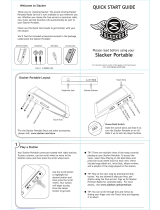Page is loading ...

EN
ARIR200
It is important to read this user manual prior to using your new product for the first time.
Es importante leer este manual antes de usar por vez primera su equipo.
user manual
manual de usuario

Contents
2
Safety information
FCC information ..........................................................................3
Technical specification .............................................................4
Electrical power source ............................................................4
Product registration .................................................................. 4
For your records .........................................................................4
Important battery precautions .............................................4
Precautions for the player .......................................................4
IMPORTANT SAFETY INSTRUCTIONS ................................... 5
End user license agreement
End user license agreement ...................................................6
Before you begin
1. Unpack the unit ......................................................................8
2. Setup your AR Infinite Radio accounts ..........................9
3. Optional: Insert AAA batteries in the base of the
radio ................................................................................................ 9
4. Optional: For use with a "Wired" connection ..............10
5. Plug in and turn on the radio ............................................ 10
6. Set up the radio ...................................................................... 11
Demonstration mode ............................................................... 13
Getting the latest firmware and information................... 13
Frequently asked questions ...................................................13
General controls
Front and top ............................................................................... 14
Rear ..................................................................................................14
Turning on or off .......................................................................15
Volume control ............................................................................15
Source selection ......................................................................... 15
Weather forecast......................................................................... 15
Clock and alarm .......................................................................... 15
Using the menus ........................................................................15
Clock and alarm
Accessing the digital clock .....................................................17
Setting the clock ......................................................................... 17
Using the alarm clock ............................................................... 17
Sleep mode...................................................................................18
Slacker Radio
Accessing Slacker Radio ...........................................................19
Listening to Slacker Radio ....................................................... 19
Tag Options ..................................................................................20
Internet Radio
Accessing Internet Radio ......................................................... 21
Listening to Internet Radio .....................................................21
Recording Internet Radio ........................................................22
Adding Internet Radio stations ............................................. 22
MP3tunes
MP3tunes Locker setup ........................................................... 23
Accessing MP3tunes mode ....................................................23
Listening to music in MP3tunes Locker ............................. 23
FM/AM Tuner
FM/AM antenna ..........................................................................24
Accessing FM/AM Radio ..........................................................24
Listening to FM/AM Radio ......................................................24
Recording FM/AM Radio ..........................................................24
Internal Memory
Accessing Internal Memory ....................................................25
Listening to recordings ............................................................ 25
Deleting recordings ...................................................................25
USB Input
Accessing USB Input mode ....................................................26
Listening to music files.............................................................26
Deleting files ................................................................................ 26
Weather
Weather broadcast..................................................................... 27
Emergency Broadcast System alert ..................................... 27
Settings
Changing radio's settings........................................................28
Account info ................................................................................. 28
Device info .................................................................................... 28
Display ............................................................................................28
Network setup .............................................................................28
Software updates ....................................................................... 28
Weather ..........................................................................................28
Advanced settings ..................................................................... 28
More information
Troubleshooting tips .................................................................29
Copyright warning .....................................................................30
Check for updates ...................................................................... 30
Technical specification .............................................................30
Specifications ...............................................................................30
Warranty information
Limited warranty ........................................................................31

EN
3
Safety information
FCC information
This device complies with part 15 of the FCC
rules. Operation is subject to the following two
conditions: (1) This device may not cause harmful
interference, and (2) This device must accept any
interference received including interference
which may cause undesired operation.
This equipment has been tested and found to
comply with the limits for a Class B digital device,
pursuant to Part 15 of the FCC Rules. These limits
are designed to provide reasonable protection
against harmful interference in a residential
installation. This equipment generates, uses and
can radiate radio frequency energy and, if not
installed and used in accordance with the
instructions, may cause harmful interference to
radio communications. However, there is no
guarantee that interference will not occur in a
particular installation.
If this equipment does cause harmful
interference to radio or television reception,
which can be determined by turning the
equipment off and on, the user is encouraged to
try to correct the interference by one or more of
the following measures:
• Reorient or relocate the receiving antenna.
• Increase the separation between the
equipment and receiver.
• Connect the equipment into an outlet on
a circuit different from that to which the
receiver is connected.
• Consult the dealer or an experienced
radio / TV technician for help.
In accordance with FCC requirements, changes or
modifications not expressly approved by
manufacturer could void the user’s authority to
operate this product.
Manufacturer/Responsible Party
Audiovox Electronics Corp.,
150 Marcus Blvd., Hauppauge, NY 11788
1-317-810-4880
Please note this phone number is for regulatory
matters only. No technical or product support is
available via this number.
SEE MARKING ON BOTTOM / BACK OF PRODUCT
CAUTION
THE LIGHTNING FLASH
AND ARROWHEAD
WITHIN THE TRIANGLE
IS A WARNING SIGN
ALERTING YOU OF
"DANGEROUS
VOLTAGE" INSIDE THE
PRODUCT.
CAUTION: TO REDUCE THE
RISK OF ELECTRIC SHOCK,
DO NOT REMOVE COVER (OR
BACK). NO
USER-SERVICEABLE PARTS
INSIDE. REFER SERVICING TO
QUALIFIED SERVICE
PERSONNEL.
RISK OF ELECTRIC SHOCK
DO NOT OPEN
THE EXCLAMATION
POINT WITHIN THE
TRIANGLE IS A
WARNING SIGN
ALERTING YOU OF
IMPORTANT
INSTRUCTIONS
ACCOMPANYING
THE PRODUCT.
WARNING: TO PREVENT FIRE OR
ELECTRICAL SHOCK HAZARD, DO NOT EXPOSE
THIS PRODUCT TO RAIN OR MOISTURE.
Acoustic Research
ARIR200
This Class B digital apparatus complies with Canadian
ICES-003.
Cet appareil numérique de la classe B est conforme à la
norme NMB-003 du Canada.

Safety information
4
Important battery precautions
• Any battery may present a risk of fire,
explosion, or chemical burn if abused. Do not
try to charge a battery that is not intended to
be recharged, do not incinerate, and do not
puncture.
• Non-rechargeable batteries, such as alkaline
batteries, may leak if left in your product for
a long period of time. Remove the batteries
from the product if you are not going to use
it for a month or more.
• If your product uses more than one battery,
do not mix types and make sure they are
inserted correctly. Mixing types or inserting
incorrectly may cause them to leak.
• Discard any leaky or deformed battery
immediately. They may cause skin burns or
other personal injury.
• Please help to protect the environment by
recycling or disposing of batteries according
to federal, state, and local regulations.
Precautions for the player
• Do not use the unit immediately after
transportation from a cold place to a warm
place; condensation problems may result.
• Avoid shock to the unit.
• Do not store the unit near fire, places with
high temperature or in direct sunlight.
Exposure to direct sunlight or extreme heat
(such as inside a parked car) may cause
damage or malfunction.
• Do not expose to rain or moisture.
• Do not operate or store unit in places with
frequent static electricity or electrical noise
(e.g. speaker, TV set).
• Clean the unit with a soft cloth or a damp
chamois leather. Never use solvents.
• The unit must only be opened by qualified
personnel.
Product registration
Go to www.acoustic-research.com for online
registration.
For your records
Keep your sales receipt for proof of purchase to
obtain warranty parts and service.
In the event that service should be required, you
may need both the model number and the serial
number. In the space below, record the date and
place of purchase, and the serial number:
Model No.
Date of Purchase
Place of Purchase
Serial No.
Technical specification
Product: Wi-Fi Internet Radio
Brand: Acoustic Research
Model: ARIR200
Electrical power source
External AC adapter for radio
Output: 9.0V DC 1.56A
Input: 100-240V ~ 50/60Hz 0.7A
The AC/DC adapter supplied with this product
is inteneded to be correctly oriented in a
vertical or floor mount position.

EN
5
Some of the following information may not
apply to your particular product; however, as
with any electronic product, precautions should
be observed during handling and use.
• Read these instructions.
• Keep these instructions.
• Heed all warnings.
• Follow all instructions.
• Do not use this apparatus near water.
• Clean only with dry cloth.
• Do not block any ventilation openings. Install
in accordance with the manufacturer’s
instructions.
• Do not install near any heat sources such as
radiators, heat registers, stoves, or other
apparatus (including amplifiers) that produce
heat.
• Do not defeat the safety purpose of the
polarized or grounding-type plug. A
polarized plug has two blades with one wider
than the other. A grounding type plug has
two blades and a third grounding prong. The
wide blade or the third prong is provided for
your safety. If the provided plug does not fit
into your outlet, consult an electrician for
replacement of the obsolete outlet.
• Protect the power cord from being walked on
or pinched particularly at plugs, convenience
receptacles, and the point where they exit
from the apparatus.
• Only use attachments/accessories specified
by the manufacturer.
• Use only with the cart,
stand, tripod, bracket, or
table specified by the
manufacturer, or sold with
the apparatus. When a
cart is used, use caution
when moving the cart/
apparatus combination to avoid injury from
tip-over.
• Unplug this apparatus during lightning
storms or when unused for long periods of
time.
• Refer all servicing to qualified service
personnel. Servicing is required when the
apparatus has been damaged in any way,
such as power-supply cord or plug is
damaged, liquid has been spilled or objects
have fallen into the apparatus, the apparatus
has been exposed to rain or moisture, does
not operate normally, or has been dropped.
• ADDITIONAL SAFETY INFORMATION
• Apparatus shall not be exposed to dripping
or splashing and no objects filled with
liquids, such as vases, shall be placed on the
apparatus.
• Always leave sufficient space around the
product for ventilation. Do not place product
in or on a bed, rug, in a bookcase or cabinet
that may prevent air flow through vent
openings.
• Do not place lighted candles, cigarettes,
cigars, etc. on the product.
• Connect power cord only to AC power source
as marked on the product.
• Care should be taken so that objects do not
fall into the product.
• Do not attempt to disassemble the cabinet.
This product does not contain customer
serviceable components.
• MAINS plug or an appliance coupler is used
as the disconnect device, the disconnect
device shall remain readily operable.
• IF YOUR PRODUCT OPERATES ON
BATTERIES, adhere to the following
precautions:
A. Any battery may leak electrolyte if mixed
with a different battery type, if inserted
incorrectly, or if all batteries are not replaced
at the same time.
B. Any battery may leak electrolyte or explode if
disposed of in fire or an attempt is made to
charge a battery not intended to be
recharged.
C. Discard leaky batteries immediately. Leaking
batteries can cause skin burns or other
personal injury. When discarding batteries, be
sure to dispose of them in the proper
manner, according to your state/provincial
and local regulations.
D. Batteries (battery pack or batteries installed)
shall not be exposed to excessive heat such
as sunshine, fire or the like.
PLEASE READ AND SAVE FOR FUTURE REFERENCE
]
Portable Cart Warning
IMPORTANT SAFETY INSTRUCTIONS
Safety information
UL60065

6
End user license agreement
End user license agreement
IMPORTANT: READ CAREFULLY BEFORE DOWNLOADING OR
INSTALLING THIS SOFTWARE!
THIS END USER LICENSE AGREEMENT (THIS “EULA”) IS A LEGAL
AGREEMENT BETWEEN YOU AND AUDIOVOX CORPORATION AND,
AS APPLICABLE, ANY AUDIOVOX SUBSIDIARY, AS DEFINED BELOW
(COLLECTIVELY “AUDIOVOX”), FOR THE ACOUSTIC RESEARCH®
BRAND INTERNET RADIO DEVICE APPLICATION/DRIVER
SOFTWARE PROGRAM WHICH MAY INCLUDE ASSOCIATED
SOFTWARE COMPONENTS, SOFTWARE LICENSED BY AUDIOVOX
FROM THIRD PARTIES (“LICENSORS”) AND ASSOCIATED
DOCUMENTATION, IF ANY (COLLECTIVELY, THE “PROGRAM”). THIS
EULA CONTAINS IMPORTANT LEGAL LIMITATIONS, RESTRICTIONS
AND DISCLAIMERS, AND ALSO SPECIFIES THE DURATION OF
YOUR LICENSE.
BY INSTALLING THE PROGRAM OR CLICKING ON THE
ACCEPTANCE BUTTON OF THE PROGRAM, COPYING OR
OTHERWISE USING THE PROGRAM, YOU ACKNOWLEDGE AND
AGREE THAT YOU HAVE READ THIS EULA, UNDERSTAND IT, AND
AGREE TO BE BOUND BY ITS TERMS AND CONDITIONS. THIS
PROGRAM IS PROTECTED BY COPYRIGHT LAWS AND
INTERNATIONAL COPYRIGHT TREATIES, AS WELL AS OTHER
INTELLECTUAL PROPERTY LAWS AND TREATIES. YOU MAY USE
THE PROGRAM ONLY IN ACCORDANCE WITH THIS EULA, AND ANY
SUCH USE IS HEREBY UNDERSTOOD TO BE CONDITIONAL UPON
YOUR SPECIFIC AGREEMENT TO THE UNMODIFIED TERMS SET
FORTH HEREIN. IF YOU DO NOT AGREE WITH ALL OF THE TERMS
OF THIS EULA, CLICK ON THE REJECTION BUTTON AND/OR DO
NOT INSTALL THE PROGRAM AND/OR DO NOT USE THE
PROGRAM.
1. LICENSE
(a) Under this EULA, you are granted a non-exclusive, non-
sublicenseable, non-assignable and non-transferable (except
as expressly set forth below) license (i) to use and install the
Program on a single workstation, and (ii) to make one (1)
copy of the Program into any machine-readable form for
backup of the Program, provided the copy contains all of the
original Program's proprietary notices.
(b) You may transfer the Program and license to another party
only as a part of the Acoustic Research® brand Internet Radio
Device (the “Device”), and only if the other party agrees to
accept the terms and conditions of this EULA. If you transfer
the Program, you must at the same time either transfer all
copies to the same party or destroy any copies not
transferred.
(c) The terms of this EULA will govern any software upgrades or
updates provided by AUDIOVOX that replace and/or
supplement the original Program, unless such upgrade or
update is accompanied by separate license terms and
conditions in which case the terms of that separate license
will govern. You acknowledge and agree that AUDIOVOX
may automatically download upgrades or updates to the
Program software to your computer in order to update,
enhance, and/or further develop the Program.
2. LICENSE RESTRICTIONS
(a) Except for the licenses expressly granted to you in this EULA,
no other licenses or rights are granted or implied.
(b) You may not (i) make the Program available over a network
where it could be used by multiple computers at the same
time; (ii) modify, translate, reverse engineer, decompile,
disassemble (except to the extent that this restriction is
expressly prohibited by law), or create derivative works
based upon the Program; (iii) copy the Program, except as
expressly permitted herein; (iv) remove or alter any copyright
notices on all copies of the Program; or (v) rent, lease or lend
the Program. You agree that you shall only use the Program
in a manner that complies with all applicable laws in the
jurisdictions in which you use the Program, including, but
not limited to, applicable restrictions concerning copyright
and other intellectual property rights.
(c) The Program may contain pre-release code that does not
perform at the level of a final code release. In such case, the
Program may not operate properly. Updated versions of the
Program may be downloaded from www.arinfiniteradio.com.
(d) AUDIOVOX is not obligated to provide support services for
the Program.
(e) The Program is provided with “RESTRICTED RIGHTS”. Use,
duplication, or disclosure by the U.S. Government is subject
to restrictions as set forth in subparagraph (c)(1)(ii) of DFARS
252.227-7013, or FAR 52.227-19, or in FAR 52.227-14 Alt. III, as
applicable.
3. TERM AND TERMINATION
(a) Your license is effective on the date you accept this EULA
and remains in effect until this EULA is terminated by either
party.
(b) You may terminate this EULA and the associated license,
without any notice or delay, by destroying or permanently
erasing the Program and all copies thereof.
(c) If you fail to comply with any of the terms of this EULA, in
whole or part, your license will automatically terminate
without notice from AUDIOVOX.
(d) Upon termination of this EULA and your associated license,
you shall cease all use of the Program and destroy or
permanently erase the Program and all full or partial copies
thereof.
4. WARRANTY DISCLAIMER
THE PROGRAM IS PROVIDED “AS IS” WITHOUT WARRANTY OF ANY
KIND, EITHER EXPRESSED OR IMPLIED, INCLUDING, BUT NOT
LIMITED TO THE IMPLIED WARRANTIES OF MERCHANTABILITY,
FITNESS FOR A PARTICULAR PURPOSE, TITLE OR NON-
INFRINGEMENT. THE ENTIRE RISK AS TO THE QUALITY AND
PERFORMANCE OF THE PROGRAM IS WITH YOU. SHOULD THE
PROGRAM PROVE DEFECTIVE, YOU (AND NOT AUDIOVOX, ITS
LICENSORS, SUPPLIERS, OR ITS DEALERS) ASSUME THE ENTIRE
COST FOR ALL NECESSARY REPAIR OR CORRECTION.
This exclusion of warranty may not be allowed under some
applicable laws. As a result, the above exclusion may not apply to
you, and you may have other rights depending on the law that
applies to you.
5. OWNERSHIP RIGHTS
All title and intellectual property rights, including but not limited
to copyrights, in and to the Program and any copies thereof are
owned by AUDIOVOX, its Licensors or its suppliers. All title and
intellectual property rights in and to the content which may be
accessed through use of the Program is the property of the
respective content owner and may be protected by applicable
copyright or other intellectual property laws and treaties. This
license grants you no rights to use such content. All rights not
expressly granted are reserved by AUDIOVOX or its Licensors.
6. LIMITATION OF LIABILITY
(a) TO THE MAXIMUM EXTENT PERMITTED BY APPLICABLE LAW,
IN NO EVENT SHALL AUDIOVOX, ITS LICENSORS, OR ITS
DEALERS BE LIABLE FOR ANY SPECIAL, INCIDENTAL,
INDIRECT, OR CONSEQUENTIAL DAMAGES WHATSOEVER
(INCLUDING, WITHOUT LIMITATION, DAMAGES FOR LOSS OF
PROFITS, BUSINESS INTERRUPTION, CORRUPTION OF FILES,
LOSS OF BUSINESS INFORMATION, OR ANY OTHER
PECUNIARY LOSS) REGARDLESS OF CAUSE OR FORM OF
ACTION, INCLUDING CONTRACT, TORT, OR NEGLIGENCE,
ARISING OUT OF YOUR USE OF OR INABILITY TO USE THE
PROGRAM, EVEN IF AUDIOVOX HAS BEEN ADVISED OF THE
POSSIBILITY OF SUCH DAMAGES. BECAUSE SOME STATES
AND JURISDICTIONS DO NOT ALLOW THE EXCLUSION OR

7
EN
End user license agreement
LIMITATION OF LIABILITY OF CONSEQUENTIAL OR
INCIDENTAL DAMAGES, THE ABOVE LIMITATION MAY NOT
APPLY TO YOU.
(b) YOU ASSUME RESPONSIBILITY FOR THE SELECTION OF THE
APPROPRIATE PROGRAM TO ACHIEVE YOUR INTENDED
RESULTS, AND FOR THE INSTALLATION, USE, AND RESULTS
OBTAINED.
7. WINDOWS MEDIA
This product is protected by certain intellectual property rights
of Microsoft. Use or distribution f such technology outside of
this product is prohibited without a license from Microsoft.
The software embedded within your Device (the “Device
Firmware”) contains software licensed from Microsoft that
enables you to play Windows Media Audio (WMA) files (“WMA
Software”). The WMA Software is licensed to you for use with
your Device under the following conditions. By installing and
using this version of the Device Firmware, you are agreeing to
these conditions. IF YOU DO NOT AGREE TO THE END USER
CONDITIONS OF THIS SECTION 7, DO NOT INSTALL OR USE THIS
VERSION OF THE DEVICE FIRMWARE.
The WMA Software is protected by copyright and other
intellectual property laws. This protection also extends to
documentation for the WMA Software, whether in written or
electronic form.
GRANT OF LICENSE. The WMA Software is only licensed to you
as follows:
You may use this version of the Device Firmware containing the
WMA Software only as such use relates to your Device.
You may not reverse engineer, decompile, or disassemble the
WMA Software, except and only to the extent that such activity
is expressly permitted by applicable law.
You may transfer your right to use the Device Firmware only as
part of a sale or transfer of your Device, on the condition that
the recipient agrees to the conditions set forth herein. If the
version of the Device Firmware that you are transferring is an
upgrade, you must also transfer all prior versions of the Device
Firmware that you have which include the WMA Software.
MICROSOFT IS NOT PROVIDING ANY WARRANTY OF ANY KIND
TO YOU FOR THE WMA SOFTWARE, AND MICROSOFT MAKES NO
REPRESENTATION CONCERNING THE OPERABILITY OF THE WMA
SOFTWARE.
The WMA Software is of U.S. origin. Any export of this version of
the Device Firmware must comply with all applicable
international and national laws, including the U.S. Export
Administration Regulations, that apply to the WMA Software
incorporated in the Device Firmware.
8. RealNetworks, Inc.
Portions of this software are included under license from
RealNetworks, Inc. Copyright 1995-2007, RealNetworks, Inc. All
rights reserved.
The portions of the Program licensed from RealNetworks, Inc.
(“RN”) are provided AS IS WITHOUT WARRANTY OF ANY KIND. TO
THE MAXIMUM EXTENT PERMITTED BY APPLICABLE LAW, RN
FURTHER DICLAIMS ALL WARRANTIES, EXPRESS AND IMPLIED,
INCLUDING WITHOUT LIMITATION ANY IMPLIED WARRANTIES OF
MERCHANTABILITY, FITNESS FOR A PARTICULAR PURPOSE, AND
NONINFRINGEMENT. TO THE MAXIMUM EXTENT PERMITTED BY
LAW IN NO EVENT SHALL RN BE LIABLE FOR ANY
CONSEQUENTIAL, INCIDENTAL, INDIRECT, SPECIAL, PUNITIVE OR
OTHER DAMAGES (INCLUDING, WITHOUT LIMITATION, DAMAGES
FOR LOSS OF PROFITS). BECAUSE SOME STATES AND
JURISDICTIONS DO NOT ALLOW THE EXCLUSION OR LIMITATION
OF LIABILITY OF CONSEQUENTIAL OR INCIDENTAL DAMAGES,
THE ABOVE LIMITATION MAY NOT APPLY TO YOU.
You may not modify, translate, reverse engineer, decompile,
disassemble (except to the extent that this restriction is expressly
prohibited by applicable law) or use other means to discover the
RN Source Code or otherwise replicate the functionality of the
Real Format Client Code.
9. THIRD PARTY SOFTWARE
ANY THIRD PARTY SOFTWARE THAT MAY BE PROVIDED WITH THE
PROGRAM IS INCLUDED FOR USE AT YOUR OPTION. IF YOU
CHOOSE TO USE SUCH THIRD PARTY SOFTWARE, THEN SUCH USE
SHALL BE GOVERNED BY SUCH THIRD PARTY'S LICENSE
AGREEMENT, AN ELECTRONIC COPY OF WHICH WILL BE
INSTALLED IN THE APPROPRIATE FOLDER ON YOUR COMPUTER
UPON INSTALLATION OF THE SOFTWARE. AUDIOVOX IS NOT
RESPONSIBLE FOR ANY THIRD PARTY’S SOFTWARE AND SHALL
HAVE NO LIABILITY FOR YOUR USE OF THIRD PARTY SOFTWARE.
10. GOVERNING LAW
If you acquired this Device in the United States, this EULA shall
be governed and construed in accordance with the laws of the
State of New York, U.S.A. without regard to its conflict of laws
principles. If you acquired this Device outside the United States
or the European Union, then local law may apply.
11. GENERAL TERMS
This EULA can only be modified by a written agreement signed
by you and AUDIOVOX, and changes from the terms and
conditions of this EULA made in any other manner will be of no
effect. If any portion of this EULA shall be held invalid, illegal, or
unenforceable, the validity, legality, and enforceability of the
remainder of the Agreement shall not in any way be affected or
impaired thereby. This EULA is the complete and exclusive
statement of the agreement between you and AUDIOVOX, which
supersedes all proposals or prior agreements, oral or written, and
all other communications between you and AUDIOVOX, relating
to the subject matter of this hereof. AUDIOVOX’S Licensors shall
be considered third party beneficiaries of this Agreement and
shall have the right to enforce the terms herein.
“AUDIOVOX SUBSIDIARY” shall mean any person, corporation, or
other organization, domestic or foreign, including but not limited
to subsidiaries, that is directly or indirectly controlled by
Audiovox Corporation including, but not limited to, Audiovox
Consumer Electronics, Inc. and Audiovox Electronics Corporation.
For purposes of this definition only, the term “control” means the
possession of the power to direct or cause the direction of the
management and policies of an entity, whether by ownership of
voting stock or partnership interest, by contract, or otherwise,
including direct or indirect ownership of at least fifty percent
(50%) of the voting interest in the entity in question.

Before you begin
8
Dear Acoustic Research customer,
Thank you for purchasing the AR Wi-Fi Internet Radio. This product will let you listen to Slacker™
Radio, Internet Radio, MP3tunes, AM/FM tuner, weather forecast and music stored in the internal
memory or a USB device.
To start using your Wi-Fi Internet Radio, please follow the setup instructions in the following pages.
1. Unpack the unit
You should find the following items in the box:
Radio
Setup
Information
Card
Ethernet cable
Quick Start
Guide
Additional requirements
• Broadband Internet service
• Broadband (cable/DSL) modem, usually supplied by your Internet service provider
• An 802.11 b or g (Wi-Fi) wireless home network or Ethernet router/switch/hub with available LAN
port
For Wi-Fi connections, you may also need:
• Your wireless network’s SSID
• Your access password (for secure networks)
Power adapter
AM loop antenna
User Manual
Slacker is a trademark of Slacker, Inc. in the United States and other countries.
Exit the DEMO mode after turning on : Press and release preset 1, then SLEEP/SNOOZE,
then preset 6.

EN
9
Before you begin
2. Setup your AR Infinite Radio accounts
To simplify setup on the radio please complete these steps:
A. Find the Setup Information Card that contains your radio’s MAC address number (MAC: 00-21-2A-
XX-XX-XX) and activation PIN # (PIN: XXXX). (This number is also found in the Device Info screen
under the Settings menu in your radio.)
B. Using any Internet-connected computer, go to www.arinfiniteradio.com/setup and follow the
online instructions.
• You will need to input your radio’s MAC address and PIN # to associate your radio with your
personal settings.
3. Optional: Insert AAA batteries in the base of the radio
Follow the polarity markers in the battery compartment. The batteries power the clock and alarm*
whenever the radio loses electricity. We recommend that you replace the batteries every year (or
more often in case of multiple power outages) to avoid low battery power. Otherwise, clock and
alarm accuracy may be affected when electricity supply is interrupted.
* When the battery backup functions, the clock display will not light. However, the function of alarm still occurs during the power
interruption if remaining battery power is adequate.

4. Optional: For use with a "Wired" connection
Use the supplied Ethernet cable if you do not have a wireless (Wi-Fi) access point.
5. Plug in and turn on the radio
10
Before you begin
L
A
N
LAN
LAN
Broadband modem or
Ethernet router/hub/switch
Electrical outlet
Press and release preset 1, then
SLEEP/SNOOZE, then preset 6.
Exit the DEMO mode after
turning on

EN
11
6. Set up the radio
A. NOTE: When you turn on the radio for the
first time, it will be in "DEMO" mode. To exit
this mode, press and release preset 1, then
SLEEP/SNOOZE, then preset 6 on top of the
radio.
B. After exiting the DEMO mode, the radio
displays the Select Language screen. Press
or
to choose your language and then press
SELECT.
C. The Network Setup screen displays
connection options:
• Select Wired to connect using an Ethernet
cable. Go to step D to complete the
connection.
• Select Wireless to connect using an existing
Wi-Fi access point. Go to step E to complete
the connection.
Before you begin
Refer to Using the menus on page
15-16 for more information on
making choices and inputting
information in menus.
D. Wired
• At the Network Setup screen, press
or to
select Wired and then press SELECT if your
network does not provide Wi-fi access.
• Before the connection is complete, the radio
may take some time to check for updates and
retrieve account info from the server. Please
wait until you hear a short congratulations
message and "Setup is complete, enjoy the
music" is displayed.
• If the radio requires your IP address, you can
find this information on your broadband
modem, router or access point’s
administration setup page or manual.
E. Wireless
This method uses an Ethernet cable shown in
step 4 on page 10 to wire the radio directly
up to your broadband modem, router, hub,
or switch. Make sure your Ethernet cable is
properly connected.
This method uses your existing Wi-Fi access
point, broadband modem or router to connect
the radio to your existing network.
You need to know your Wireless Network’s
name (SSID) and if your wireless network has
security enabled, you will also need to know
your wireless networks password (sometimes
called passphrase or key). You can find this
information on your broadband modem,
router or access point’s administration setup
page or manual. You may also call your
Internet Service Provider (ISP) if you do not
know how to access the administration page
in order to find this information. They usually
have a 1-800 number available. Once you have
the below information you may write it down
for future reference.
• Wireless network name (SSID)
• Security Type (Only needed if your
network has security enabled and your
SSID is hidden, not broadcasted)
• Password/Key (Only needed if your
network has security enabled)

12
• At the Internet Setup screen, press or to
select Wireless and then press SELECT. The
Network Setup screen then shows with two
setup options. Press
or to choose an
option and then press SELECT.
• Detect Networks: to automatically scan for
available networks and display a list of
networks to choose from. Go to step F to
complete the connection.
• Enter SSID: to manually enter your networks
information. Select this option if your
Networks SSID is hidden. Go to step G to
complete the connection.
F. If Detect Networks is selected, the SSID
(network name) of those found will be
displayed after searching. Press
or to
select a desired network and then press
SELECT.
• Signal strength is indicated by .
• Secured network is indicated by
(unsecured network has none, as Network 1
in the above example).
• If a secured network is selected, you will be
required to enter your password in the
Network Security screen. The radio should
then connect to the Internet. Please wait until
you hear a short congratulations message
and the clock screen is displayed.
• If the network SSID is hidden (not
broadcasted), you will only see a padlock icon
and signal strength bars like the 4th network
shown above. Press to highlight Enter
SSID on the display and then press SELECT.
Then go to step G to complete your
connection.
Before you begin
• Interference may sometimes block your
network from showing up in the list. If this
happens, press to show Refresh List and
then press SELECT to try again.
G. If Enter SSID is selected, the Network
Security screen will be displayed. Enter your
SSID.
• If your network is secured (indicated by ),
enter your password. The radio should then
connect to the Internet. Please wait until you
hear a short congratulations message and the
clock screen is displayed.
About password:
• Do not get your Network Password
confused with your Windows or Mac
system logon password since they can be
di erent.
• Some wireless access point or routers
may call the Wireless Network Password
a passphrase or key. These terms are the
same.
About passphrase:
• This radio supports secured access points
using the Wireless Equivalent Privacy
(WEP) keys or Wi-Fi Protected Access
(WPA and WPA2) standards.
• WEP keys are either 10 or 26 characters
long (characters: 0-9 and A-F) (e.g.
6E78214A52). Note that some Wi-Fi
routers support passphrase generation
for WEP security. However, there is no
industry standard for WEP passphrase
generation and this radio does not
support WEP passphrases.
• If you are using a WEP secured access
point, enter the WEP key (HEX format)
instead of the passphrase.

13
EN
Before you begin
After connecting to the Internet
• If you did not activate your Infinite Radio
accounts, or if the radio cannot get your
details from the Infinite Radio server, the
radio may ask for your ZIP code.
• Input your ZIP code. The radio should then
connect to Internet Radio.
• If your radio has successfully connected to
the Internet you will hear a welcome message
streaming from the Internet.
Demonstration mode
The radio has a pre-installed demonstration. To
exit the demonstration, press and release in
sequence the buttons on top of the radio: preset
1, then SLEEP/SNOOZE, then preset 6.
Getting the latest firmware and
information
The radio will automatically alert you for upgrade
if a new firmware is available. You may also go to
www.arinfiniteradio.com for the latest firmware
and user manual for your radio. Follow the
instructions there to download and install files.
Frequently asked questions
For answers to frequently asked questions
(FAQ's), go to www.arinfiniteradio.com.

14
General controls
WEATHER
Sleep timer/
snooze
Audio source
On/standby
Station presets
Home/Main
menu
Display
Heart
Ban
Tag Play/pause
Volume
Record
Menu up
Menu select
Next/scan/fast
forward/menu
forward
Previous/scan
back/reverse/
menu back
Menu down
Weather
information
Alarm set
Clock set
You can connect USB devices to the USB port:
The radio can play open MP3, WMA and
RealAudio audio files stored on the connected
USB device.
Headphone/
audio line-out
LAN port
(for ARIR200 only)
Full-speed
USB port
FM antenna
Power adapter
input socket
AM loop
antenna socket
Front and top
Rear
RealAudio is a trademark or a registered trademark of RealNetworks, Inc.

15
EN
Turning on or off
Press ON/STANDBY to turn the radio on or off
(standby mode).
Volume control
Rotate the VOL. knob to adjust the volume.
Source selection
Press SOURCE repeatedly to select among the
following audio content sources:
• Slacker Radio
• Internet Radio
• MP3tunes
• FM Tuner
• AM Tuner
• Internal Memory
• USB Input
Weather forecast
Press WEATHER to check current and 3-day
forecast. Refer to page 27 for more information.
Clock and alarm
• Press CLOCK once to show the current time
or press and hold to set the clock time.
• Press ALARM once. Then press or to
select activate, deactivate, set the alarm time
or set the alarm sound and then press
SELECT.
• Refer to page 17-18 for more information.
General controls
Using the menus
The display window shows the playback screen,
browse screen, settings screen, messages etc.
What appears on the window varies depending
on the function you are using.
To display the Source menu:
• Press
to display the Source menu for
selection of an audio source.
• Now Playing – appears at the top of the
Source menu when a station is playing. Select
this option to return to the play screen.
To navigate in the menus:
• Use the navigation controls to make choices
and input information.
Moves highlight up
Moves highlight down
Moves selection/navigates left
Moves selection/navigates right
Con rms selected option or character
SELECT

16
Commands
DONE
Delete
Space
Back
Next
Cancel
Actions
Ends entry
Deletes highlighted input and
moves the highlight back one
space
Inserts a blank space, characters
to the right will move one location
over
Moves the highlight back within
the entered character without
deleting
Moves the highlight forward
within the entered character
without deleting
Exits input screen without changes
To exit the input screen without
saving, select the Cancel command.
General controls
To input characters:
• Some menus require character input (e.g.
password, ZIP code). ZIP code is useful for
clock time setting, weather forecast and
searching local Internet radio stations in your
area.
• When inputting characters, press or to
select the alpha-numeric characters listed at
the bottom of the screen. Press SELECT to
confirm selections.
• Press or to choose among uppercase,
lowercase, numeric, special characters or
commands.
• Commands: press
or (or or ) to
choose the desired command and then press
SELECT.
Character sets ( or )
Upper case
Lower case
Numeric
Special
Commands
Options ( or )
A B C D E...X Y Z
a b c d e...x y z
1 2 3 4 5 6 7 8 9 0
_ – ! @ # $ % ^ & *
(read below)

17
EN
Clock and alarm
Accessing the digital clock
The Wi-Fi Internet Radio also includes a digital
clock which will be automatically updated when
connected with the Internet.
Wi-Fi connection
strength
Alarm clock status
Current temperature
• Press CLOCK to show the clock without
interrupting audio playback.
• To hide the clock and return the display to
the previous screen, press CLOCK again.
• The clock is also displayed when the radio is
turned off (standby mode).
Setting the clock
With your ZIP code set, the clock time will be
automatically updated when connected with the
Internet. However, you may still be able to set it
manually. Day, date and month can only be
updated by connecting with an Internet radio
station.
1. Press and hold CLOCK until the hour time is
highlighted (reversed color) on the display.
2. Press or to select the hour time.
3. Press
to shift to minute time.
4. Press
or to select the minute time.
• If you have set the clock to 24-hour display
mode (refer to page 28), press SELECT after
setting the minute time and skip steps 5-7.
5. Press to shift to AM/PM.
6. Press
or to select between AM and PM.
7. Press SELECT again to confirm the setting.
You may also adjust the clock time
manually and turn off the automatic
time update (Auto Sync) when
connected with the Internet. Refer to
Advanced Settings on page 28 for more
information.
Using the alarm clock
To set the wake time and sound:
1. Press ALARM to show the alarm menu. Then
press
or to highlight Set Alarm Time
and then press SELECT.
2. The hour time of the alarm clock is
highlighted (reversed color) on the display.
Press
or to select the wake hour time.
3. Press to shift to minute time.
4. Press
or to select the wake minute time.
5. Press to shift to AM/PM.
• If you have set the clock to 24-hour display
mode (refer to page 28), press SELECT and
then go to step 7.
6. Press or to select between AM and PM
and then press SELECT.
7. Press
or to highlight Select Sound and
then press SELECT.

18
8. Press or to highlight one of the sources
of wake sound:
• Buzzer
• AM Presets
• FM Presets
• Slacker Presets
• Slacker Library (premium account required)
• Internet Presets
9. Press SELECT on the highlighted source of
wake sound and then press or to select
the desired sound or preset item.
10. Press SELECT to confirm the selected item as
the wake sound.
• When the radio loses electricity, the alarm
clock will be powered by the batteries
inserted at the base (refer to page 9). The
wake sound selected will be reverted to the
default buzzer.
• When the selected sound is no longer
available, the default buzzer will sound.
To activate or deactivate the alarm clock:
1. Press ALARM.
2. Press
or to highlight Turn On or Turn
Off and then press SELECT.
• When the alarm is turned ON, the set alarm
time (e.g. AL: 7:00AM) will show in the lower
left corner of the clock display.
• When the alarm is turned OFF, "AL: Off" will
show on the clock display.
Clock and alarm
Sleep mode
You can set the radio to play for a set length of
time before turning off automatically.
1. Press SLEEP/SNOOZE to turn on the Sleep
mode while listening to the radio.
• The default time is 15 minutes.
• If the radio is off, press SLEEP/SNOOZE to
turn on the Sleep mode with the last used
channel.
2. If necessary, press SLEEP/SNOOZE again to
add extra sleep time up to 90 minutes. Each
press of the button will add 15 minutes.
• The remaining time before turning off
automatically will show at bottom right of
the clock display, replacing the weather
information.
• Select OFF (press SLEEP/SNOOZE once more
after 90 min) if you decide not to use the
sleep mode. The radio will turn off.
• To cancel the Sleep mode sooner, press ON/
STANDBY.
Read relevant sections (e.g. Internet
Radio) in this user manual to
understand how to preset stations.
To turn off the alarm clock when it sounds:
• Press ALARM or ON/STANDBY to turn off the
alarm clock. It will sound again on the next
day if settings have not been changed.
OR
• Press SLEEP/SNOOZE to turn off the alarm
clock temporarily for extra sleep time. The
alarm will sound again after 10 minutes.
OR
• The alarm clock will turn off automatically
after 60 minutes without pressing any button.

19
EN
Slacker Radio
Slacker Radio is a premium, streaming content
provider partner which offers "personalization"
through the use of selectable "Heart" and "Ban"
buttons. It also uses artist recommendation and
related artists to further assist discovery of music
and enjoyment of stations.
You can listen to Slacker Radio with an
anonymous account for a limited time only with
some limited functionality. Register for a FREE
account in order to take full advantage of the
custom station creation and intelligent song
rating system. A premium subscription is also
available, but not required. For more information
regarding Slacker Radio accounts, please visit
www.slacker.com/partners/audiovox.
Accessing Slacker Radio
• Press SOURCE repeatedly to select Slacker
Radio.
OR
• Press
or to highlight Slacker Radio in
the Source menu and then press SELECT.
To use your Slacker account, the
account information in the radio
(refer to Account Info on page 28)
must match your Slacker account
information online.
Listening to Slacker Radio
To select a station (free account users):
1. Press or to highlight a station genre and
then press SELECT.
• Some genres may contain sub-genres for
selection.
• Custom stations can only be created through
the Slacker website.
2. While a station is highlighted, press SELECT.
The selected station will start to play.
• Press to pause or resume playback.
3. Press to skip to the next song.
• Free account limits to 6 skips per hour per
station.
To select a station (Premium account users):
1. Press or to highlight Station or Library
and then press SELECT.
2. When Station is selected, press or to
highlight a station genre and then press
SELECT.
• When Library is selected, press
or to
highlight an artist and then press SELECT to
further select a song from the selected artist.

20
To store the current station as a preset:
1. Select a station.
2. Press and hold 1, 2, 3, 4, 5 or 6 on top of the
radio until a beep sound is heard to store the
current station to that preset button.
• To listen to a preset station, press 1-6.
• To edit a preset station, repeat the steps
above to overwrite the previously stored
station.
• You can assign a preset station as the wake
sound of the alarm, refer to page 18 for more
information.
To mark a song as favorite:
Press
while listening. The current song will be
marked as favorite.
• The button will illuminate if the same song
is heard next time.
• Songs marked as favorites will appear in the
playlist more often.
• To unmark the song as favorite, press
while
the same song is playing.
To create an artist station based on the
current artist:
Press and hold while listening. A new artist
station will be created using the currently
playing artist.
• The new station will be named using the
artist's name and the term Radio.
• The newly created artist station will begin
playback.
• It is also possible to create an artist station by
pressing and selecting from the tag menu.
To ban a song in the current station:
Press while listening. The current song will be
marked as banned.
To ban an artist in the current station:
Press and hold while listening. The current
artist will be marked as banned.
Slacker Radio
To further manage your artist stations,
unmark the banned songs or banned
artists, please login your Slacker
account (www.slacker.com) from your PC for
advanced station management.
Tag Options
Two options are available while you are listening
to a Slacker Radio station as you press
. Press
or to highlight an option in the Tag Options
menu and then press SELECT to proceed.
• Create Station
To create a new station using the currently
playing artist as the seed song (this function
is the same as pressing and holding
while
listening).
• Send to Alarm
To assign the station in general to be used as
the alarm clock wake sound.
/