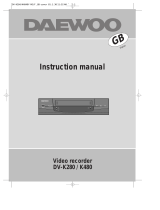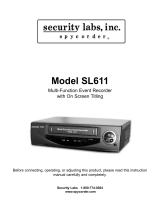Page is loading ...

E
INSTRUCTION
MANUAL
14H1N, 20H1N
14H1T, 20H1T
14H2N, 20H2N
14H2T, 20H2T


Please keep the video machine’s guarantee card receipt safe
for warranty purposes.
WORTH
knowing
Precautions
◆
Read carefully through this manual to familiarise yourself with this high quality
televideo.
◆
Make sure the rating of your household electricity supply matches that shown
on the back of the televideo.
◆
Refer to this chapter and the “Initial installation” chapter to help you install
and adjust your televideo.
Do not…
◆
expose the televideo to high levels of humidity and heat, to avoid the risk of
fire and electric shock.
◆
open the televideo. Have a qualified technician carry out repairs.
◆
connect the televideo to the power supply if you have just moved it from a cold
to warm environment. This can result in condensation inside the recorder and
cause serious damage to the machine and cassettes. Wait around two hours
to allow it to reach room temperature.
Make sure…
◆
the televideo is placed on a steady, flat surface.
◆
you place the televideo where there is good ventilation all around.
◆
you clean the televideo only with a soft,lint-free cloth : do not use aggressive
or alcohol-based cleaning agents.(Unplug the set from the mains)
◆
you disconnect the power supply if the televideo appears to be working
incorrectly, is making an unusual sound, has a strange smell, has smoke
emitting from it or liquids have got inside it.
Have a qualified technician check the televideo.
◆
you disconnect the power supply and aerial if you will not be using the
televideo for a long period or during a thunderstorm.
For your own safety!
◆
There are no components in this televideo you can service or repair
yourself.
◆
Do not open the case of the televideo. Only allow qualified
personnel to repair or service your set.
◆
This televideo is designed for continuous operation. Switching it off
does not disconnect it from the mains (stand-by)
To disconnect it from the mains, you have to unplug it.
◆
Recording any copyright protected material may infringe a
copyright.
Note : If the televideo is moved or placed in a different direction, the main power
switch must be switched off for at least 15 minutes in order to take out colour
purity errors on the screen.
E


1
WORTH
Knowing
Contentss
Controls
The remote control unit 2
The front panel’s button, On screen display 3
Initial installation
Connecting up the televideo, Fitting the remote control’s batteries 4
Setting time and date, Language selection 5
Automatic tuning system Edit, Manual tuning, Fine tuning 6~7
Playing cassettes
Playing back 8
Still, Variable picture search, Auto repeat 9
Recording Cassettes
Simple recording - REC, One touch recording - OTR
When recording time overlaps 10
Timer recording, Timer review - erasing or changing, Auto tracking 11
More functions
Index +/_, Resetting the counter to zero, V-Lock, Mute, Child lock 12
Cassettes, Picture adjustment, Recall 13
Wake up Timer in Miscellaneous Menu, Sleep feature 14
Connections and assembling
Assembling, Copying 15
Scart socket 16
Before requesting service 17
◆
On the following pages, the pictures show the buttons you press on the remote control to
perform the function, and what you should see in the on screen display or machine
display (if present).
Before doing anything with the televideo, please
read the chapter “initial installation”.
E

◆
The remote control is the principle means of control, but the main playback and
record functions are also available on the front of televideo.
2
CONTROLS
The remote control unit
Máx. 7 m
30˚ | 30˚
To switch televideo on and off (stand by)
Sound on/off
Digit key
0/ATK : Auto tracking.
To delete input data or programme.
Button for the sleep timer.(press repeatedly)
To select internal or external input source.
And a button for selection input source for recording.
NORMAL1/NORMAL2/FAVOURITE picture control.
VHS Index Search System +/-
Volume up/down. Vertical-lock up/down while still mode.
(4-Heads only)
PR up/down. Tracking up/down while PB mode.
To select on screen displays
Pause while recording, Still while playback.
Playback stop.
Rewinding/fast forwarding a cassette from stop, or picture
search backwards/fowards from playback.
To reset thee counter data.
To wind the cassette to counter position 0:00:00
The record or OTR button (One touch recording means : each
time you press the button recording is extended by 30 minutes)

3
Controls
The front panel’s button
On screen display
The televideo’s menu system gives you
easy-to-understand access to the less
used functions such as tuning to stations,
clock setting and more
The menus show you which button to
press for the next step.
NOTE: The televideo close menus automatically after approx.1 minute if no entry is made.
Main menu
Picture
Clock
Timer programming
Language
Install
Micellaneous
VW
: Select
CB
: Access
MENU : Return
E
Remote
senser
Power
on/off
Indicator
ST-BY : Stand by led(Red)
REC/T.REC : Record/T.Rec(Red)
PLAY
REW/REV
STOP/EJECT
FF/CUE
VOL/ PR.
UP/DOWN
CURSOR :
CB VW
AC ON/OFF

Please your televideo
◆
Horizontally on a flat, steady base so that air can circulate around it for ventilation.
◆
Away from humidity and heat, magnetic fields, such as those from loudspeakers
etc. and with no heavy objects placed on top.
4
INITIAL
installation
Connecting up the televideo
Fitting the remote control’s batteries
Switch off all components when connecting or disconnecting cables.
◆
Plug the aerial cable into “ANT” socket of the televideo.
◆
Make sure the rating of the household mains supply matches the rating
shown on the back of the televideo.
Now plug in the mains lead.
◆
Fit the batteries, size 1.5V AAA as shown above
◆
Protect your environment by returning used batteries to your dealer. Since
batteries contain toxic substances they require special disposal methods.
◆
Make sure the batteries are always of the same type and age, and remove
them from the remote control if you not using it for a long period.
1
Remove the battery
cover on the reverse
side of the remote con-
trol.
2
Install two batter-
ies(“AAA” size)into the
remote control.
3
Replace the battery
cover

5
Initial
INSTALLATION
Setting time and date
Language selection
Call the televideo main menu.
And move the cursor down to the “Clock” line.
Access by pressing the CB button.
Set the numbers for the exact time and the correct
date.
Date : dd/mm/yy
Time : hour/min.
You can choose to display the on screen menus in
English, Deutsch, Italiano, Español, Nederlands,
Français, Polski.
To change the on screen language.
Select the language menu at the Main menu.
Place the cursor to “WANT TO Language” with the PR.
VW buttons.
◆
Mistake or change?
Move cursor to the position you wish to correct by using
CB VW
.
◆
If you do not set “Date” and “Time”menu, you can not set Wake up timer and Timer
programme.
◆
Press the main power switch on the front panel
to turn on the set then the button.
Languag, Country selection menus will be
displayed.
If you select menu you want, Combo will be
tuning the channel.
E
Clock
Date : Sat 01/01/2000
Time : 00:00
VW
: Change CLEAR : Delete
C B
: Select MENU : Return
Language
English
Deutsch
Français
Italiano
Español
Nederlands
Polski
VW
: Select
MENU : Return

◆
If you want to use AV(Audio Video input) from a DVD or VCR instead of
RF(Aerial input). Press the
button .
6
INITIAL
installation
Automatic tuning system
Select the Install menu at the Main menu.
Place the cursor to “Auto setup” with the VW buttons.
Press the
CB
button.
Country selection menu will be displayed. Please select country. then access The
cursor will move from left to right on the VHF,UHF Band.
Please wait until the Edit menu appears.
Install
Auto seup
Manual tuning
Fine tuning
Edit
VW
: Select
CB
: Access
MENU : Return
Please wait!
Auto setup C07 > Pr01

7
Initial
INSTALLATION
Edit
Moving the channels
Position the cursor to Pr. No. to move and press the SLEEP
button. Select Pr. No. colour will be changed.
Position the cursor to Pr. No. to change and press the SLEEP
button.
Skipping the channels
You can select skip “Yes” or “No” with theCBbuttons.
Aprogramme marked with with Skip “Yes” is skipped.
A skipped Pr. No. selected by Digit 0~9 will be displayed in
red.
Delete programme position data
Position the cursor to Pr. No. to delete and press the CLEAR
button. While this is being carried out the “Please wait !”
appears and the deleted Pr.No. will transfer to programme
No. 70 and changed skip “Yes”.
Enter a station Name
Press the CB button.
Station name tables appear above the screen.
Using the VW button, select the desired letter or number or
blank .
If you want to store press button.
Manual tuning
Locate the cursor to Manual tuning with VW buttons at the
Install menu and then press CB buttons.
During manual tuning “Please wait !” On Screen Display will
be displayed.
Keep tuning until the channel received machines the
programme number.
Fine tuning
If you are unable to get a good picture or sound because of
poor reception, it is possible to adjust the fine tuning,
Select the Fine tuning at the Install menu press CB buttons
to get a good picture and sound.
The Edit menu shows you the programme position assignment.
You can change this programme position assignment according to your personal preferences.
Edit
Pr. Name Ch. Skip
01 ARTE C42 No
02 ---- C06 No
03 ---- C10 No
04 ---- C25 No
05 ---- C35 No
VW
: Select SLEEP : Move
CB
: Access CLEAR : Delete
: Store MENU : Return
E
Please wait!
Manual tuning C01 > P01
Fine tuning 06
ABCDEFGHIJKLMNOPQRST
UVWXYZ+-. 0123456789

◆
Your televideo is switched on by the main power switch on front panel and by the
button.
8
PLAYING
cassettes
Playing back
Load the cassette by pushing it
smoothly and squarely into the
cassette bay, with its windows
pointing up.
Start playback
(Remote controller or panel button)
Stop playback
(Remote controller or panel button)
Eject the cassette (Panel button)
Fast forward or rewind the cassette
from stop
(Remote controller or panel button)
◆
A smaller picture may be seen while switching from the Search mode to the
PB mode. This is not a sign of malfunction.
◆
When you load a protected cassette (e.g.pre-recorded film) playback starts
automatically.
◆
During still, or search, you don’t hear the sound.
◆
If the still picture is jittering, you can steady it by using the VOL/V-LOCK
button. But this 2Heads combo can not guarantee still picture quality.
◆
You can reduce horizontal interference stripes resulting from in accurate
tracking (when playing tapes of poor quality or recorded on ther machines) by
using the PR/TRK buttons during playback or try auto trackin using 0/ATK button.
◆
After approx. 5 minutes in still, the cassette plays back automatically.
B
PLAY SP
0:12:34
L
STOP
0:12:34
EJECT
0:12:34
Pr 01 ARTE
Clock 12:34
F
FF
0:12:34
Pr 01 ARTE
Clock 12:34
G
REW
0:12:34
Pr 01 ARTE
Clock 12:34
Pr 01 ARTE
Clock 12:34

9
Playing
CASSETTES
Still
Variable picture search
Auto repeat
◆
Your televideo is switched on by the main power
switch on the front panel and by the button.
Still picture from playback.
Each press of the button advances the picture one frame.
Play (B) button switches back to normal playback.
Although you can see the picture, we can not guarantee
still picture quality. Because of Still picture quality is very
poor on 2-Heads mechines.
STILL
0:12:34
Start from playback you can control search speed in 2
steps either forwards (F) or backwards (G). Press
repeatedly.
Play ( B) button switches back to normal playback.
Move the cursor down to the “Auto repeat” line.
Change to “Yes” by cursor
CB
.
Auto repeat works with or without safety tab.
Playback > End oif cassette > Rewind >
Playback
F
CUE SP
0:12:34
G
REV SP
0:12:34
B
PLAY SP
0:12:34
E
Miscellaneous
Wake up
Child lock
Auto repeat No
Tape speed SP
Decoder No
VW
: Select
CB
: Change
MENU : Return
Note : This televideo has the function of NTSC playback (SP tape only) Don’t use NTSC SLP tape. Although you
can see the picture and sound, we can not guarantee picture and sound quality.

●
OTR preparation
Before setting OTR, Make sure that.....
The cassette tape has the safety tab.
The tape is long enough to record the programme.
◆
During recording you can switch the screen off pressing button.
Meanwhile the recording continues.
◆
Yor can release the OTR mode by pressing “stop” during REC mode.
◆
If the display shows “AV” instead of “PR” press button.
◆
If you program events without setting the time, it will be automatically return
to “Clock” mode. If you program events that overlap, at least one of your
events will not record correctly.
When setting the programmable timer, be careful not to overlap the
preset times. If you happen to overlap the preset programs, the End
time has priority and athe overlapped programmes cannot be
recorded.
◆
Your televideo is switched on by the main power switch on the front panel and by
the button.
10
RECORDING
cassettes
Simple recording - REC
One touch recording - OTR
When recording time overlaps
Choose the station whose
programme you want to record.
Start your recording.
If you wish to interrupt recording
briefly -then continue.
Stop your recording.
Choose the station you want and
press “REC/OTR” repeatedly until
desired period is displayed.
L
STOP
0:12:34
Pr 01 ARTE
Clock 12:34
PAUSE
0:12:34
Pr 01 ARTE
Clock 12:34
L
STOP
0:12:34
Pr 01 ARTE
Clock 12:34
M
REC SP
0:12:34
Pr 01 ARTE
Clock 12:34
M
OTR SP
0:12:34
0:30
Pr 01 ARTE
Clock 12:34

11
Recording
CASSETTES
Timer recording
Timer review - erasing or changing
Auto tracking
◆
For timer recording, clock, date, and stations
must be set correctly.
◆
Load a cassette with its safety tab in place and
with sufficient free space for the recording.
◆
To enter station numbers using the cursors
VW
.
◆
You can switch your televideo off during recording.(Don’t use the main power button
(ON/OFF) on the front panel of the set.)
The televideo will switch on and off automatically to record the timer event.
◆
If you have made a mistake, move to the position you want to change using the
VW
CB
button and change the setting.
◆
The recorder will eject cassettes which have the safety tab removed.
◆
If you wish to record from a satellite receiver select under “Pr” the satellite programme
location or AV (depending on the connection with the antenna cable or a SCART cable.)
NB : Leave the satellite tuner switched on and to the programme you want to record.
E
Timer programming
No. Pr. Date Start End SP/LP
1 01 02 09:25 03:12 SP
2 --- --- --:-- --:-- SP
3 --- --- --:-- --:-- SP
4 --- --- --:-- --:-- SP
5 --- --- --:-- --:-- SP
6 --- --- --:-- --:-- SP
VW
: Change CLEAR : Delete
CB
: Select MENU : Return
: Store
Call the televideo’s “Main menu”, choose”Timer
programming”.
Select a free timer memory.
Set ......
- the date (date, daily = osd is displayed ”day”, sun~ sat)
- start and end time.
- the recording speed.
Call the televideo’s “Main menu”, choose “Timer programming”.
Select the programming to erase or change If you want to erase this programming press button CLEAR.
If you wish to make changes :
Move to the position you want to change using the VW CB buttons.
Change the setting using the VW buttons.
If you press the 0/ATK key in Playback mode, the televideo will operate the auto tracking function again.

◆
Your televideo automatically sets electronic maker (index) at the beginning of each
recording and timer recordings.
It is these markers which the index function detects.
12
MORE
functions
INDEX +/-
Resetting the counter to zero
Child lock
V-Lock
Mute
Press the button depending on the number of recordings (index
marks) that you wish to wind forward.
e.g. 3x for 3 recordings ahead.
Press the button depending on the number of recordings (index
marks) that you wish to wind backwards.
e.g. 3x for 3 recordings back.
Press C-RESET button to reset the counter to 0 : 00 : 00
pressing the C-0STOP button will cause the televideo to wind to the
position 0 : 00 : 00 and stop.
When you have finished recording or playing, you can easily return to
the point marked in this way.
When changing to still mode while the tape is playback, the vertical synchorization may
sometimes be shaked according to the tape condition.
Ath this time, use this key for the better picture screen.
Although you can use the feature, we can not guarantee picture quality.
Because of picture quality is very poor on 2-Heads mechines.
Pressing the mute button once turns the sound of.
The sound returns if button is pressed once more
The mute maintains when you press Pr
VW
or buttons.
Chose “Miscellaneous” of “Main menu”.
You can prevent use of the Televideo without the remote controller.
The set is child locked after you input any secret number
subsequently the TV picture will be overlaid with the child lock OSD
and the sound will be muted. And VCR playback will be stopped.
F
FF
0:12:34
INDEX 02
Pr 01 ARTE
Clock 12:34
G
REW
0:12:34
INDEX -02
Pr 01 ARTE
Clock 12:34
M
REC
0:00:00
Pr 01 ARTE
Clock 12:34
G
REW
0:12:34
Go to zero
Pr 01 ARTE
Clock 12:34
Child lock
Enter number to lock
----
: Store
CLEAR : Delete
MENU : Return

13
More
FUNCTIONS
Cassettes
Use only good quality tape cassettes with the VHS logo.
◆
Keep cassettes away from excessive moisture of dust, magnetic and
electrical fields (loudspeakers and computer, for example).
◆
Always wind the tape to the beginning when you have finished. Store
with the full spool at the botton and with the cassette in its cover.
You can protect your precious recordings from being wiped by breaking
out the safety tab on the side of the cassette (some cassettes have a
slide).
Should you wish to re-use the tape after removing the tab, cover the
hole with adhesive tape.
RECALL
When this button is pressed, the following contents are displayed.
Pr No., Present time (Clock), VCR status, VCR counter.
These items remain on screen for about 5 seconds.
During VCR mode (e.g. FF/REW, CUE/REV, VISS+/-,etc) On Screen Display does not disappear.
Type
Timer Recording/Playbacktime
SP Mode(Standard Play) LP Mode(Long Play)
E-30 30 min. 1 hours
E-60 1 hour 2 hours
E-90 1 hour 30 min. 3 hours
E-120 2 hours 4 hours
E-180 3 hours 6 hours
E-240 4 hours 8 hours
E-300 5 hours 10 hours
Recording/Playback time of Video tape.
Picture adjustment
Choose “Picture” menu.
Press
CB
button to adjust to desired level.
◆
When you press the NORMAL button repeatedly you can
call up three picture setting for NORMAL1(hard picture),
NORMAL2(soft picture),FAVOURITE(adjustable picture).
◆
The last set value is automatically stored in FAVOURITE.
◆
Note that if you set the brightness and contrast values too
low, the On Screen Display becomes so dark.
You can not see it.
Picture
Contrast
Brightness
Colour
Sharpness
E
Contrast 48

◆
You can program your televideo so that it switches on and/or off (with the selected
station) at a time you want.
14
MORE
functions
Wake up Timer in Miscellaneous Menu.
Sleep feature
Press
CBVW
buttons to adjust to desired wake up time
and Pr. No.
◆
Adjusting the “Wake up” once will cause the televideo
to switch on every day at the same time (till you clear or
change the setting)
You can set your televideo to automatically switch off
after a period of 20 to 120minutes.
By pressing the sleep button repeatedly.
To cancel select ”0”
◆
In eject mode if the Playback, FF/REW, STOP/EJECT, VISS+/- key is pressed sysmbol On Screen Display
is displayed.
VW
: Select CLEAR : Delete
CB
: Access MENU : Return
Sleep 60
Wake up
Time : --:--
Pr. : --

15
Connections and
ASSEMBLING
Assembling
Copying
◆
Move the tape to the position at which the new
scene is to be added using the play functions
◆
Wind back slightly before the edit point and put the
machine into pause using the PAUSE button (Don’t
press STOP)
◆
Now go directly into record.
To copy to your televideo from another video machine, connect the two machiness with a cable between their
AV socket and select as programme “AV”. The AV socket on this machines is the scart socket at the rear.
Using the button.
Set the other video machine to playback and your Televideo machine to record.
Picture and sound of the selected station is always available on the EURO AV socket, e.g. to record with
another VCR.
On the other video, select its AV input and set the machine to record.
Switch your televideo to playback at the position you want copying to start.
◆
Switch off all components when connecting or
disconnecting cables.
E
Should you wish to assemble your own film, from camcorder footage for example, use the assembly technique
for smooth edit points :
For the best results, the source cassette from which you are recording should already be playing back when you
start recording
B
PLAY SP
0:12:34
PAUSE
0:12:34
M
REC SP
0:12:34

16
Connections and
ASSEMBLING
Scart socket
This is used to connect : a VCR a CAMCODER and a video game console or satellite TV receiver or DVD.
In most cases, the set changes automatically to AV mode, when the VCR connected is in playback mode.
If not, press the AV button on the remote controller.
The AV will be displayed on the screen with the current programme number.
In AV mode, you can change the TV programme number with the
VW
buttons or the Number buttons 0~9.
You must turn the external equipment off to return to the TV mode or press the button.
◆
In SCART Slow SW mode, when you insert the tape without tab, it will playback.
But, in SCART Fast SW mode, when you insert the tape without tab, it will not playback and only loading.
◆
If you insert the SCART plug in playback status it will change to scart mode and VCR will be modified to stop
mode.
PIN Signal Designation Matching Values
1 Audio Out (linked with 3) 0.5Vrms, lmp < 1kΩ(RF 60% MOD)
2 Audio In (linked with 6) 0.5Vrms, lmp > 10kΩ
3 Audio Out (linked with 1) 0.5Vrms, lmp < 1kΩ(RF 60% MOD)
4 Audio earth
5 BIue earth
6 Audio In (linked with 2) 0.5Vrms, lmp > 10kΩ
7 Blue In 0.7Vpp
+
3dB, lmp 75Ω
8 Slow (Function) Switching TV : 0-2V, PERI : 9.5-12V, lmp > 10kΩ
9 Green earth
10 NC
11 Green In 0.7Vpp
+
3dB, lmp 75Ω
12 NC
13 Red earch
14 NC
15 Red In 0.7Vpp
+
3dB, lmp 75Ω
16 Rapid Blanking Switching Logic 0:0-0.4V, Logic 1:1-3V, lmp 75Ω
17 Video earth
18 Rapid Blanking Earth
19 Video Out 1Vpp
+
3dB, lmp 75Ω
20 Video In 1Vpp
+
3dB, lmp 75Ω
21 Common earth
/