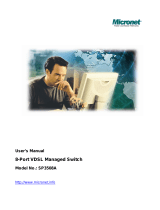Page is loading ...

DHS-3224V
Ethernet over VDSL
24-Port Switch
User’s Guide
First Edition August 2002)
RECYCLABLE

D-Link DHS-3224V Switch User’s Guide
ii
Wichtige Sicherheitshinweise
1. Bitte lesen Sie sich diese Hinweise sorgfältig durch.
2. Heben Sie diese Anleitung für den spätern Gebrauch auf.
3. Vor jedem Reinigen ist das Gerät vom Stromnetz zu trennen. Vervenden Sie keine Flüssig- oder Aerosolreiniger. Am
besten dient ein angefeuchtetes Tuch zur Reinigung.
4. Um eine Beschädigung des Gerätes zu vermeiden sollten Sie nur Zubehörteile verwenden, die vom Hersteller zugelassen
sind.
5. Das Gerät is vor Feuchtigkeit zu schützen.
6. Bei der Aufstellung des Gerätes ist auf sichern Stand zu achten. Ein Kippen oder Fallen könnte Verletzungen
hervorrufen. Verwenden Sie nur sichere Standorte und beachten Sie die Aufstellhinweise des Herstellers.
7. Die Belüftungsöffnungen dienen zur Luftzirkulation die das Gerät vor Überhitzung schützt. Sorgen Sie dafür, daß diese
Öffnungen nicht abgedeckt werden.
8. Beachten Sie beim Anschluß an das Stromnetz die Anschlußwerte.
9. Die Netzanschlußsteckdose muß aus Gründen der elektrischen Sicherheit einen Schutzleiterkontakt haben.
10. Verlegen Sie die Netzanschlußleitung so, daß niemand darüber fallen kann. Es sollete auch nichts auf der Leitung
abgestellt werden.
11. Alle Hinweise und Warnungen die sich am Geräten befinden sind zu beachten.
12. Wird das Gerät über einen längeren Zeitraum nicht benutzt, sollten Sie es vom Stromnetz trennen. Somit wird im Falle
einer Überspannung eine Beschädigung vermieden.
13. Durch die Lüftungsöffnungen dürfen niemals Gegenstände oder Flüssigkeiten in das Gerät gelangen. Dies könnte einen
Brand bzw. Elektrischen Schlag auslösen.
14. Öffnen Sie niemals das Gerät. Das Gerät darf aus Gründen der elektrischen Sicherheit nur von authorisiertem
Servicepersonal geöffnet werden.
15. Wenn folgende Situationen auftreten ist das Gerät vom Stromnetz zu trennen und von einer qualifizierten Servicestelle zu
überprüfen:
a – Netzkabel oder Netzstecker sint beschädigt.
b – Flüssigkeit ist in das Gerät eingedrungen.
c – Das Gerät war Feuchtigkeit ausgesetzt.
d – Wenn das Gerät nicht der Bedienungsanleitung ensprechend funktioniert oder Sie mit Hilfe dieser Anleitung keine
Verbesserung erzielen.
e – Das Gerät ist gefallen und/oder das Gehäuse ist beschädigt.
f – Wenn das Gerät deutliche Anzeichen eines Defektes aufweist.
16. Bei Reparaturen dürfen nur Orginalersatzteile bzw. den Orginalteilen entsprechende Teile verwendet werden. Der
Einsatz von ungeeigneten Ersatzteilen kann eine weitere Beschädigung hervorrufen.
17. Wenden Sie sich mit allen Fragen die Service und Repartur betreffen an Ihren Servicepartner. Somit stellen Sie die
Betriebssicherheit des Gerätes sicher.
18. Zum Netzanschluß dieses Gerätes ist eine geprüfte Leitung zu verwenden, Für einen Nennstrom bis 6A und einem
Gerätegewicht grőßer 3kg ist eine Leitung nicht leichter als H05VV-F, 3G, 0.75mm2 einzusetzen.
Trademarks
Copyright D-Link Corporation 2001.
Contents subject to change without prior notice.
Copyright Statement
No part of this publication may be reproduced in any form or by any means or used to make any derivative such as
translation, transformation, or adaptation without permission, as stipulated by the United States Copyright Act of 1976.

Table Of Contents
About This Guide............................................................................................................................................... xiii
Overview of this User’s Guide..................................................................................................................... xiii
Intended Audience ................................................................................................................................... xiii
Terminology............................................................................................................................................. xiii
Introduction........................................................................................................................................................... 1
Ethernet over VDSL........................................................................................................................................ 1
Applications ................................................................................................................................................ 1
Hardware..................................................................................................................................................... 2
Switch Description and Function........................................................................................................................ 3
Features .............................................................................................................................................................. 4
Ports ................................................................................................................................................................ 4
Performance Features...................................................................................................................................... 4
Management.................................................................................................................................................... 4
Installation and Setup........................................................................................................................................... 5
Unpacking....................................................................................................................................................... 5
Switch Placement............................................................................................................................................ 5
Rack Installation ......................................................................................................................................... 6
Power on ..................................................................................................................................................... 7
Switch Components............................................................................................................................................... 8
Front Panel.................................................................................................................................................. 8
Rear Panel ................................................................................................................................................... 8
LED Indicators............................................................................................................................................ 9
Network Connections.......................................................................................................................................... 10
Connecting Multiple Switches ...................................................................................................................... 10
Stacking a Switch Group........................................................................................................................... 10
Powering On Switch Stacks...................................................................................................................... 11
Cable Connections for a Stacked Switch Group ....................................................................................... 11
Front Panel Connections .................................................................................................................................. 13
Rear Panel Connections.................................................................................................................................... 14
Network Connections to DSL Splitter ............................................................................................................... 15
Cable Attachments to DSL Splitter........................................................................................................... 16
Install the Ground Wire on the DSL Splitter............................................................................................. 17
Connection to End User ................................................................................................................................ 17
Switch Management Concepts ........................................................................................................................... 18
Local Console Management.......................................................................................................................... 18
IP Addresses and SNMP Community Names ............................................................................................... 19
Remote Management Setup Menu ............................................................................................................ 20
MIBs ......................................................................................................................................................... 21
SNMP........................................................................................................................................................ 22
Authentication........................................................................................................................................... 22
MAC Address Aging Time ....................................................................................................................... 22
Packet Filtering ......................................................................................................................................... 22
Managing Switch Stacks............................................................................................................................... 23
Determining Switch Stack Order .............................................................................................................. 24
Spanning Tree Protocol................................................................................................................................. 25

STP Operation Levels ............................................................................................................................... 25
Creating a Stable STP Topology............................................................................................................... 27
Illustration of STP..................................................................................................................................... 30
VLANs.......................................................................................................................................................... 31
IEEE 802.1Q VLANs................................................................................................................................ 32
Asymmetric VLANs ................................................................................................................................. 37
Configuring the Switch....................................................................................................................................... 38
Connecting to the Switch .............................................................................................................................. 38
Console Usage Conventions...................................................................................................................... 38
Connecting to the Switch Using Telnet..................................................................................................... 39
First Time Connecting to the Switch............................................................................................................. 39
User Accounts Management ......................................................................................................................... 40
Root, User+ and Normal User Privileges.................................................................................................. 42
Save Changes.................................................................................................................................................... 42
Factory Reset................................................................................................................................................. 43
Logging On to The Switch Console.......................................................................................................... 45
Updating or Deleting User Accounts ........................................................................................................ 45
Viewing Current User Accounts ............................................................................................................... 46
Deleting a User Account ........................................................................................................................... 46
Configuring the Switch...................................................................................................................................... 47
Serial Port and SLIP Settings........................................................................................................................ 48
Switch Information ....................................................................................................................................... 49
Stacking Configuration ................................................................................................................................. 50
System Information....................................................................................................................................... 51
Configure IP Address.................................................................................................................................... 52
Management Station IP Settings ............................................................................................................... 53
Setting Trap Receivers.............................................................................................................................. 53
Configure Switch Settings............................................................................................................................. 54
Switch Settings.......................................................................................................................................... 54
Broadcast/Multicast Storm Control........................................................................................................... 55
Configure Ports ............................................................................................................................................. 56
Configure Port Access Entity.................................................................................................................... 59
PAE System Configuration....................................................................................................................... 59
Configure 802.1X – Authenticator Configuration..................................................................................... 61
Configure Radius Server........................................................................................................................... 63
Configure Port Mirroring .......................................................................................................................... 65
VDSL Settings .......................................................................................................................................... 65
Configure Spanning Tree Protocol................................................................................................................ 66
STP Parameter Settings............................................................................................................................. 66
Port Spanning Tree Settings...................................................................................................................... 67
MAC Address Filtering and Forwarding....................................................................................................... 68
Configure MAC Address Forwarding....................................................................................................... 68
Configure MAC Address Filtering............................................................................................................ 69
Configure Multicasting ................................................................................................................................. 69
Configure IEEE 802.1Q Multicast Forwarding ........................................................................................ 70
Configure IGMP Snooping ....................................................................................................................... 71
Configure VLANs......................................................................................................................................... 72
Network Monitoring.......................................................................................................................................... 78
Port Utilization.......................................................................................................................................... 78
Port Error Packets ..................................................................................................................................... 78
Port Packet Analysis ................................................................................................................................. 79
Browse MAC Address .............................................................................................................................. 80
Switch History........................................................................................................................................... 80
System Utilities.................................................................................................................................................. 81
Upgrade Firmware from TFTP Server.......................................................................................................... 81
Use Configuration File on TFTP Server ................................................................................................... 82

Save Settings to TFTP Server ................................................................................................................... 83
Save History Log to TFTP Server............................................................................................................. 83
Ping Test ................................................................................................................................................... 84
Local Loopback Test................................................................................................................................. 84
Line Loopback Test .................................................................................................................................. 85
System Reboot ................................................................................................................................................... 86
Logout....................................................................................................................................................... 87
Using the Web Management Software.............................................................................................................. 88
Introduction................................................................................................................................................... 88
Getting Started .............................................................................................................................................. 88
Log On to Web Manager............................................................................................................................... 89
Web Interface Components........................................................................................................................... 89
Accessing Menu Windows........................................................................................................................ 90
Switch Configuration ........................................................................................................................................ 91
System Information................................................................................................................................... 91
System Time Setup ................................................................................................................................... 91
IP Settings ................................................................................................................................................. 92
Switch Information ....................................................................................................................................... 92
Stacking Configuration ................................................................................................................................. 93
Configure Ports ......................................................................................................................................... 94
PAE System Control ................................................................................................................................. 98
Port Authenticating Settings ..................................................................................................................... 98
Initialize Ports(s)....................................................................................................................................... 99
Reauthenticate Ports(s).............................................................................................................................. 99
Configure Authenticator.......................................................................................................................... 100
Radius Server.............................................................................................................................................. 102
General Radius Server............................................................................................................................. 102
Authentic Radius Server ......................................................................................................................... 103
Local User............................................................................................................................................... 104
Port Mirroring ............................................................................................................................................. 104
Switch Settings........................................................................................................................................ 105
VDSL Settings ........................................................................................................................................ 106
Configure 802.1Q Static VLANs................................................................................................................ 107
Add a Static 802.1Q VLAN.................................................................................................................... 107
Edit 802.1Q VLANs................................................................................................................................ 108
802.1Q Port Settings ............................................................................................................................... 109
Asymmetric VLANs ............................................................................................................................... 111
Multicasting Options................................................................................................................................... 111
Group Address Filtering.......................................................................................................................... 111
Multicast Forwarding.............................................................................................................................. 112
IGMP Snooping ...................................................................................................................................... 112
Priority .................................................................................................................................................... 114
Spanning Tree Protocol Configuration.................................................................................................... 115
Port Spanning Tree.................................................................................................................................. 116
MAC Forwarding.................................................................................................................................... 117
MAC Filtering......................................................................................................................................... 117
Management................................................................................................................................................ 118
Management Station IP Settings ............................................................................................................. 118
Community Strings ................................................................................................................................. 118
Trap Receivers ........................................................................................................................................ 119
User Accounts......................................................................................................................................... 119
Serial Port Settings.................................................................................................................................. 121
Monitoring ...................................................................................................................................................... 123
Port Utilization............................................................................................................................................ 123
Packets ........................................................................................................................................................ 123
Received (RX)......................................................................................................................................... 124

UMB-cast (RX)....................................................................................................................................... 125
Transmitted (TX) .................................................................................................................................... 127
Errors........................................................................................................................................................... 128
Received (RX)......................................................................................................................................... 128
Transmitted (TX) .................................................................................................................................... 130
Size.............................................................................................................................................................. 131
Packet Size.............................................................................................................................................. 131
MAC Address ............................................................................................................................................. 133
IGMP Snooping .......................................................................................................................................... 134
Port Access Control .................................................................................................................................... 135
Authenticator State.................................................................................................................................. 135
Authenticator Statistics ........................................................................................................................... 135
Authenticator Session-Counter ............................................................................................................... 136
Radius Authentication............................................................................................................................. 136
Radius Accounting.................................................................................................................................. 137
Maintenance.................................................................................................................................................... 138
TFTP Services............................................................................................................................................. 138
Update Firmware..................................................................................................................................... 138
Configuration File................................................................................................................................... 138
Save Settings........................................................................................................................................... 139
Save History Log .................................................................................................................................... 139
Switch History............................................................................................................................................. 140
Ping Test ..................................................................................................................................................... 141
Local Loopback Test............................................................................................................................... 141
Line Loopback Test ................................................................................................................................ 141
Save Changes.............................................................................................................................................. 142
Factory Reset............................................................................................................................................... 142
Restart System............................................................................................................................................. 143
Technical Specifications ................................................................................................................................... 144
Runtime Switching Software Default Settings................................................................................................. 146

Illustrations and Examples
Rack Installation
Figure 2-1. Attaching the mounting brackets to the Switch.................................................................................... 6
Figure 2-2. Installing the Switch in an equipment rack .......................................................................................... 6
Switch Components
Figure 3-1. Front panel view of the Switch............................................................................................................. 8
Figure 3-2. Rear panel view of the Switch............................................................................................................. 8
Figure 3-3. The LED indicators .............................................................................................................................. 9
Cables and Connections
Figure 4-1. Switch Stack Connections.................................................................................................................. 12
Figure 4-2. Front Panel Network Connections...................................................................................................... 13
Figure 4-3. Rear Panel Connections...................................................................................................................... 14
Management
Figure 5-1. Boot Screen ........................................................................................................................................ 19
Figure 5-2. Switch Information Screen................................................................................................................. 19
Figure 5-3. Remote Management Setup................................................................................................................ 20
Figure 5-4. Initial Stack Order .............................................................................................................................. 24
Figure 5-5. New Stack Order ................................................................................................................................ 24
Console Configuration
Figure 6- 1. Initial screen, first time connecting to the Switch ............................................................................. 39
Figure 6- 2. Main menu (Access System Information Screen) ............................................................................. 40
Figure 6- 3. Main Menu (Access User Accounts Menu)....................................................................................... 40
Figure 6- 4. Setup User Accounts Screen ............................................................................................................. 41
Figure 6- 5. Main menu......................................................................................................................................... 43
Figure 6- 6. Save changes Screen ......................................................................................................................... 43
Figure 6- 7. Main Menu - Reboot ........................................................................................................................ 44
Figure 6- 8. System Reboot Menu ....................................................................................................................... 44
Figure 6- 9. Setup User Accounts Screen ............................................................................................................ 45
Figure 6- 10. Serial Port and SLIP Settings Screen .............................................................................................. 48
Figure 6- 11. Switch Information Menu................................................................................................................ 49
Figure 6- 12. Stacking Configuration Screen – (Auto-detect) .............................................................................. 50
Figure 6- 13. System Information Menu............................................................................................................... 51
Figure 6- 14. Setup System Time Menu ............................................................................................................... 51
Figure 6- 15. Remote Management Setup Screen................................................................................................. 52
Figure 6- 16. Setup Trap Recipients Menu ........................................................................................................... 53
Figure 6- 17. Switch Settings Menu...................................................................................................................... 54
Figure 6- 18. Configure Ports................................................................................................................................ 56

Figure 6- 19. Configure Port Settings Screen........................................................................................................ 57
Figure 6- 20. Configure Port Security Screen....................................................................................................... 58
Figure 6- 21. PAE Configuration menu ............................................................................................................... 59
Figure 6- 22. PAE System Configuration menu................................................................................................... 59
Figure 6- 23. Port 802.1X Capability Settings screen.......................................................................................... 60
Figure 6- 24. Initialize Port(s) screen................................................................................................................... 60
Figure 6- 25. Reauthenticate Ports(s) menu......................................................................................................... 61
Figure 6- 26. Configure 802.1X – Authenticator Configuration screen............................................................... 61
Figure 6- 27. Configure Radius Server menu....................................................................................................... 63
Figure 6- 28. Configure General Radius Server Setting screen ........................................................................... 63
Figure 6- 29. Configure Authentic Radius Server screen..................................................................................... 64
Figure 6- 30. Configure Local Users screen ........................................................................................................ 64
Figure 6- 31. Setup Port Mirroring screen ........................................................................................................... 65
Figure 6- 32. VDSL Settings Menu ...................................................................................................................... 66
Figure 6- 33. Configure Spanning Tree Menu ...................................................................................................... 66
Figure 6- 34. Port Spanning Tree Settings Screen ................................................................................................ 67
Figure 6- 35. Unicast MAC Forwarding Screen ................................................................................................... 68
Figure 6- 36. MAC Address Filtering Screen ....................................................................................................... 69
Figure 6- 37. Multicasting Menu Screen.............................................................................................................. 69
Figure 6- 38. Multicast Forwarding Settings Screen............................................................................................. 70
Figure 6- 39. IGMP Snooping Menu .................................................................................................................... 71
Figure 6- 40. VLAN Menu.................................................................................................................................... 72
Figure 6- 41. Edit 802.1Q VLANs Menu.............................................................................................................. 72
Figure 6- 42. Edit 802.1Q VLANs Menu.............................................................................................................. 73
Figure 6- 43. VLAN Menu.................................................................................................................................... 74
Figure 6- 44. Configure 802.1Q Port Settings Screen........................................................................................... 74
Figure 6- 45. Configure Asymmetric VLANs Menu ............................................................................................ 76
Figure 6- 46. Example Asymmetric VLAN Switch #1......................................................................................... 76
Figure 6- 47. Port Priority Screen ......................................................................................................................... 77
Figure 6- 48. Network Monitoring Menu.............................................................................................................. 78
Figure 6- 49. Port Utilization Screen .................................................................................................................... 78
Figure 6- 50. Port Error Statistic Screen ............................................................................................................... 79
Figure 6- 51. Packet Analysis Table ..................................................................................................................... 79
Figure 6- 52. Browse Address Table Screen......................................................................................................... 80
Figure 6- 53. Switch History Screen ..................................................................................................................... 80
Figure 6- 54. Switch Utilities Menu...................................................................................................................... 81
Figure 6- 55. Upgrade Firmware Screen............................................................................................................... 81

Figure 6- 56. Use Configuration File on TFTP Server Screen.............................................................................. 82
Figure 6- 57. Save Settings to TFTP Server Screen.............................................................................................. 83
Figure 6- 58. Save Log to TFTP Server Screen .................................................................................................... 83
Figure 6- 59. Ping Test Screen.............................................................................................................................. 84
Figure 6- 60. Local Loopback Test Screen ........................................................................................................... 84
Figure 6- 61. Line Loopback Test Screen............................................................................................................. 85
Figure 6- 62. System Reboot menu....................................................................................................................... 86
Figure 6- 63. System Reboot Confirmation Screen .............................................................................................. 87
Web-based Configuration
Figure7- 1. Web Manager Login........................................................................................................................... 89
Figure7- 2. Top Section of Web Manager............................................................................................................ 89
Figure7- 3. Web Manager Folders and Menus...................................................................................................... 90
Figure7- 4. First Menu – System Information....................................................................................................... 91
Figure7- 5. Setup System Time Menu .................................................................................................................. 91
Figure7- 6. IP Settings Window........................................................................................................................... 92
Figure7- 7. Switch Information............................................................................................................................. 92
Figure7- 8. Stacking Configuration Menu ............................................................................................................ 93
Figure7- 9. Configure Port Table.......................................................................................................................... 94
Figure7- 10. Configure Port Settings Window...................................................................................................... 95
Figure7- 11. Configure Slot Module Port Window............................................................................................... 95
Figure7- 12. Configure Port Security Window ..................................................................................................... 96
Figure7- 13. Configure Individual Port Security Menu ........................................................................................ 97
Figure7- 14. 802.1X Capability Settings window................................................................................................ 98
Figure7- 15. Initialize Port window ..................................................................................................................... 99
Figure7- 16. Reauthenticate Port window............................................................................................................ 99
Figure7- 17. 802.1X Authenticator Settings window......................................................................................... 100
Figure7- 18. General Radius Server Setting window......................................................................................... 102
Figure7- 19. Authentic Radius Server Setting window...................................................................................... 103
Figure7- 20. Local Users Setting window.......................................................................................................... 104
Figure7- 21. Port Mirroring window.................................................................................................................. 104
Figure7- 22. Switch Settings.............................................................................................................................. 105
Figure7- 23. VDSL Settings Menu ..................................................................................................................... 106
Figure7- 24. 802.1Q Static VLANs Screen........................................................................................................ 107
Figure7- 25. 802.1Q Static VLANs Entry Settings – Add Screen ..................................................................... 107
Figure7- 26. 802.1Q Static VLANs Entry Settings – Edit Screen ..................................................................... 108
Figure7- 27. Port VLAN ID (PVID) Screen ...................................................................................................... 109
Figure7- 28. Port Ingress Filter Screen .............................................................................................................. 110

Figure7- 29. Configure Asymmetric VLANs Menu ........................................................................................... 111
Figure7- 30. Group Address Filtering Menu....................................................................................................... 111
Figure7- 31. Setup IEEE 802.1Q Multicast Forwarding Screen ........................................................................ 112
Figure7- 32. IGMP Snooping Settings Screen .................................................................................................... 112
Figure7- 33. Setup Port Priority......................................................................................................................... 114
Figure7- 34. STP Switch Settings Menu............................................................................................................ 115
Figure7- 35. Spanning Tree Port Settings.......................................................................................................... 116
Figure7- 36. MAC Address Forwarding Entry Screen........................................................................................ 117
Figure7- 37. MAC Address Filtering Setup Screen ............................................................................................ 117
Figure7- 38. Management Station IP Address Screen ........................................................................................ 118
Figure7- 39. Community Strings Menu .............................................................................................................. 118
Figure7- 40. Trap Receivers Menu ..................................................................................................................... 119
Figure7- 41. User Accounts Control Table ......................................................................................................... 119
Figure7- 42. Add User Accounts Control Table ................................................................................................. 120
Figure7- 43. Edit User Accounts Table............................................................................................................... 120
Figure7- 44. Serial Port Settings ......................................................................................................................... 121
Figure7- 45. Utilization window........................................................................................................................ 123
Figure7- 46. Rx Packets Analysis window (Line Chart).................................................................................... 124
Figure7- 47. Rx Packets Analysis window (Table)............................................................................................ 124
Figure7- 48. Rx Packets Analysis window for UMB (Line Chart).................................................................... 125
Figure7- 49. Rx Packets Analysis window for MBU (Table)............................................................................ 126
Figure7- 50. Tx Packets Analysis window (Line Chart).................................................................................... 127
Figure7- 51. Tx Packets Analysis window (Table)............................................................................................ 127
Figure7- 52. Rx Error Analysis window (Line Chart) ....................................................................................... 128
Figure7- 53. Rx Error Analysis window (Table) ............................................................................................... 129
Figure7- 54. Tx Error Analysis window (Line Chart)........................................................................................ 130
Figure7- 55. Tx Error Analysis window (Table)................................................................................................ 130
Figure7- 56. Tx/Rx Size Analysis window (Line Chart) ................................................................................... 131
Figure7- 57. Packet Analysis window (Table)................................................................................................... 132
Figure7- 58. MAC Address Table window........................................................................................................ 133
Figure7- 59. IGMP Snooping Table window..................................................................................................... 134
Figure7- 60. Authenticator Status window ........................................................................................................ 135
Figure7- 61. Authenticator Statistics window.................................................................................................... 135
Figure7- 62. Authenticator Session Counter window ........................................................................................ 136
Figure7- 63. Show Radius Authentication window ........................................................................................... 136
Figure7- 64. Show Radius Accounting window ................................................................................................ 137
Figure7- 65. Update Firmware from Server window......................................................................................... 138

Figure7- 66. Use Configuration File on Server window .................................................................................... 138
Figure7- 67. Save Settings To TFTP Server window ........................................................................................ 139
Figure7- 68. Save Switch History To TFTP Server window ............................................................................. 139
Figure7- 69. Switch History window................................................................................................................. 140
Figure7- 70. Ping Test window.......................................................................................................................... 141
Figure7- 71. Local Loopback Test Screen .......................................................................................................... 141
Figure7- 72. Line Loopback Test Screen............................................................................................................ 142
Figure7- 73. Save Configuration window.......................................................................................................... 142
Figure7- 74. Factory Reset to Default Value window........................................................................................ 142
Figure7- 75. Restart System window ................................................................................................................. 143


D-Link DHS-3224V Switch User’s Guide
xiii
About This Guide
This User’s guide tells you how to install, manage and configure the D-LINK DHS-3224V Switch.
Overview of this User’s Guide
• “Introduction.” Describes the Switch and its features.
• “Installation and Setup.” Discusses physical installation of the DHS-3224V Switch and SP-24 DSL Splitter.
• “Switch Components.” Describes the front panel, rear panel, and LED indicators of the Switch.
• “Network Connections” Tells how you can connect the Switch and DSL Splitter to create a VDSL local area
network (LAN).
• “Switch Management Concepts” Explains some of the basic principles and concepts of Ethernet standards.
• “Configuring the Switch” Tells how to use the built-in console interface to change, set, and monitor Switch
performance and security.
• Appendix A, “Technical Specifications.” Lists the technical specifications of the DHS-3224V and the SP-
24.
• Appendix B, Default Runtime Settings
Intended Audience
It is assumed by the author that the reader of this user’s guide has a basic understanding of the data packet
switching and telecommunications technology in general, and its associated vocabulary. Some readers may not
be familiar with Ethernet and the principles fundamental to Ethernet packet switching. For this reason, a
discussion of the Ethernet concepts pertinent to the management of a Layer 2 Ethernet switch are provided in
Chapter 5.
Terminology
For convenience, the term Switch with an upper case “S” is used when specifically referring to the D-LINK
DHS-3224V Switch. The term switch with a lower case “s” is a general term referring to all Ethernet-based
switches. Likewise, the term Splitter or DSL Splitter is used to specifically refer to the D-LINK SP-24 DSL
Splitter.


D-Link DHS-3224V Switch User’s Guide
1
1
Introduction
This section introduces the DHS-3224V VDSL Switch and describes essential functions and features of the
Switch. A brief description of the system and its functionality are also presented.
Ethernet over VDSL
The DHS-3224V Switch is used in concert with the SP-24 DSL Splitter and the CPE (DEV-301, DEV-304) to
provide high-speed Internet connectivity to VDSL subscribers while maintaining full support for traditional
analog voice telephone services. The Switch implements Ethernet over VDSL using existing twisted-pair copper
telephone cable.
Applications
Ethernet over VDSL systems are ideally suited for delivery of fast network services to dwellings and businesses
with a high concentration of subscribers. Typical applications would include:
• Multiple Tenant Units (MTU) such as hotels
• Multiple Dwelling Units (MDU) such as high-rise apartment buildings
• Campus Networking
• LAN Extensions
Figure 1-1 below is a general representation of the D-LINK Ethernet over VDSL solution.
Figure 1-1. Ethernet over VDSL

D-Link DHS-3224V Switch User’s Guide
2
Hardware
The hardware components that comprise the D-LINK Ethernet over VDSL solution include the following:
1. The D-LINK DHS-3224V 24-port VDSL Switch
2. The D-LINK SP-24 DSL Splitter. Each unit channels voice and data to up to 24 end users, therefore,
one DSL Splitter must be installed for every Switch.
3. The D-LINK DEV-301 and DEV-304 used to connect end users to both data and voice channels.
These VDSL Bridges separates the lower frequency analog voice services from the high-speed digital
data channel and delivers both on separate lines..
The Switch and DSL Splitter function to concentrate and manage end user network connections and multiplex
voice telephony and data services. The Switch/Splitter combination is in effect the DSLAM for the local VDSL
subscribers.

D-Link DHS-3224V Switch User’s Guide
3
Switch Description and Function
The DHS-3224V VDSL Switch is an Ethernet-based switch capable of delivering VDSL service via installed
telephone cabling. Up to 24 VDSL accounts can be managed per Switch and up to 6 Switches can be set up in a
stacked group configuration. Each Switch paired with an on-site SP-24 DSL Splitter and remote CPE (1 unit per
port). The splitter combines the VDSL data channels and lower frequency analog telephone services (including
ISDN) and transmits the combined services to the end-users. For the VDSL subscriber, the CPE separates the
data and voice channels with a built-in splitter allowing simultaneous, full-duplex VDSL and analog voice
transmission. In this way, Ethernet over VDSL can overlay existing service without additional cable installation
or conditioning.
The Switch functions as a conventional Ethernet switch where each port provides VDSL service to a single
account. The local Ethernet-based network however, differs from standard Ethernet in two significant ways:
Cabling – The Switch provides VDSL service via existing 0.4 mm or 0.5 mm twisted-pair telephone cable.
Reach – VDSL service from the Switch to the subscriber can extend far beyond the maximum reach of standard
Ethernet.
The Switch can be managed via an out-of-band console connection to a computer using terminal emulation
software. The manager console may also be accessed in-band using an SNMP network manager or Telnet.
Management functions will be familiar to users who have worked with Layer 2 Ethernet switches. For users not
familiar with Ethernet switches and switch management, a detailed explanation of some of the important
management concepts and Ethernet standards is provided in Chapter 5.

D-Link DHS-3224V Switch User’s Guide
4
Features
Ports
• One female RJ-21 port for connection to a VDSL splitter using Telco50 cabling.
• Uplink module with one 10/100 BASE-TX port for Ethernet over VDSL Uplink.
• 2 x IEEE1394 (Rx + Tx) “FireWire” ports for Switch-to-Switch operations.
• One female RS-232 DCE diagnostic port (console port) for setting up and managing the Switch via a
connection to a console terminal or PC using a terminal emulation program.
Performance Features
• Quadrature Amplitude Modulation (QAM)
• Frequency Division Duplexing
• Spectral compatibility with xDSL, ISDN (2B1Q/4B3T), digital PBX extensions and narrow band
interference
• 8.8 Gbps switching fabric capacity
• Store and forward switching scheme.
• 8K active MAC address entry table per device with automatic learning and aging (10 to 1000000
seconds).
• 8 MB packet buffer per device.
• 802.1D Spanning Tree support.
• 802.1Q Tagged VLAN support
• Supports up to 24 end users per Switch (24 ports)
• Up to 6 Switches can be stacked in a 19” equipment rack and managed as a unit
Management
• Provisioning for VDSL Settings (per Port)
• RS-232 console port for out-of-band network management via a console terminal.
• Spanning Tree Algorithm Protocol for creation of alternative backup paths and prevention of network
loops.
• SNMP v.1 Agent.
• Fully configurable either in-band or out-of-band control via SNMP based software.
• Flash memory for software upgrades. This can be done in-band via TFTP.
• Built-in SNMP management:
- Bridge MIB (RFC 1493)
- MIB-II (RFC 1213)
- Mini-RMON MIB (RFC 1757) – 4 groups
- 802.1p MIB (RFC 2674).
• TFTP support
• BOOTP support
• DHCP Client support
• Password enabled.
• Telnet remote control console
• Web Management Software

D-Link DHS-3224V Switch User’s Guide
5
2
Installation and Setup
Please read this section carefully to be certain that all equipment is installed and set up in accordance with the
instructions given here.
Unpacking
Each shipping carton should contain the following items:
One DHS-3224V VDSL Switch
Mounting kit: 2 mounting brackets and screws
Four self-adhesive rubber feet
One AC power cord
This User’s Guide
If any item is found missing or damaged, please contact your D-LINK representative or sales agent.
Switch Placement
The Switch and Splitter are designed for mounting in an EIA standard-sized, 19-inch rack, which can be placed
in a wiring closet with other equipment. Make certain the location of the equipment rack is sufficiently dry and
cool. See the Specifications in Appendix A for environmental requirements and limitations. Use these additional
guidelines when selecting a suitable location for the equipment rack.
Attach the rubber feet to all Switches and Splitters that will be installed to maintain a minimum space
between the devices and to avoid damaging the equipment housing.
If you are installing more than one Switch, read Connecting Multiple Switches in Chapter 4.
The power outlet should be within 1.82 meters (6 feet) of the device.
Visually inspect the power cord and see that it is secured to the AC power connector.
Make sure that there is proper heat dissipation from and adequate ventilation around the Switch and
Splitter. Leave at least 5cm of space on the right and left sides, as well as 5cm on the rear of the
equipment for ventilation.
Cables for both devices attach at the front and the rear. Make sure there is ample room at the front and
the back of the devices to access cable connections.
Do not place heavy objects on the Switch or Splitter.

D-Link DHS-3224V Switch User’s Guide
6
Rack Installation
IMPORTANT: Attach the included rubber feet to the Switch or Switches before installing
it in the rack. All equipment in the rack including DSL Splitters should have rubber feet
attached. This is to maintain the minimum space needed between the devices and to
protect the device housing from being damaged.
Use the diagrams below as a guide for mounting both the Switch and SP-24 Splitter.
Figure 2-1. Attaching the mounting brackets to the Switch
Then, use the screws provided with the equipment rack to mount the Switch on the rack.
Figure 2-2. Installing the Switch in an equipment rack
/