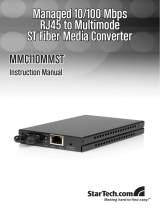Page is loading ...

Part No. 060144-10, Rev. A
June 2002
OmniStack
®
6148
Users Guide

An Alcatel service agreement brings your company the assurance of 7x24 no-excuses
technical support. You’ll also receive regular software updates to maintain and
maximize your Alcatel product’s features and functionality and on-site hardware
replacement through our global network of highly qualified service delivery partners.
Additionally, with 24-hour-a-day access to Alcatel’s Service and Support web page,
you’ll be able to view and update any case (open or closed) that you have reported to
Alcatel’s technical support, open a new case or access helpful release notes, technical
bulletins, and manuals. For more information on Alcatel’s Service Programs, see our
web page at www.ind.alcatel.com, call us at 1-800-995-2696, or email us at
This Manual documents OmniStack 6148 hardware and software.
The functionality described in this Manual is subject to change without notice.
Copyright
©
2002 by Alcatel Internetworking, Inc. All rights reserved. This document may not be
reproduced in whole or in part without the express written permission of Alcatel Internetworking,
Inc.
Alcatel
®
and the Alcatel logo are registered trademarks of Compagnie Financiére Alcatel, Paris,
France. OmniSwitch
®
and OmniStack
®
are registered trademarks of Alcatel Internetworking, Inc.
Omni Switch/Router™, SwitchExpert
SM
, the Xylan logo are trademarks of Alcatel Internetworking,
Inc. All other brand and product names are trademarks of their respective companies.
26801 West Agoura Road
Calabasas, CA 91301
(818) 880-3500 FAX (818) 880-3505
info@ind.alcatel.com
US Customer Support-(800) 995-2696
International Customer Support-(818) 878-4507
Internet-http://www.ind.alcatel.com

Warning
This equipment has been tested and found to comply with the limits for Class A digital
device pursuant to Part 15 of the FCC Rules. These limits are designed to provide
reasonable protection against harmful interference when the equipment is operated in a
commercial environment. This equipment generates, uses, and can radiate radio
frequency energy and, if not installed and used in accordance with the instructions in
this guide, may cause interference to radio communications. Operation of this equipment
in a residential area is likely to cause interference, in which case the user will be required
to correct the interference at his own expense.
The user is cautioned that changes and modifications made to the equipment without
approval of the manufacturer could void the user’s authority to operate this equipment.
It is suggested that the user use only shielded and grounded cables to ensure compliance
with FCC Rules.
This digital apparatus does not exceed the Class A limits for radio noise emissions from
digital apparatus set out in the radio interference regulations of the Canadian
department of communications.
Le present appareil numerique níemet pas de bruits radioelectriques depassant les
limites applicables aux appareils numeriques de la Class A prescrites dans le reglement
sur le brouillage radioelectrique edicte par le ministere des communications du Canada.


i
Contents
Switch Management 1-1
Configuration Options 1-1
Backup Management Agent 1-1
Closed-Loop Stack 1-2
Required Connections 1-2
Console Port (Out-of-Band) Connections 1-2
In-Band Connections 1-3
Using the System Configuration Program 2-1
Login Screen 2-1
Console Configuration Navigation Keys and Buttons 2-3
Main Menu 2-4
System Information Menu 2-6
Displaying System Information 2-7
Displaying Switch Version Information 2-8
Management Setup Menu 2-9
Changing the Network Configuration 2-10
IP Configuration 2-11
IP Connectivity Test (Ping) 2-12
HTTP Configuration 2-13
Configuring the Serial Port 2-14
Assigning SNMP Parameters 2-15
Configuring Community Names 2-16
Configuring IP Trap Managers 2-17
Console Login Configuration 2-18
Downloading System Software 2-19
Using TFTP to Download Over the Network 2-19
Saving the System Configuration 2-20
Managing the Switch 2-21
Configuring the Banner Message 2-22
Configuring the Switch 2-23
Configuring Port Parameters 2-24
Viewing the Current Port Configuration 2-26
Using the Spanning Tree Algorithm 2-27
Configuring Bridge STA 2-27
Configuring STA for Ports 2-29
Viewing the Current Spanning Tree Information 2-30
Displaying the Current Bridge STA 2-31
Displaying the Current STA for Ports 2-32
Using a Mirror Port for Analysis 2-33
Configuring Port Trunks 2-34

Contents
ii
IGMP Multicast Filtering 2-37
Configuring IGMP 2-37
Configuring Broadcast Storm Control 2-38
Port Security Configuration 2-39
Configuring Bridge MIB Extensions 2-40
Configuring Traffic Classes 2-41
Port Priority Configuration 2-42
802.1P Port Traffic Class Information 2-43
Configuring Virtual LANs 2-44
802.1Q VLAN Base Information 2-44
802.1Q VLAN Current Table Information 2-45
802.1Q VLAN Static Table Configuration 2-46
802.1Q VLAN Port Configuration 2-48
Monitoring the Switch 2-49
Displaying Port Statistics 2-50
Displaying RMON Statistics 2-51
Displaying the Unicast Address Table 2-53
Displaying the IP Multicast Registration Table 2-54
Configuring Static Unicast Addresses 2-55
Resetting the System 2-56
Logging Off the System 2-56
Web-Based Management 3-1
Web-Based Configuration and Monitoring 3-1
Navigating the Web Browser Interface 3-2
Home Page 3-2
Configuration Options 3-3
Panel Display 3-3
Port State Display 3-4
Console Configuration 3-5
Main Menu 3-6
System Information 3-7
Switch Information 3-8
Main Board 3-8
Agent Module 3-8
Expansion Slot 3-9
IP Configuration 3-10
SNMP Configuration 3-11
SNMP Community 3-11
Trap Managers 3-12
Security Configuration 3-12
Change Password 3-12
Firmware Upgrade Options 3-13
Web Upload Management 3-13
TFTP Download Management 3-13

Contents
iii
Configuration Save and Restore 3-14
Configuration Upload Management 3-14
Configuration Download Management 3-14
Address Table Configuration 3-15
Spanning Tree Algorithm (STA) 3-16
Spanning Tree Information 3-16
Spanning Tree 3-16
Ports 3-17
Spanning Tree Configuration 3-18
Switch 3-18
When the Switch Becomes Root 3-18
STA Port Configuration 3-19
Configuring Bridge MIB Extensions 3-20
Bridge Capability 3-20
Bridge Settings 3-21
Priority 3-22
Port Priority Configuration 3-22
Port Traffic Class Information 3-23
Management Configuration 3-23
Configuring Virtual LANs 3-24
VLAN Basic Information 3-24
VLAN Current Table 3-25
VLAN Static List 3-26
VLAN Static Table 3-27
VLAN Static Membership by Port 3-29
VLAN Port Configuration 3-30
IGMP Multicast Filtering 3-31
Configuring IGMP 3-31
IP Multicast Registration Table 3-32
Port Menus 3-33
Port Information 3-33
Port Configuration 3-34
Expansion Port Information 3-35
Expansion Port Configuration 3-36
Port Broadcast Storm Protect Configuration 3-37
Port Security Configuration 3-38
Using a Port Mirror for Analysis 3-39
Port Trunk Configuration 3-40
Port Statistics 3-42
Etherlike Statistics 3-42
RMON Statistics 3-43

Contents
iv
Advanced Topics 4-1
Layer 2 Switching 4-1
Spanning Tree Algorithm 4-1
Virtual LANs 4-2
Assigning Ports to VLANs 4-3
Port Overlapping 4-3
Automatic VLAN Registration (GVRP) 4-3
Forwarding Traffic with Unknown VLAN Tags 4-4
Forwarding Tagged/Untagged Frames 4-4
Connecting VLAN Groups 4-4
Multicast Filtering 4-5
IGMP Snooping 4-5
IGMP Protocol 4-5
Class-of-Service (CoS) Support 4-6
Port Trunks 4-6
SNMP Management Software 4-6
Remote Monitoring 4-7
Troubleshooting A-1
Troubleshooting Chart A-1
Upgrading Firmware via the Serial Port A-2
Pin Assignments B-1
Console Port Pin Assignments B-1
DB-9 Port Pin Assignments B-1
Console Port to 9-Pin DTE Port on PC B-1
Console Port to 25-Pin DTE Port on PC B-1
Glossary
Index

1-1
Chapter 1: Switch Management
Configuration Options
For advanced management capability, the Management Module provides a
menu-driven system configuration program. This program can be accessed by a
direct connection to the serial port on the rear panel (out-of-band), or by a Telnet
connection over the network (in-band).
The management agent is based on SNMP (Simple Network Management
Protocol). This SNMP agent permits the OmniStack
®
6148 (OS-6148) to be
managed from any PC in the network using in-band management software.
The management agent also includes an embedded HTTP Web agent. This Web
agent can be accessed using a standard Web browser from any computer attached
to the network.
The system configuration program and the SNMP agent support management
functions such as:
• Enable/disable any port
• Set the communication mode for any port
• Configure SNMP parameters
• Configure VLANs or multicast filtering
• Display system information or statistics
• Configure the switch to join a Spanning Tree
• Download system firmware
• Restart the system
Backup Management Agent
Note the following points about master and backup management agents:
• The OS-6148 with software version 3.0 supports a master management agent and
a backup management agent. The agent with the lower stack ID will be the master.
If the system up time of the master is greater than 10 minutes, it downloads data
to the backup agent. Any configuration changes made to the master agent will be
synchronized with the backup agent within 1-2 minutes of the user selecting the
“apply” command.
• Up to a maximum of two Management Modules (one master and one back-up),
may exist within a stackable configuration, which may consist of up to three
switches in a stack.
• The Management Modules (master or backup) cannot be “hot” inserted. The “hot”
removal of the master or the backup Management Module will cause system
instability and will require a manual reboot of the entire stack.
• The master management does not synchronize the application software with that
of the backup management. Therefore, before insertion of the backup
Management Module, one must make sure that it contains the same application
software as the master Management Module (version 3.0 or greater). The master

Switch Management
1-2
management only synchronizes the configuration file, including any configuration
updates, with the backup management.
• Upon the failure or “hot” removal of the master Management Module within a
stackable configuration, the following occurs:
- A “Trap” is sent, a “Log event” is logged, the switch is re-booted and the backup
Management Module takes over without loss of configuration settings.
- The fail-over time of master management to that of the backup management in
a medium-size stackable configuration is approximately 2 minutes.
Consequently network traffic is disrupted during the fail-over period.
- The backup management’s “Backup Master” state changes to a “Master” state
and the switch Unit IDs will also reflect the new change.
- All ports will still be active and the switch will continue forwarding traffic in a
normal operative manner.
- If a Management Module were to be re-installed, the newly-installed
Management Module would assume the role of “Master” agent with the
incumbent one changing status to that of “Backup Master” agent.
Closed-Loop Stack
Up to three OS-6148 switches can be stacked together by installing optional
Stacking Modules. The OS-6100-RST-KIT Redundant Stacking Module kit allows
you to configure a closed-loop architecture that provides fault-tolerant operation of
the stack. If a switch or stacking module fails, or if a stacking cable is disconnected,
the entire stack will reboot and will subsequently resume normal operation and
management via the redundant stacking cable (Closed Loop). Also, any changes to
the stack including powering down of a unit or the insertion of a unit will cause the
stack to reboot.
Note: The Redundant Stacking Module must be installed with the master Management
Module in Unit 1 only. If backup management is used in conjunction with the
closed-loop feature, the backup Management Module must be installed in Unit 2.
Required Connections
Console Port (Out-of-Band) Connections
Attach a VT100 compatible terminal or a PC running a terminal emulation program
to the serial port on the switch’s rear panel. Use the null-modem cable provided with
this package, or use a null modem connection that complies with the wiring
assignments shown in “Pin Assignments” on page B-1 of this guide.
When attaching to a PC, set terminal emulation type to VT100, specify the port used
by your PC (i.e., COM 1~4), and then set communications to 8 data bits, 1 stop bit,
no parity, and 9600 bps (for initial configuration). Also be sure to set flow control to
“none.” (Refer to “Configuring the Serial Port” on page 2-14 for a complete
description of configuration options.)
Note: If the default settings for the management agent’s serial port have been
modified and you are having difficulty making a console connection, you can
display or modify the current settings using a Web browser as described under
“Console Configuration” on page 3-5.

1-3
In-Band Connections
Prior to accessing the Management Module via a network connection, you must first
configure it with a valid IP address, subnet mask, and default gateway using an
out-of-band connection or the BOOTP protocol.
Note: By default BOOTP is disabled and the IP address is set to 192.168.10.1. To
enable BOOTP, see “IP Configuration” on page 2-11.
After configuring the switch’s IP parameters, you can access the on-board
configuration program from anywhere within the attached network. The on-board
configuration program can be accessed using Telnet from any computer attached to
the network. The switch and stack can also be managed by any computer using a
Web browser (Internet Explorer 4.0, or Netscape Navigator 4.0 or above), or from a
network computer using network management software.
Notes: 1. Use the Network Configuration menu to specify the maximum number of
simultaneous Telnet sessions that are supported by the system (up to four).
2. The on-board program only provides access to basic configuration functions.
To access the full range of SNMP management functions, you must use
SNMP-based network management software.

Switch Management
1-4

2-1
Chapter 2: Using the System Configuration Program
Login Screen
Once a direct connection to the serial port or a Telnet connection is established, the
login screen for the on-board configuration program appears as shown below.
If this is your first time to log into the configuration program, then the default user
names are “admin” and “user,” both with a default password of “switch.” The
administrator has Read/Write access to all configuration parameters and statistics.
The user has Read Only access to the management program.
You should define a new administrator password, record it and put it in a safe place.
Select Console Login Configuration from the Management Setup Menu and enter a
new password for the administrator. Note that passwords can consist of up to 11
alphanumeric characters and are not case sensitive.
Notes: 1. Based on the default configuration, a user is allowed three attempts to enter
the correct password; on the third failed attempt the current connection is
terminated.
2. A banner message may be configured to appear before the Login screen.
The banner message is a login security alert. (See “Configuring the Banner
Message” on page 2-22.)
Alcatel OmniStack 6148
Alcatel Internetworking
26801 West Agoura Road
Calabasas, CA, 91301
(818) 880-3500
Alcatel OmniStack
Copyright (c), 2002 Alcatel and its licensors.
All rights reserved.
OmniStack is a trademark of Alcatel registered in
the United States Patent and Trademark Office.
Username :
Password :

Using the System Configuration Program
2-2
After you enter the user name and password, you will have access to the system
configuration program as illustrated by the following menu hierarchy:
* Not implemented in this firmware release.
About
This Product
System Information
Switch Information
Switch
Configuration
Menu
Port Configuration
Port State
Spanning Tree Configuration
Spanning Tree Information
Port Configuration
Port Trunking Configuration
IGMP Configuration
BStorm Control Configuration
Port Security
Extented Bridge Configuration
802.1P Configuration
802.1Q VLAN Base Information
802.1Q VLAN Current Table Information
802.1Q VLAN Static Table Configuration
802.1Q VLAN Port Configuration
Port GARP Configuration*
Port GMRP Configuration*
Mirror
Management
Setup Menu
Network Configuration
Serial Port Configuration
SNMP Configuration
Console Login Configuration
TFTP Download
Configuration Save & Restore
Management Configuration
Banner Message Configuration
Network
Monitor Menu
Port Statistics
RMON Statistics
Unicast Address Table
Multicast Address Registration Table*
IP Multicast Registration Table
Static Unicast Address Table Configuration
Static Multicast Address Table Configuration*
SNMP Communities
IP Trap Managers
STA Bridge Configuration
STA Port Configuration
STA Bridge State
STA Port State
802.1P Port Priority Configuration
802.1P Port Traffic Class Information
IP Configuration
IP Connectivity Test(Ping)
HTTP Configuration
Reset
System Menu
Quit Current
Session

Console Configuration Navigation Keys and Buttons
2-3
Console Configuration Navigation Keys and Buttons
Menu items and configurable parameters in any screen can be selected by using
<TAB> or the arrow keys. As you select each field, help information for the item is
displayed in the highlighted line at the bottom of the screen. To change a setting,
type in the parameter field or scroll through fixed options using the <Space> bar. If
you make a configuration change on a screen, be sure to select the <APPLY> or
<OK> button at the bottom of the screen to confirm the new setting.
The following table summarizes common screen configuration buttons.
Console Screen Configuration Buttons and Keys
Button/Key Action
<APPLY> Sets specified values in the management agent.
<OK> Sets specified values in the management agent and returns to the previous
screen.
<CANCEL> Cancels any modified screen settings (prior to pressing the <APPLY> button)
and returns to the previous screen.
<PREV UNIT> Selects the switch stack unit with the stack ID one less than the current unit.
<NEXT UNIT> Selects the switch stack unit with the stack ID one more than the current unit.
<PREV PAGE> Displays the previous page of data for the current screen.
<NEXT PAGE> Displays the next page of data for the current screen.
<TAB> Key Moves to the next selectable item in the screen.
<Arrow> Keys Moves to the next selectable item (left/right/up/down) in the screen.
<Enter> Key Selects the highlighted item in a screen.

Using the System Configuration Program
2-4
Main Menu
With the system configuration program you can define system parameters, manage
and control the switch, the connected stack and all its ports, or monitor network
conditions. The figure below of the Main Menu and the following table briefly
describe the selections available from this program.
Note: Options for the currently selected item are displayed in the highlighted area at the
bottom of the interface screen.
Alcatel OmniStack 6148
< Main Menu >
About this product
Management Setup Menu
Switch Configuration Menu
Network Monitor Menu
Reset System Menu
Quit Current Session
Use <TAB> or arrow keys to move. <Enter> to select.
Menu Description
About this product
System Information Provides basic system description, including contact information.
Switch Information Shows hardware/firmware version numbers, power status, and
expansion modules used in the stack.
Management Setup Menu
Network Configuration Includes IP setup, Ping facility, HTTP (Web agent) setup, Telnet
configuration, and MAC address.
Serial Port Configuration Sets communication parameters for the serial port, including
management mode, baud rate, console time-out, and screen data
refresh interval.
SNMP Configuration Activates traps; configures communities and trap managers.
Console Login Configuration Sets user names and passwords for system access, as well as the
invalid password threshold and lockout time.
TFTP Download Downloads new version of firmware to update your system (in-band).
Configuration Save & Restore Saves the switch configuration to a file on a TFTP server. This file can
be later downloaded to restore the configuration.
Management Configuration Allows management access to the switch from all VLANs or only from a
specified VLAN.
Banner Message Configuration Configures a login security alert message.

Main Menu
2-5
Device Control Menu
Port Configuration Enables any port, enables/disables flow control, and sets
communication mode to auto-negotiation, full duplex or half duplex.
Port State Displays operational status, including link state, flow control method,
and duplex mode.
Spanning Tree Configuration Enables Spanning Tree Algorithm; also sets parameters for hello time,
maximum message age, switch priority, and forward delay; as well as
port priority, path cost, and fast forwarding.
Spanning Tree Information Displays full listing of parameters for the Spanning Tree Algorithm.
Mirror Port Configuration Sets the source and target ports for mirroring.
Port Trunking Configuration Specifies ports to group into aggregate trunks.
IGMP Configuration Configures IGMP multicast filtering.
BStorm Control Configuration Allows you to enable/disable broadcast storm control on a per-port basis
and set the packet-per-second threshold.
Port Security Configuration Allows you to enable and configure port security for the switch.
Extended Bridge Configuration Displays extended bridge capabilities provided by this switch.
802.1P Configuration Configures default port priorities and queue assignments.
802.1Q VLAN
Base Information
Displays basic VLAN information, such as VLAN version number and
maximum VLANs supported.
802.1Q VLAN Current Table
Information
Displays VLAN groups and port members.
802.1Q VLAN Static Table
Configuration
Configures VLAN groups via static assignments, including setting port
members, or restricting ports from being dynamically added to a port by
the GVRP* protocol.
802.1Q VLAN
Port Configuration
Displays/configures port-specific VLAN settings, including PVID,
ingress filtering, and GVRP*.
Port GARP Configuration* Configures settings used in multicast filtering.
Port GMRP Configuration* Configures GMRP multicast filtering.
Network Monitor Menu
Port Statistics Displays statistics on network traffic passing through the selected port.
RMON Statistics Displays detailed statistical information for the selected port such as
packet type and frame size counters.
Unicast Address Table Provides full listing for unicast addresses, as well as search and clear
functions.
Multicast Address Registration
Table*
Provides full listing for multicast addresses, as well as search and clear
functions.
IP Multicast Registration Table Displays all the multicast groups active on this switch, including
multicast IP addresses and corresponding VLAN IDs.
Static Unicast Address Table
Configuration
Used to manually configure host MAC addresses in the unicast table.
Static Multicast Address Table
Configuration*
Used to manually configure host MAC addresses in the multicast table.
Reset System Menu Restarts system with options to use POST, or to retain factory defaults,
IP settings, or user authentication settings.
Quit Current Session Exits the configuration program.
*
Not implemented in this firmware release.
Menu Description

Using the System Configuration Program
2-6
System Information Menu
Use the “About this product” menu to display a basic description of the switch,
including contact information, and hardware/firmware versions.
Alcatel OmniStack 6148
< About this product >
System Information
Switch Information
<Ok>
Use <TAB> or arrow keys to move. <Enter> to select.
Menu Description
System Information Provides basic system description, including contact information.
Switch Information Shows hardware/firmware version numbers, power status, and
expansion modules used in the stack.

System Information Menu
2-7
Displaying System Information
Use the System Information screen to display descriptive information about the
switch, or for quick system identification as shown in the following figure and table.
Alcatel OmniStack 6148
< System Information >
System Description : Alcatel OmniStack 6148
System Object ID : 1.3.6.1.4.1.800.3.1.1.9
System Up Time : 244157 (0 day 0 hr 40 min 41 sec)
Network Host Name : OmniStack 6148
System Contact :
System Location :
<Apply> <Ok> <Cancel>
Use <TAB> or arrow keys to move, other keys to make changes.
Parameter Description
System Description System hardware description.
System Object ID MIB II object identifier for switch’s network management subsystem.
System Up Time Length of time the current management agent has been running.
(Note that the first value is 1/100 seconds.)
Network Host Name* Name assigned to the switch system.
System Contact* Contact person for the system.
System Location* Specifies the area or location where the system resides.
*
Maximum string length is 255, but the screen only displays 45 characters. You can use the arrow keys to
browse the whole string.

Using the System Configuration Program
2-8
Displaying Switch Version Information
Use the Switch Information screen to display hardware/firmware version numbers
for the main board, as well as the power status.
Alcatel OmniStack 6148
< Switch Information > Unit 1
Main Board
Label
P/N :246 S/N : 968 Revision : 9887
Hardware Version : V3.0 Firmware Version : V1.06
Serial Number : 82-78-18-99-00-00 Port Number : 48
Internal Power Status : Active Redundant Power Status : Inactive
Expansion Slot 1 : ---------------------
Expansion Slot 2 : ---------------------
Model Type : Alcatel OmniStack 6148
Agent Module
Label
P/N : 32590 S/N : 02948 Revision : 39908
Hardware Version : V31.0 () POST ROM Version : V1.35
Firmware Version : V3.004 SNMP Agent : Master
<Ok> <Up unit> <Down unit>
Use <TAB> or arrow keys to move. <Enter> to select.
Parameter Description
Main Board
Label Indicates the Part Number, Serial Number, and Revision Number of the main
board.
Hardware Version Hardware version of the main board.
Firmware Version System firmware version in ROM.
Serial Number The serial number of the main board.
Port Number Number of ports on the switch (including modules).
Internal Power Status Indicates if the primary power is active or inactive.
Redundant Power StatusIndicates if the redundant power is active or inactive.
Expansion Slot 1 Shows module type if inserted:
(100BASE-FX, 1000BASE-SX, 1000BASE-LX, 1000BASE-T or GBIC).
Expansion Slot 2 Shows module type if inserted:
(100BASE-FX, 1000BASE-SX, 1000BASE-LX, 1000BASE-T, GBIC, Stacking, or
Redundant Stacking).
Model Type Indicates the switch model (OmniStack 6148).
Agent Module
Label Indicates the Part Number, Serial Number, and Revision Number of the agent
board.
Hardware Version Hardware version of the agent module.
POST ROM Version Power-On Self-Test version number.
Firmware Version Firmware version of the agent module.
SNMP Agent Shows if this module is Master or Backup Master.
/